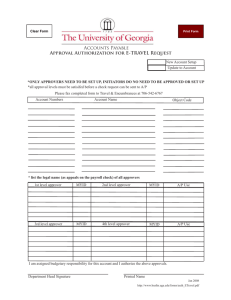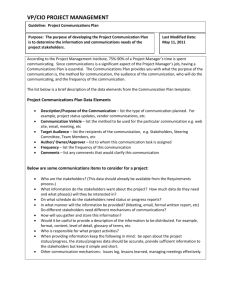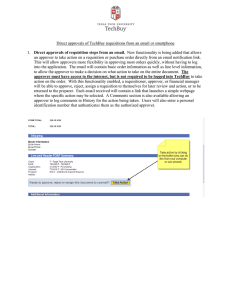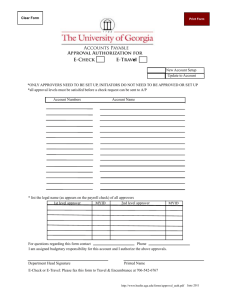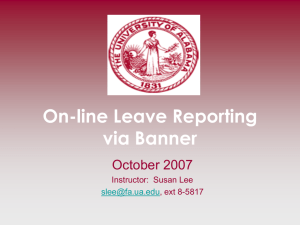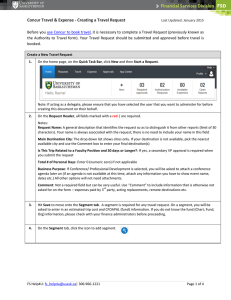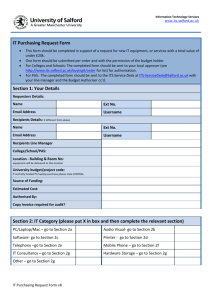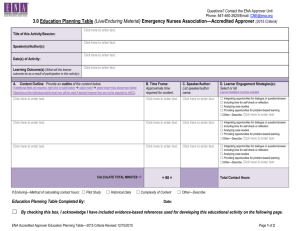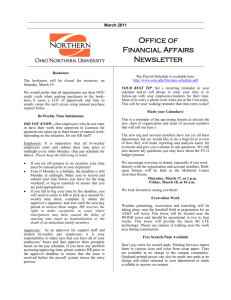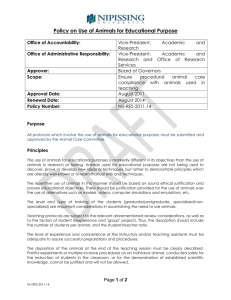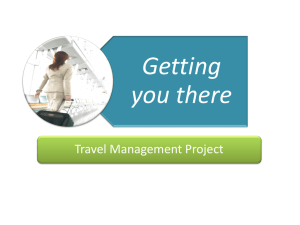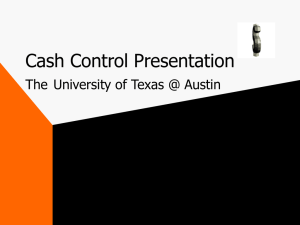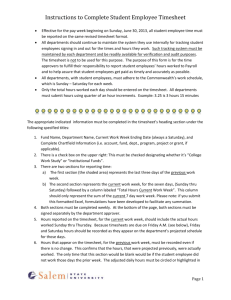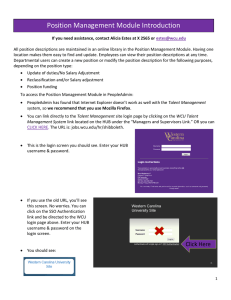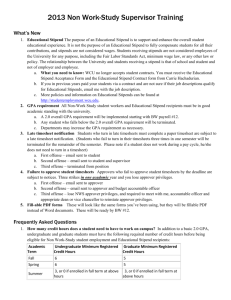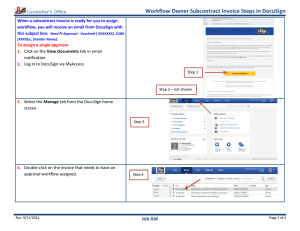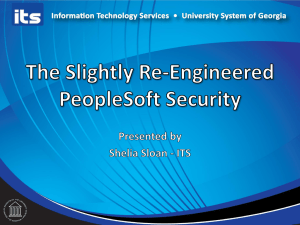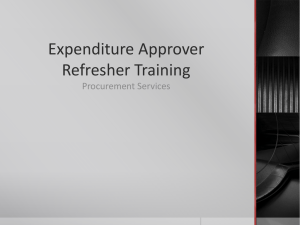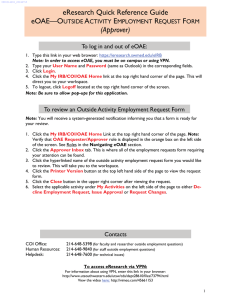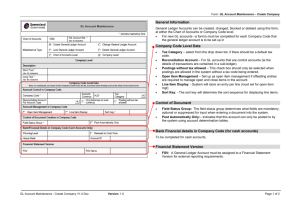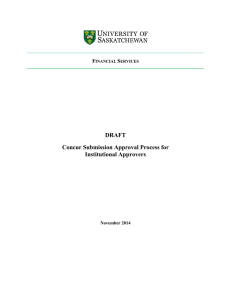Nominating & Removing an Approver 1
advertisement
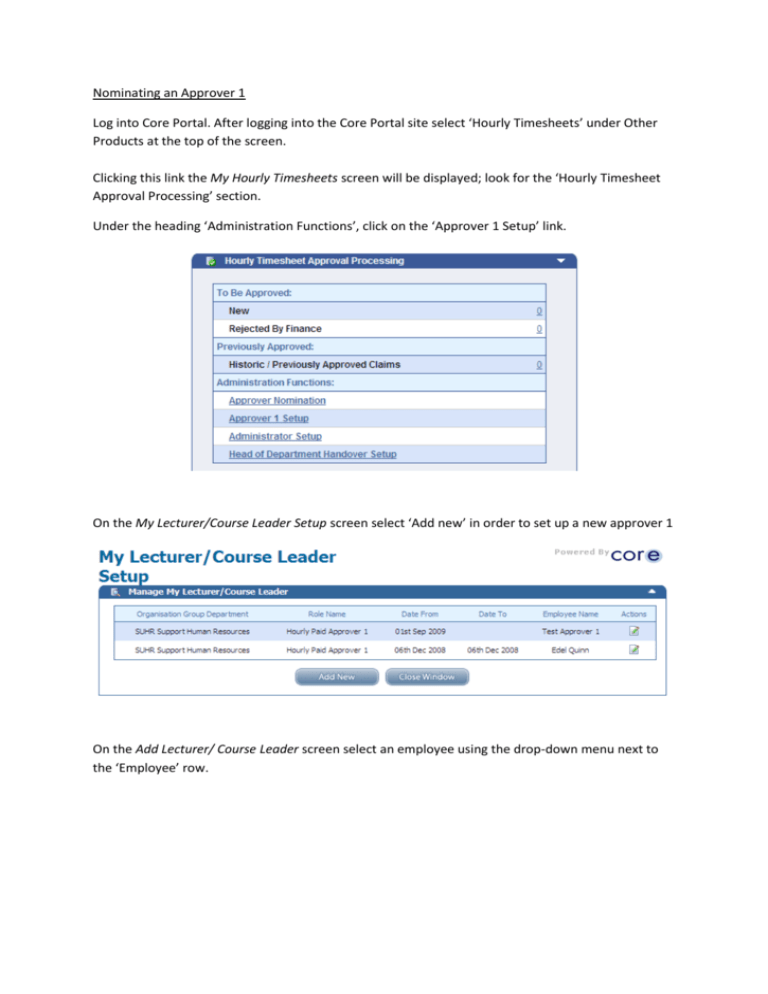
Nominating an Approver 1 Log into Core Portal. After logging into the Core Portal site select ‘Hourly Timesheets’ under Other Products at the top of the screen. Clicking this link the My Hourly Timesheets screen will be displayed; look for the ‘Hourly Timesheet Approval Processing’ section. Under the heading ‘Administration Functions’, click on the ‘Approver 1 Setup’ link. On the My Lecturer/Course Leader Setup screen select ‘Add new’ in order to set up a new approver 1 On the Add Lecturer/ Course Leader screen select an employee using the drop-down menu next to the ‘Employee’ row. Select Employee from the menu Enter the date the employee should become active as an Approver 1 from, and if necessary date to. Save and Exit. Save and Exit. This may take up to 1 hour to take effect on the system. Removing an Approver 1 Return to the My Lecturer/Course Leader Setup Screen. Select the Approver 1 you wish to remove from the ‘Actions’ button on the right-hand side of the screen. On the Edit Administrator Screen enter an end date to remove Timesheet Administrator access from this employee Save and Exit. This may take up to 1 hour to take effect on the system.