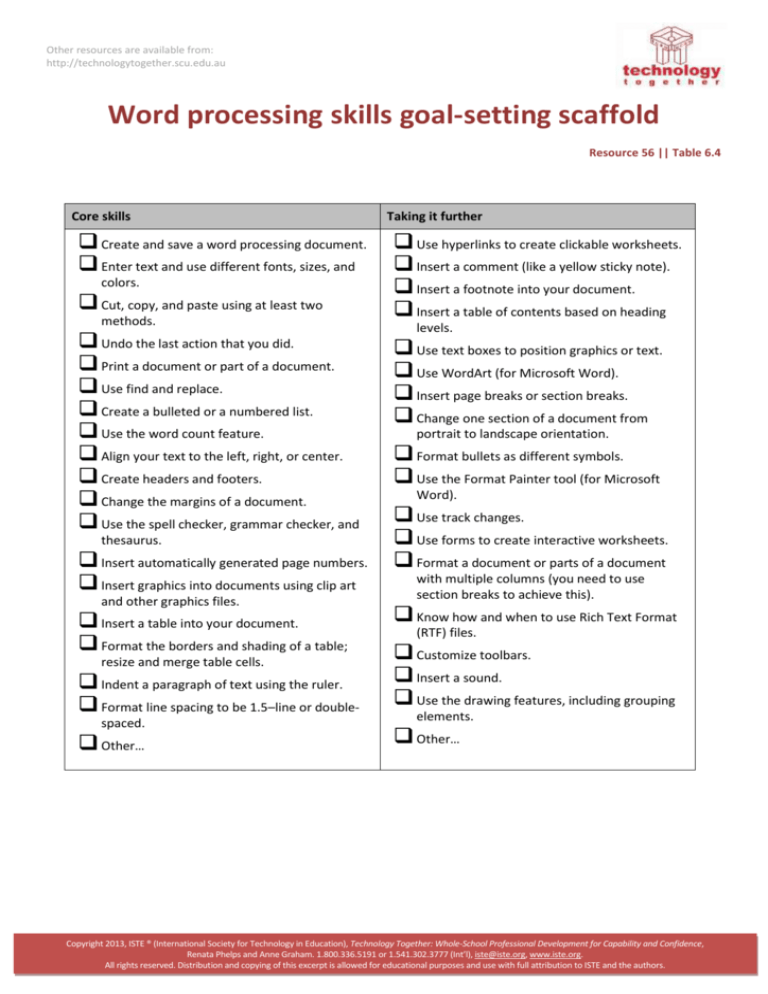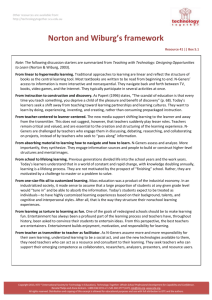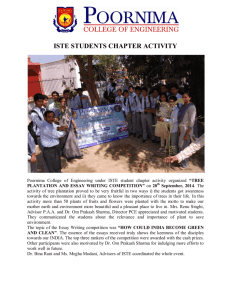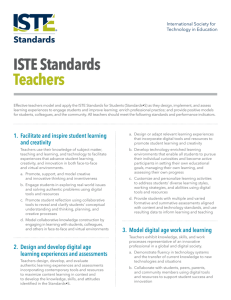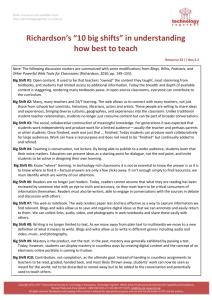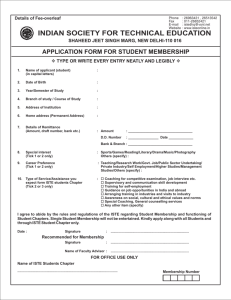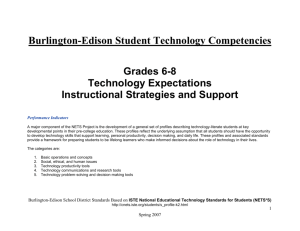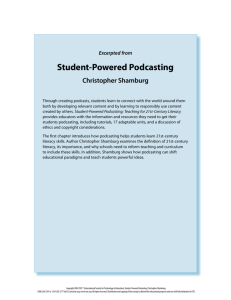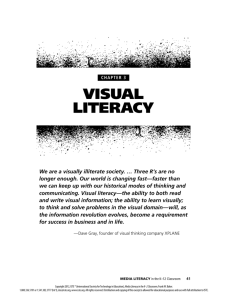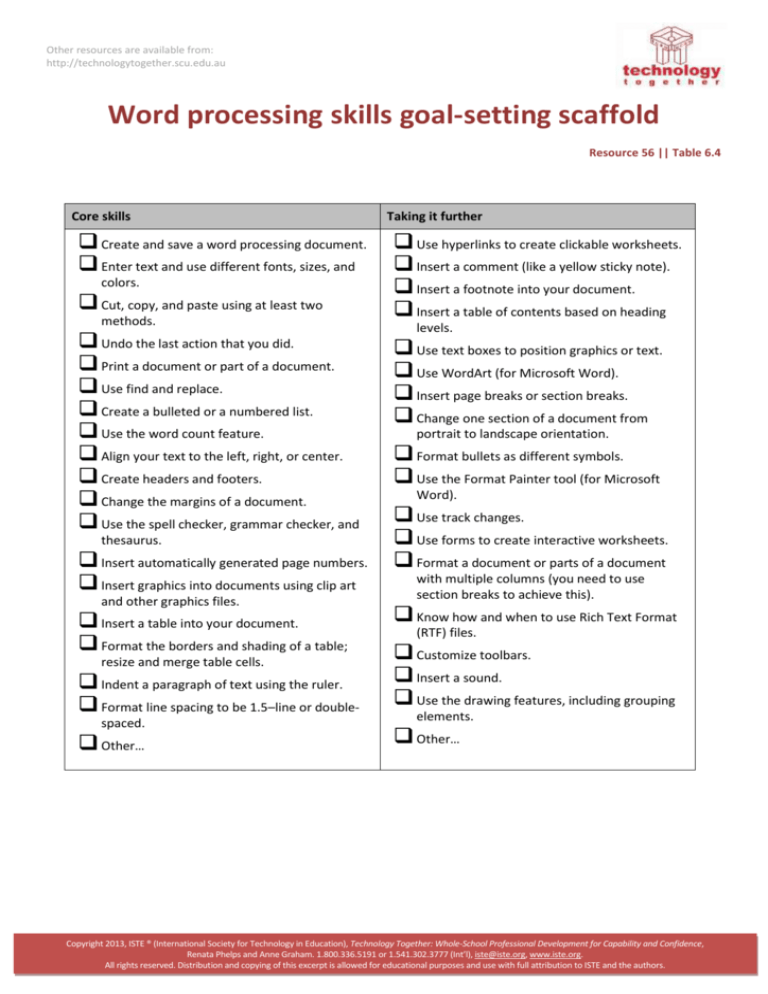
Other resources are available from:
http://technologytogether.scu.edu.au
Word processing skills goal-setting scaffold
Resource 56 || Table 6.4
Core skills
Create and save a word processing document.
Enter text and use different fonts, sizes, and
colors.
Cut, copy, and paste using at least two
methods.
Undo the last action that you did.
Print a document or part of a document.
Use find and replace.
Create a bulleted or a numbered list.
Use the word count feature.
Align your text to the left, right, or center.
Create headers and footers.
Change the margins of a document.
Use the spell checker, grammar checker, and
thesaurus.
Insert automatically generated page numbers.
Insert graphics into documents using clip art
and other graphics files.
Insert a table into your document.
Format the borders and shading of a table;
resize and merge table cells.
Indent a paragraph of text using the ruler.
Format line spacing to be 1.5–line or doublespaced.
Other…
Taking it further
Use hyperlinks to create clickable worksheets.
Insert a comment (like a yellow sticky note).
Insert a footnote into your document.
Insert a table of contents based on heading
levels.
Use text boxes to position graphics or text.
Use WordArt (for Microsoft Word).
Insert page breaks or section breaks.
Change one section of a document from
portrait to landscape orientation.
Format bullets as different symbols.
Use the Format Painter tool (for Microsoft
Word).
Use track changes.
Use forms to create interactive worksheets.
Format a document or parts of a document
with multiple columns (you need to use
section breaks to achieve this).
Know how and when to use Rich Text Format
(RTF) files.
Customize toolbars.
Insert a sound.
Use the drawing features, including grouping
elements.
Other…
Copyright 2013, ISTE ® (International Society for Technology in Education), Technology Together: Whole-School Professional Development for Capability and Confidence,
Renata Phelps and Anne Graham. 1.800.336.5191 or 1.541.302.3777 (Int’l), iste@iste.org, www.iste.org.
All rights reserved. Distribution and copying of this excerpt is allowed for educational purposes and use with full attribution to ISTE and the authors.
Other resources are available from:
http://technologytogether.scu.edu.au
Implementing and Integrating
Your skills
Students’ skills
Format students’ worksheets creatively.
Keep encouraging more advanced formatting
in all students’ typed work.
Word process your programming documents—
try more advanced formatting, such as
Have students learn one new word-processing
hyperlinking to other files and websites.
Try marking some students’ work
electronically using comments, track changes,
highlighting, and/or sound annotations.
Produce clickable or interactive worksheets
(using either hyperlinks or forms).
Try out some voice recognition software (e.g.,
Dragon Dictation).
Other…
feature and teach it to others in the class
(including you!).
Have students produce a class newspaper
using formatting techniques modeled from a
real print newspaper (e.g., callouts, columns,
headings, and graphics).
Set a research task requiring students to
produce a poster or brochure.
Have students produce clickable or interactive
worksheets for each other.
Use drawing tools to have students name
shapes or mark lines of symmetry.
Other…
Copyright 2013, ISTE ® (International Society for Technology in Education), Technology Together: Whole-School Professional Development for Capability and Confidence,
Renata Phelps and Anne Graham. 1.800.336.5191 or 1.541.302.3777 (Int’l), iste@iste.org, www.iste.org.
All rights reserved. Distribution and copying of this excerpt is allowed for educational purposes and use with full attribution to ISTE and the authors.