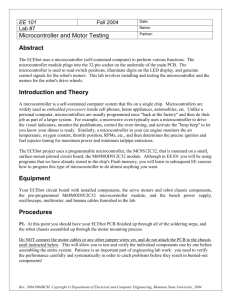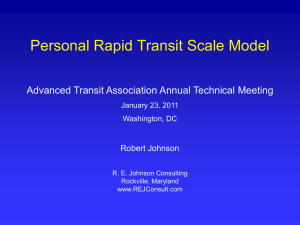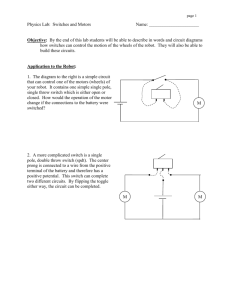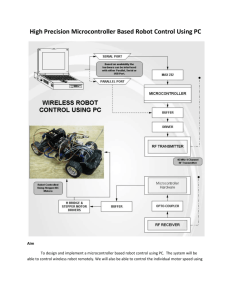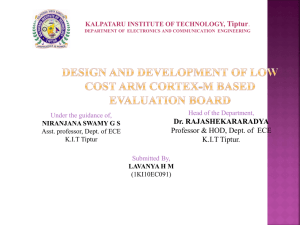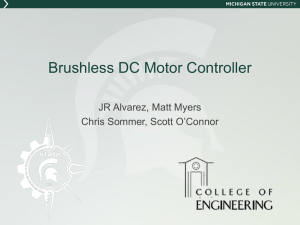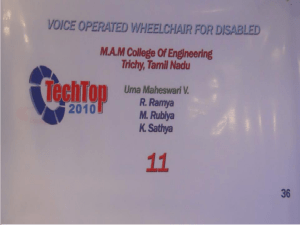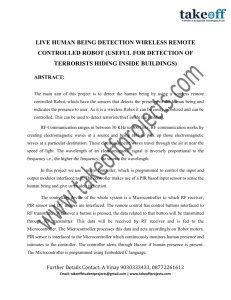doc
advertisement
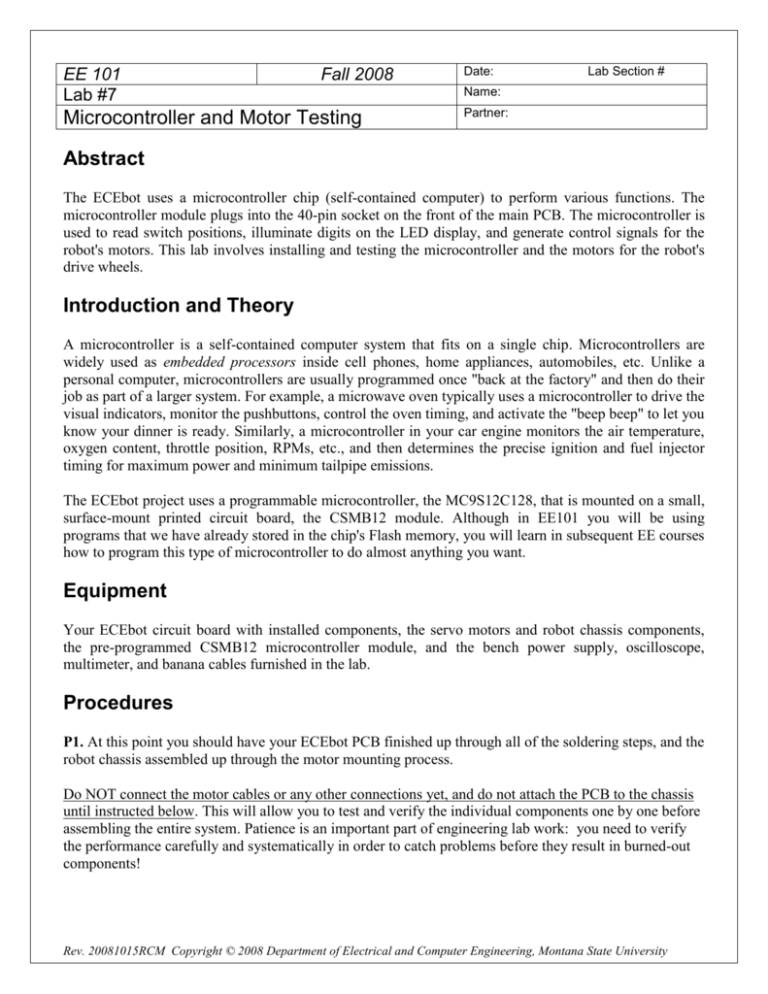
EE 101 Lab #7 Fall 2008 Microcontroller and Motor Testing Date: Lab Section # Name: Partner: Abstract The ECEbot uses a microcontroller chip (self-contained computer) to perform various functions. The microcontroller module plugs into the 40-pin socket on the front of the main PCB. The microcontroller is used to read switch positions, illuminate digits on the LED display, and generate control signals for the robot's motors. This lab involves installing and testing the microcontroller and the motors for the robot's drive wheels. Introduction and Theory A microcontroller is a self-contained computer system that fits on a single chip. Microcontrollers are widely used as embedded processors inside cell phones, home appliances, automobiles, etc. Unlike a personal computer, microcontrollers are usually programmed once "back at the factory" and then do their job as part of a larger system. For example, a microwave oven typically uses a microcontroller to drive the visual indicators, monitor the pushbuttons, control the oven timing, and activate the "beep beep" to let you know your dinner is ready. Similarly, a microcontroller in your car engine monitors the air temperature, oxygen content, throttle position, RPMs, etc., and then determines the precise ignition and fuel injector timing for maximum power and minimum tailpipe emissions. The ECEbot project uses a programmable microcontroller, the MC9S12C128, that is mounted on a small, surface-mount printed circuit board, the CSMB12 module. Although in EE101 you will be using programs that we have already stored in the chip's Flash memory, you will learn in subsequent EE courses how to program this type of microcontroller to do almost anything you want. Equipment Your ECEbot circuit board with installed components, the servo motors and robot chassis components, the pre-programmed CSMB12 microcontroller module, and the bench power supply, oscilloscope, multimeter, and banana cables furnished in the lab. Procedures P1. At this point you should have your ECEbot PCB finished up through all of the soldering steps, and the robot chassis assembled up through the motor mounting process. Do NOT connect the motor cables or any other connections yet, and do not attach the PCB to the chassis until instructed below. This will allow you to test and verify the individual components one by one before assembling the entire system. Patience is an important part of engineering lab work: you need to verify the performance carefully and systematically in order to catch problems before they result in burned-out components! Rev. 20081015RCM Copyright © 2008 Department of Electrical and Computer Engineering, Montana State University 7-2 First, make sure all 8 of the DIP switches are in the OFF position. If any are 'on,' use a plastic screwdriver (or your fingernail) to gently switch them to the off position. Your PCB should have two 2-pin shorting jumpers installed. Check to see that: In the lower left corner of the board, the jumper is installed on J21 to the right of the robot's on/off switch. In the right center of the board, a jumper is installed on 2-pin header J3 just to the right of the potentiometer. Set the DC bench supply to +10.5 volts using the DMM. Place a power pigtail connector on the J4 header power supply header, and apply the +10.5 V (red) to the left wire and the black (neutral) supply connection to the right wire. Flip the board’s power switch to the down (on) position. The power indicator LED (LED1, lower left corner of the board) should be illuminated. If not, turn off the power immediately and check your connections. P2. Now flip the board’s power switch to the down (off) position, and also TURN OFF THE DC BENCH SUPPLY. Make sure the power LED on the PCB is OFF. NEVER INSTALL OR REMOVE COMPONENTS WITH THE POWER ON!! With power still OFF, hold the PCB so that the 7-segment display is at the top, and identify the 60-pin socket location. Discharge yourself of static electricity by touching your finger on the ground tab on the oscilloscope. Slowly and carefully remove the microcontroller module from its wrapper. While keeping yourself grounded, align the 60 pins of the microcontroller to the left end of the 60-pin socket, and make sure that all of the pins are lined up with the receptacles. Have your instructor or TA verify the orientation before carefully seating the module down into the socket. Microcontroller positioned correctly: Instructor/TA initials IT IS EASY TO BEND THE PINS ACCIDENTALLY, so be certain that each pin is aligned! Verify that the DC Bench Supply is set for +10.5 volts, and then reconnect the power to the PCB with the proper polarity. Turn on the power switch. The microcontroller should now be running! Look for the following: The robot's power indicator LED (LED1, lower left) is illuminated. The side LEDs (LED4, left, and LED5, right) are blinking on and off. The 4-digit LED display counts through a sequence of numbers and then tests each digit. Note any malfunctions: immediately turn off the power and seek help from the instructor or TA. 7-3 P3. Using a plastic screwdriver or your fingernail, gently slide the both the number 1 DIP switch and the number 3 DIP switch to the 'on' position. Leave the other six switches in the off position. Then press and release the RESET button on the microcontroller module. This causes the microcontroller to generate two control signals to the 3-pin motor headers J7 (Left Motor) and J13 (Right Motor). Connect CH1 of the oscilloscope to observe the waveform on the top pin of J7 (Left Motor), and connect CH2 of the scope to observe the top pin of J13 (Right Motor). Connect the ground clips to the ground pin J24. View the CH1 and CH2 waveforms separately, since they are not triggered synchronously. Determine the frequency and duty cycle of the two different waveforms. Describe, using complete sentences, what is similar and what is different about the two signals. Also, sketch the two signals on the same scale. CH1: Left motor signal frequency Duty cycle CH2: Right motor signal frequency Duty Cycle P4. Now disconnect the oscilloscope and turn the power off from the DC bench supply. Hold the PCB on top of the chassis tubular spacers and insert ¼" 4-40 screws down through the PCB and into the tubular spacers so that the 4-digit display is toward the front and the voltage regulator is toward the back (over the caster). Screws 4-digit Display PCB Tubular spacers Caster (below) Jiggle the orientation until the screws and standoff holes line up. Gently tighten the mounting screws just until they are snug. 7-4 Battery Pack: Your robot will run properly with only seven batteries if the batteries are fresh. Seven batteries (nominal 10.5 volts) will also help minimize wasted power in the 7805 voltage regulator chip (extra batteries cause excessive heat and reduced battery life). First, make a jumper wire about 7 cm long with stripped ends. Next, pick up the battery holder so that the red and black wires emerge from the top left (see below). Install only two batteries in the side facing you, one in the left position and one in the right, and install all 5 batteries on the back side. Finally, insert one end of the jumper wire under the upper left spring so it makes good electrical contact, and place the other end of the jumper wire under the lower right spring. You now have a “stack” of seven batteries instead of ten. Red and black wires Jumper wire (stripped ends snug under springs) Use the DMM to measure the voltage at the battery connector: it should be approximately 10.5 volts. (and 5 batteries on the back side) Battery here … …and a battery here no batteries in these 3 positions With the power still OFF, slide the 3-pin connector cable from the right motor onto the PCB's right side 3-pin (J13) motor control header WITH THE WHITE WIRE TOWARD THE TOP OF THE PCB (white = signal, red= +5V, black=ground). Do the same for the left side motor cable on J7, again ensuring that the connector has the white wire toward the top of the board. Make sure the DIP switches 1 and 3 are both still 'on' and the other switches are in the 'off' position. Hold the robot up off the bench so the wheels are free to rotate and not touching anything. To test the motors, slide the 4-pin power cable from the battery pack onto the power input header and flip the power switch on (down). After a few seconds the wheels should start to rotate. If the power indicator LED does not come on or if the motors do not rotate, disconnect the battery pack immediately and carefully recheck the connections. To stop the wheels, turn off the power switch. P5. If the motors appear to be functioning properly, mount the battery pack in between the motors and toward the rear caster on the chassis plate using a Velcro strip or some tape. The built-in programs are selected using DIP switches 1-4, but in a binary encoding. Binary numbers consist of only 1’s and 0’s. After counting from zero to one, the next count to “two” in binary has to carry to the next column, becoming binary 10. Counting one more to “three” becomes binary 11, and incrementing one more to “four” causes a carry from the ones column to the twos column, which causes another carry to the fours column, yielding binary 100. 7-5 Note that DIP switches 5 through 8 are not monitored by the microcontroller. The mode settings, binary representations, and switch settings are shown in the table below. Decimal 0 1 2 3 4 5 6 7 8 9 10 11 12 13 14 15 Binary 0000 0001 0010 0011 0100 0101 0110 0111 1000 1001 1010 1011 1100 1101 1110 1111 1 DIP Switches 2 3 4 OFF OFF OFF OFF ON OFF OFF OFF OFF ON OFF OFF ON ON OFF OFF OFF OFF ON OFF ON OFF ON OFF OFF ON ON OFF ON ON ON OFF OFF OFF OFF ON ON OFF OFF ON OFF ON OFF ON ON ON OFF ON OFF OFF ON ON ON OFF ON ON OFF ON ON ON ON ON ON ON Program Test LED display Analog-to-Digital display (potentiometer) Forward 5 seconds and stop Forward and backward repeatedly “Dance” motion Forward, hit bumper, backup and turn User download command mode “Figure-8” motion (Not Assigned) ″ ″ ″ ″ ″ ″ ″ You are now ready to try three of the built-in test programs: 5 seconds forward test (mode 2): First, find an open space in the lab or out in the hallway and set your ECEbot on the floor. For this test, turn DIP switch number 2 to the 'on' position and make sure all of the other DIP switches are in the OFF position. Turn the power switch on. The robot should move forward for about 5 seconds and then automatically stop. To repeat the test, reposition the robot and press the RESET button. Forward/Backward test (mode 3): Turn both DIP switches number 1 and 2 to the 'on' position and make sure all of the other DIP switches are in the 'off' position. Press the RESET button. The robot should move forward and backward a short distance over and over continuously until you turn the power off. ECEbot dance test (mode 4): Turn DIP switch number 3 to the 'on' position and make sure all of the other DIP switches are in the 'off' position. Press the RESET button. The robot should do a sequence of forward movements and turns over and over endlessly until you turn the power off. When you have completed the tests, be sure to turn off the power switch to keep the batteries from running down. P6. To help support the microcontroller module, carefully install the ½" 4-40 screws, threaded spacers, and 4-40 nuts, as shown here: 7-6 The Bumper board attaches to the front of the PCB. Attach the lower edge of the bumper board to the L-brackets on the chassis below using ¼" 6-32 screws. 8 Test the bumper switches by using the DMM to measure the voltage between pins 2 and 3 of J2 (left bumper), and between pins 2 and 3 of J9 (right bumper), as shown in the figure below. Turn on the power and verify that the voltage is normally 5 V, and becomes zero volts while the corresponding bumper switch is pressed. Ask your instructor/TA for assistance if this does not work. Now verify that the microcontroller can monitor the bumpers. Select program 4 (dance mode) using the DIP switches (OFF, OFF, ON, OFF) and hit the reset button. The microcontroller is also monitoring the bumper switches: if you hit either switch, the robot should stop. If not, you need to check the switch connections, cables, and connections. Seek help from the instructor/TA if necessary. Finally, run program 5 (ON OFF ON OFF) to make sure your robot is functional with its bumper switches: your robot should move forward until one of the switches hits an object. If the left switch is hit the robot should stop, back up, and turn right. On the other hand, if the right switch is hit the robot should stop, back up, and turn left. Try this out in the hallway. Motor and switch inspection: Instructor/TA initials Congratulations to you (and your robot) for making it this far. Excellent!