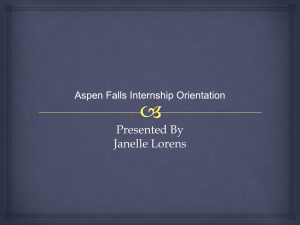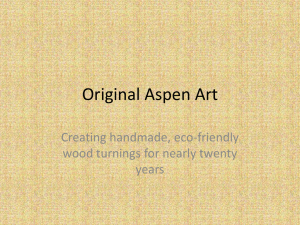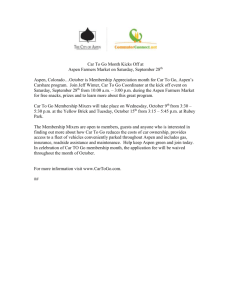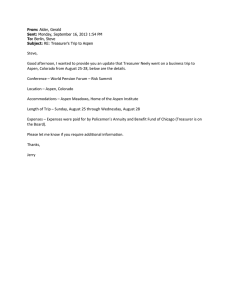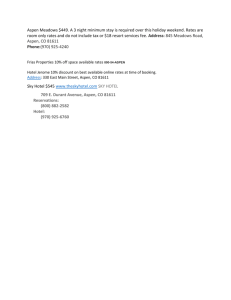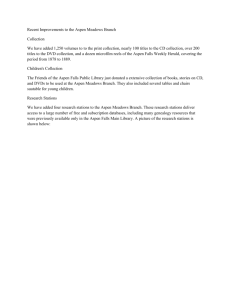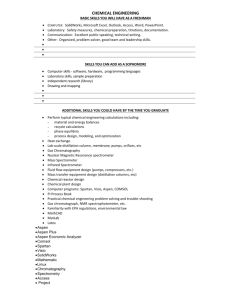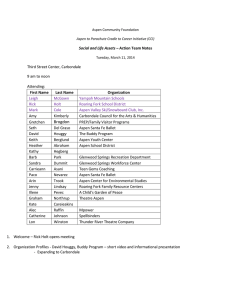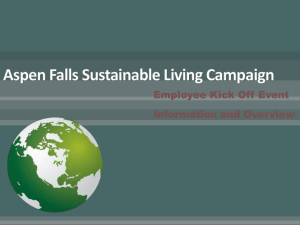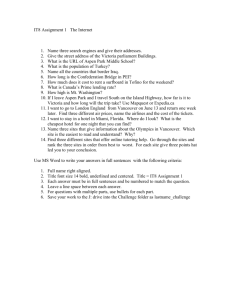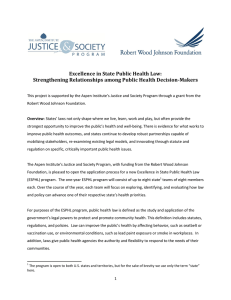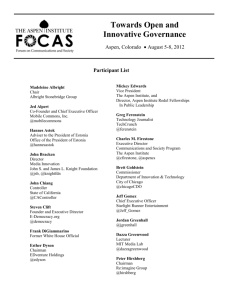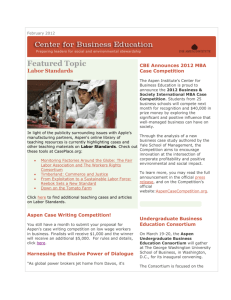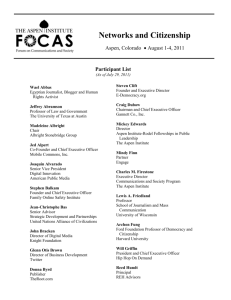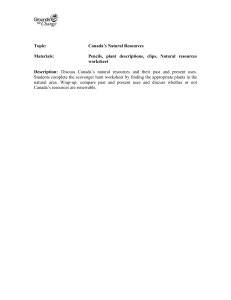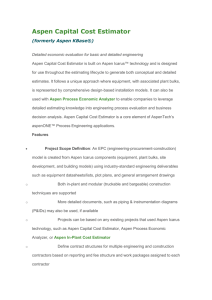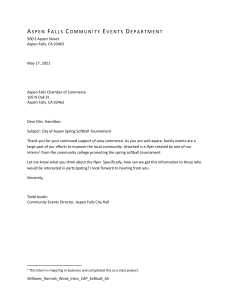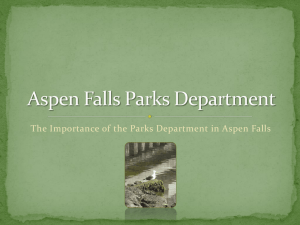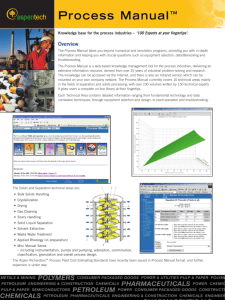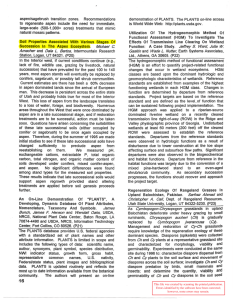Aspen end of quarter grade/narrative view and print
advertisement
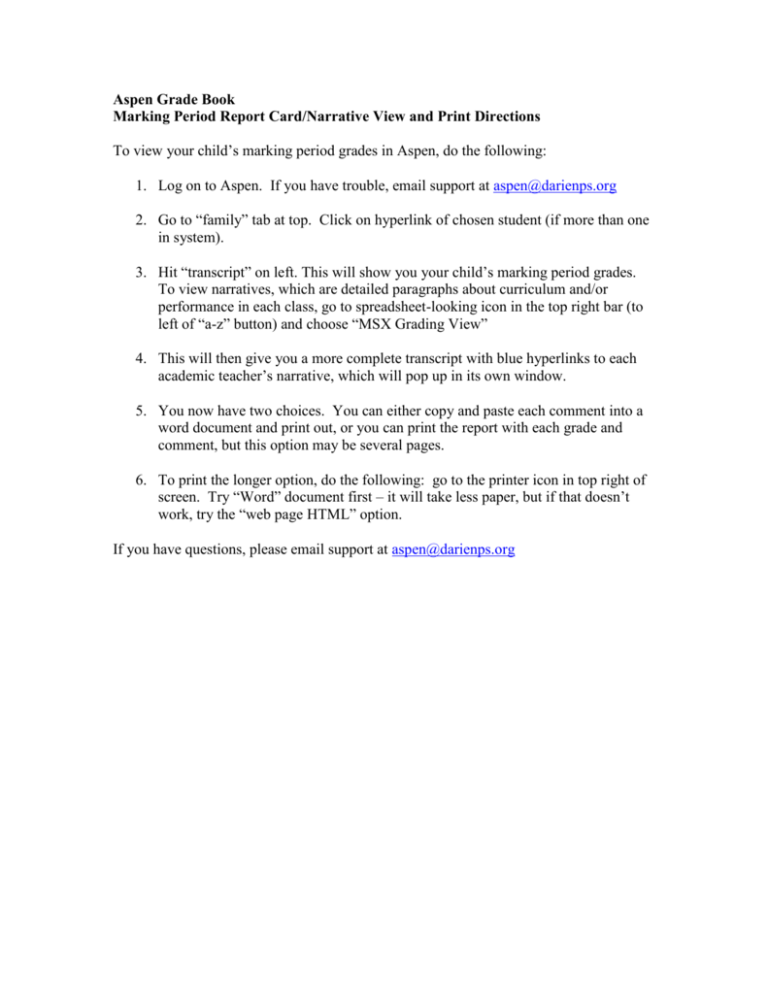
Aspen Grade Book Marking Period Report Card/Narrative View and Print Directions To view your child’s marking period grades in Aspen, do the following: 1. Log on to Aspen. If you have trouble, email support at aspen@darienps.org 2. Go to “family” tab at top. Click on hyperlink of chosen student (if more than one in system). 3. Hit “transcript” on left. This will show you your child’s marking period grades. To view narratives, which are detailed paragraphs about curriculum and/or performance in each class, go to spreadsheet-looking icon in the top right bar (to left of “a-z” button) and choose “MSX Grading View” 4. This will then give you a more complete transcript with blue hyperlinks to each academic teacher’s narrative, which will pop up in its own window. 5. You now have two choices. You can either copy and paste each comment into a word document and print out, or you can print the report with each grade and comment, but this option may be several pages. 6. To print the longer option, do the following: go to the printer icon in top right of screen. Try “Word” document first – it will take less paper, but if that doesn’t work, try the “web page HTML” option. If you have questions, please email support at aspen@darienps.org