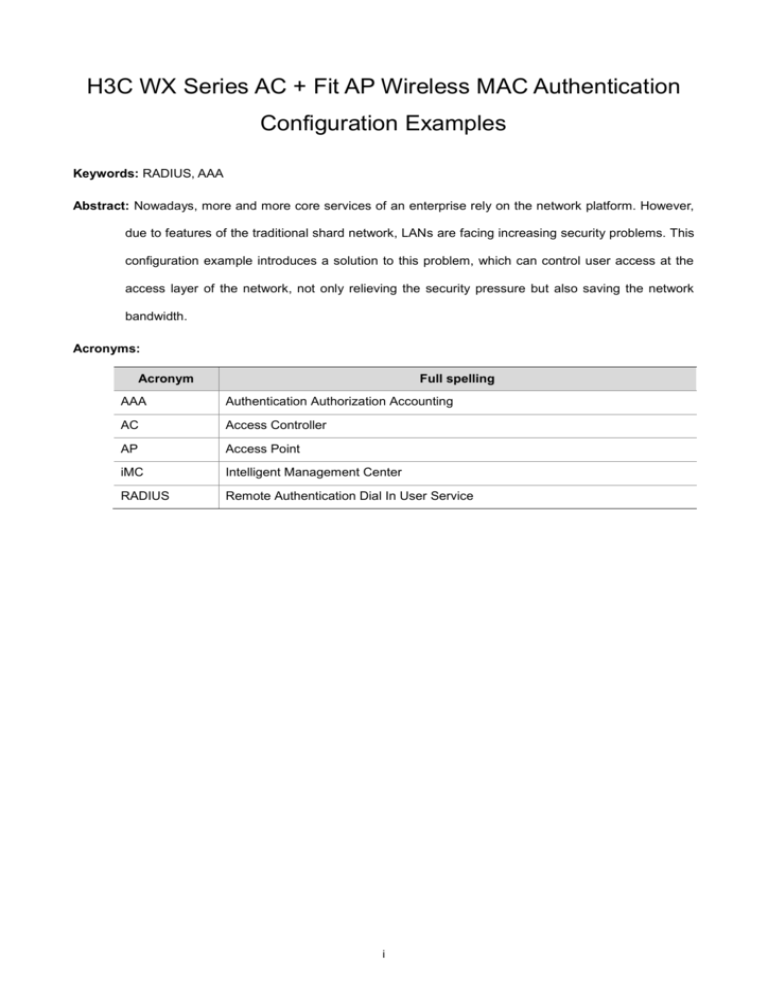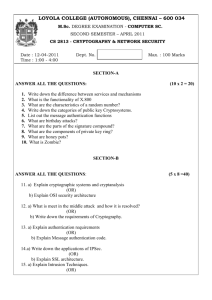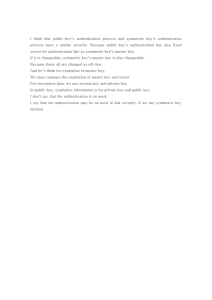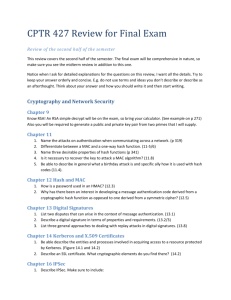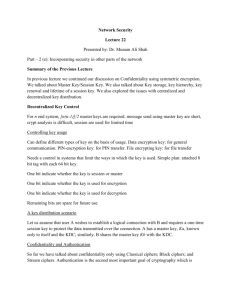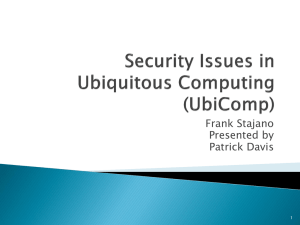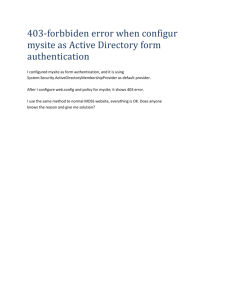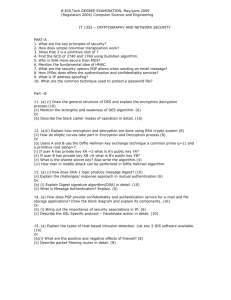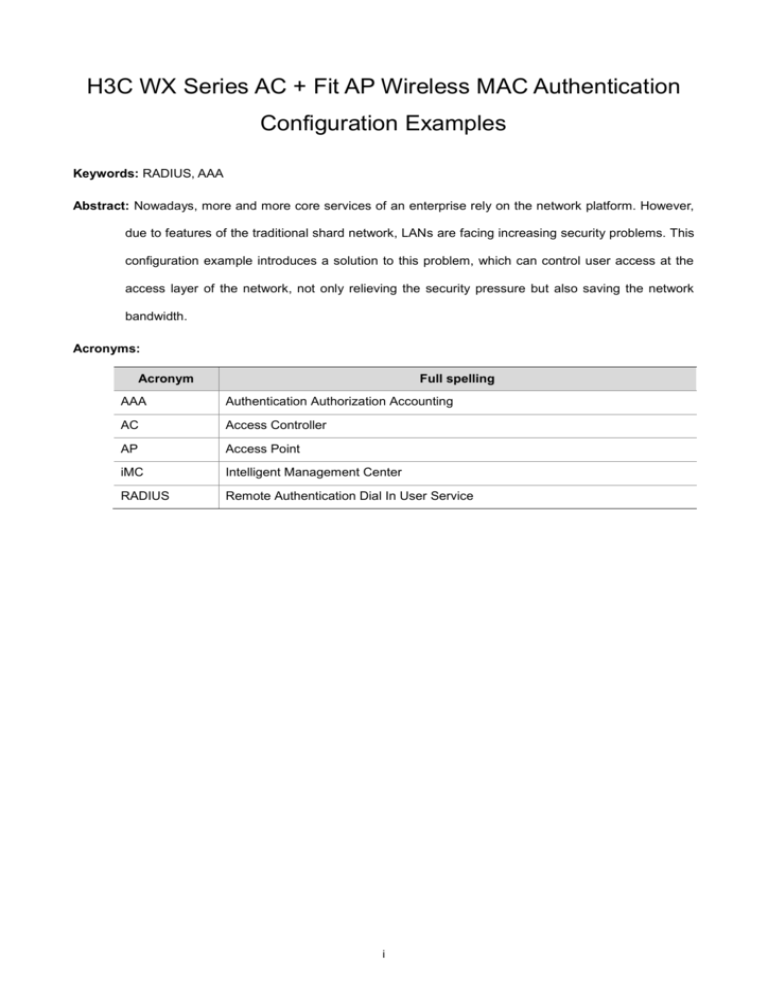
H3C WX Series AC + Fit AP Wireless MAC Authentication
Configuration Examples
Keywords: RADIUS, AAA
Abstract: Nowadays, more and more core services of an enterprise rely on the network platform. However,
due to features of the traditional shard network, LANs are facing increasing security problems. This
configuration example introduces a solution to this problem, which can control user access at the
access layer of the network, not only relieving the security pressure but also saving the network
bandwidth.
Acronyms:
Acronym
Full spelling
AAA
Authentication Authorization Accounting
AC
Access Controller
AP
Access Point
iMC
Intelligent Management Center
RADIUS
Remote Authentication Dial In User Service
i
Table of Contents
Feature Overview ···················································································································· 1
Application Scenarios ············································································································· 1
Configuration Guidelines ········································································································· 1
MAC Address Authentication Configuration Examples ································································ 1
Network Requirements ········································································································ 1
Configuration Considerations ································································································ 2
Software Version Used ········································································································ 2
Remote MAC Address Authentication Configuration Example ······················································ 3
Configuring the AC ······································································································· 3
Configuring iMC ··········································································································· 6
Local MAC Address Authentication Configuration Example ······················································· 10
Verification ······················································································································ 13
References ··························································································································· 13
Protocols and Standards ···································································································· 13
Related Documentation ····································································································· 13
ii
Feature Overview
MAC address authentication is an authentication method used to control user access to the network
based on ports and MAC addresses. It requires no installation of any client software. When a device
detects the MAC address of a user for the first time, the device initiates authentication for the user.
During the authentication, the user does not need to input username or password.
Application Scenarios
MAC address authentication simply uses MAC address to implement authentication, requiring no
information input. This makes it suitable for WLAN access authentication and access authentication on
point-to-point physical or logical ports. In a broadband IP metropolitan area network (MAN), however,
MAC address authentication is inapplicable to operation and management of the MAN.
Configuration Guidelines
Note the following when configuring the MAC address authentication:
In this example, MAC address authentication is configured on a wireless interface.
When configuring a RADIUS scheme on the access controller (AC), make sure to configure the
right primary authentication server, primary accounting server, server type, and shared keys,
which are consistent with those configured on the RADIUS server. If an iMC server is used, make
sure to specify the server type of the RADIUS scheme as extended, so that the private settings on
the iMC server can be identified by the AC.
When configuring an ISP domain, make sure to associate the ISP domain with the RADIUS
scheme.
MAC Address Authentication Configuration Examples
Network Requirements
This configuration example uses a WX5002 access controller and a WA2100 wireless LAN access
point.
In this example, MAC address authentication is configured on port WLAN-ESS50 of the AC to control
the access of the client.
1
Figure 1 Network diagram for wireless MAC address authentication
AP
AC
RADIUS server
Client
Configuration Considerations
To configure remote MAC address authentication, perform the following operations:
Create the RADIUS scheme to be used for MAC address authentication.
Create the ISP domain to be used for MAC address authentication, and specify the domain to use
the RADIUS scheme as the authentication, authorization, and accounting methods.
Enable port security globally in system view.
Configure the user information (username and password) for MAC address authentication, which
must be in lower case.
Enable MAC address authentication on the port that requires authentication for users.
To configure local MAC address authentication, perform the following operations:
Create the local user account to be used for local MAC address authentication.
Use the default ISP domain as the authentication domain.
Enable port security globally in system view.
Enable MAC address authentication on the port that requires authentication for users.
Software Version Used
<AC>display version
H3C Comware Platform Software
Comware Software, Version 5.00, 0001
Copyright (c) 2004-2007 Hangzhou H3C Tech. Co., Ltd. All rights reserved.
Compiled Jul 13 2007 14:32:12, RELEASE SOFTWARE
H3C WX5002-128 uptime is 0 week, 2 days, 16 hours, 4 minutes
CPU type: BCM MIPS 1250 700MHz
512M bytes DDR SDRAM Memory
32M bytes Flash Memory
Pcb
Version:
Logic
Version: 1.0
Basic BootROM
A
Version:
1.13
Extend BootROM Version:
1.14
[SLOT 1]CON
(Hardware)A,
(Driver)1.0,
(Cpld)1.0
[SLOT 1]GE1/0/1
(Hardware)A,
(Driver)1.0,
(Cpld)1.0
[SLOT 1]GE1/0/2
(Hardware)A,
(Driver)1.0,
(Cpld)1.0
[SLOT 1]M-E1/0/1
(Hardware)A,
(Driver)1.0,
(Cpld)1.0
2
.
Remote MAC Address Authentication Configuration Example
Configuring the AC
Configuration information
<AC>display current-configuration
#
version 5.00, 0001
#
sysname AC
#
ftp server enable
#
ipv6
#
port-security enable
#
mac-authentication domain imc
#
vlan 1
#
vlan 2
#
radius scheme h3c
server-type extended
primary authentication 8.1.1.4
primary accounting 8.1.1.4
key authentication h3c
key accounting h3c
domain imc
authentication default radius-scheme h3c
authorization default radius-scheme h3c
accounting default radius-scheme h3c
access-limit disable
state active
idle-cut enable 90
domain system
access-limit disable
state active
idle-cut disable
self-service-url disable
dhcp server ip-pool 20
network 20.1.1.0 mask 255.255.255.0
gateway-list 20.1.1.126
#
local-user 000e35cb3650
service-type lan-access
#
3
wlan service-template 50 clear
ssid joe_mac
bind WLAN-ESS 50
authentication-method open-system
service-template enable
#
wlan rrm
11a mandatory-rate 6 12 24
11a supported-rate 9 18 36 48 54
11b mandatory-rate 1 2
11b supported-rate 5.5 11
11g mandatory-rate 1 2 5.5 11
11g supported-rate 6 9 12 18 24 36 48 54
#
interface NULL0
#
interface LoopBack0
#
interface Vlan-interface1
ip address 20.1.1.200 255.255.255.0
#
interface Vlan-interface2
ip address 8.1.1.1 255.255.255.0
#
interface GigabitEthernet1/0/1
#
interface GigabitEthernet1/0/2
port access vlan 2
#
interface M-Ethernet1/0/1
#
interface WLAN-ESS50
port-security port-mode mac-authentication
#
wlan ap ap1 model WA2100
serial-id h3c000fe258e820
radio 1 type 11g
channel 1
service-template 50
radio enable
#
dhcp enable
#
load xml-configuration
#
user-interface aux 0
idle-timeout 0 0
user-interface vty 0 4
4
authentication-mode scheme
user privilege level 3
set authentication password simple 123
#
return
Primary configuration steps
1)
Configure a RADIUS scheme.
<AC>system-view
# Create RADIUS scheme h3c and enter its view.
[AC]radius scheme h3c
# Configure the IP address of the primary authentication server as 8.1.1.4.
[AC-radius-h3c]primary authentication 8.1.1.4
# Configure the IP address of the primary accounting server as 8.1.1.4.
[AC-radius-h3c]primary accounting 8.1.1.4
# Configure shared key as h3c for packet exchanging between the system and the RADIUS
authentication server.
[AC-radius-h3c]key authentication h3c
# Configure shared key as h3c for packet exchanging between the system and the RADIUS
accounting server.
[AC-radius-h3c]key accounting h3c
# Configure the server type of the RADIUS scheme as extended.
[AC-radius-h3c]server-type extended
# Specify not to carry domain names in usernames to be sent to the RADIUS server.
[AC-radius-h3c]user-name-format without-domain
[AC-radius-h3c]quit
2)
Configure an ISP domain.
# Create domain imc and enter its view.
[AC]domain imc
# Configure RADIUS scheme h3c as the authentication method for LAN access users.
[AC-isp-imc]authentication lan-access radius-scheme h3c
# Configure RADIUS scheme h3c as the authorization method for LAN access users.
[AC-isp-imc]authorization lan-access radius-scheme h3c
# Configure RADIUS scheme h3c as the accounting method for LAN access users.
[AC-isp-imc]accounting lan-access radius-scheme h3c
[AC-isp-imc]quit
3)
Enable port security globally.
[AC]port-security enable
4)
Configure port security mode as MAC address authentication on port WLAN-ESS 50.
[AC]interface WLAN-ESS 50
[AC-WLAN-ESS50]port-security port-mode mac-authentication
5)
Configure WLAN service.
5
# Create service template 50 of clear type.
[AC]wlan service-template 50 clear
# Specify the SSID of the service template as joe_mac.
[AC-wlan-st-50]ssid joe_mac
# Bind service template 50 with interface WLAN-ESS1.
[AC-wlan-st-50]bind WLAN-ESS 50
# Configure the authentication method for wireless clients to access the wireless service as open
system.
[AC-wlan-st-50]authentication-method open-system
# Enable the service template.
[AC-wlan-st-50]service-template enable
Configuring iMC
iMC version:
Adding access devices
1)
Log in to the iMC Web interface, select the Service tab, and then select Access Service >
Access Device from the navigation tree to enter the access device configuration page. Click Add
to add access devices to the iMC.
6
2)
On the page for adding access devices, click Add Manually to add access devices manually.
3)
On the pop-up page, type the IP address range of the access devices to be added. If you want to
add only one access device, you can enter the same start IP and end IP addresses. Click OK to
return to the page for adding access devices.
4)
Configure access parameters as needed and then click OK to finish the operation.
7
A prompt shown in the following figure is displayed, indicating the access device is added successfully.
Configuring a service policy
1)
Select the Service tab and then select Access Service > Service Configuration from the
navigation tree to enter the service configuration management page. Click Add to add a service.
2)
On the Add Service Configuration page, type the service name joe_mac, and click OK at the
bottom of the page, as shown in the following figure:
8
Configuring an account user
1)
Select the User tab and then select User Management > Add User from the navigation tree to
add a user.
2)
Type the user name 000e35cb3650 and identity number, and then click OK.
9
A prompt shown in the following figure is displayed, indicating the user is added successfully:
3)
On the page shown in the above figure, click the Add Access User link, the Add Access User
page appears. Type the account name and password, both of which are 000e35cb3650 in this
example. Select access service joe_mac from the access service list, and configure other
parameters as needed.
Local MAC Address Authentication Configuration Example
Configuration information
<AC>display current-configuration
#
version 5.00, 0001
#
sysname AC
#
10
ftp server enable
#
ipv6
#
port-security enable
#
mac-authentication domain system
#
vlan 1
#
vlan 2
#
radius scheme h3c
server-type extended
primary authentication 8.1.1.4
primary accounting 8.1.1.4
key authentication h3c
key accounting h3c
domain iMC
authentication default radius-scheme h3c
authorization default radius-scheme h3c
accounting default radius-scheme h3c
access-limit disable
state active
idle-cut enable 90
domain system
access-limit disable
state active
idle-cut disable
self-service-url disable
#
dhcp server ip-pool 20
network 20.1.1.0 mask 255.255.255.0
gateway-list 20.1.1.126
#
local-user 000e35cb3650
password simple 000e35cb3650
service-type lan-access
#
wlan service-template 50 clear
ssid joe_mac
bind WLAN-ESS 50
authentication-method open-system
service-template enable
#
wlan rrm
11a mandatory-rate 6 12 24
11a supported-rate 9 18 36 48 54
11
11b mandatory-rate 1 2
11b supported-rate 5.5 11
11g mandatory-rate 1 2 5.5 11
11g supported-rate 6 9 12 18 24 36 48 54
#
interface NULL0
#
interface LoopBack0
#
interface Vlan-interface1
ip address 20.1.1.200 255.255.255.0
#
interface Vlan-interface2
ip address 8.1.1.1 255.255.255.0
#
interface GigabitEthernet1/0/1
#
interface GigabitEthernet1/0/2
port access vlan 2
#
interface M-Ethernet1/0/1
#
interface WLAN-ESS50
port-security port-mode mac-authentication
#
wlan ap ap1 model WA2100
serial-id h3c000fe258e820
radio 1 type 11g
channel 1
max-power 3
service-template 50
radio enable
#
dhcp enable
#
load xml-configuration
#
user-interface aux 0
idle-timeout 0 0
user-interface vty 0 4
authentication-mode scheme
user privilege level 3
set authentication password simple 123
#
return
Primary configuration steps
1)
Create a local user.
12
# Add a local user named 000e35cb3650.
[AC]local-user 000e35cb3650
# Specify the service type of the local user as LAN access.
[AC-luser-000e35cb3650]service-type lan-access
# Specify the password as 000e35cb3650, in plain text.
[AC-luser-000e35cb3650]password simple 000e35cb3650
[AC-luser-000e35cb3650]quit
2)
Specify the ISP domain to be used by the MAC address authentication user.
[AC]mac-authentication domain system
3)
Enable port security globally.
[AC]port-security enable
4)
Enable MAC address authentication on port WLAN-ESS 50.
[AC]interface WLAN-ESS 50
[AC-WLAN-ESS50]port-security port-mode mac-authentication
5)
Configure WLAN service.
# Create service template 50 of clear type.
[AC]wlan service-template 50 clear
# Specify the SSID of the service template as joe_mac.
[AC-wlan-st-50]ssid joe_mac
# Bind service template 50 with interface WLAN-ESS1.
[AC-wlan-st-50]bind WLAN-ESS 50
# Configure the authentication method for wireless clients to access the wireless service as open
system.
[AC-wlan-st-50]authentication-method open-system
# Enable the service template.
[AC-wlan-st-50]service-template enable
Verification
Use the PC to access the Internet through a NIC with the MAC address not being the one specified by
the username. In this case, the PC cannot pass MAC address authentication and therefore cannot
access the Internet.
Use the PC to access the Internet through the NIC with the MAC address being the one specified by
the username. In this case, the PC can pass MAC authentication and access the Internet normally.
References
Protocols and Standards
RFC 2284, PPP Extensible Authentication Protocol (EAP)
Related Documentation
Port Security Configuration and Security Protection Configuration in the Security Volume of H3C
WX Series Access Controllers
User Manual.
13
802.1X Configuration and MAC Address Authentication Configuration in the Security Volume of
H3C WX Series Access Controllers
User Manual.
AAA Configuration in the Security Volume of H3C WX Series Access Controllers
WLAN Service Configuration in the WLAN Volume of H3C WX Series Access Controllers
Manual.
14
User Manual.
User