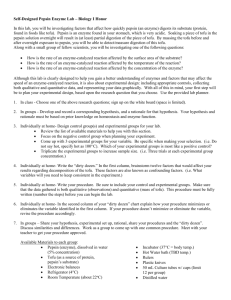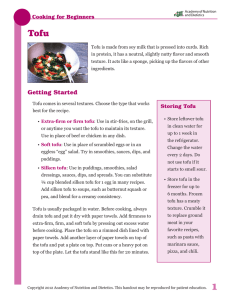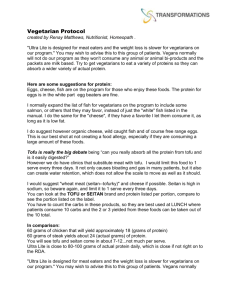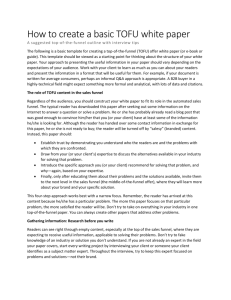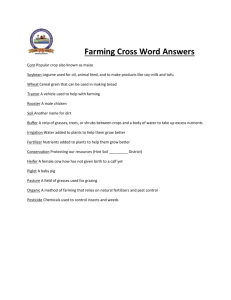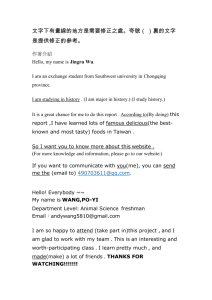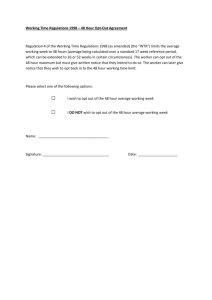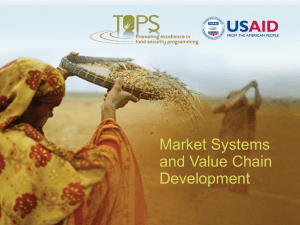WUPPI_TESTING__220_MHZ
advertisement
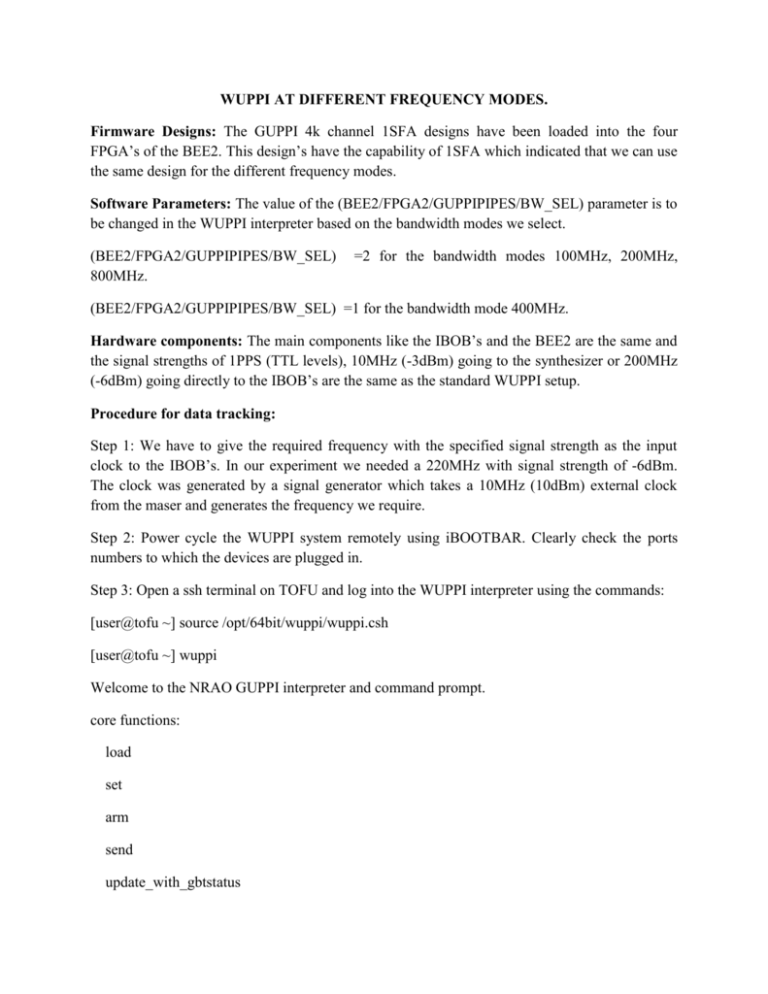
WUPPI AT DIFFERENT FREQUENCY MODES. Firmware Designs: The GUPPI 4k channel 1SFA designs have been loaded into the four FPGA’s of the BEE2. This design’s have the capability of 1SFA which indicated that we can use the same design for the different frequency modes. Software Parameters: The value of the (BEE2/FPGA2/GUPPIPIPES/BW_SEL) parameter is to be changed in the WUPPI interpreter based on the bandwidth modes we select. (BEE2/FPGA2/GUPPIPIPES/BW_SEL) 800MHz. =2 for the bandwidth modes 100MHz, 200MHz, (BEE2/FPGA2/GUPPIPIPES/BW_SEL) =1 for the bandwidth mode 400MHz. Hardware components: The main components like the IBOB’s and the BEE2 are the same and the signal strengths of 1PPS (TTL levels), 10MHz (-3dBm) going to the synthesizer or 200MHz (-6dBm) going directly to the IBOB’s are the same as the standard WUPPI setup. Procedure for data tracking: Step 1: We have to give the required frequency with the specified signal strength as the input clock to the IBOB’s. In our experiment we needed a 220MHz with signal strength of -6dBm. The clock was generated by a signal generator which takes a 10MHz (10dBm) external clock from the maser and generates the frequency we require. Step 2: Power cycle the WUPPI system remotely using iBOOTBAR. Clearly check the ports numbers to which the devices are plugged in. Step 3: Open a ssh terminal on TOFU and log into the WUPPI interpreter using the commands: [user@tofu ~] source /opt/64bit/wuppi/wuppi.csh [user@tofu ~] wuppi Welcome to the NRAO GUPPI interpreter and command prompt. core functions: load set arm send update_with_gbtstatus get unload profiles Use tab auto-completion for functions and parameters. All values are ASCII representation of hex values. Successfully added custom scripts. Use the following commands to load the .boffiles into the BEE2, initialize the parameters and change any specific parameters based on your application. The script to run these commands is wuppi.py and is placed at the location /opt/64bit/wuppi/lib/python2.5/sitepackages/guppy/scripts StartWuppi() Init() setParams() //load the .boffiles into the BEE2// //initialize all the parameters to the default values// // change the values of the parameters that are initialized in the previous command// If we need to change the parameter GUPPIPIPES/BW_SEL to either 1 or 2 we can either add it in the script wuppi.py or change it manually by using the command Set(‘BEE2/FPGA2/GUPPI_PIPES/BW_SEL’,’2’) arm() // To initialize the flow of the UDP packets // plot_adc_hist() // provided the histogram plot of the input signals at the ADC// Fig 1: The histogram of ADC data. Note: After powercycle of WUPPI wait for few minutes so wuppi can restart and get stablezed. If there is no response from the interpreter reset and initializes the shared memory or reset the WUPPI controller. Commands for resetting WUPPI are as follows (see if you have sudo su permission on this system to go any further from here): [user@tofu ~] sudo su [user@tofu ~] bash [user@tofu ~] source /opt/64bit/wuppi/wuppi.bash [user@tofu ~] cd /opt/64bit/guppi/guppi_daq/bin [user@tofu ~] ls [user@tofu ~] ./gupp_reset_shmem [user@tofu ~] ./guppy_init_shmem Commands to reset the controller: [user@tofu ~] sudo su [user@tofu ~] source /opt/64bit/wuppi/wuppi.csh [user@tofu ~]$ sudo /home/pulsar64/bin/supervisorctl restart wuppi wuppi: stopped wuppi: started Step 4: Open two ssh terminal on TOFU to see the WuppiStatus and start taking data. Commands on first window: [user@tofu ~] source /opt/64bit/wuppi/wuppi.csh [user@tofu ~] WuppiStatus With the above command we can see the status of the 43m telescope along with the source we are trying to observe. Always check the source name to see if you are pointing to the right source. Commands on second window: [user@tofu ~] source /opt/64bit/wuppi/wuppi.csh [user@tofu ~] cd /raid3/scratch/glangsto or any directory in which you want to save the data. [user@tofu ~] WuppiInit [user@tofu ~] WuppiWait 5 180 --freq=330MHz –bw=220MHz Note: With the above WuppiWait command the data will be taken for 180 sec and the frequencies and band width can be changed based on the input clock we provided. Results: Fig 2: The graph of the spectra at 220MHz. Testing at 100MHz: When we tried testing at 200MHz we even wanted to check at certain other frequencies like 110MHz and 100MHz. We repeated the exact step from 1 to 4 for both the frequencies but only changed the WuppiWait command as follows: For 110MHz: WuppiWait 5 180 –freq= 3330MHz –bw=110MHz For 100MHz: WuppiWait 5 180 –freq=300 –bw=110MHz The spectra looked similar for both the frequencies indicating that the clock is not locking at that frequency range. Fig 3: The graph of the spectra at 110MHz. Fig 4: The graph of the spectra at 100MHz. Conclusion: The WUPPI is successfully working at 220MHz mode but when you go to a much lower frequencies like 100MHz the clock seems to be drifting.