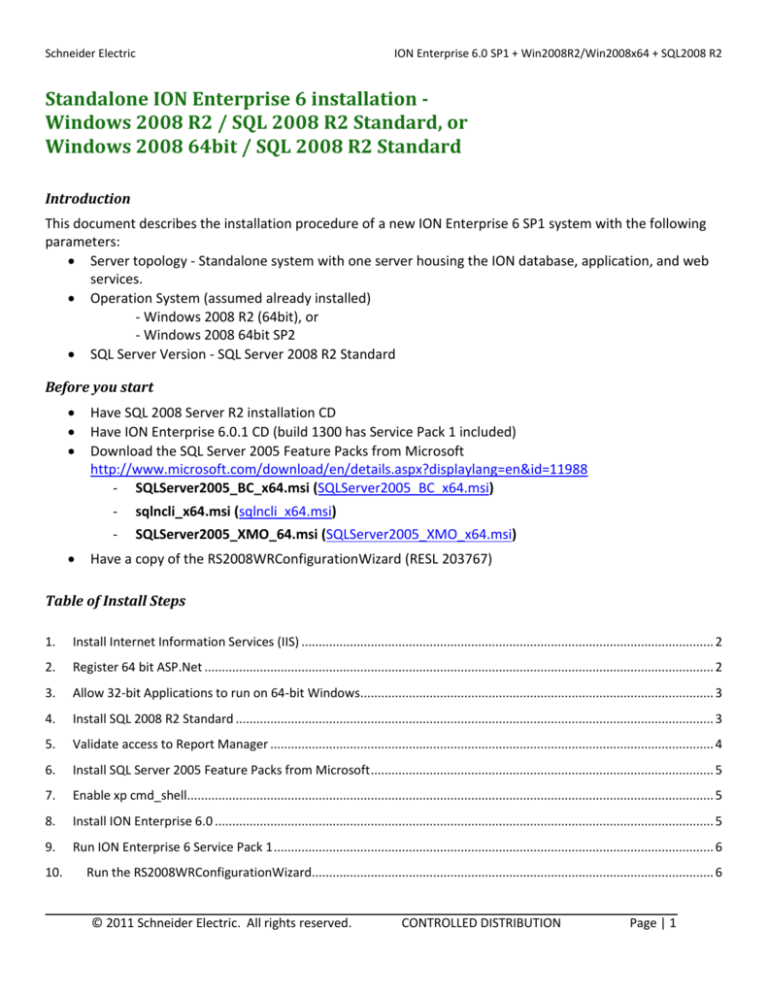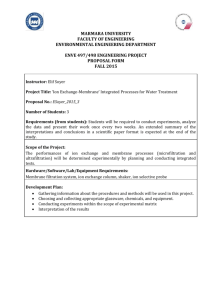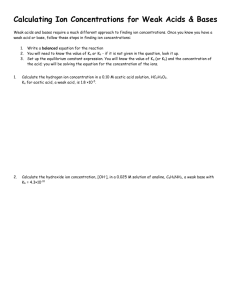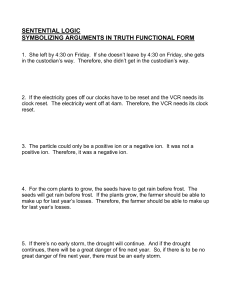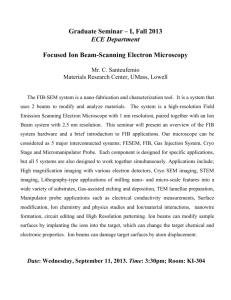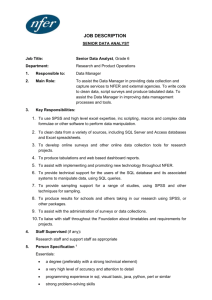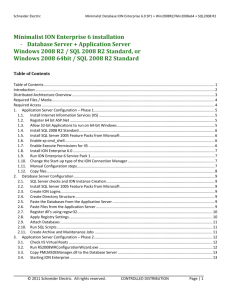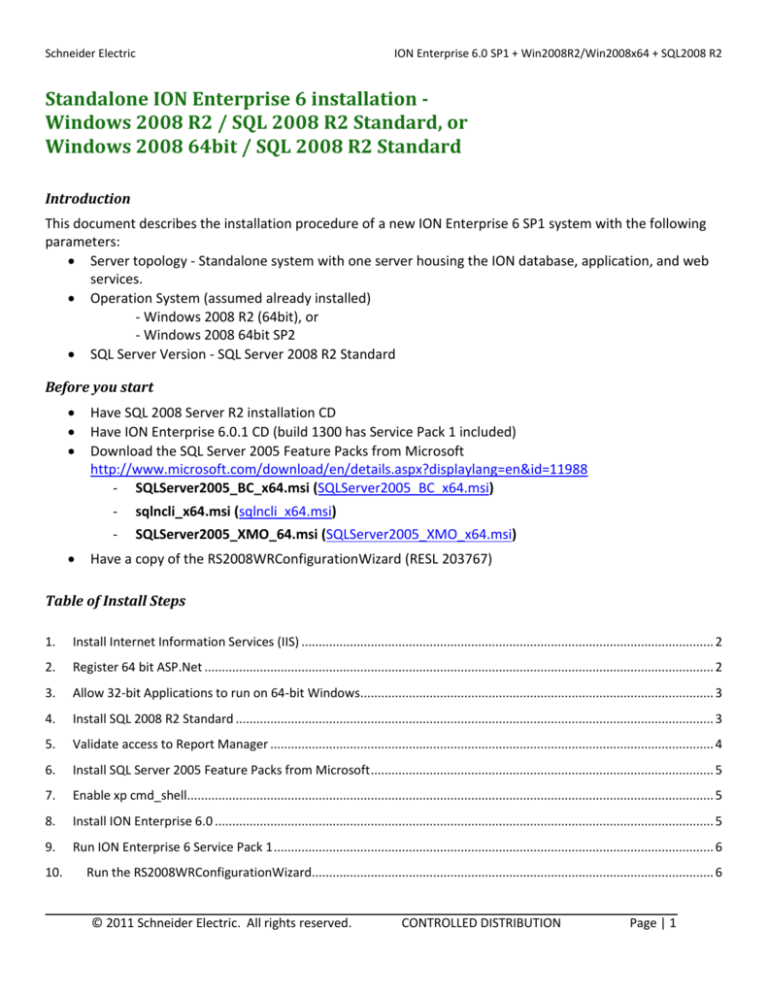
Schneider Electric
ION Enterprise 6.0 SP1 + Win2008R2/Win2008x64 + SQL2008 R2
Standalone ION Enterprise 6 installation Windows 2008 R2 / SQL 2008 R2 Standard, or
Windows 2008 64bit / SQL 2008 R2 Standard
Introduction
This document describes the installation procedure of a new ION Enterprise 6 SP1 system with the following
parameters:
Server topology - Standalone system with one server housing the ION database, application, and web
services.
Operation System (assumed already installed)
- Windows 2008 R2 (64bit), or
- Windows 2008 64bit SP2
SQL Server Version - SQL Server 2008 R2 Standard
Before you start
Have SQL 2008 Server R2 installation CD
Have ION Enterprise 6.0.1 CD (build 1300 has Service Pack 1 included)
Download the SQL Server 2005 Feature Packs from Microsoft
http://www.microsoft.com/download/en/details.aspx?displaylang=en&id=11988
- SQLServer2005_BC_x64.msi (SQLServer2005_BC_x64.msi)
-
sqlncli_x64.msi (sqlncli_x64.msi)
-
SQLServer2005_XMO_64.msi (SQLServer2005_XMO_x64.msi)
Have a copy of the RS2008WRConfigurationWizard (RESL 203767)
Table of Install Steps
1.
Install Internet Information Services (IIS) ....................................................................................................................... 2
2.
Register 64 bit ASP.Net ................................................................................................................................................... 2
3.
Allow 32-bit Applications to run on 64-bit Windows...................................................................................................... 3
4.
Install SQL 2008 R2 Standard .......................................................................................................................................... 3
5.
Validate access to Report Manager ................................................................................................................................ 4
6.
Install SQL Server 2005 Feature Packs from Microsoft ................................................................................................... 5
7.
Enable xp cmd_shell........................................................................................................................................................ 5
8.
Install ION Enterprise 6.0 ................................................................................................................................................ 5
9.
Run ION Enterprise 6 Service Pack 1 ............................................................................................................................... 6
10.
Run the RS2008WRConfigurationWizard.................................................................................................................... 6
© 2011 Schneider Electric. All rights reserved.
CONTROLLED DISTRIBUTION
Page | 1
[Type text]
1. Install Internet Information Services (IIS)
-Start > Administrative Tools > Server Manager
-Under Roles Summary click Add Roles and check Web Server (IIS)
-Expand each sub-folder and ensure the following IIS options are checked:
Web Server
Common HTTP Features:
Static Content
Default Document
Directory Browsing
HTTP Errors
Application Development Features:
ASP.NET
.NET Extensibility
ASP
ISAPI Extensions
ISAPI Filters
Health and Diagnostics:
HTTP Logging
Request Monitor
Security:
Request Filtering
Performance Features:
Static Content Compression
Management Tools:
IIS Management Console
IIS 6 Management Compatibility:
IIS 6 Metabase Compatibility
IIS 6 WMI Compatibility
IIS 6 Scripting Tools
2. Register 64 bit ASP.Net
Ensure you are logged in as THE administrator and not just a user with administrator privileges! Alternatively
you can run an elevated command prompt. But either way you will need the administrator password. To run an
elevated command prompt, right click a command prompt shortcut and Run As Administrator.
%SYSTEMROOT%\Microsoft.NET\Framework64\v2.0.50727\aspnet_regiis.exe -i
© 2011 Schneider Electric. All rights reserved.
CONTROLLED DISTRIBUTION
Page | 2
Schneider Electric
ION Enterprise 6.0 SP1 + Windows 2008 R2 + SQL 2008 R2
3. Allow 32-bit Applications to run on 64-bit Windows
Run the command:
cscript %SYSTEMDRIVE%\inetpub\adminscripts\adsutil.vbs SET W3SVC/AppPools/Enable32bitAppOnWin64 1
-Ensure IIS is working: In Internet Explorer type: http://localhost/
If IIS did not install successfully and you do not see this screen, then stop and resolve before continuing with the
install!
4. Install SQL 2008 R2 Standard
Insert the SQL Server 2008R2 CD…
click OK to install .NET
-On the SQL Server Installation Center, select “Installation” on the left pane and select “New Installation or add
features to an existing installation” on the right pane
-Product Key: enter product key > Next
-License Terms: accept the license terms > Next
-Setup Support Files: > Install
-Setup Role: choose SQL Server Feature Installation > Next
© 2011 Schneider Electric. All rights reserved.
CONTROLLED DISTRIBUTION
Page | 3
Schneider Electric
ION Enterprise 6.0 SP1 + Windows 2008 R2 + SQL 2008 R2
-Feature Selection: install the following…
- Database Engine services
- Reporting Services
- Management Tools – Complete
> Next
-Instance Configuration: create a Named Instance called ION
-Server Configuration: click ‘use the same account for all SQL services’
Run all services under the local SYSTEM account. (May be listed as NT AUTHORITY\SYSTEM.) No need
to specify password.
-Database Engine Configuration:
Mixed Mode – use “ION!Everywhere” for the sa password
Click “Add current user” to specify SQL Server administrators
Next > Install…
5. Validate access to Report Manager
-
Browse to http://localhost/ReportServer_ION and http://localhost/Reports_ION
Provide Administrator login credentials if prompted.
Verify there are no errors accessing either page.
NOTE: Stop immediately to troubleshoot & rectify any problems before proceeding!
© 2011 Schneider Electric. All rights reserved.
CONTROLLED DISTRIBUTION
Page | 4
Schneider Electric
ION Enterprise 6.0 SP1 + Windows 2008 R2 + SQL 2008 R2
6. Install SQL Server 2005 Feature Packs from Microsoft
Install the three packages in the order below…
SQLServer2005_BC_x64.msi (SQLServer2005_BC_x64.msi)
sqlncli_x64.msi (sqlncli_x64.msi)
SQLServer2005_XMO_64.msi (SQLServer2005_XMO_x64.msi)
7. Enable xp cmd_shell
-
Open SQL Server Management Studio. Connect to the SQL Server 2008 instance just installed.
In the Object Explorer window, right-click on the server. In the pop-up menu, click Facets.
In the Facets dialog box, in the “Facet:” drop-down list, choose Surface Area Configuration.
The last item in the list in XPCommandShellEnabled. Change it to True and click OK.
8. Install ION Enterprise 6.0
Insert the ION Enterprise CD…
Click Run Setup > Install Server > Primary Server > SQL Instance
Click to Install required components…
-Click Next to continue
-Accept the licensing terms > Next
-Enter Customer Info and Product Key > Next
-Select the <local server>\ION server instance > Next
© 2011 Schneider Electric. All rights reserved.
(choose the local instance of ION)
CONTROLLED DISTRIBUTION
Page | 5
Schneider Electric
ION Enterprise 6.0 SP1 + Windows 2008 R2 + SQL 2008 R2
ignore the question and click Yes
-Select File Destinations: > Next
-ION Web Configuration: use default settings > Next >Install > Finish
9. Run ION Enterprise 6 Service Pack 1
-Double click ServicePack1.exe > Next > Finish
Use the Services Control Panel applet to change the Startup type of the ION Connection Manager service from
Automatic to Manual.
10.
Run the RS2008WRConfigurationWizard
Copy the RS2008WRConfigurationWizard.exe into the ION Enterprise\system\bin folder.
Double-click on it to run. “Force” configuration when prompted…
click Force
Reporting Services Deployment: select “Reporting Services is installed on the same machine as the database
engine”.
Database Server Information: ensure SQL Server Database Instance is set to the local instance of ION
Authentication: username=sa, pw=ION!Everywhere > Test > Success > OK > Next > Next
© 2011 Schneider Electric. All rights reserved.
CONTROLLED DISTRIBUTION
Page | 6
Schneider Electric
ION Enterprise 6.0 SP1 + Windows 2008 R2 + SQL 2008 R2
click Yes
click Yes
Next > Next > Finish
© 2011 Schneider Electric. All rights reserved.
CONTROLLED DISTRIBUTION
Page | 7