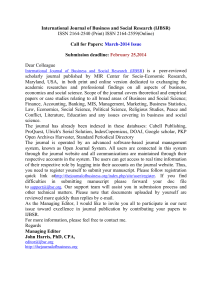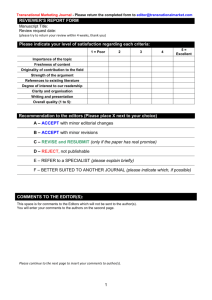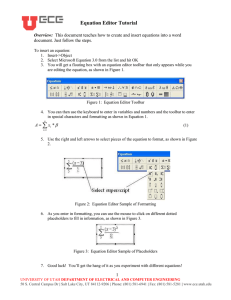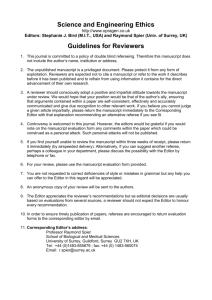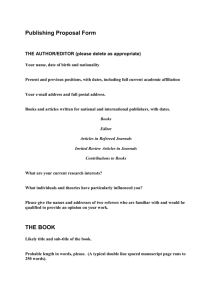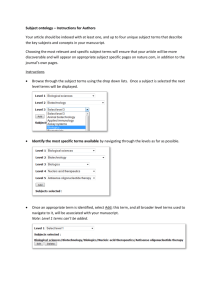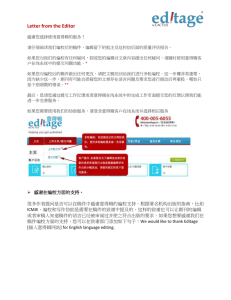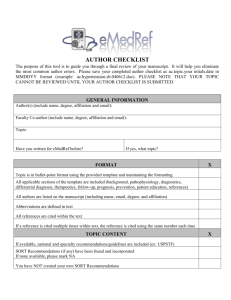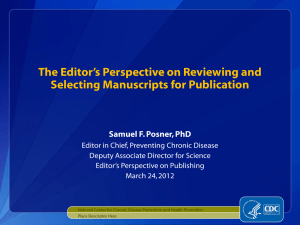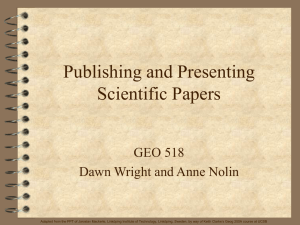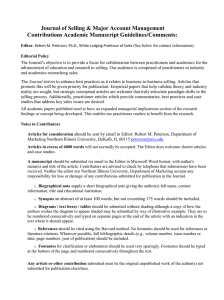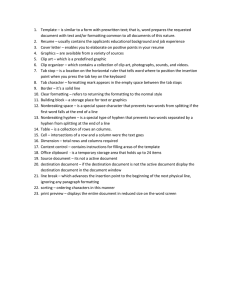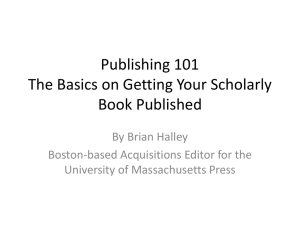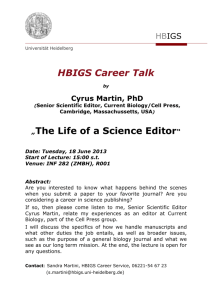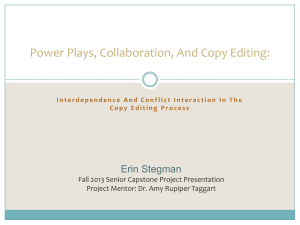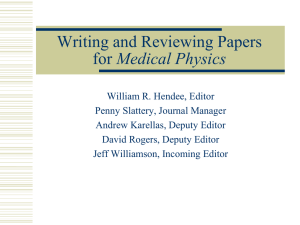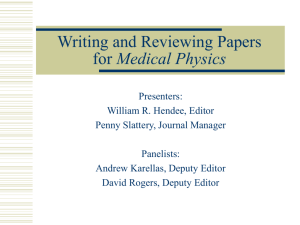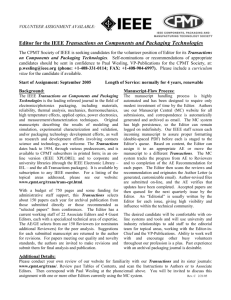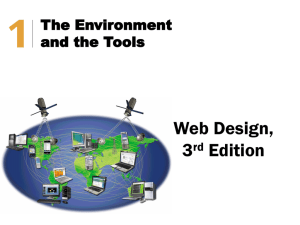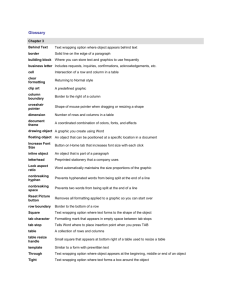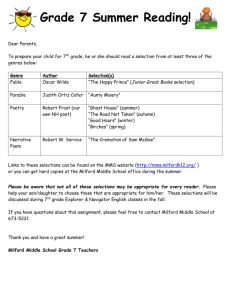The editing process and how to use track-changes in
advertisement
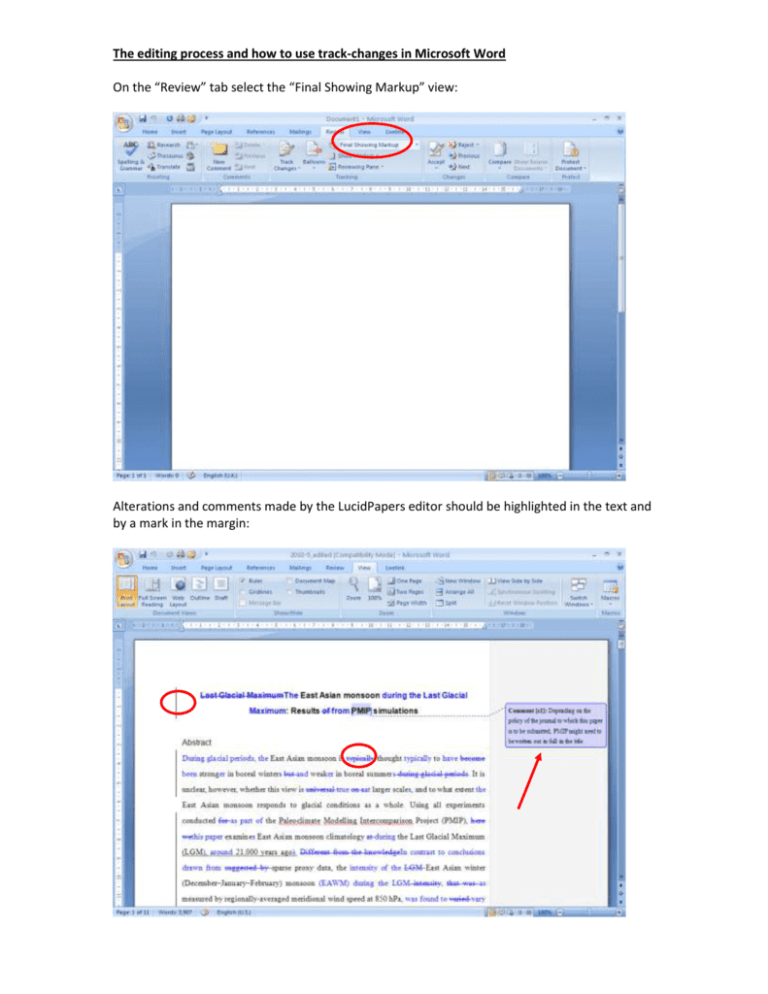
The editing process and how to use track-changes in Microsoft Word On the “Review” tab select the “Final Showing Markup” view: Alterations and comments made by the LucidPapers editor should be highlighted in the text and by a mark in the margin: The way in which the alterations and comments appear can be changed in the “Review” tab under Track Changes > Change Tracking Options: We recommend the settings above. Insertions – colour only; Deletions – strikethrough; Changed lines – Outside border; Formatting – (none); Use Balloons – Only for comments/formatting. By right-clicking on a change made by the LucidPapers editor, you can either accept or reject it: Again by right-clicking, comments can be deleted once you have dealt with them: If you prefer not to go through each alteration and comment individually, you can switch from the “Final Showing Markup” view to the “Final” view here: You can then read through the entire manuscript in its edited form, and, if you are happy, accept all the changes made by the LucidPapers editor by clicking here: When you are happy with the manuscript in its final form, make sure it is in the “Final” view, and then save the file to your computer or network.