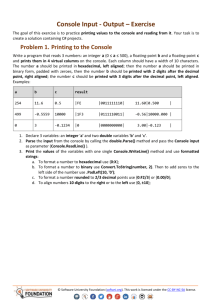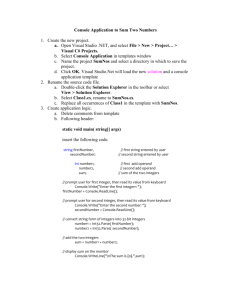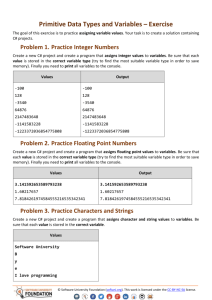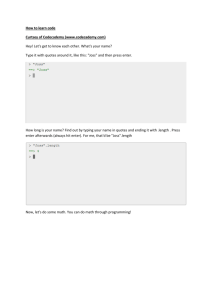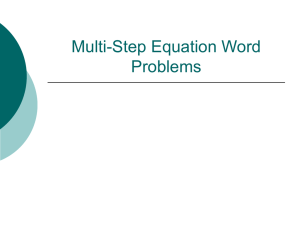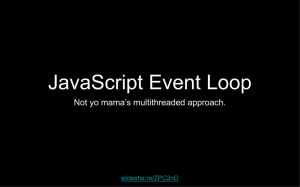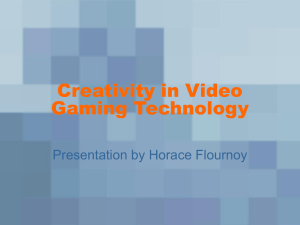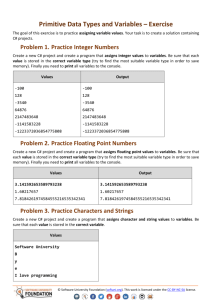Intro to Javascript Notes
advertisement
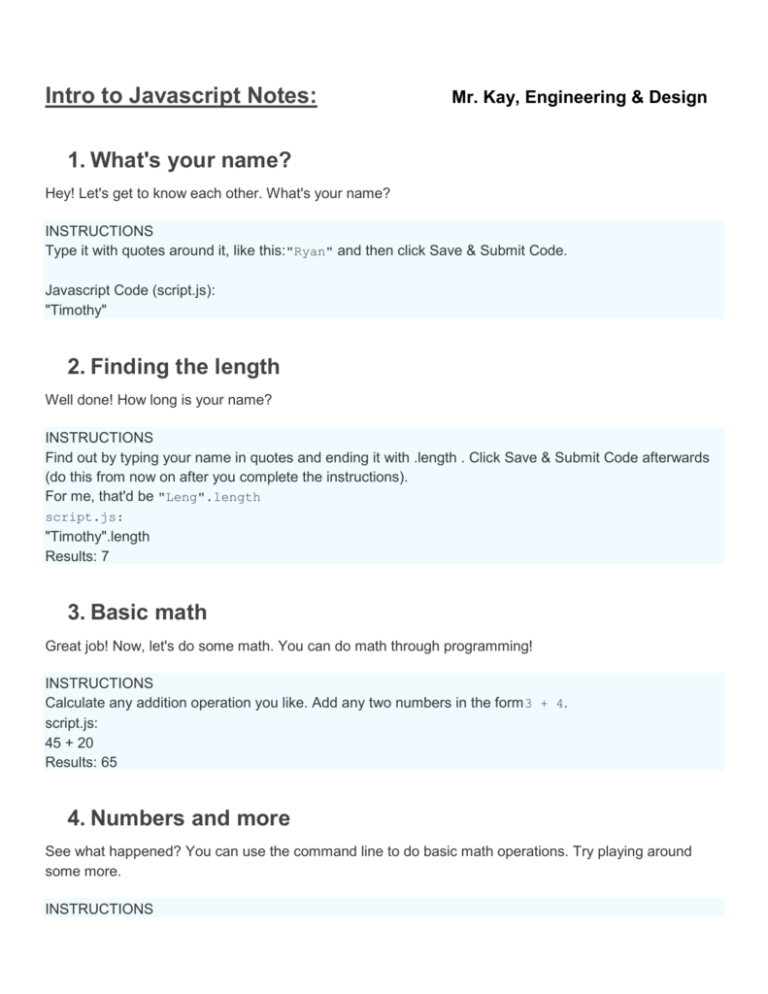
Intro to Javascript Notes:
Mr. Kay, Engineering & Design
1. What's your name?
Hey! Let's get to know each other. What's your name?
INSTRUCTIONS
Type it with quotes around it, like this:"Ryan" and then click Save & Submit Code.
Javascript Code (script.js):
"Timothy"
2. Finding the length
Well done! How long is your name?
INSTRUCTIONS
Find out by typing your name in quotes and ending it with .length . Click Save & Submit Code afterwards
(do this from now on after you complete the instructions).
For me, that'd be "Leng".length
script.js:
"Timothy".length
Results: 7
3. Basic math
Great job! Now, let's do some math. You can do math through programming!
INSTRUCTIONS
Calculate any addition operation you like. Add any two numbers in the form 3 + 4.
script.js:
45 + 20
Results: 65
4. Numbers and more
See what happened? You can use the command line to do basic math operations. Try playing around
some more.
INSTRUCTIONS
You can use * for multiplication and/ for division if you want. Enter another valid expression to pass this
lesson.
Script.js:
(5*5)/5
Results: 5
5. Error: does not compute!
There are some things you can't do in the console. Computers only speak certain languages, like the one
you've been using today: JavaScript!
If you use words that aren't in the JavaScript language, it will get confused and give you an error.
INSTRUCTIONS
Try to confuse the interpreter by using a word it doesn't know, like eggplant. It will give you a
ReferenceError.
Script.js:
Whatever!
ReferenceError: Whatever! is not defined
Well done. You have confused the computer!
6. Editor and comments
So far, everything you've done has been one line in the editor. But interesting programs involve many
lines of code.
You can write many lines of code, press the Save & Submit Code button, and the output will show up in
the results box to the right.
You may notice that the box already has some code in it, and each line starts with //. Anything after
a // is called a comment and is ignored by the computer.
Comments are extremely useful for explaining tricky parts of your code or leaving yourself reminders. You
can also temporarily disable lines of code by commenting them out, or adding // in front of them.
INSTRUCTIONS
The computer will ignore the code onlines 1-2, since it is commented out.
On line 4, find the length of the word "cake" and multiply it by 9.
Hint
We can use .length after "cake" to find the length. Then we can multiply it by 9 by using *.
If you comment out your new code, it won't run! Make sure it's not commented out.
Script.js:
// This is a comment that the computer will ignore.
// It is for your eyes only!
"cake".length * 9
Results: 36
7. What am I learning?
This is JavaScript (JS), a programming language. There are many languages, but JS has many uses and
is easy to learn.
What can we use JavaScript for?
make websites respond to user interaction
build apps and games (e.g. blackjack)
access information on the Internet (e.g. find out the top trending words on Twitter by topic)
organize and present data (e.g. automate spreadsheet work; data visualization)
INSTRUCTIONS
Press Save & Submit Code to see an example of how JavaScript can be interactive!
8. Interactive JavaScript
What we just saw was a fun example of how JavaScript can be interactive. Try it yourself!
Examples:
confirm("I feel awesome!");
confirm("I am ready to go.");
These boxes can be used on websites to confirm things with users. You've probably seen them pop up
when you try to delete important things or leave a website with unsaved changes.
INSTRUCTIONS
Write your own message that you want the user to confirm.
Script.js:
// Also try the Q&A forum to get help
// The link is on the bottom left of the page!
confirm("Are you ready to learn Javascript?");
Results:
Pops up a window with your message, “Are you ready to learn Javascript?”, option to click OK or cancel.
9. What is programming?
Programming is like writing a list of instructions to the computer so it can do cool stuff with your
information.
Programs can't yet make your bed, but they can do math, keep track of your bank account, or send a
message to a friend.
To do any of these actions, the program needs an input. You can ask for input with a prompt.
Examples:
1. prompt("What is your name?");
2. prompt("What is Ubuntu?");
INSTRUCTIONS
Use the prompt command to ask the user where they are from.
Hint
Even tiny mistakes or typos can cause errors. Make sure to check that your punctuation is right and every opened
bracket or brace is closed.
Script.js:
prompt("Where are you from?");
Results in a window opening up with the prompt, “Where are you from?” and allows you to enter data and click OK.
10.
Data Types I & II: Numbers & Strings
Data comes in various types. You have used two already!
a. numbers are quantities, just like you're used to. You can do math with them.
b. strings are sequences of characters, like the letters a-z, spaces, and even numbers. These are all
strings: "Ryan","4" and "What is your name?" Strings are extremely useful as labels, names, and
content for your programs.
To make a number in your code, just write a number as numerals without quotes: 42,190.12334.
To write a string, surround the string with quotes: "What is your name?"
INSTRUCTIONS
Write a string with at least 3 words and find the length of the string. Length counts every character in the
string—including spaces!
Hint
To check the length of something, we type "string".length. Remember a string might not always be a word—
you can put almost any character in between quotes to make a string.
Script.js:
"Help me I am falling and I can't get up".length
11.
Results: 39
Data Type III: Booleans
The third type of data is a boolean(pronounced "bool-ee-un" and named afterGeorge Boole). A boolean
can have only two values, true or false.
You can use them in your code by making statements that evaluate to true orfalse.
For example:
1. 10 > 3 evaluates to true
2. 5 < 4 is just crazy talk, so it evaluates to false
Booleans are extremely useful because later they will let us run certain parts of our code only if certain
conditions are true. For example, ATMs evaluate [the amount in your bank account] > 0 and will
only give you cash if the answer is true.
INSTRUCTIONS
Write code that will evaluate true ifI'm coding like a champ! has more than 10 characters.
You can just write the condition into your editor and it will be evaluated for you.
Hint
You can use "string".length to find the number of characters in your string.
Your code should look something like this:
"I'm coding like a champ!".length > 10
Script.js:
"I am coding like a champ".length > 10;
12.
Results: True
Using console.log
You may have noticed that the interpreter doesn't print out every single thing it does. So if we want to
know what it's thinking, we sometimes have to ask it to speak to us.
console.log() will take whatever is inside the parentheses and log it to the consolebelow your code—
that's why it's calledconsole.log()! This is commonly called printing out.
INSTRUCTIONS
Please print the following two console.log statements at the same time. Type one on line 1 and the other
on line 2. Then press Save & Submit Code.
console.log(2 * 5)
console.log("Hello")
Hint
1.
2.
3.
Make sure to include quotes for strings, and no quotes for numbers.
Check your parentheses carefully.
Make sure you are running two console.log statements at the same time.
On line 1, type out the first statement. Then on line 2, type out the second statement. Then press run!
Script.js
console.log(2*5)
console.log("Hello")
Results:
10
Hello
13.
Comparisons
We've learned about three data types: numbers, strings, and booleans. Let's learn about comparison
operators and how they relate to data types.
List of comparison operators:
> Greater than
< Less than
<= Less than or equal to
>= Greater than or equal to
=== Equal to
!== Not equal to
INSTRUCTIONS
Try to use each of the operators above.
1.
Choose the right comparison operator to make each of the four statements print out true.
2.
Write two more console.log statements that both evaluate to false.
Hint
When you use the .length, the value that is returned is a number. Therefore, when you enter something like
"Jenny".length === 5, the computer is evaluating whether the number of letters in Jenny is equal to 5.
Script.js:
//After you run the code, you should see true 4 times, and false 2 times.
//By using `console.log` at the start of each line,
//we are able to print 6 lines of output.
console.log(15>4);
console.log("Xiao Hui".length<122);
console.log("Goody Donaldson".length>8);
console.log(8*2===16);
console.log(8*3===16);
console.log(8*1===16);
Results:
true
true
true
true
false
false
14.
Decisions, decisions
Nice work on the comparisons! Now let's take a look at how useful they can be.
You can use comparisons plus booleans to decide whether a block of code should run. This is called an if
statement orconditional statement.
Take a look at the code on the right. The computer first looks at line 1. If the condition (in this case, 100 <
2) is true, then it executes the code inside the curly braces{}.
If the condition is false, it skips the code in the curly braces entirely and goes on to the next line, which
is line 6.
INSTRUCTIONS
Edit line 1 so that your program will print out both statements.
Hint
If the condition on line 1 executes totrue, it will run the code in between the curly braces.
Script.js
if ( 100 > 2 )
{
console.log("You are good at math!");
}
console.log("Just letting you know: your program got to line 6");
Results:
You are good at math!
Just letting you know: your program got to line 6
15.
Computers are smart
Good work with the if statements! Now, we're going to give your robot two options.
Your robot has just come to a fork in the road. It is going to check the program that you wrote to decide
which road it should go down.
In code form, that looks kind of like this:
if (this condition is true)
{
// do this code
}
else // "otherwise"
{
// do this code instead
}
Your robot starts on the first line. If the condition is true, it will execute the code in the first set of curly
braces, just like last time. This will skip the else block.
But if the condition is false, the robot will skip the first block and execute block after else. So the robot
executes one piece of code orthe other, depending on the condition in the first line. You're teaching it how
to make decisions on its own! Robots grow up so fast. It seems like just yesterday that it was in robotic
diapers.
INSTRUCTIONS
1.
Fill in a condition on line 1 of the program that will evaluate to false. What will happen to your
robot?
2.
Fill in some code to run in the elseportion (this will run if the condition is false).
Use console.log for this part.
Hint
You can write a condition with an inequality like 10 < 5:
if (10 < 5)
{
// This won't run, since 10 > 5
}
else
{
// This part WILL run!
console.log(/* something */);
}
Script.js:
if (2+2===5)
{
alert("Let's go down the first road!");
}
else
{
// What should we do if the condition is false? Fill in here:
console.log("Jump off a cliff")
}
Results:
Jump off a cliff
16.
More practice with conditionals
It is really important to use the right syntax. Try quizzing yourself to see if you have it down. Do as much
as you can by yourself, but if you need a reminder, see the Hint button below.
Right now these seem pretty boring because we're using two numbers in the condition. Soon we will be
able to use more interesting conditions, like the number of dollars in your bank account, the number of
Facebook friends you have, or the name of your cat! We'll be able to compare these things even as they
change.
INSTRUCTIONS
Write code that contains an if/elsestatement, just like we did in the last exercise. When your condition
istrue, print to the console "I am right". When it is false, print to the console "I am wrong". Make
sure your statement evaluates to false so it prints out "I am wrong".
Hint
if ("Leng".length === 4) {
// Do this code
} else { // Otherwise...
// ...do this code instead!
}
Script.js:
// Remember, the order and punctuation matter.
// If you get an error, check carefully, line by line.
// If you're really stuck, see the hint!
if (5<2)
{console.log("I am right")}
else
{console.log("I am wrong")}
Results:
I am wrong
17.
Computers aren't that smart
Well done! Now, computers are very literal. Syntax needs to be in exactly the right place for the computer
to understand the code.
As you get started with programming, we will teach you many syntax rules. This is sort of like the
grammar of programming languages. Grammar first, then programming poetry!
INSTRUCTIONS
There are many mistakes in this code. Find them and fix them all.
You are doing what's called "debugging," a term popularized byGrace Hopper when she literallyremoved
a moth from her computer.
Hint
Remember, the code looks like this:
if (condition) {
code code code;
} else {
some other code;
}
We need semi-colons at the end of each line of code when the code is between { }. It helps the computer know that
it is the end of a bit of code to run, and is separate from the next bit of code
Script.js:
// The computer doesn't worry about extra spaces between words or brackets
// It just cares about the order of where things are placed
// and that you have used the right characters (){}[]"";
// For extra help, a program called a 'linter' is checking your code
// and will put a red 'x' next to the first line that contains errors
if (10===10)
{console.log("You got a true!")}
else
{console.log("You got a false!")}
Results:
You got a true!
18.
Mid-lesson breather
We've covered a lot of ground so far! So many new terms, so much syntax. Let's take a breather and
review. We have learned:
1. Confirm and prompt
We can make pop-up boxes appear!
confirm("I am ok");
prompt("Are you ok?");
2. Data types
a. numbers (e.g. 4.3, 134)
b. strings (e.g. "dogs go woof!","JavaScript expert")
c. booleans (e.g. false, 5 > 4)
3. Conditionals
If the first condition is met, execute the first code block. If it is not met, execute the code in the else block.
See the code on the right for another example.
INSTRUCTIONS
Hope this breather was helpful! Click 'Run' to continue.
Script.js
// This is an example of an if / else statement.
if (12 / 4 === "Ari".length) {
confirm("Will this run the first block?");
} else {
confirm("Or the second block?");
}
Results: True
19.
Math
We saw basic math before. The basic math symbols we learned in school work here. Even the order in
which the computer understands the math is the same as in school!
Code:
1. ( ): control order of operations
2. * and /: multiplication and division
3. - and +: subtraction and addition
Examples:
1. 100/10 evaluates to 10
2. "Jane".length + 5 evaluates to 9
3. 5*(3+1) evaluates to 20
INSTRUCTIONS
1.
Complete the missing bits of code to construct the if / else statement. Make the condition evaluate
to true.
2.
Finish the else statement by printing out the string "Error Error Error" to the console.
Hint
There is a lot of left out syntax. The ifkeyword and the { } after the elsekeyword are all left out.
Script.js
if ("Jon".length * 2 / (2+1) ===2 )
{
console.log("The answer makes sense!");
}
else
{console.log("Error Error Error")}
Results: The answer makes sense
20.
Math and the modulo
Let's meet an interesting symbol calledmodulo. When % is placed between two numbers, the computer
will divide the first number by the second, and then return theremainder of that division.
So if we do 23 % 10, we divide 23 by 10 which equals 2 with 3 left over. So 23 % 10evaluates to 3.
More examples:
17 % 5 evaluates to 2
13 % 7 evaluates to 6
INSTRUCTIONS
Use console.log and modulo three times to print the remainder of the following equations:
a. 14 / 3
b. 99 / 8
c. 11 / 3
Hint
Please type out console.log three times on three lines, filling in the parentheses each time with a new statement.
Don't forget to use % and not / to get the remainder!
Script.js:
// Below is an example of printing the remainder of 18/4 using modulo:
// console.log(18 % 4);
console.log(14 % 3)
console.log(99 % 8)
console.log(11 % 3)
Results:
2
3
2
21.
Modulo and if / else
So why learn modulo? For one thing, it's good at testing divisibility. Consider 30 % 10. What does it
return? There is nothing left over, so 0.
How about 9 % 3? Also 0.
200 % 100? You guessed it....2!
Just kidding, it's also 0.
This is fun when we combine it with conditionals.
INSTRUCTIONS
Edit line 5 so the correct prompts are displayed. Feel free to make the first number any even number you
like.
Hint
Even numbers are evenly divisible by 2. So, for example, 10 % 2 === 0 should work!
Script.js
//An example of an if/else statement with modulo in the condition
if(8%4===0) {
console.log("The first number is even!");
} else {
console.log("The first number is odd!");
}
Results:
The first number is even!
22.
Substrings
We've learned a few ways to manipulate numbers. What about manipulating strings? Sometimes you
don't want to display theentire string, just a part of it. For example, in your Gmail inbox, you can set it to
display the first 50 or so characters of each message so you can preview them. This preview is
a substring of the original string (the entire message).
Code:
"some word".substring(x, y) wherex is where you start chopping and y is where you finish chopping
the original string.
The number part is a little strange. To select for the "he" in "hello", you would write this: "hello".
substring(0, 2);
Think of there being a marker to the left of each character, like this: 0-h-1-e-2-l-3-l-4-o-5.
If you chop at 0 and again at 2 you are left with just he.
More examples:
1. First 3 letters of "Batman"
"Batman".substring(0,3)
2. From 4th to 6th letter of "laptop"
"laptop".substring(3,6)
INSTRUCTIONS
Find the 4th to 7th letter of the string "wonderful day".
Hint
Remember to start counting from 0. There is no need to use console.logas you are not asked to print it out!
Script.js:
// Be careful with the substring's letter positions!
"wonderful day".substring(3,7)
Script.js:
"wonderful day".substring(3,7)
Results:
"wonderful day".substring(3,7)
23.
More substring practice
Getting the positioning of substring letter positions is tricky! Let's make sure we really have it nailed down.
INSTRUCTIONS
Using console.log, on three separate lines, print out the substrings for the following strings.
a. "Jan" in "January"
b. "Melbourne is" in "Melbourne is great" (note the space!)
c. "burgers" in "Hamburgers"
script.js:
// Use console.log( ) to print out the substrings.
// Here is an example of the 1st to 4th letter of "JavaScript":
// console.log("JavaScript".substring(0,4));
console.log("January".substring(0,3))
console.log("Melbourne is great".substring(0,12))
console.log("Hamburgers".substring(3,10))
Results:
Jan
Melbourne is
burgers
24.
Variables
We have learned how to do a few things now: make strings, find the length of strings, find what character
is in the nth position, do basic math. Not bad for a day's work! To do more complex coding, we need a
way to 'save' the values from our coding. We do this by defining a variable with a specific, case-sensitive
name. Once you create (or declare) a variable as having a particular name, you can then call up that
value by typing the variable name.
Code:
var varName = data type;
Example:
a. var myName = "Leng";
b. var myAge = 30;
c. var isOdd = true;
INSTRUCTIONS
Create a variable called myAge and type in your age.
Hint
Remember to not use quotes, or your age will turn into a string. To declare a variable, you only need to type:
var variable Name = /* some value */
Script.js
// To create a variable, we use only one equals sign
// But to check if two values are equal, we use 3 equal signs.
// declare your variable here:
var myAge = 52;
console.log(myAge);
Results: 52
25.
More Variable Practice
We have seen how to create a variable. But how do we use it? It is useful to think that any time you type
the variable's name, you are asking the computer to swap out the variable name and swap in the value of
the variable.
For example:
var myName = "Steve Jobs";
myName.substring(0,5)
Look at the second line above. You have asked the computer to swap out myNameand swap in Steve
Jobs, so
myName.substring(0,5)
becomes
"Steve Jobs".substring(0,5)
which evaluates to Steve.
Another example
var myAge = 120;
What is
myAge % 12 ? See the hint to check your answer.
So the variable stores the value of the variable, whether that is a number or a string. As you will see soon,
this makes writing long programs much easier!
INSTRUCTIONS
Follow the instructions in the comments in the code to continue.
Hint
Note that "New York" and "new york" are seen by the computer to be different strings. (i.e. "New York" is not the
same as "new york")
And the answer from above is thatmyAge % 12 evaluates to 0.
Script.js
// Declare a variable on line 3 called
// myCountry and give it a string value.
var myCountry = "USA"
// Use console.log to print out the length of the variable myCountry.
console.log(myCountry.length);
// Use console.log to print out the first three letters of myCountry.
console.log(myCountry.substring(0,3));
Results:
3
USA
26.
Change variable values
So far, we've seen
a. how to create a variable
b. how to use a variable
Let's now see how to change a variable's value. A variable's value is easily changed. Just pretend you are
creating a new variable while using the same name of the existing variable!
Example:
var myAge = "Thirty";
Say I had a birthday and I want to change my age.
myAge = "Thirty-one";
Now the value of myAge is "Thirty-one"!
INSTRUCTIONS
Follow the instructions on line 1, line 3,line 5 and line 8. We're using this method to show you the order in
which you tell the computer what to do is very important.
Hint
To print out the myName variable, put myName between the parentheses after console.log.
Script.js:
// On line 2, declare a variable myName and give it your name.
var myName = "Timothy";
// On line 4, use console.log to print out the myName variable.
console.log(myName);
// On line 7, change the value of myName to be just the first 2
// letters of your name.
myName = "Ti";
// On line 9, use console.log to print out the myName variable.
console.log(myName);
Results:
Timothy
Ti
27.
Conclusion: Part 1
Let's do a quick review!
Data types
a. numbers - just use them like regular numbers
b. strings - anything between a " " is a string. Words have to be strings.
c. booleans - can only be true or false.
Variables
We store data values in variables. We can bring back the values of these variables by typing the variable
name.
Manipulating numbers & strings
a. numbers - comparison operators, modulo
b. strings - length, substring
console.log( )
Prints into the console whatever we put in the parentheses.
INSTRUCTIONS
1.
2.
3.
Read the comment on line 1.
On line 3, create a variable myJob and give it a string value.
On line 4, log the length of myJob to the console.
Script.js:
// On line 2, write your first comment! It can be anything!
//This seems confusing
var myJob = "Teaching";
console.log(myJob.length);
Results: 8
Conclusion: Part 2
Congratulations on making it this far. You have learned a lot! Just one more exercise before a big pat on
the back!
The last tricky thing we learned was about if / else statements.
If / else statements are conditional statements. Under different conditions, the computer will output
different things.
INSTRUCTIONS
1.
2.
Write your own if / else statement.
The only instruction is that the result of evaluating the statement is a log to the console of "I
finished my first course!".
Hint
There are three steps to an if / else statement.
1. Work out what condition you want
2. If the condition is true, work out what code you want to run.
3. If it is false, work out the other code you want to run!
Script.js
// Not sure where to begin? Check the Hint!
if (5>10) {console.log("You are stupid")}
else
{console.log("I finished my first course!")}
Results:
I finished my first course!
Simple Game Programming Project:
1. Confirm
You have some programming skills. Time to make something you can show people! We're going to show
you how to program a 'choose your own adventure' game. It'll have a basic story line, have the user make
some choices, and have a happy ending. Then you can modify it as you wish and show off your creative
talents!
INSTRUCTIONS
1.
2.
It's always polite to ask your user if they are ready to play.
Using the confirm command, make sure your user is ready to play. For example, I would use the
sentence "I am ready to play!". Add whatever phrase you would like in the confirm.
Hint
To get the user to confirm something, the syntax looks like:
confirm("I understand confirm!");
script.js:
// Check if the user is ready to play!
confirm ("Are you ready to play?")
2. Old enough to play?
With great programming powers, comes great responsibility. We should check if the user is old enough to
play!
This involves two bits of code.
Using prompt to ask the user for their age. You can do it like this: var age = prompt("What's your
age?"); and the variable age will hold the user's response.
Writing an if / else statement based on the age of the user.
Note: we have to store the result of the prompt in a variable! Otherwise, we can't make use of it in the if /
else statement.
INSTRUCTIONS
Under the existing code, declare a variable age.
Make age equal to the answer you prompt the user to give (ie. ask the user 'how old are you?')
1.
2.
If the user is less than 18, useconsole.log and tell them they're allowed to play but you take no
responsibility.
Else, use console.log and give them an encouraging message to play on!
3.
Hint
Recall the syntax for if / else statements.
if (condition) {
code code code;
} else {
code code code;
}
Script.js:
// Check if the user is ready to play!
confirm ("Are you ready to play?");
var age = prompt ("What is your age?");
if (age < 18) {console.log ("You are allowed to play but we take no responsibility!")}
else {console.log ("All righty then..... go for it!")}
3. Adding some story
You have to set the scene for your story. I've written up a short little introduction you can use for now.
Under all your previous code, print out the following introduction:
Snow White and Batman were hanging out at the bus stop, waiting to go to the shops. There was a sale
on and both needed some new threads. You've never really liked Batman. You walk up to him.
INSTRUCTIONS
1.
2.
Print the introduction using console.log
The introduction is full of words. Words are called 'strings' in JavaScript. Don't forget how to
properly use strings!
Hint
When I was playing, I made a couple of errors!
1.
2.
Don't forget to use console.log to print stuff out.
The introduction is full of words. This means we have to put quotes around them!
Script.js:
// Check if the user is ready to play!
confirm ("Are you ready to play?");
var age = prompt ("What is your age?");
if (age < 18) {console.log ("You are allowed to play but we take no responsibility!");}
else {console.log ("All righty then..... go for it!");}
console.log ("Snow White and Batman were hanging out at the bus stop, waiting to go to the shops. There
was a sale on and both needed some new threads. You've never really liked Batman. You walk up to
him.");
4. First move!
So your story is really moving along! There is a scene. Your user is about to talk to Batman. You want to
see if your user is ready to smackdown with Batman.
INSTRUCTIONS
1.
2.
Under your existing code, print out the storyline: "Batman glares at you."
Then declare a variable userAnswer. Make it equal a prompt that asks the user "Are you feeling
lucky, punk?". This will be the question that Batman asks your user.
Script.js:
// Check if the user is ready to play!
confirm ("Are you ready to play?");
var age = prompt ("What is your age?");
if (age < 18) {console.log ("You are allowed to play but we take no responsibility!");}
else {console.log ("All righty then..... go for it!");}
console.log ("Snow White and Batman were hanging out at the bus stop, waiting to go to the shops. There
was a sale on and both needed some new threads. You've never really liked Batman. You walk up to
him.");
console.log ("Batman glares at you.");
var userAnswer = prompt ("Are you feeling lucky, punk?");
5. The story heats up!
Now you have to create different scenarios. Good thing we know how to do that using if / else statements.
If userAnswer is "yes" and they are feeling lucky, print out: "Batman hits you very hard. It's Batman and
you're you! Of course Batman wins!"
Otherwise, print out: "You did not say yes to feeling lucky. Good choice! You are a winner in the game of
not getting beaten up by Batman."
Remember: = is for assignment, and ===is to check if things are equal!
INSTRUCTIONS
Use an if / else statement to write out the last part of this game!
Hint
Cut and paste the sentences that you have to print out to avoid typos. If you don't type things exactly right, things
don't work!
Remember, if/else works like this:
if (condition) {
// Do something
} else { // Otherwise...
// Do something else!
}
Script.js:
// Check if the user is ready to play!
confirm ("Are you ready to play?");
var age = prompt ("What is your age?");
if (age < 18) {console.log ("You are allowed to play but we take no responsibility!");}
else {console.log ("All righty then..... go for it!");}
console.log ("Snow White and Batman were hanging out at the bus stop, waiting to go to the shops. There
was a sale on and both needed some new threads. You've never really liked Batman. You walk up to
him.");
console.log ("Batman glares at you.");
var userAnswer = prompt ("Are you feeling lucky, punk?");
if (userAnswer === "yes") {"Batman hits you very hard. It's Batman and you're you! Of course Batman
wins!"}
else {"You did not say yes to feeling lucky. Good choice! You are a winner in the game of not getting
beaten up by Batman."}
6. Asking for feedback
It is worthwhile asking your user for feedback! Create a variable called feedback and prompt the user to
rate your game out of 10.
INSTRUCTIONS
If the score is greater than 8, print out: "This is just the beginning of my game empire. Stay tuned for
more!"
Otherwise, print out:
"I slaved away at this game and you gave me that score?! The nerve! Just you wait!"
Hint
Remember, your prompt should look something like this:
var feedback = prompt("Message");
script.js:
// Check if the user is ready to play!
confirm ("Are you ready to play?");
var age = prompt ("What is your age?");
if (age < 18) {console.log ("You are allowed to play but we take no responsibility!");}
else {console.log ("All righty then..... go for it!");}
console.log ("Snow White and Batman were hanging out at the bus stop, waiting to go to the shops. There
was a sale on and both needed some new threads. You've never really liked Batman. You walk up to
him.");
console.log ("Batman glares at you.");
var userAnswer = prompt ("Are you feeling lucky, punk?");
if (userAnswer === "yes") {console.log("Batman hits you very hard. It's Batman and you're you! Of course
Batman wins!");}
else {console.log ("You did not say yes to feeling lucky. Good choice! You are a winner in the game of not
getting beaten up by Batman.");}
var feedback = prompt ("Please rate the game 1-10 with 10 being the best!");
if (feedback > 8) {console.log ("This is just the beginning of my game empire. Stay tuned for more!");}
else {console.log ("I slaved away at this game and you gave me that score?! The nerve! Just you wait!");}
Results on screen:
All righty then..... go for it!
Snow White and Batman were hanging out at the bus stop, waiting to go to the shops. There
was a sale on and both needed some new threads. You've never really liked Batman. You
walk up to him.
Batman glares at you.
You did not say yes to feeling lucky. Good choice! You are a winner in the game of not
getting beaten up by Batman.
I slaved away at this game and you gave me that score?! The nerve! Just you wait!
Next steps!
Congratulations! You have just programmed your first game. That is incredibly impressive.
What would be really awesome is if you now wrote your own 'choose your own adventure game'. Post it in
the forums for feedback!