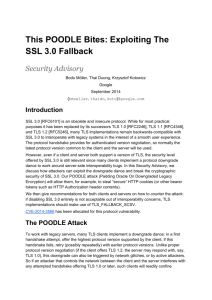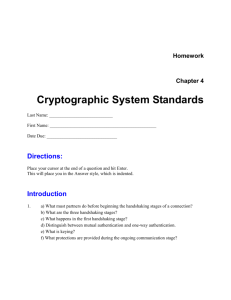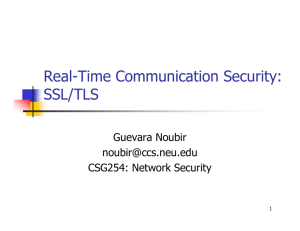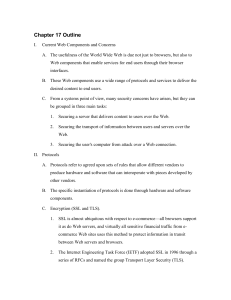Strong Client Encryption
advertisement
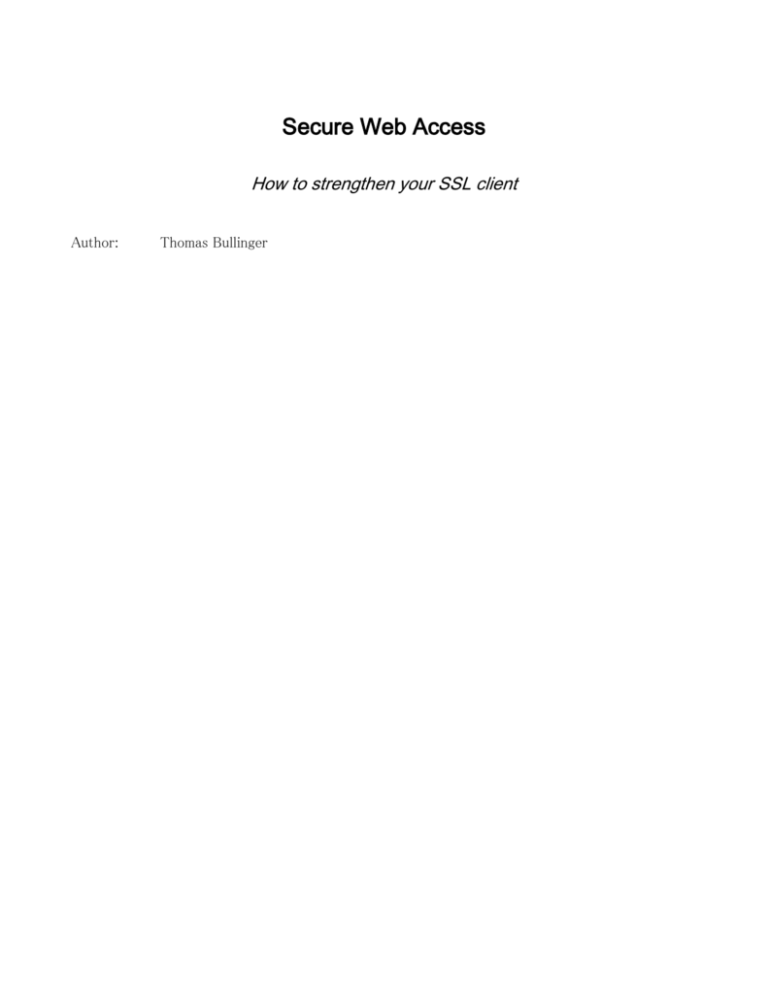
Secure Web Access How to strengthen your SSL client Author: Thomas Bullinger Introduction Interactions between web clients and web servers commonly use SSL encrypted connections. The most common sign of such connections are visible through the prefix “https:” in the URL, eg. “https://www.bankofamerica.com”. While web server administrators have several ways to require a certain level of encryption setups (eg. to comply with PCI requirements1), web clients are often setup to allow weak ciphers and algorithms. This paper presents a few ways to force a browser (or other SSL enabled client software) to be as secure as possible. Browser setup Firefox First of all – install the extension “HTTPS Everywhere” published by EFF (available at https://www.eff.org/https-everywhere) and restart the browser. This extension will force the use of SSL encrypted connections whenever possible. Secondly, configure the browser to use TLS 1.x and SSL v3.x compliant ciphers only: Type “about:config” in the address bar to open up the detailed list of configuration parameters. Make sure that “security.enable_ssl2” is “false” (if present) and “security.enable_ssl3” and “security.enable_tls” are “true”. Search for “security.ssl3” and change to “false” the value for all ciphers that do not include “aes_128” (only if you accept less than PCI compliance) or “aes_256” in the name. This will make them no longer available for use. You will be left with various versions of AES 128 and 256 in SSL v3 or TLS- and don't even have to restart Firefox for this to take effect! Chrome/Chromium Install the extension “HTTPS Everywhere” published by EFF (available at https://www.eff.org/https-everywhere) and restart the browser. This extension will force the use of SSL encrypted connections whenever possible. 1 http://pof.eslack.org/2011/06/07/disable-apache2-weak-medium-ciphers-pci-compliance/ Windows workstation setup CAUTION: The following procedure requires you to have administrative privileges on the Windows computer and might have to be done by System Administrators. If you have Vista “Small Business Edition” or better, you can remove ciphers that you do not want and change the order of their presentation by using the “group policy editor”. For example, to make 256-bit AES the default choice, rather than 128-bit AES, use the tool “sslharden” (part of the file “HardenSSL.zip” found at http://www.g-sec.lu/products.html), install it (by simply unzipping the downloaded “.zip” file), and run it. Click on “PCI Compliance” and export the settings. This will create two “.reg” files – click on both to install them on the workstation. Reboot the workstation to have the settings to take effect. Mozilla Thunderbird Select “Options” from the “Tools” menu Under the “General” section of the "Advanced" tab of the resulting “Options” dialog box, click on the “Config Editor” button. Follow the same instructions as for Firefox in terms of disabling SSL2, enabling SSL3 and TLS, and turning off all ciphers that do not include “aes_128” (only if you accept less than PCI compliance) or “aes_256” in the name. Restart Thunderbird so that any persistent connections are broken and re-opened. Make sure that your email accounts are all configured to use SSL or TLS (not “if available”, but “always”).
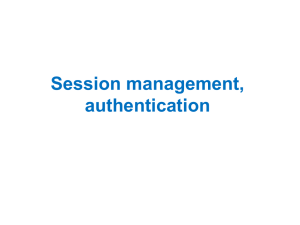
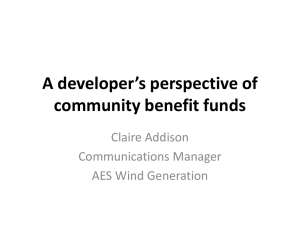

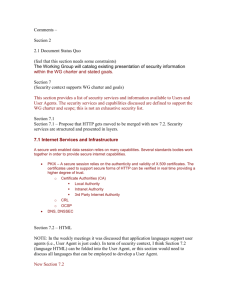
![[#OPENDJ-649] Add supportedTLSCiphers and](http://s3.studylib.net/store/data/007275493_1-bf85e80b1dc9da5e0583b2f9fc6f841e-300x300.png)
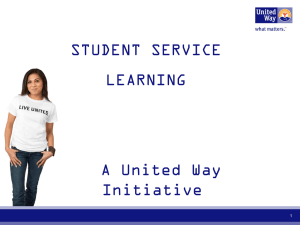
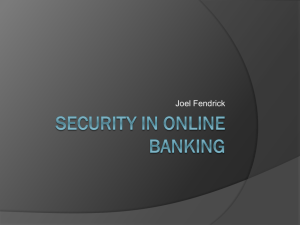
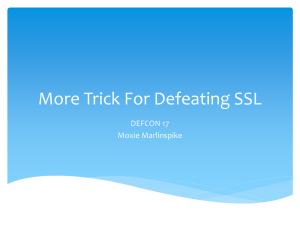
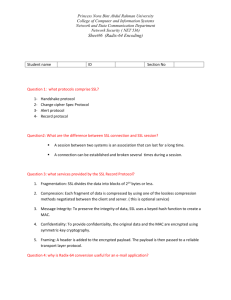
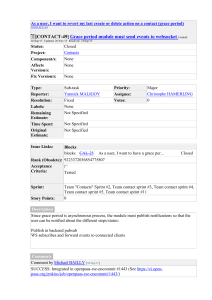
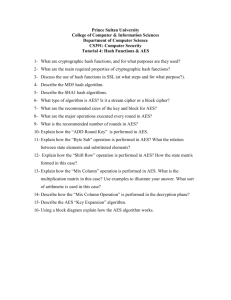
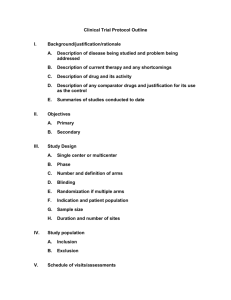
![[#MIRTH-1924] Disable weak SSL ciphers in Jetty server](http://s3.studylib.net/store/data/007406537_1-d2ec72a87374021dc00f83b438295b1d-300x300.png)
![[MIRTH-412] Disable weak SSL ciphers in Jetty server Created](http://s3.studylib.net/store/data/007836588_1-a8a1ac04b2b71d93c9109cbcc8f62e44-300x300.png)
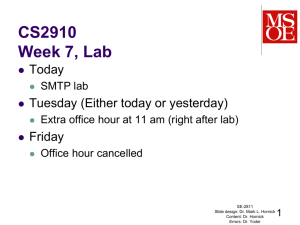
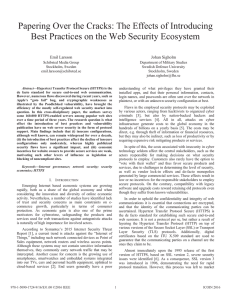
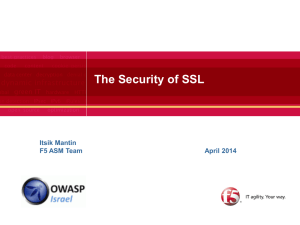
![[#FS-5839] Support multiple SSL/TLS protocols on](http://s3.studylib.net/store/data/007626067_2-4befaef812d1d215235159e390ba65b0-300x300.png)