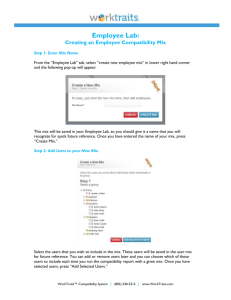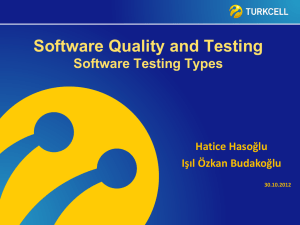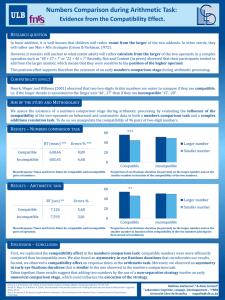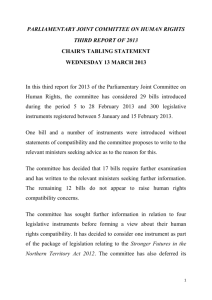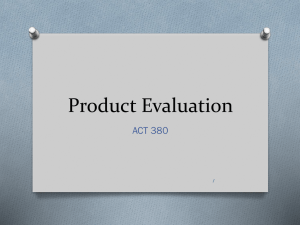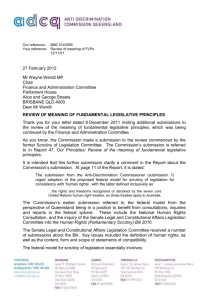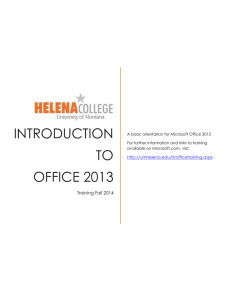AMHARA REGION Software compatibility issues and solutions
advertisement
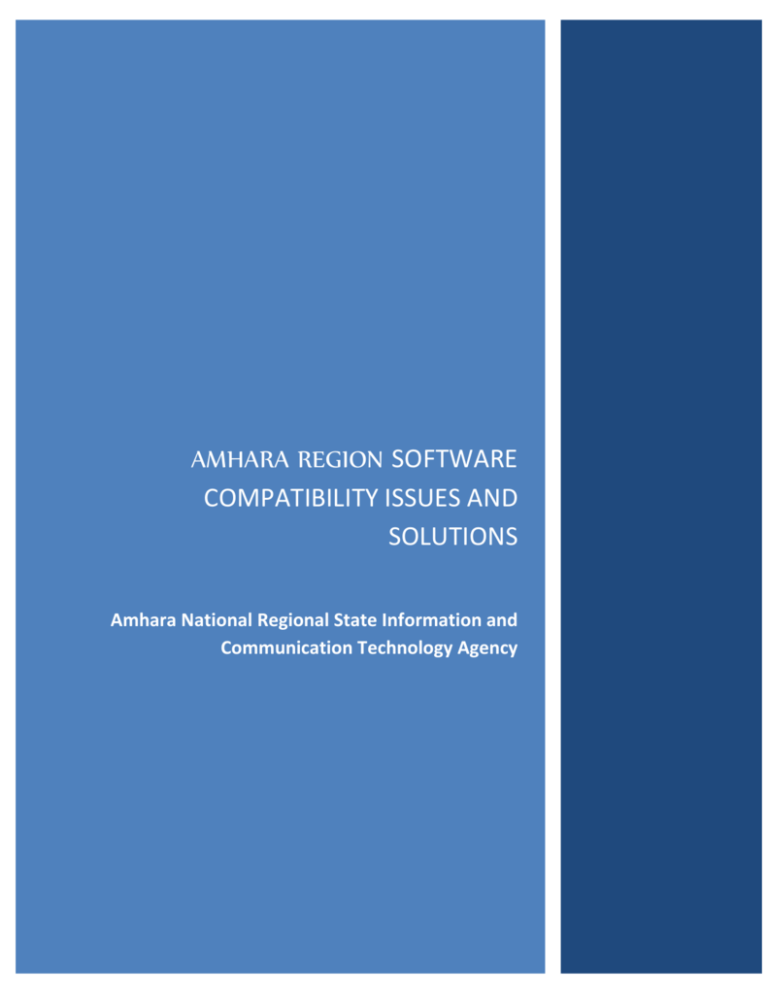
AMHARA REGION SOFTWARE COMPATIBILITY ISSUES AND SOLUTIONS Amhara National Regional State Information and Communication Technology Agency AMHARA REGION SOFTWARE COMPATIBILITY ISSUES AND SOLUTIONS Amhara National Regional State Information and Communication Technology Agency [Type text] Page 0 AMHARA REGION Software compatibility issues and solutions 2012 Table of Contents Geez Compatibility Issues .......................................................................................................................... 1 Starting the Program Geez Unicode................................................................................................ 1 How to set the keyboard layout to “us” or ”geez Unicode” ............................................................ 1 Neyala Font ........................................................................................................................................ 3 How to Use Amharic In window 7 With out using Extra Software.............................................. 4 MS Word Compatibility Mode ................................................................................................................ 10 How to troubleshoot program compatibility issues in Windows XP .................................................... 16 Check the Internet for updates or fixes........................................................................................... 16 Use an administrator account to install the program .................................................................... 16 Log off all users except the account that will install the program ................................................ 16 Use the Program Compatibility Wizard ......................................................................................... 16 Use the most current version of the Microsoft Virtual Machine (VM) for Java ......................... 17 Issues with software that is listed as being compatible with Windows XP .................................. 17 Use the Application Compatibility Toolkit, Version 2.6 ................................................................ 17 How to troubleshoot issues with games ........................................................................................... 17 Software compatibility issues with Windows Vista................................................................................ 19 Run as administrator ......................................................................................................................... 19 Which applications are compatible? ................................................................................................ 19 Common Windows vista Problems and Solutions ........................................................................... 24 Window 7 Compatibility Issues ...... …………………………………………………………………….23 Windows 7 Seems Slow ................................................................................................................. 25 Windows Aero Not Working........................................................................................................ 27 Older Programs Not Compatible................................................................................................. 27 AICTDA Page 1 AMHARA REGION Software compatibility issues and solutions 2012 DVD Drive Not Found .................................................................................................................. 28 New Themes Change Custom Icons ............................................................................................ 29 How To Choose Between 32-bit & 64-bit Windows 7 Operating Systems ........................................... 30 Background: What is 32-bit and 64-bit?................................................................................................. 30 Should You Buy 32-bit or 64-bit Windows 7? ................................................................................ 30 Advantages of 64-bit ......................................................................................................................... 30 Check If Your PC Supports 64-Bit Windows 7 .............................................................................. 31 When You Should Use 32-bit ........................................................................................................... 32 Explaining Compatibility Problems with 64 bit Window 7 .................................................................. 33 Hardware Compatibility ................................................................................................................... 34 Software Compatibility ..................................................................................................................... 34 Driver Compatibility ......................................................................................................................... 35 List of Anti-Virus Software Compatible with Windows 7 ............................................................. 36 How to Configure and use Window 7's XP Mode ................................................................................ 41 Runninig Window xp application in Desktop and Seamless Mode ..................................................... 41 AICTDA Page 2 AMHARA REGION Software compatibility issues and solutions AICTDA 2012 Page 3 Introduction Software packaging within today's IT systems environment is more complex than ever. Already under pressure due to severely constrained resources, IT is expected to deliver more costeffective computing services by taking advantage of the latest technologies while empowering ever greater business productivity. Desktop transformation. Windows 7 migrations. Application virtualization. The cloud. Preparing and deploying applications in a reliable, consistent manner is complex, whether it's a part of an operating system migration, application virtualization project or business as usual. Doing so in a cost effective way is at the heart of driving application usage and greater productivity. With the growing number of variables involved, ensuring application compatibility and application readiness can be a daunting task. Doing so requires a holistic process encompassing application discovery and cataloging, dynamic application compatibility assessment, remediation and conversion, testing and application deployment. The Software Compatibility Issues and Solution’s Document is prepared to support all software users In Amara Region governmental organization. The document include geez compatibility, MS word compatibility and Software compatibility Issues with Windows xp , vista and windows 7 operating systems. The Software Compatibility Issues and Solution’s Document enables Users to easily interact with different Software and Operating Systems. Procedures that contribute to solve compatibility problems faces while using software’s. AICTDA Page 1 AMHARA REGION Software compatibility issues and solutions 2012 Geez Compatibility Issues Starting the Program Geez Unicode 1. Go to Start >>>> Programs >>>> Tavultesoft Keyman >>>> click on Keyman. This action will place the keyman icon on the system tray on the right hand side of your task bar where the system clock is shown. 2. Open any word processing program (tested on Microsoft word and Microsoft WordPad1) and change the font to "Geez Unicode". 3. Before you start typing make sure that the Keyman Keyboard is set to "ግ Geez Unicode", this will be denoted by "ግ" on the system tray, and set the Keyboard layout/IME 2(input m How to set the keyboard layout to “US” or “geez Unicode” Some Geez characters may not work unless the Keyboard layout/IME is set to "US" or "Geez Unicode"(in Windows 2000 and XP only). This can be done as follows: Start >>>> Settings >>>> control panel >>>>Keyboard. You can also view or change the language setting of your keyboard by right clicking on the Geez icon (at any status) and selecting (left clicking) keyman configuration and selecting the Languages tab. If the Geez Keyboard layout is displayed in strange characters selects the whole document and changes the font into “Geez Unicode” to read the following Keyboard Layout. AICTDA Page 2 AMHARA REGION Software compatibility issues and solutions 2012 NEYALA Font This font is compatible to all Ethiopic geez software’s. Nyala.ttf font from category N. Available in TrueType format (.TTF) for Windows & Mac. Preview Nyala font by typing your own text The Nyala typeface is named for the mountain nyala (tragelaphus buxtoni) a species of great African antelope native to the highlands of Ethiopia. The Ethiopic characters were designed by John Hudson, based on initial drawings by Geraldine Wade. The Latin characters were designed N.B In Windows 98 and 95, you can recover documents saved as Rich text format [rtf] in WordPad. But, Documents saved in any other format may not be recoverable. N.B If this Geez character is not shown correctly ", select the whole document and change the font into "Geez Unicode" N.B. You can also send and receive e-mail messages, using Unicode compliant operating systems, from web-based e-mail services such as yahoo and Hotmail. Tested on Windows XP and Windows 2000 Professional AICTDA Page 3 AMHARA REGION Software compatibility issues and solutions 2012 by John Hudson, and harmonies with the Ethiopic to facilitate the typesetting of texts including un-transliterated foreign names, technical terms, etc. This font is compatible to all Ethiopic geez software’s. Go to this link to download nyala.ttf font http://www.filestube.com/n/nyala+font How to use Amharic in Windows 7 without any extra software. I recently got a new laptop that came preloaded with Windows 7 Home Premium. Though I knew Amharic was available on the system, it did take a little digging to enable it. I’m sharing the steps involved and I hope you find it useful. This is for Windows 7, but I think similar steps are available in Windows Vista. Windows XP doesn’t come with Amharic fonts or input methods pre-installed. These steps will enable Amharic input on Windows 7. They don’t describe how to change the default language of the menu to Amharic. AICTDA Page 4 AMHARA REGION Software compatibility issues and solutions 2012 Open the Control Panel (Go to the start menu and click on Control Panel). In the Control Panel, look for Clock, Language and Region and click on Change keyboards or other input methods. AICTDA Page 5 AMHARA REGION Software compatibility issues and solutions 2012 In the Region and Language dialog that opens, first select the Keyboards and Languages tab and then click on Change keyboards. In the Text Services and Input Languages dialog that opens, first select the General tab and then click on Add. AICTDA Page 6 AMHARA REGION Software compatibility issues and solutions 2012 In the Add Input Language dialog that opens, expand the Amharic section (by clicking on the + mark). Then expand the Keyboard section (also by clicking on the + mark). Choose Amharic Input Method. Then click OK. . AICTDA Page 7 AMHARA REGION Software compatibility issues and solutions 2012 You should now have Amharic listed as one of the Installed services in the Text Services and Input Languages dialog box. Click Apply. Then OK. In the Add Input Language dialog that opens, expand the Amharic section (by clicking on the + mark). Then expand the Keyboard section (also by clicking on the + mark). You should now notice an input selector in the lower right corner of your screen. Clicking on the EN will give you a list of available input methods. In this case it’s English and Amharic. You should now have Amharic listed as one of the Installed services in the Text Services and Input Languages dialog box. Click Apply. Then OK. AICTDA Page 8 AMHARA REGION Software compatibility issues and solutions 2012 Your input indicator should now read AM and your font in Word should have changed to Nyala. If it didn’t, select Nyala from the drop down list of fonts. That’s it! You can now type in Amharic. It’s not only in Word that you can type in Amharic now. Try it out on Facebook. Anyone with a unicode Amharic font will be able to read it. I hope you found this useful. I’d love some feedback so let me know if you found this useful or not, whether the steps were easy to understand or not and so forth and so on. In case you haven’t already done so, why not subscribe for free emails or to the RSS feed (What on earth is an RSS feed?) so you don’t miss anything from this blog. AICTDA Page 9 AMHARA REGION Software compatibility issues and solutions 2012 MS Word Compatibility Mode What Is MS Word Compatibility Mode? When a new version of Microsoft Word is released, it has the ability to save "down" to previous versions, since not every user upgrades to the latest version at the same time. This backward saving allows users with differing versions to continue to work together. In the past, saving backwards sometimes caused unpredictable results if the newer version of the software had features the earlier version couldn't understand. Word compatibility mode allows the user to turn off new features that may not be recognized by earlier versions so the document remains fully compatible with earlier versions of Word. History Word compatibility mode was incorporated first into Word 2007 for Windows and Word 2008 for Macintosh. Both these versions of Microsoft Word now incorporate the new Office Open XML format, indicated by the file extension .DOCX instead of the old .DOC extension earlier versions of Word used. This XML format, however, is not fully backwards compatible with earlier versions of Word, so a special compatibility mode was added to new versions of Word to allow users with different versions of Word to continue to share documents. Benefits Word compatibility mode makes sharing documents with other Word users easier by enabling the user to restrict features used in the document that aren't recognized by earlier versions of Word. Since there are at least five older versions of Word that still work on current Windows and Mac operating systems, and because it usually takes a while for everyone to upgrade to a new version of software, there's always a possibility that someone a user shares documents with will need files sent in .DOC format instead of .DOCX. File Extensions AICTDA Page 10 AMHARA REGION Software compatibility issues and solutions 2012 Word compatibility mode recognizes documents from earlier versions of Word and saves the file with the .DOC extension so earlier versions of Word, as well as the new version, can continue to read it. Any document with the .DOC extension opened in Word 2007 or 2008 is automatically opened into Word compatibility mode to prevent the user accidentally adding advanced features an earlier version of Word won't understand. Turning off compatibility mode is easy to do using the Save As command to save the document with the .DOCX extension. Word Document Open in Compatibility Mode When a document is opened in compatibility mode, the title bar of the document reflects the mode status. In compatibility mode, Office Art diagrams are converted to images and are no longer editable. Also, SmartArt Graphics cannot be added to a document in compatibility mode. Other Word 2007/2008 features change as well. Fonts, for example, used as part of themes will revert to standard formatting and changing themes will no longer update them; any themes uses in a .DOCX file will be converted to styles since themes is a new feature introduced in Word 2007/2008. Text boxes created with relative positioning will be converted to absolute positioning, and bibliography and citation information will no longer update automatically. Compatibility Check Compatibility Check Dialog Box When saving a document, a compatibility check can be done in the Save As dialog box. This reports which versions of Word are best able to read the document and notes any areas of the document likely to cause problems in another version of Word. On an individual document basis, AICTDA Page 11 AMHARA REGION Software compatibility issues and solutions 2012 the user can set compatibility preferences to ensure that the document remains backward compatible with a particular earlier version of Word while working on it. The ranges of compatibility are divided into 2000-2004 and X, 97-98, and Word 6.0/95. Even earlier versions are still possible too: Word for WIndows 1.0/2.0, Word for Mac 5.x, Word for DOS, and older versions of Word Perfect, 5.x-6.x. How to Convert .docx to .doc Files in Microsoft Word The advent of Microsoft Word 2007 meant a new file format: .docx. This led to some confusion because Microsoft Word 2007 uses .docx as its default format. This difference is not necessarily clear until a Word user with a previous version tries and fails to open the .docx file. Step 1 Open the .docx file in question by double-clicking on the file icon. If you're saving a file that is already open in Microsoft Word, go directly to Step 2. Step 2 Click the round icon in the upper left corner of your screen. Highlight the "Save As:" option by hovering your mouse over it, then select "Word 97-2003 Document" from the list to the right. Step 3 In the next window that opens click "Save." You might want to consider renaming the file before doing this, as having .doc and .docx files under the same file name could be very confusing. Do this by typing a new name into the "File Name:" portion of the window before clicking "Save." Tips & Warnings Users running previously versions of Microsoft Word can download a compatibility pack to help them handle .docx files, but if you save the files in .doc format, you won't have to bother. .Docx was introduced to improve file security and manageability. .Doc files have become a magnet for virus writers and cannot be modified one component at a time, as .docx files can. AICTDA Page 12 AMHARA REGION Software compatibility issues and solutions 2012 Microsoft Word 2010 Compatibility Mode When you first open Microsoft Word 2010, it operates in Compatibility Mode and you can see the text [Compatibility Mode] in the application’s title, next to the name of the document. Compatibility mode allows you to work on documents created in versions of Word prior to 2010. When working in compatibility mode, some new functions in Word 2010 may be disabled. If you open a document created in Word 2007, for example, Word 2010 will detect this and switch to compatibility mode. As son as you save a new document as a Word 2010 document, the [Compatibility Mode] text is removed from the title bar and the new function become available to you. Some of these new functions are: Word 2010 Screenshot Word 2010 Background Removal Word 2010 Protected Mode Opening Older Word Documents in Compatibility Mode If you open a document created in a previous version of Word, you will open it in compatibility mode. However, you can easily convert it to Word 2010 and thereby enable the new functions. To do this, click the Office Button. You will immediately see at the top a message indicating that you are in compatibility mode. Also displayed is a Convert button. AICTDA Page 13 AMHARA REGION Software compatibility issues and solutions 2012 Click to enlarge On clicking Convert, a dialogue box is displayed explaining that the document will be converted to the newer file format. The document will actually be replaced by the newer version, meaning that there will be only one copy of it, in Word 2010 format. Clicking OK will complete the conversion and save the file with the .docx file extension. The newer features of Word 2010 are now available and [Compatibility Mode] no longer appears in the title bar. How to ensure OpenOffice document compatibility Save office documents in a format everyone can use The free OpenOffice suite is relatively compatible with Microsoft Office, but not perfectly. It's best to understand what will work with what. For simplicity's sake, I'm sticking to word processing files here. But the basic rules apply to other office formats, as well. When you save a document, OpenOffice defaults to its own .odf file format. Microsoft added support for .odf files with Office 2007 SP2. If someone with whom you're sharing files has a pre2007 version of Office, or a copy of Office 2007 in bad need of an update, they will not be able to load your file. Related Articles on Techworld Oracle pledges support for OpenOffice.org AICTDA Page 14 AMHARA REGION Software compatibility issues and solutions 2012 OpenOffice.org breaks up with Oracle Oracle charges for Microsoft Office to OpenOffice file converter Which is why, if you're concerned about sharing documents, you should save them as Microsoft Word .doc files, instead. This is about as universal a word processing format as you can find, and it's unlikely that anyone with a computer will be unable to handle it. As I write this, OpenOffice cannot create files in the newer Microsoft Office .docx format, although it can read existing files. That's fine. If you're concerned about compatibility, .doc makes a lot more sense. To change OpenOffice's default format, select Tools, Options. In the right pane, expand the Load/Save section and select General underneath it. You'll find the "Always save as" option at the bottom of the dialog box. AICTDA Page 15 AMHARA REGION Software compatibility issues and solutions 2012 How to troubleshoot program compatibility issues in Windows XP This article describes how to troubleshoot the most common program compatibility issues that you may experience on your Windows XP-based computer. Program compatibility issues are often called "application" compatibility issues. To troubleshoot program compatibility issues, try one or more of the following methods: Check the Internet for updates or fixes Check the Web site of the program's manufacturer to see if an update or fix is available. Visit the following Microsoft Windows Update Web site to determine whether a fix is available for the program: http://update.microsoft.com Use an administrator account to install the program Many programs must be installed by using an administrator account. This is because many programs were written for use with Microsoft Windows 95, Microsoft Windows 98, Microsoft Windows 98 Second Edition, or Microsoft Windows Millennium Edition. These operating systems did not have an administrator or limited user account. Log off all users except the account that will install the program The Fast User Switching feature is new to Windows XP, and most older programs were not designed to support this feature. If multiple users are logged on to your computer, log off everyone except the account that will install the program. Use the Program Compatibility Wizard You can use the Program Compatibility Wizard to test your program in different modes (environments) and with various settings. For example, if the program was originally designed to run on Windows 95, set the compatibility mode to Windows 95, and then try running your program again. If the program runs successfully in that mode, the program will start in that mode AICTDA Page 16 AMHARA REGION Software compatibility issues and solutions 2012 every time. The wizard also prompts you to try different settings, such as switching the display to 256 colors and the screen resolution to 640 by 480 pixels. Use the most current version of the Microsoft Virtual Machine (VM) for Java If the program uses the Microsoft Virtual Machine (VM) for Java, you may have to download the most current version of the VM. Issues with software that is listed as being compatible with Windows XP If you upgraded to Windows XP from Windows 95, Windows 98, Windows 98 Second Edition, Windows Millennium Edition, Microsoft Windows NT or Microsoft Windows 2000 and you are having problems with software that is listed as being compatible with Windows XP, follow these steps: 1. Remove the software. 2. Reinstall the software. 3. If the issue is not resolved, contact your software manufacturer to inquire about how to manually remove the program. For example, you would have to know how to delete the folder for the program and the registry entries that were made by the program. Also, ask your software manufacturer about the availability of a fix for this issue, and then reinstall the program. Use the Application Compatibility Toolkit, Version 2.6 Application Compatibility Toolkit 2.6 contains documents and tools that will help you diagnose and resolve program compatibility issues with Windows XP. Contact your software vendor to inquire about the availability of an upgrade of your program if it does not run correctly after you test it with Application Compatibility Toolkit. Software compatibility issues with Windows Vista AICTDA Page 17 AMHARA REGION Software compatibility issues and solutions 2012 Fortunately, many applications still work fine under Windows Vista. However, there are some applications which compatible with Windows Vista because they are not able to handle the changes in Windows Vista compared to Windows XP. User Account Control is one of those changes to offer a better secured operating system. Sometimes, this problem is solved by (temporarily) disabling User Account Control (which can be done at the item User Accounts in the Control Panel). But for security reasons, deactivating UAC is not advised! Run as administrator Does an application not function properly or does it show an error message every time it is used, try to run it with additional administrator rights! By default, an application is not started with those additional rights, but this can be done manually by right clicking (the shortcut to) the application and to select Run as administrator. Those administrator rights can also be added by default by right clicking the shortcut to the application and to select Properties, tab Shortcut, button Advanced and to activate the option Run as administrator. Limited permissions The issues concerning the limited permissions is related to the problem with the administrator rights. Without the permission to modify files in a certain location, an application is not able to save a file in this folder (as example, it is not possible to change or add files in the C:\Program Files without the permissions to do it). In most cases this problem can be solved by running an application with additional administrator rights. A better alternative is adding permissions to modify the concerning folder. This is done by right clicking the folder and to chose for Properties, tab Security, button Edit (or the button Advanced) and to activate the option Full control for the concerning user account. Virtual Store: virtualization of files In Windows Vista, many folders are secured, which makes it impossible for an application to make changes to the files in the folders. For example, the folder C:\Program Files is secured: only an application with additional administrator rights is able to modify the files! However, many older applications continuously try to store files AICTDA Page 18 AMHARA REGION Software compatibility issues and solutions 2012 in this folder, which should not be placed there. To solve this issue, Windows Vista uses virtualization of files (which are stored in the Virtual Store). The application is not aware of this virtualization, and thinks the files are stored on the prescribed location. Virtualization is done separately for every user account, the files are stored in C:\Users\loginname\AppData\Local\VirtualStore. Program Files is one of the folders in the Virtual Store, which contains the user specific settings for the applications. All users must change the settings of the virtualized applications separately. This is an advantage as well because the changes won't affect the other users. Disabling the Virtualization Because of the virtualization, files are stored on multiple locations (every user account has its own virtualization folder), which makes it hard to handle them (the incoming folder of the file sharing software eMule is a good example). Is the virtualization unwanted because the files (and settings) have to be applied to all user accounts? This can be realized by giving all user accounts permissions to fully control all the files in the folder which else will be virtualized. Right click the folder and select Properties, tab Security, select Users and set the permissions to Full Control. If this procedure is too much work, the application can be run as administrator as well. This is done automatically by right clicking the shortcut and to chose for Properties, tab Shortcut, button Advanced. Compatibility issues with older software Windows Vista manages the running of programs differently compared to previous Windows editions, which can result in compatibility issues for older software. Some of the compatibility issues are solved by running a program in the Windows XP compatibility mode. This is done with the tab Compatibility of the program shortcut Properties (available by right clicking the shortcut). The compatibility mode pretends the program it is running in an earlier Windows edition. Unfortunately, it is not always a solution to compatibility problems. AICTDA Page 19 AMHARA REGION Software compatibility issues and solutions 2012 TIP: If an older program is still not functioning as it should be, a virtual environment of a previous Windows edition can be a definitive solution to the problem. Therefore, Microsoft's has created the tool Virtual PC. This software virtualizes a whole new computer on which a previous Windows version can be installed. Which applications are compatible? Although there are compatibility issues, there are many programs which work properly (with or without additional permissions) within Windows Vista. Microsoft investigated many programs and made a list of Windows Vista-compatible software which is divided in two categories: the software is certified for Vista or the software works with Vista. When the software is tested by Microsoft and placed in one of those categories, the vendor is allowed to label the software with the logo Certified for Windows Vista or Works with Windows Vista. The page www.iexbeta.com gives a useful summation of (almost) Windows Vista compatible software. The combination of these sources must be sufficient to tell whether a program will work properly within Windows Vista. Vista is one of the most significant upgrades that Microsoft has ever released, and just about every aspect of the operating system has been rewritten to make it better. It does AICTDA Page 20 AMHARA REGION Software compatibility issues and solutions 2012 have a down side, though: all these changes mean some old applications won’t install or run properly on your new setup. If this is the case then your first step should be to look for an update for the programin question. Try checking the author’s support site (there’s often a link on the Help menu), or search for your application at Google to find more advice. The official Windows Vista Application Compatibility Update (http://support.microsoft.com/kb/943302) also improves support for many applications and is worth installing, even if it doesn’t support your program. If that doesn’t work, don’t give up — here are some more tricks you can try. Tip 1 Locate the shortcut icon for your problem program (either on your desktop or from the Start menu). Right-click on it and select Properties > Compatibility. Put a check next to ‘Run this program in compatibility mode’, choose a version of Windows the program previously worked with and click OK. Now launch the program again. Windows Vista will try to fool it into thinking it’s running under an older version of Windows, hopefully solving the problem. If it doesn’t, return to the Compatibility Mode screen, check all the Settings boxes and try running the program again. If you can’t find an icon for the program, or just need more help getting this to work, click Start > Control Panel > Programs > Use an older program with this version of Windows. This will launch the Program Compatibility Wizard, which will walk you through the configuration process. Tip 2 The new Windows Vista security schemes will sometimes cause compatibility issues. It’s annoying but fortunately very easy to fix. Just right-click on the icon for your program and select ‘Run as Administrator’. The application will then be able to behave just as it did in the days of XP, and may now run without difficulty. If you find this helps you, right-click on the program’s icon again, select Properties > Compatibility, check the Privilege Level box and click OK. It’ll now run this way all the time, without you having to right-click each time. Running something as an Administrator is a powerful technique, but always remember why: you are, in effect, turning offWindows Vista security for the application. Only do this with programs you completely trust, never something you’ve just found online. AICTDA Page 21 AMHARA REGION Software compatibility issues and solutions Tip 2012 3 Some applications are nearly Vista compatible, with only a couple of areas causing problems, so a little tweak can make all the difference. If your program is already installed, remove it (Start > Control Panel > Uninstall a Program) and start the setup process again. Choose the Custom installation option, or whatever gives you the most control over the installation settings. Install as few of the options as possible: the simpler your setup, the less likely you are to have problems. If your software includes a component that runs in the background, you may be asked if you want to run it as a service or an application. Vista and XP treat services differently, so try the ‘application’ option instead. Tip 4 Some programs may not install or run on Vista because there’s a conflict with some other part of your system. Simplify the situation by closing all running applications, including all the non-essential apps with icons in your system tray. You could also try installing a program from Safe Mode (reboot your PC > press F8 > choose Safe Mode from the list). This starts Vista with the minimum of drivers and no startup applications, cutting the chance of conflicts to a minimum. Unfortunately, it also blocks many Windows components, and the installation programs that verify serial codes online won’t work. But if you’re struggling to get a program working, it’s worth a try. Tip 5 Old or buggy device drivers will occasionally prevent programs from running. To check this, run Device Manager (click Start > type devmgmt.msc in the Search box > press Enter) and look for devices marked as faulty with a yellow exclamation mark. Doubleclick on the problem hardware for help. If all seems well there, you could still try updating other drivers yourself. Video drivers are particularly important. Expand the Display Adapters section of the Device Manager tree, double-click on your graphics card and click Driver to find your current driver version, then click Update Driver to see if Windows can find a later version. This doesn’t always work, so you may have to visit your graphics card manufacturer to see if there’s a later driver available. Tip 6 Some pre-Windows 95 software — particularly games — just won’t run under Vista. The AICTDA Page 22 AMHARA REGION Software compatibility issues and solutions 2012 solution is to con the software into thinking it’s running on an ancient PC. Dosbox (www.dosbox.com) is a clever free tool that can emulate Dos (the operating system that came before Windows). You can use it to run old games, such as the original Doom, and it takes care of the video and sound compatibility issues. Freedos (www.freedos.org) is a similar utility with the ability to build bootable Dos CDs (www.fdos.org/bootdisks). If all else fails, you may be able to reboot your system to play a particular game — a minor hassle but better than not being able to run the program at all. Common Windows Vista Problems Windows Vista problems can ruin your user experience, and cause issues with running the software you need. This happens anytime an operating system gets upgraded, but that doesn't stop frustration from making you think upgrading to Vista was a mistake. Before you toss those Vista discs in the trash, take a look at these common problems to see if there are ways to fix them. Software Compatibility Issues One of the biggest problems with Windows Vista is software compatibility issues. Many older versions of software simply won't run under Windows Vista. Some companies have issued patches or updates to tweak their software so you can use it. Other companies require you to buy a newer version of the software to get Vista support, requiring a potentially large cash outlay. If you're having trouble running your software in Windows Vista, try running the software in Compatibility Mode. Browse to the folder containing your software, and then right click the application program. Go to Properties, and then click on the Compatibility tab. From there, you can click a checkbox to tell Vista to run your software in Compatibility Mode, and select a prior version of Windows to run the software. This won't work in all cases, but it can definitely solve some of your software issues. You should also check the Web sites of software makers to see if there are any free patches you can download to help older software work with Vista. Driver Support Problems Many people experience hardware conflicts in Vista due to lack of driver support. The AICTDA Page 23 AMHARA REGION Software compatibility issues and solutions 2012 drivers for Windows XP may not work fully in Vista, or they may not work at all, making it impossible for Windows Vista to recognize or use some pieces of hardware. If you're experiencing hardware problems, check with the manufacturer to make sure you have the most updated drivers. Beyond that, check Windows Vista forums to see if anyone else has discovered a workaround; otherwise, you may have permanent hardware issues. When buying new hardware, check the Windows Vista Compatibility Center to ensure that it will run:. New hardware should be labeled as Vista compatible. High Memory Requirements Programmers simply aren't as concerned about keeping file sizes and memory use minimal in this age of cheap memory. As a result, Windows Vista requirements aren't lightweight, which can cause serious performance issues for older and entry-level computers. Even if your computer meets the minimum requirements, you may still experience performance problems if you don't have enough on-board RAM. You can optimize performance a bit by turning off animations and processor-intensive display features. Windows Vista requirements vary depending on the version you're using, but the minimum requirements include a 1 GHz processor, 512MB or 1GB of RAM, a 20 or 40 GB hard drive with 15 GB of available space and a video card with DirectX 9 or higher. Most users find that they don't have a good user experience without more RAM and a faster processor. If you've got an older computer with a slower processor, upgrading could be the only way to get Vista to run. Using Vista Forums The Windows Vista forums provide useful assistance for people who have common Windows Vista issues. If you're experiencing hardware or software problems, consult the Windows Vista forums to find out if anyone has discovered a workaround. Many common issues can be solved with a little technical know-how, so don't give up until you've exhausted all your avenues. Is It Worth It? Newer operating systems from both Microsoft and Apple have provided challenges to owners of older computers and those who run legacy software. New computers keep AICTDA Page 24 AMHARA REGION Software compatibility issues and solutions 2012 getting more powerful, and programmers take advantage of that power to improve graphics and multimedia capabilities, often at the expense of older, less-powerful computers. While you can generally wait a year or two to upgrade, you'll need to invest in a new operating system eventually, because the most popular programs, such as Web browsers and media players, will eventually stop working on older operating systems. Windows 7 is a fairly cool operating system, but like most operating systems it’s not perfect. Some Windows 7 problems are bugs others happen to be features. Either way, they are annoying and all we care for is a quick fix. Some of the most common problems with Windows 7 include compatibility with older programs, slow performance on low-end hardware, and trouble with the Aero theme and its features. In this article, we will see how to fix these annoyances. For those that prefer an automatic fix, scroll down to the bottom for suggested software solutions. 1 Window 7 Compatibility Issues 1. Windows 7 Seems Slow Windows 7 is hungry for resources. It features many visual effects that draw heavy on your graphics card and system memory. If your system was slow out of the box, chances are you can easily fix that by turning off superfluous effects. Go to > Start and type ‘performance‘ in the search field. Select > ‘Adjust the appearance and performance of Windows‘ from the results. The > Performance Options window will open. Under > Visual Effects select > Adjust for best performance. If you would like to retain a nice interface, select > Custom and check > ‘Use visual styles on windows and buttons‘. AICTDA Page 25 AMHARA REGION Software compatibility issues and solutions 2012 2. Windows Aero Not Working. In addition to this article, you should make sure that your graphics card supports Aero and that graphics driver is up to date. However, if your computer came with Windows 7 this should not be an issue. Finally, Aero could be disabled in your registry. Before you proceed to edit your registry, there is a caution! Editing the registry can cause permanent damage to your Windows installation. Please backup your registry and know what you’re doing. Go to > Start and type > ‘regedit‘ into the > search option. Launch regedit and browse to > KEY_CURRENT_USER\Software\Microsoft\Windows\DWM. The value of the entry > ‘EnableAeroPeek‘ should be set to 1, rather than 0. 3. AICTDA Older Programs Not Compatible Page 26 AMHARA REGION Software compatibility issues and solutions 2012 To install a program in Compatibility Mode, right-click its > installation file and select > Properties. In its > Properties windows switch to the > Compatibility tab, check > ‘Run this program in compatibility mode for:‘ and from the > pull-down menu choose the latest version of Windows of which you know that the program was running on. You may have to repeat this step with the program itself once it is installed. Right-click the > program icon, select > Properties, switch to > Compatibility tab, check > ‘Run this program in compatibility mode for:‘, and choose the respective Windows operating system. Furthermore, you can change the settings for the respective program and you should explore these, depending on the issue you’re facing. Finally, if you went with Windows 7 Professional or up, you can use Windows 7′s XP Mode. It runs Windows XP as a virtual machine and you can install all programs that worked on Windows XP in this environment. 4. AICTDA DVD Drive Not Found Page 27 AMHARA REGION Software compatibility issues and solutions 2012 Windows 7 can not find your optical drive? This is another issue that involves editing the registry. The warning from point 2 applies! Click > Start, search for > ‘regedit‘ and launch it from the > results. Navigate to > ‘HKEY_LOCAL_MACHINE\SYSTEM\CurrentControlSet\Control\Class‘. In the > righthand panel delete > ‘UpperFilters‘ and > ‘LowerFilters‘, restart Windows and see if the problem was resolved. If not, click > Start, type > Disk Management, and select > ‘Create and format hard disk partitions‘. In the > Disk Management window right-click on the > optical drive icon and select ‘Change Drive Letter and Paths‘. In the > Change Drive Letter and Paths window click the > Change… button and choose a new drive letter. Restart Windows and hope the issue was fixed. 5. New Themes Change Custom Icons So you switched themes and found that some of your custom icons where changed? That’s quite annoying, but it’s easy to prevent. Right-click > desktop, select > Personalize, in the control panel windows that opens switch to > Change Desktop Icons, and in the > Desktop Icon Settings window uncheck > ‘Allow themes to change desktop icons‘. How To Choose Between 32-bit & 64-bit Windows 7 Operating Systems AICTDA Page 28 AMHARA REGION Software compatibility issues and solutions 2012 Those waiting to upgrade their operating system should first decide if they want to install the Windows 7 64-bit (x64) version or stick with 32-bit (x86) Windows. Why? Even if you install 32-bit initially, it should be possible to upgrade to 64-bit later, right?Wrong. You can’t upgrade from 32-bit to Windows 7 64-bit without doing a fresh “clean” install, which requires you to reinstall all applications from scratch. Therefore, you need to decide on either 32bit or 64-bit before you install Windows 7. It’s recommended you go with 64-bit, read through this article to make an informed decision. Background: What is 32-bit and 64-bit? 32-bit and 64-bit are computer architectures that specify the length of data types and addresses that are supported. What this means for the average user is how much memory can be used effectively and how powerful the number-crunching capacity of the CPU is. Since Windows XP was originally only released as a 32-bit operating system, and because older hardware have 32-bit device drivers, application development on the Windows platform has been slow in moving to 64-bit. However, after both Windows XP and Vista were released in 64-bit, Microsoft is now pushing 64-bit strongly, and you can expect application developers to take advantage of 64-bit computing soon. Should You Buy 32-bit or 64-bit Windows 7? Fortunately, you do not need to worry about all this when purchasing a computer or Windows 7. If you are buying a new PC from a vendor, it will ship with 64-bit Windows pre-installed if the configuration supports 64-bit. If you buy retail boxed versions of Windows 7, they will include both 32-bit and 64-bit editions, except for the Home Basic edition. AICTDA Page 29 AMHARA REGION Software compatibility issues and solutions 2012 Advantages of 64-bit There are several benefits of going to Windows 7 64-bit: With 32-bit Windows, you can use a maximum of 4GB RAM. 64-bit Windows 7 runs very fast with 4GB and you can upgrade your RAM to 8 or 16 GB later, making your system future-proof. A 32-bit OS can theoretically use up to 4 GB of RAM, but 32-bit versions of Windows Vista and Windows 7 see a maximum of 3.12 GB. With 64-bit Windows 7, you can use the full 4GB RAM. You get better security with 64-bit Windows. All 64-bit device drivers are digitally signed, which means you will not have random crashes. You also get more advanced security features like Kernel Patch Protection with 64-bit Windows 7. Since 64-bit systems process more information and support greater RAM, Windows 7 is more responsive when you are running complex applications or many applications simultaneously. If you use graphics applications like Photoshop, video editing, games, CAD, etc., you should go 64-bit. Not all applications have 64-bit versions that take advantage of the 64-bit architecture, but you can expect more of them after Windows 7 goes mainstream. Meanwhile, most 32-bit applications work fine under 64-bit Windows. If any of them don’t for some reason, you can AICTDA Page 30 AMHARA REGION Software compatibility issues and solutions 2012 reasonably expect the application developers to fix any issues, because a lot of people will be running 64-bit Windows. Check If Your PC Supports 64-Bit Windows 7 If you have bought or upgraded your computer in the past couple of years, with an Intel Core 2 Duo or equivalent/higher processor, your PC is already equipped to run 64-bit Windows 7. If you want to make sure, you can do any of the following: If you are running 32-bit Windows Vista, go to Control Panel > System and Maintenance > Performance Information and Tools. Click View and print details. In the System section, you can see whether your PC is 64-bit capable. You can use the Windows 7 Upgrade Advisor to find out if your system can run 64-bit Windows 7. Check the Windows 7 Compatibility Center to see if your devices have 64-bit drivers. AICTDA Page 31 AMHARA REGION Software compatibility issues and solutions 2012 When You Should Use 32-bit There are some situations in which you are better off using 32-bit Windows 7: If you use only 2GB of RAM, and do not plan to upgrade anytime soon. To really take advantage of 64-bit Windows 7, you need minimum 4GB RAM. You have legacy devices like scanners and printers that do not have 64-bit device drivers. 32-bit drivers are not supported under 64-bit Windows 7, so you should make sure all the devices you need to use are compatible with 64-bit. You run old 16-bit applications that were developed for Windows 3.1 or DOS. These won’t run under 64-bit Windows. Did this post clear your doubts about 32-bit and 64-bit Windows versions? Is your system ready for 64-bit Windows 7? Feel free to share and ask any questions in the comments! AICTDA Page 32 AMHARA REGION Software compatibility issues and solutions 2012 Explaining Compatibility Problems with 64 bit Window 7 Before you upgrade it is a good idea to make sure you aren't using any legacy software that won't like the leap to a 64 bit OS. Most users don’t realize that there are actually two specific variants of Windows, the 32-bit and 64-bit variants, and that these have existed since Windows XP. This information only becomes apparent once you start to think about upgrading or you begin to look at a computer that becomes pre-installed with a 64-bit operating system. Hardware Compatibility If you are thinking about upgrading your current computer to a 64-bit version of Windows you need to determine if your processor is compatible. The first 64-bit processor for consumers was the Athlon 64, released in 2003. Here is a parital list of processors that are 64-bit compatible. AMD Athlon 64 AMD Athlon Neo AMD Athlon Neo X2 AMD Athlon X2 AMD Athlon II X2/X3/X4 AMD Phenom X3/X4 AMD Phenom II X3/4 AMD Sempron (2005 or later) AMD Opteron Intel Pentium 4F (in second half of 2004 or later) Intel Pentium D Intel Pentium Extreme Edition Intel Core 2 Intel Pentium Dual Core Intel Celeron/Celeron M (2007 or later) AICTDA Page 33 AMHARA REGION Software compatibility issues and solutions Intel Core i3/i5/7 Intel Xeon (2004 or later) 2012 Software Compatibility 32-bit and 64-bit operating systems address memory in fundamentally different ways. This means that a program that is coded only for 32-bit may not work when you are using a 64-bit operating system. The program will simply refuse to launch, usually displaying an error message about a memory fault or, in some cases, a message that simply states the program is not 64-bit compatible. 64-bit operating systems are becoming more mainstream, so virtually all modern software is capable of running on either a 32-bit or 64-bit version of Windows 7. Note, however, that I said modern. Older programs that were made before Windows Vista are probably not coded to work with a 64-bit operating system because the 64-bit version of XP was unpopular. This is usually not an issue, but do think about the programs you use on a regular basis. Are any of them over five years old? Have any of them been abandoned by the developer, so they are no longer regularly updated? If so you could run into problems with compatibility. Driver Compatibility The final compatibility issue to worry about concerns drivers. Drivers are the essential pieces of software that control your hardware. Without drivers your hardware can’t work. Most computer hardware, processors excluded, has no problem with 64-bit operating systems. But if a 64-bit driver does not exist you’re out of luck. AICTDA Page 34 AMHARA REGION Software compatibility issues and solutions 2012 This is mostly an issue with older expansion cards for networking, sound, and etc. It also can be an issue with peripherals like printers. Check the website of the hardware manufacture to make sure they’ve released a 64-bit driver. List of Anti-Virus Software Compatible with Windows 7 Our Recommendation If you want something that’s going to work really well, and is totally free, you should check out the free Microsoft Security Essentials anti-virus solution, which isn’t going to slow down your PC. AICTDA Page 35 AMHARA REGION Software compatibility issues and solutions 2012 Microsoft Security Essentials is a Free Antivirus Utility Note: as a general rule, software that works on Windows Vista should work just fine on Windows 7, with the exception of software that installs low-level system components like an Anti-Virus, firewalls, or similar. These packages often are designed to only run on specific versions of Windows. Windows AntiVirus Detection When you first install Windows 7, you’ll get a popup balloon message telling you that you need to find an antivirus program online… notice the wrench on the balloons that will let you turn them off easily. AICTDA Page 36 AMHARA REGION Software compatibility issues and solutions 2012 Once you’ve installed a compatible package, the message will go away and you’ll see a message in the Action Center telling you that “Virus protection” is On: AICTDA Page 37 AMHARA REGION Software compatibility issues and solutions 2012 The packages should also hook into the Windows 7 update mechanism and let you know when your virus definitions are out of date. AVG Anti-Virus Free Edition AVG Free is the most popular anti-virus software out there, and not only does it work just perfectly under Windows 7, but it’s on the list of a small number of software packages that are officially compatible per Microsoft. You’ll notice that it also offers Anti-Spyware protection, and Windows recommends that you only run a single Anti-Spyware application: AICTDA Page 38 AMHARA REGION Software compatibility issues and solutions 2012 Avira AntiVirus Personal Edition Avira is a popular freeware antivirus solution that seems to be a hit on our forum, with a number of the regulars in favor of it. This software works without any issues that I could find during my quick testing. Norton AntiVirus 2009 Hardly needing an introduction, Norton AntiVirus 2009 works just fine. They are also on Microsoft’s list of compatible software for Windows 7. You’ll notice that this provides anti-spyware protection, so you’d likely want to disable Windows Defender for performance reasons. Avast! AntiVirus Home AICTDA Page 39 AMHARA REGION Software compatibility issues and solutions 2012 Another popular Anti-Virus package that we’ve previously reviewed, this one works just fine. You’ll notice that this package provides Anti-Spyware protection as well. Kapersky Anti-Virus 2009 This antivirus software package is also on the Microsoft official list of Windows 7 compatible software. You’ll note that my virus database is out of date in the screenshot above. The Action Center consolidates all of these messages together into one place – rather useful. McAfee VirusScan: FAIL Reported to be not working by multiple users. AICTDA Page 40 AMHARA REGION Software compatibility issues and solutions 2012 Important Note Just because all of these packages install and run doesn’t mean they are necessarily “supported” by the vendors. Ask the Readers: What Did We Miss? Obviously if you are looking for an Anti-Virus package this list should help you out… but I would like to complete the list. If you’ve tested out any other packages, or had any issues with the ones on this list, leave a comment and I’ll update the article. Conclusion These are the main issues to worry about. There is a common theme throughout – age. If you use older hardware you are more likely to run into problems when using a 64-bit operating system, so be extra careful if your PC has started to show a few gray hairs. How to Configure & Use Windows 7′s XP Mode The world's leading risk management software You are running Windows 7 and want to know how to install and run Windows XP Mode on your Windows 7 machine. Windows 7 XP Mode is really a virtual machine running Windows XP that lets you run applications that do not run on Windows 7. Its application can help a company with legacy applications and still upgrade to the latest and greatest iteration of Windows. If this is your situation you can follow this post to see how to get Windows 7 XP Mode and running. AICTDA Page 41 AMHARA REGION Software compatibility issues and solutions 2012 First things first you need to make sure your machine is capable of running XP Mode. You need to have a minimum of 2 Gigabytes of memory and a processor capable of handling virtualization (with AMD-Vâ„¢ or Intel® VT turned on in the BIOS) and at least 15 gigabytes free to install your fully functioning XP environment. OK now that we know that we CAN run XP mode let’s see what we need to do next. We will need to download two packages from the Internet. The first download is called Windows XP mode for Windows 7. The next download is called Windows Virtual PC that allows us to run the XP virtual machine which was downloaded above. Because Windows Virtual PC is a system update, you will need to reboot your computer. There the instructions provided by Microsoft state clearly: Once you have installed Windows 7 XP Mode, click the Windows 7 Start, then select All Programs > Windows Virtual PC > Windows XP Mode to begin setup. AICTDA Page 42 AMHARA REGION Software compatibility issues and solutions 2012 You will need to specify your username and password for your XP installation as you can see below: AICTDA Page 43 AMHARA REGION Software compatibility issues and solutions AICTDA 2012 Page 44 AMHARA REGION Software compatibility issues and solutions 2012 After you have installed both components, click on Virtual Windows XP for it to complete the installation. AICTDA Page 45 AMHARA REGION Software compatibility issues and solutions 2012 You will see a bunch of dialogues as Windows 7 installs your Virtual Windows XP Environment. When it is complete you will have a real Windows XP installation in your virtual machine as you can see below: You can check your virtual machine settings by right clicking on the file, choosing properties and you will see the following: AICTDA Page 46 AMHARA REGION Software compatibility issues and solutions 2012 You can change your memory allocation and other virtual machine settings here. You should have Auto Publish turned to enable so when you set up a application to work with your XP VM the shortcut can be published to the start menu. AICTDA Page 47 AMHARA REGION Software compatibility issues and solutions 2012 To add items to your XP virtual machine, simply drag shortcuts into the start menu underpropgrams or install them within the XP VM. They will be auto-magically published to your Windows 7 start menu (if Auto-Publish is enabled) under the XP virtual machine shortcut so you can launch them with a single click. Running Windows XP applications in Desktop Mode Once you’ve installed your Windows XP application, it can be launched from your Windows XP “All Programs” list or Start Menu. Create a desktop shortcut to launch the app from the Windows XP desktop whenever you’re operating in Desktop Mode (i.e., from within the Windows XP environment). AICTDA Page 48 AMHARA REGION Software compatibility issues and solutions 2012 You can close application windows or minimize them to the Windows XP Taskbar as desired. 8 AICTDA Page 49 AMHARA REGION Software compatibility issues and solutions AICTDA 2012 Page 50 AMHARA REGION Software compatibility issues and solutions 2012 WindowsXP application running in Desktop Mode. Running Windows XP applications in Seamless Mode Windows XP Mode for Windows 7 enables you to run your Windows XP applications directly from the Windows 7 desktop in what is called “Seamless Mode.” This means that once you’ve installed an application, it will also appear in your Windows 7 All Programs menu, along with all of your other Windows 7 applications. Because of this, you don’t have to open the Windows XP Mode desktop environment in order to run these applications. Simply launch them directly from the Windows 7 Start Menu (or from the Windows 7 desktop, if you have already created a desktop shortcut there for the application). Launching this application means also launching the virtual machine, so it may take a moment or two for the application to complete this process. After it is launched, the application will perform exactly like any other application on the Windows 7 desktop: you can minimize it to the Windows 7 Taskbar for future use, or close it if you prefer. AICTDA Page 51 AMHARA REGION Software compatibility issues and solutions AICTDA 2012 Page 52 AMHARA REGION Software compatibility issues and solutions 2012 Windows XP application running in Seamless Mode. AICTDA Page 53