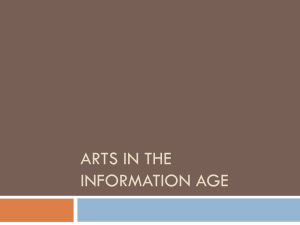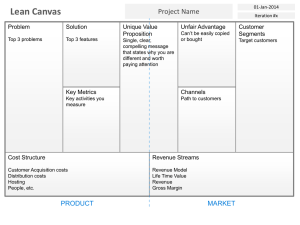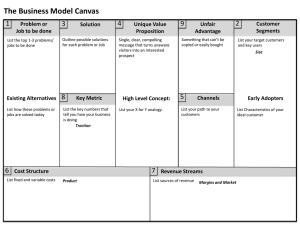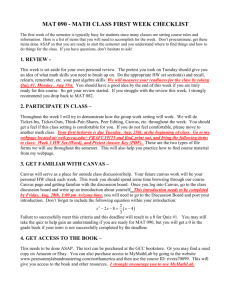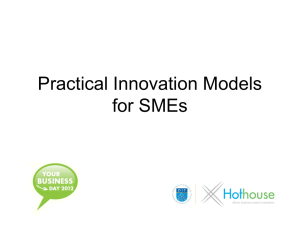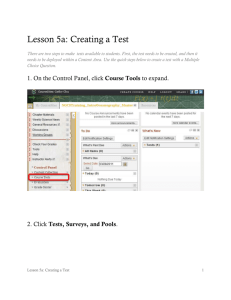The element is used to draw graphics, on the fly, on a web
advertisement
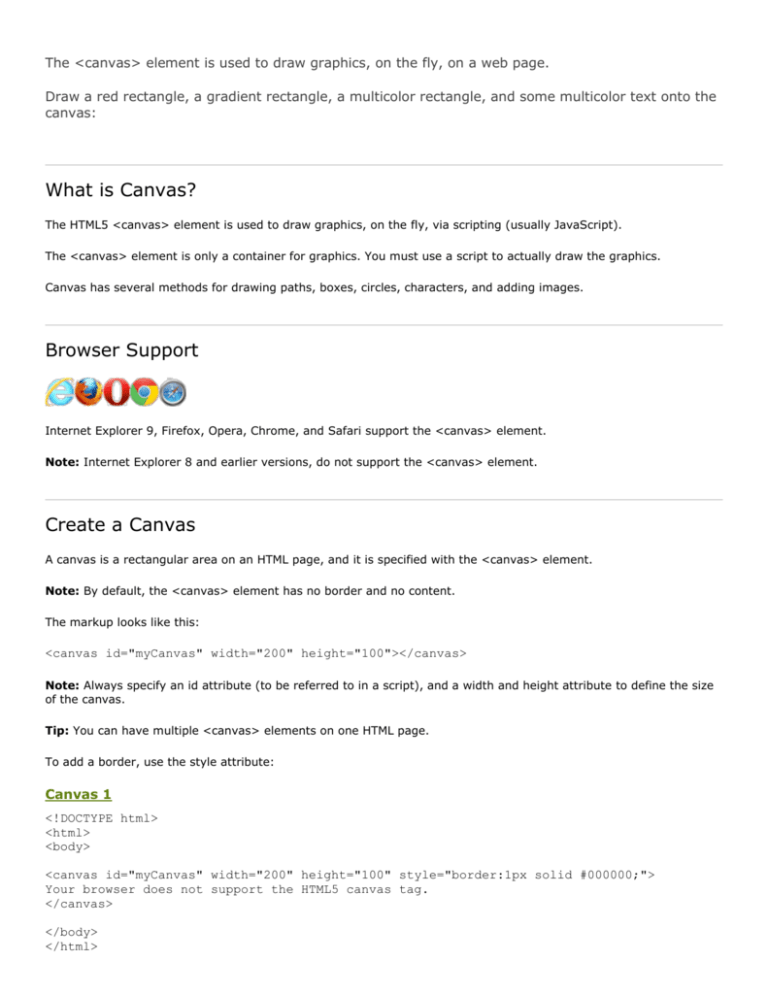
The <canvas> element is used to draw graphics, on the fly, on a web page. Draw a red rectangle, a gradient rectangle, a multicolor rectangle, and some multicolor text onto the canvas: What is Canvas? The HTML5 <canvas> element is used to draw graphics, on the fly, via scripting (usually JavaScript). The <canvas> element is only a container for graphics. You must use a script to actually draw the graphics. Canvas has several methods for drawing paths, boxes, circles, characters, and adding images. Browser Support Internet Explorer 9, Firefox, Opera, Chrome, and Safari support the <canvas> element. Note: Internet Explorer 8 and earlier versions, do not support the <canvas> element. Create a Canvas A canvas is a rectangular area on an HTML page, and it is specified with the <canvas> element. Note: By default, the <canvas> element has no border and no content. The markup looks like this: <canvas id="myCanvas" width="200" height="100"></canvas> Note: Always specify an id attribute (to be referred to in a script), and a width and height attribute to define the size of the canvas. Tip: You can have multiple <canvas> elements on one HTML page. To add a border, use the style attribute: Canvas 1 <!DOCTYPE html> <html> <body> <canvas id="myCanvas" width="200" height="100" style="border:1px solid #000000;"> Your browser does not support the HTML5 canvas tag. </canvas> </body> </html> Draw Onto The Canvas With JavaScript All drawing on the canvas must be done inside a JavaScript: Canvas 2 <!DOCTYPE html> <html> <body> <canvas id="myCanvas" width="200" height="100" style="border:1px solid #000000;"> Your browser does not support the HTML5 canvas tag. </canvas> <script> var c=document.getElementById("myCanvas"); var ctx=c.getContext("2d"); ctx.fillStyle="#FF0000"; ctx.fillRect(0,0,150,75); </script> </body> </html> Example explained: First, find the <canvas> element: var c=document.getElementById("myCanvas"); Then, call its getContext() method (you must pass the string "2d" to the getContext() method): var ctx=c.getContext("2d"); The getContext("2d") object is a built-in HTML5 object, with many properties and methods for drawing paths, boxes, circles, text, images, and more. The next two lines draws a red rectangle: ctx.fillStyle="#FF0000"; ctx.fillRect(0,0,150,75); The fillStyle property can be a CSS color, a gradient, or a pattern. The default fillStyle is #000000 (black). The fillRect(x,y,width,height) method draws a rectangle filled with the current fill style. Canvas Coordinates The canvas is a two-dimensional grid. The upper-left corner of the canvas has coordinate (0,0) So, the fillRect() method above had the parameters (0,0,150,75). This means: Start at the upper-left corner (0,0) and draw a 150x75 pixels rectangle. Coordinates Example See website: http://www.w3schools.com/html/html5_canvas.asp for coordinate example. Canvas - Paths To draw straight lines on a canvas, we will use the following two methods: moveTo(x,y) defines the starting point of the line lineTo(x,y) defines the ending point of the line To actually draw the line, we must use one of the "ink" methods, like stroke(). Canvas 3 Line Define a starting point in position (0,0), and an ending point in position (200,100). Then use the stroke() method to actually draw the line: JavaScript: <script> var c=document.getElementById("myCanvas"); var ctx=c.getContext("2d"); ctx.moveTo(0,0); ctx.lineTo(300,150); ctx.stroke(); </script To draw a circle on a canvas, we will use the following method: arc(x,y,r,start,stop) To actually draw the circle, we must use one of the "ink" methods, like stroke() or fill(). Canvas 4 - Circle Create a circle with the arc() method: JavaScript: <script> var c=document.getElementById("myCanvas"); var ctx=c.getContext("2d"); ctx.beginPath(); ctx.arc(95,50,40,0,2*Math.PI); ctx.stroke(); </script> Canvas - Text To draw text on a canvas, the most important property and methods are: font - defines the font properties for text fillText(text,x,y) - Draws "filled" text on the canvas strokeText(text,x,y) - Draws text on the canvas (no fill) Using fillText(): Canvas 5 - Text Write a 30px high filled text on the canvas, using the font "Arial": JavaScript: <script> var c=document.getElementById("myCanvas"); var ctx=c.getContext("2d"); ctx.font="30px Arial"; ctx.fillText("Hello World",10,50); </script> Using strokeText(): Canvas 6 – Stroke Text Write a 30px high text (no fill) on the canvas, using the font "Arial": JavaScript: <script> var c=document.getElementById("myCanvas"); var ctx=c.getContext("2d"); ctx.font="30px Arial"; ctx.strokeText("Hello World",10,50); </script> Canvas - Gradients Gradients can be used to fill rectangles, circles, lines, text, etc. Shapes on the canvas are not limited to solid colors. There are two different types of gradients: createLinearGradient(x,y,x1,y1) - Creates a linear gradient createRadialGradient(x,y,r,x1,y1,r1) - Creates a radial/circular gradient Once we have a gradient object, we must add two or more color stops. The addColorStop() method specifies the color stops, and its position along the gradient. Gradient positions can be anywhere between 0 to 1. To use the gradient, set the fillStyle or strokeStyle property to the gradient, and then draw the shape, like a rectangle, text, or a line. Using createLinearGradient(): Canvas 7 – Linear Gradients Create a linear gradient. Fill rectangle with the gradient: JavaScript: <script> var c=document.getElementById("myCanvas"); var ctx=c.getContext("2d"); // Create gradient var grd=ctx.createLinearGradient(0,0,200,0); grd.addColorStop(0,"red"); grd.addColorStop(1,"white"); // Fill with gradient ctx.fillStyle=grd; ctx.fillRect(10,10,150,80); </script> Using createRadialGradient(): Canvas 8 – Radial Gradient Create a radial/circular gradient. Fill rectangle with the gradient: JavaScript: <script> var c=document.getElementById("myCanvas"); var ctx=c.getContext("2d"); // Create gradient var grd=ctx.createRadialGradient(75,50,5,90,60,100); grd.addColorStop(0,"red"); grd.addColorStop(1,"white"); // Fill with gradient ctx.fillStyle=grd; ctx.fillRect(10,10,150,80); </script> Canvas - Images To draw an image on a canvas, we will use the following method: drawImage(image,x,y) Image to use: Canvas 9 - Images Draw the image onto the canvas: JavaScript: <script> var c=document.getElementById("myCanvas"); var ctx=c.getContext("2d"); var img=document.getElementById("scream"); ctx.drawImage(img,10,10); </script> HTML Canvas Reference For a complete reference of all the properties and methods that can be used with the Canvas object (with try-it examples on every property and method), go to our Canvas Reference. The HTML <canvas> Tag Tag Description <canvas> Used to draw graphics, on the fly, via scripting (usually JavaScript)