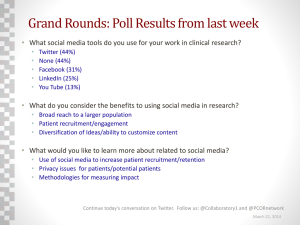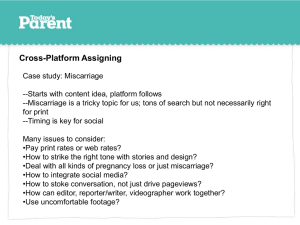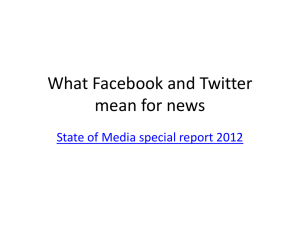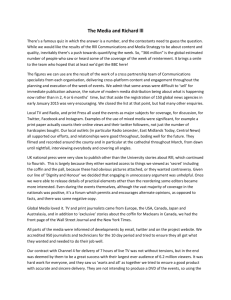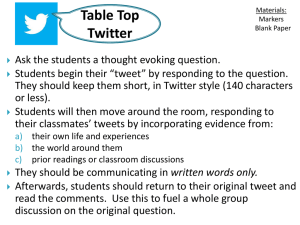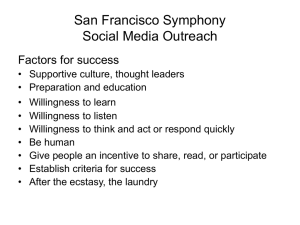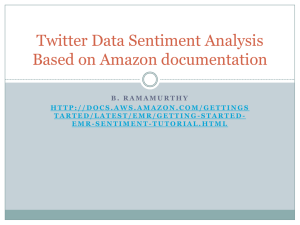Our twitter account is in place to send one way messages to parents
advertisement
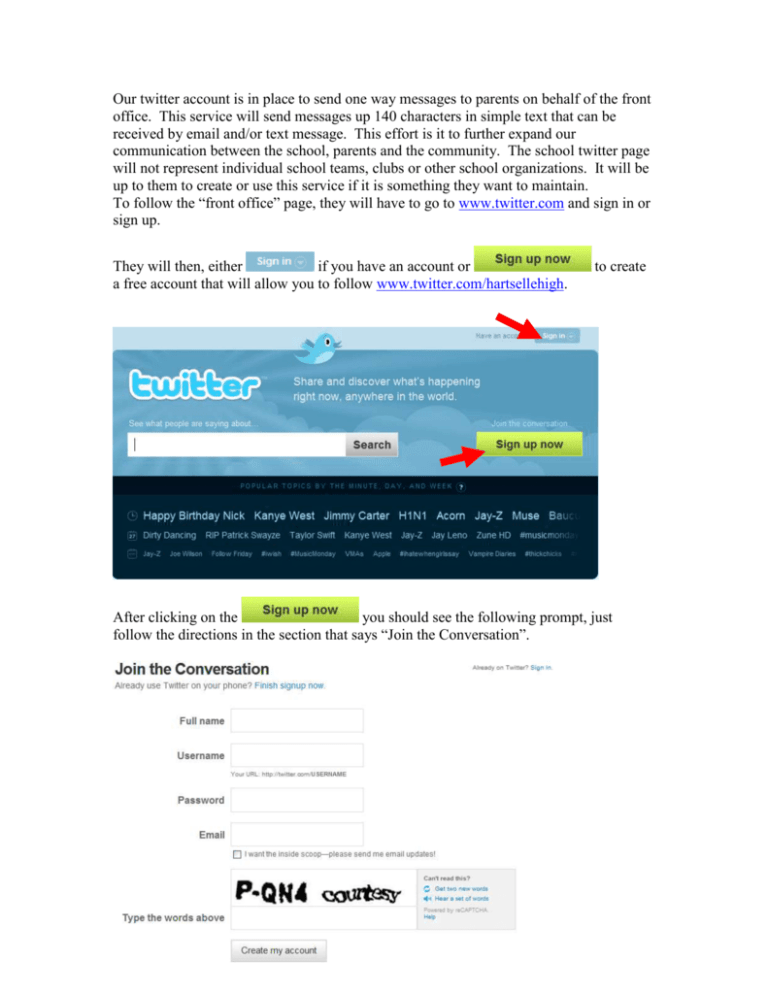
Our twitter account is in place to send one way messages to parents on behalf of the front office. This service will send messages up 140 characters in simple text that can be received by email and/or text message. This effort is it to further expand our communication between the school, parents and the community. The school twitter page will not represent individual school teams, clubs or other school organizations. It will be up to them to create or use this service if it is something they want to maintain. To follow the “front office” page, they will have to go to www.twitter.com and sign in or sign up. They will then, either if you have an account or a free account that will allow you to follow www.twitter.com/hartsellehigh. to create After clicking on the you should see the following prompt, just follow the directions in the section that says “Join the Conversation”. Instructions as listed on http://www.ehow.com/how_4541204_create-twitter-account.html For the sake of simplicity, I have deleted a few steps that help you personalize a twitter account. This intent is to help you get up and running, feel free to personalize as you like. Step 1 If you do not have an account, go to The Twitter homepage and click on the button. Step 2 Create a username and password. Twitter will automatically check the availability of your username. Once you find one that is unique, enter your email address and continue. Step 3 After you create your account, you can manually see if any of your e-mail contacts are on Twitter. Just enter your e-mail username and password, and twitter will automatically import anyone it recognizes. If you do not want to import contacts nor follow celebrities, just click “skip this step” at the bottom of that page. Step 4 Set up your phone. The big advantage of Twitter is that you can update via text messages from your phone. Go to the "Devices" tab on your profile page and then enter your cell phone number. A confirmation message will be sent to your phone. You will need to send the 6 green characters listed on YOUR page, not the one in this example, to 40404 from the phone you want to receive text messages. Please read all details on all pages regarding possible fees imposed by your carrier. your 7 numbers After you send the 6 characters in a text to 40404, if it is successful, twitter will send you a text confirmation stating that your phone has been activated to receive text updates from twitter. That’s all there is to it!!