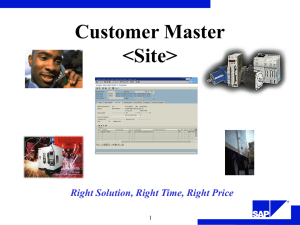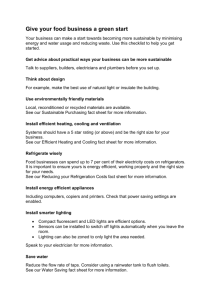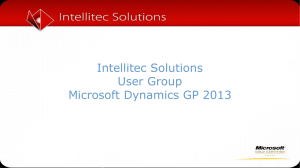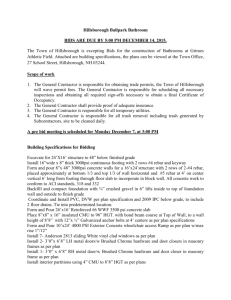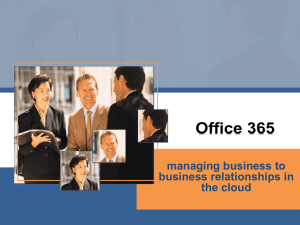CIBER Training (Business Intelligence)
advertisement
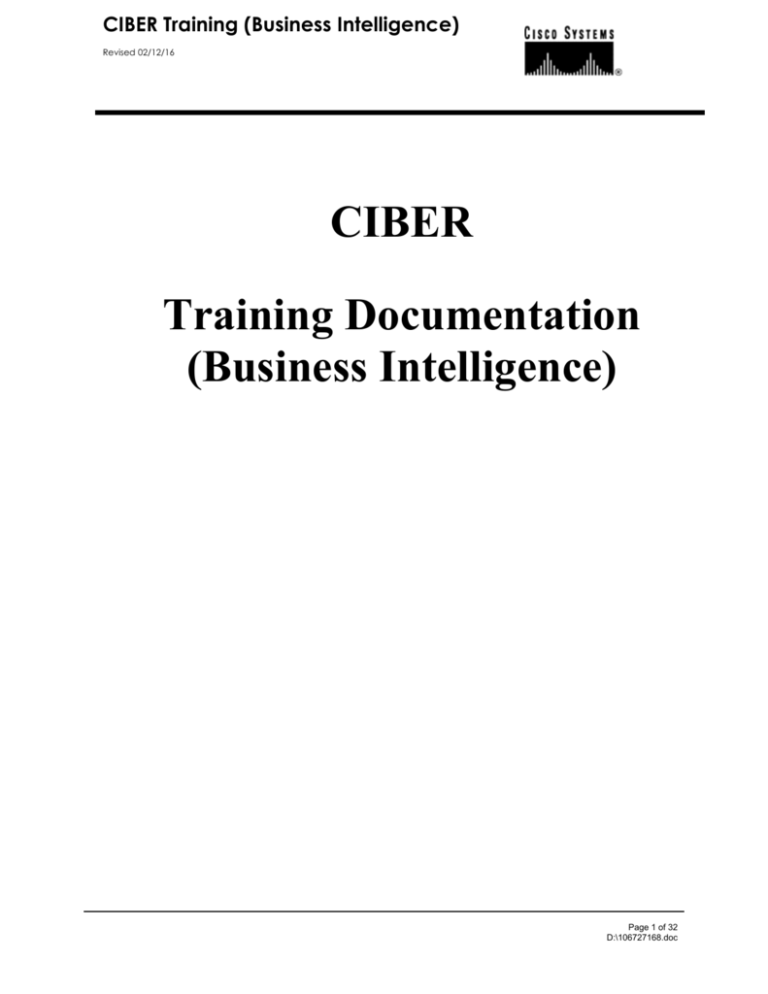
CIBER Training (Business Intelligence) Revised 02/12/16 CIBER Training Documentation (Business Intelligence) Page 1 of 32 D:\106727168.doc CIBER Training (Business Intelligence) Revised 02/12/16 SERVICE BUSINESS INTELLIGENCE ............................................................................................................................. 3 MODULE INTRODUCTION ...................................................................................................................................................... 3 LOGGING ON ......................................................................................................................................................................... 3 THE BASICS .......................................................................................................................................................................... 4 IDENTIFY COMMON REPORTS ............................................................................................................................................... 4 WHAT IS A RENEWAL REPORT? ............................................................................................................................................ 5 GENERATING A RENEWAL REPORT ....................................................................................................................................... 5 CONTRACT SUMMARY/DETAIL REPORT ................................................................................................................... 9 WHAT IS A CONTRACT SUMMARY/DETAIL REPORT? ............................................................................................................ 9 GENERATING A CONTRACT SUMMARY/DETAIL REPORT ....................................................................................................... 9 CONTRACT SUMMARY/DETAIL REPORT OUTPUT DETAILS (CONTRACT - DELUXE): ........................................................... 10 CONTRACT SUMMARY/DETAIL REPORT OUTPUT DETAILS (SITE - DELUXE): ...................................................................... 11 CONTRACT SUMMARY/DETAIL REPORT OUTPUT DETAILS (INSTALLED BASE CATEGORY PRICING) ................................... 13 WHAT IS AN UNCOVERED EQUIPMENT REPORT? ................................................................................................................ 17 GENERATING AN UNCOVERED EQUIPMENT REPORT ........................................................................................................... 17 UNCOVERED EQUIPMENT REPORT OUTPUT DETAILS: ......................................................................................................... 18 SHIPMENT HISTORY REPORT ...................................................................................................................................... 20 WHAT IS A SHIPMENT HISTORY REPORT? ........................................................................................................................... 20 GENERATING A SHIPMENT HISTORY REPORT ..................................................................................................................... 20 SHIPMENT HISTORY REPORT OUTPUT DETAILS: ................................................................................................................. 21 INSTALLED BASE REPORT ............................................................................................................................................ 25 WHAT IS AN INSTALLED BASE REPORT? ............................................................................................................................. 25 GENERATING AN INSTALLED BASE REPORT ........................................................................................................................ 25 INSTALLED BASE REPORT OUTPUT DETAILS:...................................................................................................................... 26 OTHER REPORTS .............................................................................................................................................................. 30 EAGENT BOOKED ORDERS.................................................................................................................................................. 30 EAGENT INSTALLED BASE .................................................................................................................................................. 30 END OF SUPPORT ................................................................................................................................................................ 30 ENTERED/BOOKED ORDERS ............................................................................................................................................... 30 POS INSTALLED BASE ........................................................................................................................................................ 30 RMA FOR INSTALLED BASE REPORT .................................................................................................................................. 31 REPORT STATUS SCREEN .............................................................................................................................................. 32 CHECK THE STATUS OF A QUEUED REPORT.......................................................................................................................... 32 Page 2 of 32 D:\106727168.doc CIBER Training (Business Intelligence) Revised 02/12/16 Service Business Intelligence Module Introduction Logging on Before you can run a report, you need to log into the Business Intelligence website at http://wwwin-tools.cisco.com/CAIT/KSGRBI/jsp/login.jsp. Enter your user id and password and click Connect. Once inside Business Intelligence, you will see a list of reports to choose from. Page 3 of 32 D:\106727168.doc CIBER Training (Business Intelligence) Revised 02/12/16 The Basics Identify Common Reports Type of Report Distinguishing Features Renewal Reflects all contracts that have expired or are due to expire during a specific time period and is used to prepare necessary contract renewals. Contract Summary/Detail Provides contract data at varying levels of detail and only includes covered equipment. Uncovered Equipment Provides a record of products purchased and shipped over a specified period of time that are not covered under a service contract. **Shipment History (replaces Grande Report) Provides a record of products purchased and shipped over a specified period of time **Installed Base (replaces Grande Report) Shows customer’s current equipment in their Installed Base that was shipped within a specified period of time. Also display current configuration and item status. The report distinguishes equipment that is under service maintenance and not under maintenance, along with RMA’s. **Note: Difference between Installed and Shipment History: Installed Base is a snapshot of the customer’s current installed base as Cisco knows it. Shipment History is the entire record of products shipped to a customer regardless of whether the customer currently owns the item or not. Page 4 of 32 D:\106727168.doc CIBER Training (Business Intelligence) Revised 02/12/16 Renewal Report What is a Renewal Report? The Renewal Report reflects all contracts that have expired or are due to expire during a specific time period and is used to prepare necessary contract renewals. The sales force also uses this report for forecasting purposes. The report contains one line for each site that contains expiring equipment. If there are multiple expiring sites under one contract, each site will have its own line on the report. Note: Only covered products in active, signed, hold and overdue status are eligible for renewal quoting. Do not include covered products where Renewed to field is populated. Expiring amount is really pricing for next 1 year of maintenance for that equipment. Generating a Renewal Report 1. Using the drop down arrow, select how you would like this report to be run. 1 2 3 2. Click on the magnifying 4 5 6 7 8 9 3. 10 4. 5. 6. 11 7. 8. glass to search for the id numbers. Account Team ids are used in the example below. You can narrow your search even further by selecting a customer number, bill-to country or sales channel. Select a Marketing Program. All is the default. Select the PO Type. Using the drop down arrow, select the quarter. Enter the Fiscal Year Select your Begin and End Dates 9. Select whether or not you wish to see future expiring items. 10. Select any special options you wish to display on the report 11. And finally, sort the report any way that you like Page 5 of 32 D:\106727168.doc CIBER Training (Business Intelligence) Revised 02/12/16 Renewal Report Output Details: Columns Description Comments Account Team Team responsible for contract Account SSR User ID of SSR responsible for contract Renewal Team Renewal team responsible for contract Renewal SSR Renewal SSR responsible for contract Sales Region Sales region attached to the contract Bill toID Bill-to ID attached to the contract Bill-to Customer Name Name of the customer identified by the billto ID Street 1 Bill-to address Street 2 Bill-to address Street 3&4 Bill-to address City Bill-to address State Bill-to address Province Bill-to address ZIP Code Bill-to address Country Bill-to address Contact First First name of bill-to contact Displayed only if “Show Contact – Bill-to” is selected. This is the Contract Bill-to Contact name Contact Last Last name of bill-to contact Displayed only if “Show Contact – Bill-to” is selected. This is the Contract Bill-to Contact name Contact Phone Phone number of bill-to contact Displayed only if “Show Contact – Bill-to” is selected. This is the Contract Bill-to Contact name phone # Bill-to Customer Sales Channel Sales channel assigned to the contract Contract # Contract ID # Contract Type Type of coverage (SNT, C4P, etc.) Ship-to ID Site ID of site Ship-to Name Name of the site Street 1 Ship-to address Displayed only if “Ship-to Address” box is checked. Street 2 Ship-to address Displayed only if “Ship-to Address” box is checked. Street 3&4 Ship-to address Displayed only if “Ship-to Address” box is checked. City, State, Province Ship-to address Displayed only if “Ship-to Address” box is checked. ZIP Code, Country Ship-to address Displayed only if “Ship-to Address” box is checked. Page 6 of 32 D:\106727168.doc CIBER Training (Business Intelligence) Revised 02/12/16 Columns Description Comments Install Site ID Site ID of site Install Site Name Name of the site Street 1 Ship-to address Displayed only if “Install Site Address” box is checked Street 2 Ship-to address Displayed only if “Install Site Address” box is checked Street 3&4 Ship-to address Displayed only if “Install Site Address” box is checked City, State, Province Ship-to address Displayed only if “Install Site Address” box is checked ZIP Code, Country Ship-to address Displayed only if “Install Site Address” box is checked Site Contact First First name of ship-to contact Displayed only if “Show Contact – Install Site” is selected Site Contact Last Last name of ship-to contact Displayed only if “Show Contact – Install Site” is selected Site Contact Phone Phone number of ship-to contact Displayed only if “Show Contact –Install Site” is selected # of Service Items Total number of active items covered under the contract at this site expiring within the date range specified by the user and not yet renewed Earliest End Date (Active Items) Earliest ending date of active items covered at this site Marketing Program Marketing program associated with the contract Maintenance PO Number Last purchase order number for service that was purchased for this site Expiring Amt at List (Active Items) Total dollar amount at list price for renewal of items whose coverage expires during reporting period Expiring Amt at Net (Active Items) Total dollar amount at net price for renewal of items whose coverage expires during reporting period Currency Currency code on contract header USD Expiring Amt at List (Active Items) Total USD dollar amount at list price for renewal of items whose coverage expires during reporting period Displayed only if “Show USD Adjustment Amounts” is selected USD Expiring Amt at Net (Active Items) Total USD dollar amount at net price for renewal of items whose coverage expires during reporting period Displayed only if “Show USD Adjustment Amounts” is selected Overdue Amt @ List Total dollar amount at list price for renewal of items expiring prior to beginning of reporting period Displayed only if “yes” is selected for the radio button “Include Past Due” Overdue Amt @ Net Total dollar amount at net price for renewal of items expiring prior to beginning of reporting period Displayed only if “yes” is selected for the radio button “Include Past Due” Expiring Amt @ List (Signed Total dollar amount at list price for renewal Include items with Covered product status Page 7 of 32 D:\106727168.doc CIBER Training (Business Intelligence) Revised 02/12/16 Columns Description Comments Items) of items in ‘signed’ status that expires during the reporting period and has not yet been renewed. ‘signed’ without does not have reference to ‘renewed to’ line. Expiring Amt @ Net (Signed Items) Total dollar amount at net price for renewal of items in ‘signed’ status that expires during the reporting period and has not yet been renewed. Include items with Covered product status ‘signed’ without does not have reference to ‘renewed to’ line. Expiring Amt @ List (Hold Items) Total dollar amount at list price for renewal of items in ‘entered’ status expires during the reporting period and has not yet been renewed. Include items with Covered product status ‘entered’ without does not have reference to ‘renewed to’ line. Expiring Amt @ Net (Hold Items) Total dollar amount at list price for renewal of items in ‘entered’ status that expires during the reporting period and has not yet been renewed. Include items with Covered product status ‘entered’ without does not have reference to ‘renewed to’ line. Future Expiring Amt @ List Total dollar amount at list price for renewal of items expiring from end date specified by user +1 to second end date specified by user in currency on the contract and not yet renewed. Includes items with covered product status ‘active’, ‘signed’ without reference to ‘renewed-to’ line. Future Expiring Amt @ Net Total dollar amount at net price for renewal of items expiring from end date specified by user +1 to second end date specified by user in currency on the contract and not yet renewed. Includes items with covered product status ‘active’, ‘signed’ without reference to ‘renewed-to’ line. Currency Currency Code on contract header Displayed only if “yes” is selected for the radio button “Include Over Due” USD Over Due Amt @ List Total USD dollar amount at list price for renewal of items whose coverage expired prior to during reporting period Displayed only if “Show USD Adjustment Amounts” is selected and “Include Over Due” is set to “Yes” USD Over Due Amt @ Net Total USD dollar amount at net price for renewal of items whose coverage expired prior to during reporting period Displayed only if “Show USD Adjustment Amounts” is selected and “Include Over Due” is set to “Yes” Co-term Shows Y or N to reflect whether or not the contract is coterminous Co-term Date If contract is coterminous, date on which coverage expires Page 8 of 32 D:\106727168.doc CIBER Training (Business Intelligence) Revised 02/12/16 Contract Summary/Detail Report What is a Contract Summary/Detail Report? The Contract Summary Detail Report provides contract data at varying levels of detail and only includes covered equipment. Reports can be run from the contract level (a summary list of contracts), Site level (a summary of sites within a contract) and Installed Base level (a detailed list of items covered by specific contracts). Each report level has a “default” and “deluxe” level which produces different output where the deluxe version produces additional fields. These additional fields are highlighted / underscored in yellow in the tables below. The Installed Base – Category Pricing report level has additional fields that the deluxe version does not have—those fields are highlighted / italics in blue. There are seven report levels and they are the following: 1) ContractDefault, 2) Contract-Deluxe, 3) Site-Default, 4) Site-Deluxe, 5) Installed Base – Default, 6) Installed Base – Deluxe, 7) Installed Base – Category Pricing. 1. Using the drop down arrow, select the contract NOTE: Example of a CSD- Deluxe (below) status for your report to be run. Hold down the CTRL key and left mouse click to select multiple statuses. Generating a Contract Summary/Detail Report 1 2. Click on the magnifying glass to search for the 2 customer numbers. Bill-to ids and Install Site. Customer numbers are used in the example below. 3 4 5 6 3. Select a Marketing Program. All is the default. 4. Select to run the report by the Account Team or Renewal Team. 7 5. Select to run the report by the Account SSR or 8 Renewal SSR 6. If you know the Item Type, please insert or 9 leave the Item selection to All 7. Choose your price list. US is the default 8. Click on the magnifying glass to search for Country and State/Province details. All is the default 9. And finally, select your contract start and end dates. Page 9 of 32 D:\106727168.doc CIBER Training (Business Intelligence) Revised 02/12/16 Contract Summary/Detail Report Output Details (Contract - Deluxe): Columns Description Comments Contract # Contract Number under which item is covered, if applicable. Contract Status Contract Status associated with contract #. Contract Type Type of contract under which item is covered, if applicable (e.g., C4P, SNT) Bill-to ID Bill to ID of the customer that the item was billed to This will display the Contract Bill-to Id Bill to Name Name of Bill to Customer This will display the Contract Bill-to Customer name Bill to ERP ID Active? Indicates whether Bill to ERP ID is still active or not (Y or N). Bill-to Address, Bill-To City, BillTo State, Bill-To Zip, Bill-To Country Address of bill-to identified by bill-to ID Customer # ERP Customer # (highest level customer # that all the various bill to ID’s link to) of contract. Customer Name Customer name associated with ERP Customer #. Account Team Team responsible for contract Account SCSR User ID of SSR responsible for contract Renewal Team Renewal team responsible for contract Renewal SCSR Renewal SSR responsible for contract Contract Create Date Date contract first created. Contract End Date Latest end date on the contract, according to the item on the contract that has the longest service sales coverage. Contract Earliest End Date Earliest end date on the contract, according to the item on the contract that expires the earliest. Master Agreement End Date End date on Master Agreement, if applicable. Link Contract # Indicates the umbrella (parent) contract #, that contract is linked to, if applicable. Formerly, NSA/ISPET# field. Chassis Quantity Quantity of chassis on contract. Quantity of chassis will depend on the contract status selected. For example, if expired contract status selected, item statuses associated with the expired contract status will be pulled such as ‘expired’ and ‘overdue.’ Sum (Item List) Sum of total dollar amount of items at product list price. Sum (Item List) will be determined by the chassis quantity and the list price associated with that item. This is a new field and only is displayed when Display Contract Status is set to ‘Y.” This will display the Contract Bill-to address Date that contract initially had “Entered” status. Page 10 of 32 D:\106727168.doc CIBER Training (Business Intelligence) Revised 02/12/16 Columns Description Comments Sum (Item Net) Sum of total dollar amount of items at product net price. Sum (Item Net) will be determined by the chassis quantity and the net price associated with that item. Contract @ List Contract value at Maintenance list price Contract Amt Actual contract dollar value with discount factored in. CAT A $(Net price) Sums up the dollar amount Cat A items on contract according to net price. Only appears when Cat A parameter is set to ‘Y.’ CAT A $(List price) Sums up the dollar amount of Cat A products on the contract according to list price. Only appears when Cat A parameter is set to ‘Y.’ Currency Currency that Current Amount refers to – e.g., USD for U.S. dollars Invoice Amount Invoice dollar amount associated with contract. This amount pulls from the last_inv_amt of the contract table. Expired Date Date that contract under which covered item expired, if applicable. Formerly, cancelled date. Expired Date is in line with new CIBER statuses. Expired Code Description Sales Region Indicates reasons why item is “expired. Sales region associated with hardware order. Multi-Year Adj Y - Indicates that contract is multi-year and fees were paid initially and as a result, customer received discount. Contract Status Contract Status associated with contract #. Formerly, cancelled code description. Will be displayed only if contract status= Canceled, Expired, Terminated or Quote Cancelled is chosen. New reasons will be in line with new Oracle descriptions for Expired status. This is a new field and only is displayed when Display Contract Status is set to ‘Y.” Contract Summary/Detail Report Output Details (Site - Deluxe): Columns Description Comments Contract # Contract Number under which item is covered, if applicable. Contract Status Contract Status associated with contract #. Contract Type Type of contract under which item is covered, if applicable (e.g., C4P, SNT) Bill-to ID Bill to ID of the customer that the item was billed to This will display the Contract Bill-to Id Bill to Name Name of Bill to Customer This will display the Contract Bill-to Customer name Bill to ERP ID Active? Indicates whether Bill to ERP ID is still active or not (Y or N). This is a new field and only is displayed when Display Contract Status is set to ‘Y.” Page 11 of 32 D:\106727168.doc CIBER Training (Business Intelligence) Revised 02/12/16 Columns Description Comments Bill-to Address, Bill-To City, BillTo State, Bill-To Zip, Bill-To Country Address of bill-to identified by bill-to ID This will display the Contract Bill-to address Customer # ERP Customer # (highest level customer # that all the various bill to ID’s link to) of contract. Customer Name Customer name associated with ERP Customer #. Account Team Team responsible for contract Account SCSR User ID of SSR responsible for contract Ship-to ID Ship to ID of the customer that the item was shipped to Ship-To Information is only displayed if the user specifies search by Ship-To ID parameter or when Install site information is blank due to reseller transaction. Ship To ERP Active? Indicates whether Ship to ERP ID is still active or not (Y or N). Ship-To Information is only displayed if the user specifies search by Ship-To ID parameter or when Install site information is blank due to reseller transaction. Ship to Name Name of Ship to Customer Ship-To Information is only displayed if the user specifies search by Ship-To ID parameter or when Install site information is blank due to reseller transaction. Ship-to Address, Ship-To City, Ship-To State, Ship-To Zip, Ship-To Country Address of Ship-to identified by Ship-to ID Ship-To Information is only displayed if the user specifies search by Ship-To ID parameter or when Install site information is blank due to reseller transaction. Install Site ID ID of the site location where item is installed. If CARAT determines that item is part of a reseller transaction, the install site information will be blank. In this scenario, the install site columns will be left blank and the Ship-to information associated with the item will be populated. Install Site ERP Active? Indicates whether Install Site ERP ID (which is the same as the Ship-to ID) is still active or not (Y or N). If CARAT determines that item is part of a reseller transaction, the install site information will be blank. In this scenario, the install site columns will be left blank and the Ship-to information associated with the item will be populated. Install Site Name Name of Install Site If CARAT determines that item is part of a reseller transaction, the install site information will be blank. In this scenario, the install site columns will be left blank and the Ship-to information associated with the item will be populated. Install Site Address, Install Site city, Install Site State/Province, Install Site Zip code, Install Site Country Address of install site location where item is installed. If CARAT determines that item is part of a reseller transaction, the install site information will be blank. In this scenario, the install site columns will be left blank and the Ship-to information associated with the item will be populated. Install Site End Date Latest end date on the contract of a particular install site, according to the item on the contract with the longest service Page 12 of 32 D:\106727168.doc CIBER Training (Business Intelligence) Revised 02/12/16 Columns Description Comments sales coverage. Install Site Earliest End Date Earliest end date on the contract of a particular install site, according to the item on the contract that expires the earliest. Chassis Quantity Quantity of chassis on contract. Multi-Year Adj Y - Indicates that contract is multi-year and fees were paid initially and as a result, customer received discount. Date that contract under which covered item expired, if applicable. Expired Date Expired Code Description CAT A $(Net price) CAT A $(List price) Indicates reasons why item is “expired. Sums up the dollar amount Cat A items on contract according to net price. Sums up the dollar amount of Cat A products on the contract according to list price. Quantity of chassis will depend on the contract status selected. For example, if expired contract status selected, item statuses associated with the expired contract status will be pulled such as ‘expired’ and ‘overdue.’ Formerly, cancelled date. Expired Date is in line with new CIBER statuses. Formerly, cancelled code description. Will be displayed only if contract status= Canceled, Expired, Terminated or Quote Cancelled is chosen. New reasons will be in line with new Oracle descriptions for Expired status. Only appears when Cat A parameter is set to ‘Y.’ Only appears when Cat A parameter is set to ‘Y.’ Contract Summary/Detail Report Output Details (Installed Base Category Pricing) Columns Description Comments Contract # Contract Number under which item is covered, if applicable. Contract Status Contract Status associated with contract #. Contract Type Type of contract under which item is covered, if applicable (e.g., C4P, SNT) Bill-to ID Bill to ID of the customer that the item was billed to This will display the Contract Bill-to Id Bill to Name Name of Bill to Customer This will display the Contract Bill-to Customer name Bill to ERP ID Active? Indicates whether Bill to ERP ID is still active or not (Y or N). Bill-to Address, Bill-To City, BillTo State, Bill-To Zip, Bill-To Country Address of bill-to identified by bill-to ID Customer # ERP Customer # (highest level customer # that all the various bill to ID’s link to) of contract. This is a new field and only is displayed when Display Contract Status is set to ‘Y.” This will display the Contract Bill-to address Page 13 of 32 D:\106727168.doc CIBER Training (Business Intelligence) Revised 02/12/16 Columns Description Comments Customer Name Customer name associated with ERP Customer #. Account Team Team responsible for contract Account SCSR User ID of SSR responsible for contract Ship-to ID Ship to ID of the customer that the item was shipped to Ship-To Information is only displayed if the user specifies search by Ship-To ID parameter or when Install site information is blank due to reseller transaction. Ship To ERP Active? Indicates whether Ship to ERP ID is still active or not (Y or N). Ship-To Information is only displayed if the user specifies search by Ship-To ID parameter or when Install site information is blank due to reseller transaction. Ship to Name Name of Ship to Customer Ship-To Information is only displayed if the user specifies search by Ship-To ID parameter or when Install site information is blank due to reseller transaction. Ship-to Address, Ship-To City, Ship-To State, Ship-To Zip, Ship-To Country Address of Ship-to identified by Ship-to ID Ship-To Information is only displayed if the user specifies search by Ship-To ID parameter or when Install site information is blank due to reseller transaction. Install Site ID ID of the site location where item is installed. If CARAT determines that item is part of a reseller transaction, the install site information will be blank. In this scenario, the install site columns will be left blank and the Ship-to information associated with the item will be populated. Install Site ERP Active? Indicates whether Install Site ERP ID (which is the same as the Ship-to ID) is still active or not (Y or N). If CARAT determines that item is part of a reseller transaction, the install site information will be blank. In this scenario, the install site columns will be left blank and the Ship-to information associated with the item will be populated. Install Site Name Name of Install Site If CARAT determines that item is part of a reseller transaction, the install site information will be blank. In this scenario, the install site columns will be left blank and the Ship-to information associated with the item will be populated. Install Site Address, Install Site city, Install Site State/Province, Install Site Zip code, Install Site Country Address of install site location where item is installed. If CARAT determines that item is part of a reseller transaction, the install site information will be blank. In this scenario, the install site columns will be left blank and the Ship-to information associated with the item will be populated. Item Beg Date Latest end date on the contract of a particular site, according to the item on the contract with the longest service sales coverage. Item End Date Earliest end date on the contract of a particular site, according to the item on the contract that expires the earliest. Order # Order number for the purchase of the from Cisco’s internal order system. Page 14 of 32 D:\106727168.doc CIBER Training (Business Intelligence) Revised 02/12/16 Columns Description Comments Order Line # Line # of item on order. Order PO # Customer’s Purchaser Order number for the item. Order Bill-to ID Bill to ID on purchase order. This will display the Order Bill-to Id Order Bill-To Name Bill-To Customer name on purchase order. This will display the Order Bill-to Customer name Order Bill-To Country Bill-to country on purchase order. This will display the Order Bill-to country Order Sales Agent Sales Agent on purchase order. Order Ship to ID Ship-to ID on purchase order. Order Ship-to Name Ship-to Customer name on purchase order. Ship Date Date on which item was shipped. Purchase Amt Amount that customer paid for item. Currency Code Currency that purchase amount refers to – e.g., USD for U.S. Dollars. Current Product List Current product list price of item. Item Name Name of item – e.g., Cisco 7000 PTAN PTAN’s (Productized Top Assembly Numbers: a version specific product identifier that allows customer to fix the hardware version they order This field shows up when the PTAN’s is set to ‘Y.’ Item Qty Number of items on the contract. Quantity is always 1, since report is at line item level. Chassis that appear in the report will depend on the contract status selected. For example, if expired contract status selected, item statuses associated with the expired contract status will be pulled such as ‘expired’ and ‘overdue.’ Serial # Serial # of item. A search in the backend will occur automatically to search for duplicate serial numbers. The serial number field can be blank if a duplicate SN exists in CSM. CSM Original SN Original Serial Number in CSM. A search in the backend will occur automatically to search for duplicate serial numbers. If this field is populated, a duplicate serial # exists in CSM. New Field. Item Type Generic class of item – e.g. Board, Chassis Item Status Status of item, whether active, canceled, etc. Renewed-To If this field is populated with an ID#, it indicates that the item has been renewed. Product Group Product group that item belongs to – e.g. 700.ROUTER.766.SERIES The purpose of this field is to provide an indicator to the user that the line is a renewed line (as opposed to a newly covered product) so that they know it is currently under contract. Page 15 of 32 D:\106727168.doc CIBER Training (Business Intelligence) Revised 02/12/16 Columns Description Product Category Code Product Category that item belongs to (A, B, C, D, S). Base Level Same as Contract Type. Category Percentage Percentage of product purchase based on item that would be charged to customer as a one-time service fee. Main List Maintenance list price of item. Maint Net Maintenance net price of item. Maint PO# Maintenance purchase order #. Currency Currency that purchase amount refers to – e.g., USD for U.S. Dollars. Expired Date Date that contract under which covered item expired, if applicable. Expired Code Description Comments Category percentage is based on the product category that item belongs to – e.g. Product Category C products have a category percentage of 7.5%. Formerly, cancelled date. Expired Date is in line with new CIBER statuses. Formerly, cancelled code description. Will be displayed only if contract status= Canceled, Expired, Terminated or Quote Cancelled is chosen. New reasons will be in line with new Oracle descriptions for Expired status. MIB Serial Number Indicates reasons why item is “expired. Y - Indicates that contract is multi-year and fees were paid initially and as a result, customer received discount. MIB Serial Number associated with item. Customer Equipment ID This is the host name in SCC. New Field IP Address IP address associated with item. New Field Multi-Year Adj New Field Host Name New Field Host Address New Field Page 16 of 32 D:\106727168.doc CIBER Training (Business Intelligence) Revised 02/12/16 Uncovered Equipment Report What is an Uncovered Equipment Report? The Uncovered Equipment Report shows items in the Installed Base which have never been covered under a service contract or is currently not covered under a service contract (if user selects option to include expired items on the report). Note: Excludes covered products with active, signed, overdue, expired and terminated except when the expired and terminated options is selected. 1. Choose your price list. US is the default. Generating an Uncovered Equipment Report 2. Using the drop down arrow, select how 1 you would like this report to be run. 2 3 4 3. Click on the magnifying glass to search 5 for the id numbers. Bill-to ids are used in the example below. 6 7 4. Select whether or not you wish the Account Manager’s name to appear on the report. 5. Select your shipment start and end dates. 6. Select any special options you wish to display on the report. 7. And finally, sort the report any way that you like. Page 17 of 32 D:\106727168.doc CIBER Training (Business Intelligence) Revised 02/12/16 Uncovered Equipment Report Output Details: Columns Description Comments Bill-to ID Bill to ID of the customer that the item was billed to This is the Order Bill-to Id Bill To Customer Name Bill-to name of the customer that the item was billed to This is the Order Bill-to Customer name Bill-to Address Address of purchasing customer identified by bill-to ID Only appears if Display Complete Address for Bill-to is selected or “File for Data Import” is selected. This is the Order Bill-to address Bill-to City City of purchasing customer identified by Bill-to ID Only appears if Display Complete Address for Bill-to is selected or “File for Data Import” is selected. This is the Order Bill-to city Bill-to State State of purchasing customer identified by Bill-to ID Only appears if Display Complete Address for Bill-to is selected or “File for Data Import” is selected. This is the Order Bill-to state Bill-to Zip Code Zip Code of purchasing customer identified by Bill-to ID Only appears if Display Complete Address for Bill-to is selected or “File for Data Import” is selected. This is the Order Bill-to zip Bill-to Country Country of purchasing customer identified by Bill-to ID Only appears if Display Complete Address for Bill-to is selected or “File for Data Import” is selected. This is the Order Bill-to country Ship-To ID Ship-to ID where item was shipped Ship-to Name Name of location identified by Ship-to ID Ship-to Address Address of site identified by Ship-to ID Only appears if Display Complete Address for Ship-to is selected. Ship-to City City of site identified by Ship-to ID Only appears if Display Complete Address for Ship-to is selected. Ship-to State State of site identified by Ship-to ID Only appears if Display Complete Address for Ship-to is selected. Ship-to Zip Code Zip Code of site identified by Ship-to ID Only appears if Display Complete Address for Ship-to is selected. Ship-to Country Country of site identified by Ship-to ID Only appears if Display Complete Address for Ship-to is selected. Install Site ID Install Site ID where item is installed Install Site Name Name of location identified by Install Site ID Install Site Address Address of site identified by Install Site ID Only appears if Display Complete Address for Install Site is selected or “File for Data Import” is selected. Install Site City City of site identified by Install Site ID Only appears if Display Complete Address for Install Site is selected or “File for Data Import” is selected. Install Site State State of site identified by Install Site ID Only appears if Display Complete Address for Install Site is selected or “File for Data Import” is selected. Install Site Zip Code Zip Code of site identified by Install Site ID Only appears if Display Complete Address for Install Site is selected or “File for Data Import” is selected. Page 18 of 32 D:\106727168.doc CIBER Training (Business Intelligence) Revised 02/12/16 Columns Description Comments Install Site Country Country of site identified by Install Site ID Only appears if Display Complete Address for Install Site is selected or “File for Data Import” is selected. Item Name Name of item – e.g., Cisco7000 Item Type Generic class of item – e.g., Board, Chassis Serial # Serial # of item. A search in the backend will occur automatically to search for duplicate serial numbers. The serial number field can be blank if a duplicate SN exists in CSM. CSM Original SN Original Serial Number in CSM. A search in the backend will occur automatically to search for duplicate serial numbers. If this field is populated, a duplicate serial # exists in CSM. NEW FIELD. Quantity in Install Base Quantity of items in install base (non-serial number items only) Order Date Date the item was ordered Ship Date Date on which item was shipped Installed At Date Date on which item was added to install base as ‘latest-installed’ status Warranty Exp Date Date on which item’s warranty coverage expires End of Support Date Last day the item can be placed under maintenance. Cisco SO# Order Number for the purchase of the item from Cisco’s internal order system Cust PO# Customer’s purchase order number for the item Referral Reason Code Reason that the partner is referring the item to Cisco as a service sales lead. Default Date Only appears in report if Display CPSE Referral Information is selected in the input screen by the user. Only appears in report if Display CPSE Referral Information is selected in the input screen by the user. Summary Section: SNT SAU Revenue Revenue CHASSIS Shipped Uncovered Opportunity Opportunity Currency AIR-AP352E2C 1 1 150 USD WS-C4908G-L3 1 0 0 USD [Total] 2 1 150 USD Page 19 of 32 D:\106727168.doc CIBER Training (Business Intelligence) Revised 02/12/16 Shipment History Report What is a Shipment History Report? The Shipment History Report (formerly known as the Grande Report in CSM) provides a record of products shipped over a specified period of time (ERP and Metrix orders). The report notes which equipment is under service maintenance, as well as shows any products previously purchased that are not currently under maintenance and may be added to the existing contract. This is also displayed in IB as current status. Note: This report will NOT show a complete history of the equipment in terms of configuration changes, site changes, etc that occurred after shipment.; Softlines will not appear in this report; It will show shipment information at time of shipment; It will not show the shipment history for the original customer if the item has been refurbished and sold to a new customer; Work is in progress to show complete shipment history for all ERP and Metrix shipments; 1. Choose your price list. US is the default. Generating a Shipment History Report 2. Using the drop down arrow, select how 1 2 3 you would like this report to be run. If run by sales agent then output is ERP orders only. 4 5 6 3. Click on the magnifying glass to search for the id numbers. Bill-to ids are used in the example below. 7 4. Select whether or not you wish the Display the Product Family / Price Category to appear on the report. 5. Select your shipment start and end dates. 6. Select any special options you wish to display on the report. 7. And finally, sort the report any way that you like. Page 20 of 32 D:\106727168.doc CIBER Training (Business Intelligence) Revised 02/12/16 Shipment History Report Output Details: Columns Description Comments Instance ID Internal ID for Install Base. Bill-to ID Bill to ID of the customer that the item was billed to on the order This is the Order Bill-to Id Bill To Customer Name Bill-to name of the customer that the item was billed to This is the Order Bill-to Customer name Bill-to Address Address of bill-to identified by bill-to ID Only appears if Display Bill-to Address or Display both Bill-to and Ship-to Address is selected in the report input screen. This is the Order Bill-to address Bill-to City City of site identified by Ship-to ID Only appears if Display Ship-to Address or Display both Bill-to and Ship-to Address is selected in the report input screen. This is the Order Bill-to city Bill-to Zip Zip Code of site identified by Ship-to ID Only appears if Display Ship-to Address or Display both Bill-to and Ship-to Address is selected in the report input screen. This is the Order Bill-to zip Bill-to Country Country of site identified by Ship-to ID Only appears if Display Ship-to Address or Display both Bill-to and Ship-to Address is selected in the report input screen. This is the Order Bill-to country Ship-To ID Site ID where item was shipped on the order Ship-to Name Name of site identified by Ship-to ID Only appears if Display Ship-to Address or Display both Bill-to and Ship-to Address is selected in the report input screen. Ship-To Address Address of site identified by Ship-to ID Only appears if Display Ship-to Address or Display both Bill-to and Ship-to Address is selected in the report input screen. Ship-to City City of site identified by Ship-to ID Only appears if Display Ship-to Address or Display both Bill-to and Ship-to Address is selected in the report input screen. Ship-to Zip Zip Code of site identified by Ship-to ID Only appears if Display Ship-to Address or Display both Bill-to and Ship-to Address is selected in the report input screen. Ship-to Country Country of site identified by Ship-to ID Only appears if Display Ship-to Address or Display both Bill-to and Ship-to Address is selected in the report input screen. Contract Bill-to, Name Bill-to ID and Name on the Contract for the item, if applicable Only Appears if Contract Bill-to/Site display option is selected in the report input screen. Contract Site, Name Site ID and Name on the Contract for the item, if applicable Only Appears if Contract Bill-to/Site display option is selected in the report input screen. Item Name Name of item – e.g., Cisco7000 PTAN Utilized by GPS for version control. Item Type Generic class of item – e.g., Board, Only appears if Display PTANs option is selected. Page 21 of 32 D:\106727168.doc CIBER Training (Business Intelligence) Revised 02/12/16 Columns Description Comments Chassis Serial # Serial # of item. A search in the backend will occur automatically to search for duplicate serial numbers. The serial number field can be blank if a duplicate SN exists in CSM. Status Status of the item in the Installed Base Ship Qty Quantity of items shipped (non-serial number items only) on the order Warranty Expires Date on which item’s warranty coverage expires Contract No Contract Number under which item is covered, if applicable Cont Type Type of contract under which item is covered, if applicable (e.g., C4P, SNT) Item End Date End date of maintenance for an item on the contract End of Support Date Last day the item can be placed under maintenance. Order No Order Number for the purchase of the item from Cisco’s internal order system Line No. Line Number on the Order for the purchased item from Cisco’s internal order system (ERP) In conjunction with Order No and ERP Parent Line ID, line number allows the user to sort by order and line number to maintain configuration groupings. IB Parent ID Configuration or Parent ID that joins the component to the major line Used with Instance ID for sorting to keep the configuration together in the report. For initial release, this will show configuration in IB. For post go-live enhancement, the design will need to change to show the shipment information at time of shipment. Date Ordered Date the item was ordered PO# Customer’s purchase order number for the item PO Type Purpose of the order: Resale, internal, or direct ERP End Customer End Customer on ERP Order ERP End Customer Site ID ID of the site location where the item is installed on the original ERP Order. Only appears in report if Display End Customer is selected in the input screen by the user. ERP End Customer Site Name, City, State, Country Name, City, State, and Country of the site location where the item is installed on the original ERP Order Only appears in report if Display End Customer is selected in the input screen by the user. Ship Date Date on which item was shipped Purchase Amt Amount that customer paid for the item Purchase Currency Currency that item was purchased in associated with the purchase amount Current Product List Current list price of the item Page 22 of 32 D:\106727168.doc CIBER Training (Business Intelligence) Revised 02/12/16 Columns Description Comments Current Currency Currency that Current Amount refers to – e.g., USD for U.S. dollars Expired Date Date item was expired off of the contract. Only appears in report if Include Expired Items option is selected in the input screen by the user. Expired Reason Reason the item was expired off of the contract Only appears in report if Include Expired Items option is selected in the input screen by the user. Sales Agent Sales Agent on Hardware Order Only appears in report if Display Agent/Region option is selected in the input screen by the user. Sales Region Sales Region associated with the hardware order Only appears in report if Display Agent/Region option is selected in the input screen by the user. Prod Family Product family that item is associated with (e.g., 2500, 7000, etc.) Only appears in the report if Display Product Family/Price Category option is selected in the input screen by the user. Sub Type Subcategory of Product Group; e.g., System, Spare (for components), 2504 series (for a router) Only appears in the report if Display Product Family/Price Category option is selected in the input screen by the user. Prod Group Class of the Item (similar to item type but more specific) Only appears in the report if Display Product Family/Price Category option is selected in the input screen by the user. Pricing Category Product Category (A, B, C, D, S) Only appears in the report if Display Product Family/Price Category option is selected in the input screen by the user. Category Pct Percentage of List that will be charged for maintenance for specific contract types based on the product/pricing category of the item. ERP Order Type Type of order within ERP (e.g., Standard, Multinational, Replacements, Return) Repl/Rtn Ord # Order Number associated with the item that was reissued to the customer in exchange for the returned/replaced item. Repl/Rtn Ser # Serial Number of the item that was reissued to the customer in exchange for the returned/replaced item. Referral Reason Code Reason that the partner is referring the item to Cisco as a service sales leac. Only appears in report if Display CPSE Referral Information is selected in the input screen by the user. Referral End User Company Name, Country, Contact Name or Title, Telephone Number, Email Address End user information specified by partner referring the item to Cisco as service sales lead. Only appears in report if Display CPSE Referral Information is selected in the input screen by the user. Page 23 of 32 D:\106727168.doc CIBER Training (Business Intelligence) Revised 02/12/16 Below the first set of data, there is a subtotal section that shows the following columns: Note: Subtotal only includes ERP orders. Columns Description Sub-total Purchases Total purchase amount of all items on the report. Purchase Currency Currency associated with order. Sub-total Current Subtotal of current product list price Current Currency Price list currency code. Comments Page 24 of 32 D:\106727168.doc CIBER Training (Business Intelligence) Revised 02/12/16 Installed Base Report What is an Installed Base Report? The Installed Base Report shows customer’s current equipment in their Installed Base that was shipped within a specified period of time. Displays current configuration and item status. The report distinguished equipment that is under service maintenance and not under maintenance, along with RMAs. Note: Subtotal of Purchases Section of the Report will be calculated for items in “latest-installed” status for both ERP and Metrix orders based on price the customer paid for that item or in the case of RMA’s, the item is replaced. Softlines will appear in the report. See more details regarding RMA’s in the “Other Reports” section in this document. Generating an Installed Base Report 1. Choose your price list. US is the default. 1 2 3 2. Using the drop down arrow, select how you would like this report to be run. 4 3. Click on the magnifying glass to search for the id numbers. Bill-to ids are used in the example below. 5 6 7 4. You can narrow your search even further by selecting a particular item, item type or product family to search. Selecting a Sales Hierarchy and Bill-to Customer Sales Channel. 5. Choose whether or not you wish to display product family or pricing category. 6. Select your shipment start and end dates. 7. Select any special options you wish to display on the report. Page 25 of 32 D:\106727168.doc CIBER Training (Business Intelligence) Revised 02/12/16 Installed Base Report Output Details: Columns Description Comments Instance ID Internal ID for Installed Base. Bill-to ID Bill to ID of the customer that the item was billed to This is the Order Bill-to Id Bill To Customer Name Bill-to name of the customer that the item was billed to This is the Order Bill-to Customer name Bill-to Address Address of bill-to identified by bill-to ID Only appears if Display Bill-to Address is selected in the report input screen or “File for Data Import” is selected. This is the Order Bill-to address Bill-to City City of site identified by Ship-to ID Only appears if Display Bill-to Address is selected in the report input screen or “File for Data Import” is selected. This is the Order Bill-to city Bill-to State State of purchasing customer identified by Bill-to ID Only appears if Display Complete Address for Bill-to is selected or “File for Data Import” is selected. This is the Order Bill-to state Bill-to Zip Zip Code of site identified by Ship-to ID Only appears if Display Bill-to Address is selected in the report input screen or “File for Data Import” is selected. This is the Order Bill-to zip Bill-to Country Country of site identified by Ship-to ID Only appears if Display Bill-to Address is selected in the report input screen or “File for Data Import” is selected. This is the Order Bill-to country Ship-To ID Site ID where item was shipped Ship-to Name Name of site identified by Ship-to ID Only appears if Display Ship-to Address is selected in the report input screen. Ship-To Address Address of site identified by Ship-to ID Only appears if Display Ship-to Address is selected in the report input screen. Ship-to City City of site identified by Ship-to ID Only appears if Display Ship-to Address is selected in the report input screen. Ship-to State State of site identified by Ship-to ID Only appears if Display Complete Address for Ship-to is selected. Ship-to Zip Zip Code of site identified by Ship-to ID Only appears if Display Ship-to Address is selected in the report input screen. Ship-to Country Country of site identified by Ship-to ID Only appears if Display Ship-to Address is selected in the report input screen. Contract Bill-to, Name Bill-to ID and Name on the Contract for the item, if applicable Only Appears if Contract Bill-to/Site display option is selected in the report input screen. This is the Contract Bill-to ID and name Contract Site, Name Site ID and Name on the Contract for the item, if applicable Only Appears if Contract Bill-to/Site display option is selected in the report input screen. Item Name Name of item – e.g., Cisco7000 PTAN Utilized by GPS for version control. Only appears if Display PTANs option is selected. Page 26 of 32 D:\106727168.doc CIBER Training (Business Intelligence) Revised 02/12/16 Columns Description Comments Item Type Generic class of item – e.g., Board, Chassis Status Installed Base Status of the item Status Date Date associated with when the equipment went into the particular status. This column will not be available in the initial release. A future enhancement will need to be implemented for this. Serial # Serial # of item. A search in the backend will occur automatically to search for duplicate serial numbers. The serial number field can be blank if a duplicate SN exists in CSM. CSM Original SN Original Serial Number in CSM. A search in the backend will occur automatically to search for duplicate serial numbers. If this field is populated, a duplicate serial # exists in CSM. New Field. Ship Qty Quantity of items shipped (non-serial number items only) Warranty Expires Date on which item’s warranty coverage expires Contract No Contract Number under which item is covered, if applicable Item is covered under contract if it is in ‘active’, ‘overdue’, ‘QA Hold’, or ‘signed’ status with future start/end date, or ‘expired’ status linked to a renewed line. Cont Type Type of contract under which item is covered, if applicable (e.g., C4P, SNT) Derived from first active service line. Item End Date End date of maintenance for an item on the contract End of Support Date Last day the item can be placed under maintenance. Order No Order Number for the purchase of the item from Cisco’s internal order system ERP Line No. Line Number on the Order for the purchased item from Cisco’s internal order system. Used with Config/Parent ID and the parentchildren relationship table to allow the user to sort by order and line number to maintain configuration groupings. . IB Parent ID Configuration or Parent ID that joins the component to the major line Used with Instance ID for sorting to keep the configuration together in the report. Date Ordered Date the item was ordered PO# Customer’s purchase order number for the item PO Type Purpose of the order: Resale, internal, or direct End Customer Name of the Customer who ultimately has purchased the equipment and will use it Install Site ID ID of the site location where the item is installed. Install Site Name Name, of the site location where the item is installed Install Site City City of the site location where the item is Only appears if Display Install Site Address is selected in the report input screen or “File Page 27 of 32 D:\106727168.doc CIBER Training (Business Intelligence) Revised 02/12/16 Columns Description Comments installed for Data Import” is selected. Install Site State State of the site location where the item is installed Only appears if Display Install Site Address is selected in the report input screen or “File for Data Import” is selected. Install Site Country Country of the site location where the item is installed Only appears if Display Install Site Address is selected in the report input screen or “File for Data Import” is selected. Ship Date Date on which item was shipped Purchase Amt Amount that customer paid for the item This will show blank for RMA’s Purchase Currency Currency that item was purchased in associated with the purchase amount This will show blank for RMA’s Returned/Replace Item Purchase Amt Amount that the customer paid for the item that was replaced This will show blank if item has not been replaced Returned/Replace Item Purchase Currency Currency that the replaced item was purchased in associated with the purchase amount This will show blank if item has not been replaced Current Product List Current list price of the item This will show blank if item has not been replaced Current Currency Currency that Current Amount refers to – e.g., USD for U.S. dollars Expired Date Date item was ‘expired’ off of the contract. Only appears in report if Include Expired Items option is selected in the input screen by the user. Expired Reason Reason the item was ‘expired’ off of the contract Only appears in report if Include Expired Items option is selected in the input screen by the user. Sales Agent Sales Agent on Hardware Order Only appears in report if Display Agent/Region option is selected in the input screen by the user. Sales Region Sales Region associated with the hardware order Only appears in report if Display Agent/Region option is selected in the input screen by the user. Prod Family Product family that item is associated with (e.g., 2500, 7000, etc.) Only appears in the report if Display Product Family/Price Category option is selected in the input screen by the user. Sub Type Subcategory of Product Group; e.g., System, Spare (for components), 2504 series (for a router) Only appears in the report if Display Product Family/Price Category option is selected in the input screen by the user. Prod Group Class of the Item (similar to item type but more specific) Only appears in the report if Display Product Family/Price Category option is selected in the input screen by the user. Product Category Product Category (A, B, C, D, S) Only appears in the report if Display Product Family/Price Category option is selected in the input screen by the user. Category Pct Percentage of List that will be charged for maintenance for specific contract types based on the product/pricing category of the item. ERP Order Type Type of order within ERP (e.g., Standard, Page 28 of 32 D:\106727168.doc CIBER Training (Business Intelligence) Revised 02/12/16 Columns Description Comments Multinational, Replacements, Return) Repl/Rtn Ord # Order Number associated with the item that was reissued to the customer in exchange for the returned/replaced item. Populated if item is now or has been in “replaced/returned” status. Repl/Rtn Ser # Serial Number of the item that was reissued to the customer in exchange for the returned/replaced item. Populated if item is now or has been in “replaced/returned” status. Referral Reason Code Reason that the partner is referring the item to Cisco as a service sales leac. Only appears in report if Display CPSE Referral Information is selected in the input screen by the user. Referral End User Company Name, Country, Contact Name or Title, Telephone Number, Email Address End user information specified by partner referring the item to Cisco as service sales lead. Only appears in report if Display CPSE Referral Information is selected in the input screen by the user. Below the first set of data, there is a subtotal section that shows the following columns: Columns Description Sub-total Purchases Total purchase amount of all items on the report. Purchase Currency Currency associated with order. Sub-total Current Subtotal of current product list price Current Currency Price list currency code. Comments Page 29 of 32 D:\106727168.doc CIBER Training (Business Intelligence) Revised 02/12/16 Other Reports eAgent Booked Orders The eAgent Booked Orders Report shows entered and booked service and product orders at an item level for specified eAgent customers during a specified order entry date range (PO Type is eAgent, and customer is an eAgent customer in the CPSE Portfolio purchasing SIS). In an eAgent purchasing model, the order level customer is the partner who orders the equipment. The end customer pays Cisco and rather than Cisco giving the partner a discount on the cost of the equipment, Cisco pays the partner a fee based on what the partner charges the end customer. eAgent Installed Base The eAgent Installed Base Report provides a record of products purchased and shipped over a specified period of time for eAgent orders. The report displays current configuration and item status in the Installed Base. The report distinguished equipment that is under service maintenance and not under maintenance, along with RMA’s. Entered / BookedOrders – shows entered and booked service and product orders at an item level for specified bill-to customers during a specified order entry date range. The service sales representative should review this report for uncovered equipment opportunities. Example: The same business rules will apply with the eAgent Installed Base report, along with one more point: If an item (S/N 123) is from an eAgent order and is returned and replaced by item with S/N 456, 456 will not show on the eAgent IB report, and S/N 123 will show on the report as de-installed. If S/N 123 then replaces another item S/N 777 which is not from an eAgent order, then S/N 123 will not show on the eAgent IB report because it is an RMA and may not pertain to the new customer. End of Support The End of Support Report shows a list of any contracts and/or quotes with items that have reached End Of Support (EOS) for the specified date range. The report is used for contract maintenance, specifically transition to another product and support. Entered/Booked Orders The Entered/Booked Orders Report shows the entered and booked service and product orders at an item level for specified bill-to customer during a specific date range based on the order entry dates. POS Installed Base The Point Of Sales Installed Base Report was created to provide the US Channels service sales teams visibility to partner purchases through distribution from which SIS98 fees and DVAR discount rates could be accurately assessed. It utilizes Cisco Standard Company (CSC) mapping and WIPS POS information to display the complete shipment history for partner purchases from Cisco directly and through distribution. RMA for Installed Base Report In the case where an RMA occurs, the RMA will be in “latest-installed” status with a reference to the serial number it replaced. An “real” product can replace a softlined product in an RMA transaction. Page 30 of 32 D:\106727168.doc CIBER Training (Business Intelligence) Revised 02/12/16 The RMA will inherit the warranty and contract of the softlined product which would be reflected in the report. The report will show blank the following fields for RMA’s because this data relates to the original ERP order that may not pertain to the customer that now has the item: Order # ERP Line# Config / parent ID Date Ordered PO# PO Type Sales Agent Sales Region ERP Order Type Referral Reason Code Referral End User information End Customer – If IB is replacing this with the new end customer for the RMA, the we will display this. Otherwise, this will show blank. Note: For RMA shipments, the new column Reference Purchase Amount, will show the net amount the customer paid for the replaced item and Purchase Amount will show blank except for refurbished sales where there is a new purchase amount (different from the original ERP order). Page 31 of 32 D:\106727168.doc CIBER Training (Business Intelligence) Revised 02/12/16 Report Status Screen Check the status of a queued report. Generally, your reports are emailed to you as an excel file attachement shortly after you submit your request. Occasionally, a report may take longer than expected. To check the status of your report: 1. Click the View Request Status Link at the top of the page. 2. The Report Status screen opens showing your queued reports by date, time, request number, and the status of the request (pending, running, completed, failed). 3. Click on the Request ID link to see the selected report details. Page 32 of 32 D:\106727168.doc