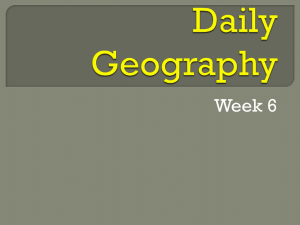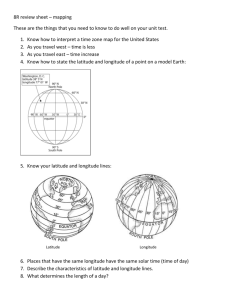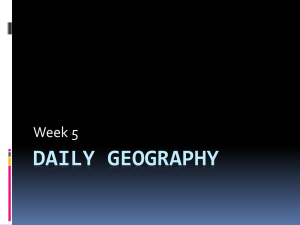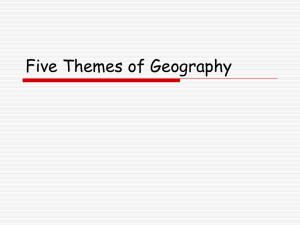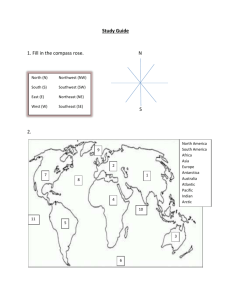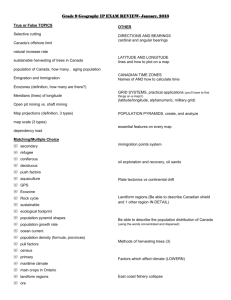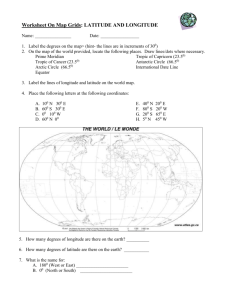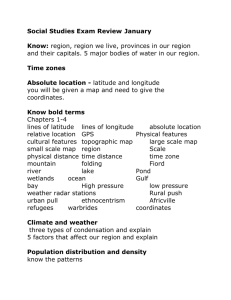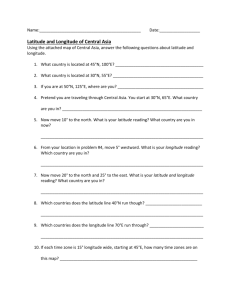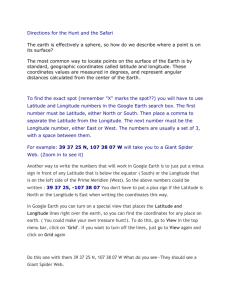worksheet
advertisement
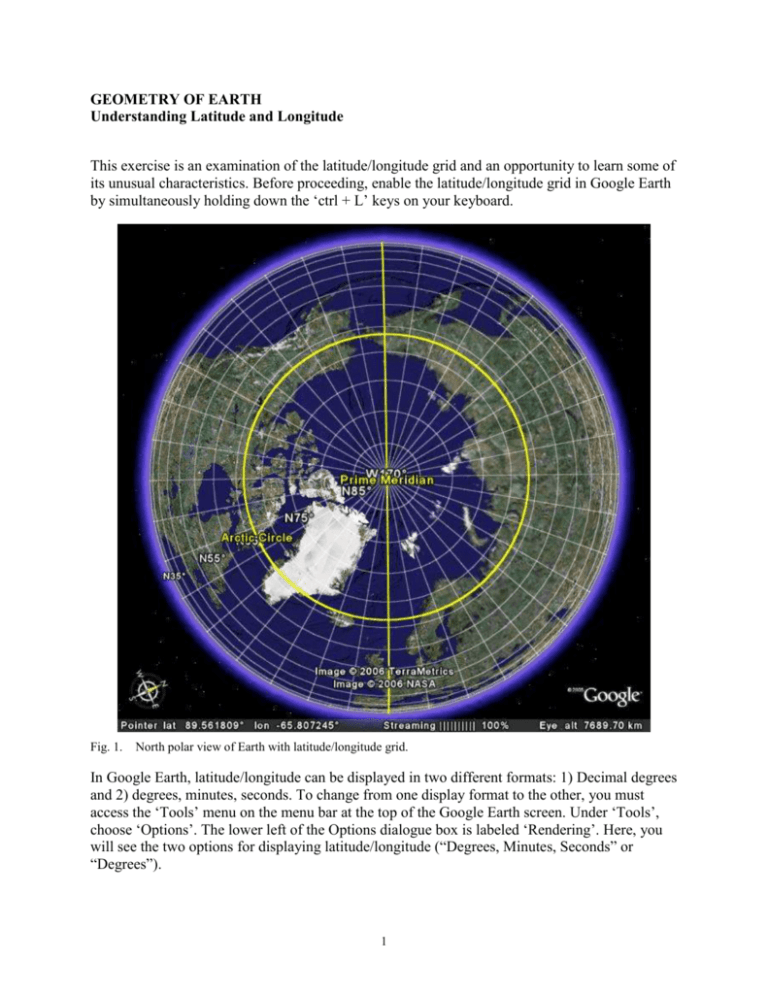
GEOMETRY OF EARTH Understanding Latitude and Longitude This exercise is an examination of the latitude/longitude grid and an opportunity to learn some of its unusual characteristics. Before proceeding, enable the latitude/longitude grid in Google Earth by simultaneously holding down the ‘ctrl + L’ keys on your keyboard. Fig. 1. North polar view of Earth with latitude/longitude grid. In Google Earth, latitude/longitude can be displayed in two different formats: 1) Decimal degrees and 2) degrees, minutes, seconds. To change from one display format to the other, you must access the ‘Tools’ menu on the menu bar at the top of the Google Earth screen. Under ‘Tools’, choose ‘Options’. The lower left of the Options dialogue box is labeled ‘Rendering’. Here, you will see the two options for displaying latitude/longitude (“Degrees, Minutes, Seconds” or “Degrees”). 1 Note that “Degrees, Minutes, Seconds” will display the latitude/longitude of the cursor position in the format DD° MM′ SS.SS″ where DD° = degrees, MM′ = minutes, and SS.SS″ = seconds of arc on the globe. The “Degrees” option displays latitude/longitude of the cursor position in decimal degrees (DD.DDDDDD°). It is quite easy to convert from DD° MM′ SS.SS″ to DD.DDDDDD° and from DD.DDDDDD° to DD° MM′ SS.SS″. Follow the steps below to do so: EXAMPLE: Convert 36° 04′ 07.3236″N 94° 10′ 17.7672″E to decimal degrees. A. First, you will convert the latitude to decimal degrees. Divide the seconds term by 60 (because there are 60 seconds in 1 minute); 07.3236 ÷ 60 = 0.12206. The new term is in units of decimal minutes. B. Now add this result to 04′: 04′ + 0.12206 = 04.12206′ C. Divide the minutes term by 60 (because there are 60 minutes in 1 degree); 04.12206 ÷ 60 = 0.068701. This new term is in units of decimal degrees. D. Finally, add this result to 36°: 36° + 0.068701 = 36.068701°N. You should now be able to convert the longitude on your own! 1. Use your knowledge to convert 42.500564°N -90.664446°W to DD° MM′ SS.SS″. Note that the convention for decimal degrees is: north latitudes and east longitudes are positive numbers, south latitudes and west longitudes are negative numbers. Do you know why this convention exists? Perhaps your instructor will engage your class in a discussion of this topic. 2. Enter the decimal number above into the Google Earth query bar to determine where this point is. What did you discover? Another oddity of the latitude/longitude system results from the geometry of parallels and meridians on the nearly spherical Earth. 3. Open Microsoft Excel so you will be able to enter some values and plot them on a graph. 4. Label four columns ‘LAT’, ‘KM’, ‘LON’, ‘KM’. 5. Now, we will measure the distance along the Earth’s surface associated with 1 degree of latitude and 1 degree of longitude. To do this, we will use the ‘Measure’ tool in Google Earth. 6. Next, return to the Google Earth window and enable the ‘Measure’ tool by clicking on the ‘Tools’ menu, then clicking the word ‘Measure’ (or simultaneously using ‘ctrl + 6’ keys on your keyboard). When the ‘Measure’ dialogue box appears, use the drop down window to choose kilometers as the unit of distance. Also select the tab labeled ‘Path’. 7. Note that the ‘Measure’ icon on your image appears as a box with tick marks along the mid-points. This box can be used to add points along a path to measure distance. To experiment, simply click once with the ‘Measure’ tool. Now move the cursor to a new location and click again. A line will connect both points, and the ‘Measure’ dialogue box 2 will show the length of this line in kilometers. To start again, simply click either the ‘Clear Path’ or ‘Clear All’ button. 8. Zoom in on your globe until you can see the latitude/longitude grid in 1-degree increments. Roll the Earth up or down until you see the equator. Use the ‘Measure’ tool to determine the length of 1 degree of latitude at the equator. On your Excel spreadsheet, type ‘0’ in the LAT column, and the length of 1 degree in the adjacent KM column. Now measure the length of 1 degree of longitude at the equator. On your Excel spreadsheet, type ‘0’ in the LON column, and the length of 1 degree in the adjacent KM column. Repeat this process at 10°N, 20°N, 30°N, 40°N, 50°N, 60°N, 70°N, 80°N, 90°N. 9. Once you have tabulated these data, describe what you observe. It may help for you to plot these data on a graph with either LAT or LON as the horizontal axis and KM as the vertical axis. Now can you describe your observations? 10. Why do you observe these phenomena? LINKS TO RELATED SITES: Wikipedia entry on Coordinates Systems: http://en.wikipedia.org/wiki/Latitude_and_longitude Wikipedia entry on Latitude: http://en.wikipedia.org/wiki/Latitude Wikipedia entry on Longitude: http://en.wikipedia.org/wiki/Longitude Wikipedia entry on the Prime Meridian: http://en.wikipedia.org/wiki/Prime_meridian Calculating Distances from Latitude/Longitude coordinates: http://mathforum.org/library/drmath/view/51711.html Latitude/Longitude Calculator: http://www.nhc.noaa.gov/gccalc.shtml Another Latitude/Longitude Calculator: http://jan.ucc.nau.edu/~cvm/latlongdist.html And Another: http://www.marinewaypoints.com/learn/greatcircle.shtml 3