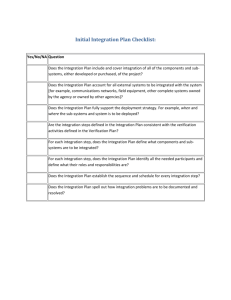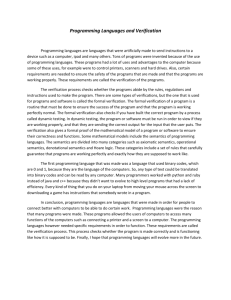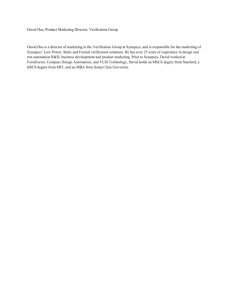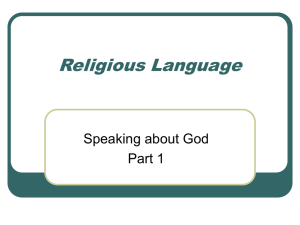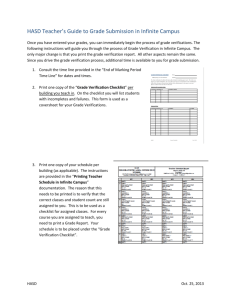HEIMS Online Verification user guide
advertisement
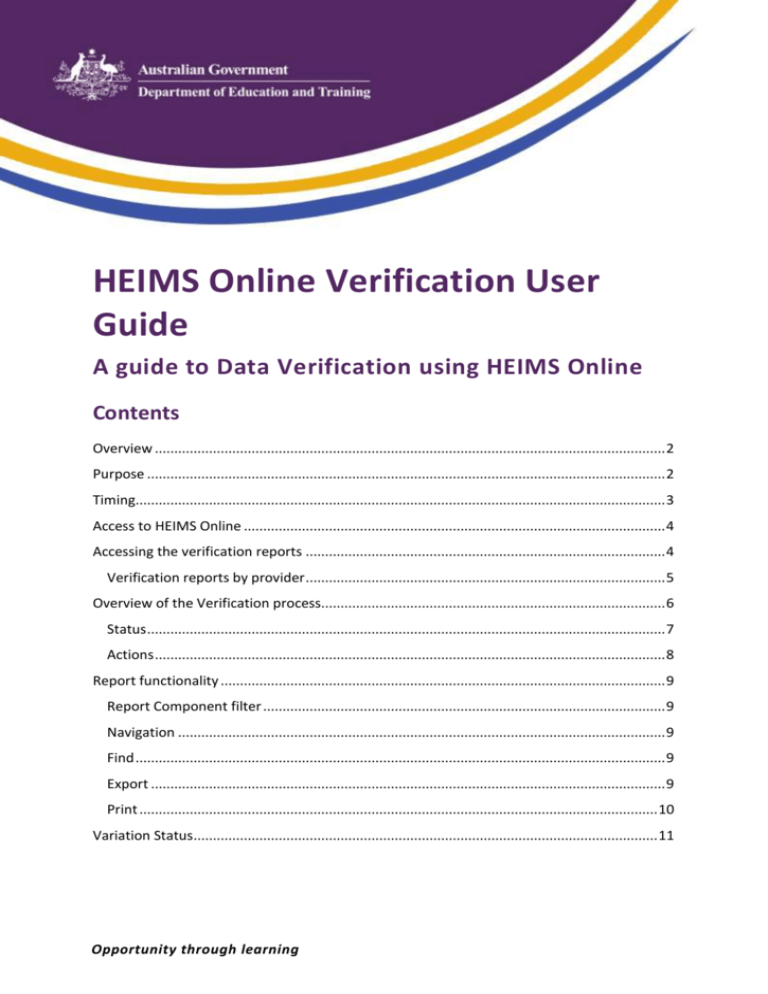
HEIMS Online Verification User Guide A guide to Data Verification using HEIMS Online Contents Overview .................................................................................................................................... 2 Purpose ...................................................................................................................................... 2 Timing......................................................................................................................................... 3 Access to HEIMS Online ............................................................................................................. 4 Accessing the verification reports ............................................................................................. 4 Verification reports by provider ............................................................................................. 5 Overview of the Verification process......................................................................................... 6 Status ...................................................................................................................................... 7 Actions .................................................................................................................................... 8 Report functionality ................................................................................................................... 9 Report Component filter ........................................................................................................ 9 Navigation .............................................................................................................................. 9 Find ......................................................................................................................................... 9 Export ..................................................................................................................................... 9 Print ...................................................................................................................................... 10 Variation Status........................................................................................................................ 11 Opportunity through learning HEIMS Online Verification User Guide Overview HEIMS Online provides a centralised access point for higher education and VET providers to view their own data reported to the Higher Education Information Management System (HEIMS). HEIMS Online enables providers to directly access: Data submission reports HEIMS Data View records, Data View and General reports Formal verification reports MyUniversity Profile data Purpose The purpose of this document is to assist higher education and VET FEE-HELP providers to formally verify their data using the Verification Reports on HEIMS Online. The Verification process formally confirms the accuracy of data reported to HEIMS in all submissions over the reporting year/half year period. Data verification is the final stage in completing the reporting requirements under the Higher Education Support ACT 2003 (HESA) for Higher Education and Vocational Education and Training provider’s data collections. HEIMS verifications reports display “static” data i.e. data which has been fixed at a particular point in time for purposes such as funding, statistics and publications, including the data published on MyUniversity and uCube. This reporting requirement is exempt for providers who have not reported any data to HEIMS for the specified timeframes. This contrasts with the HEIMS Data View reports and records, which display “live” or active data i.e. the most recent data reported and successfully stored in HEIMS. This includes all revisions to data. The HEIMS Online Data View user guide provides detailed information on the HEIMS Data View reports and records in HEIMS Online. A list of the reports that must be verified and information about how to interpret them can be found in the Verifying your data toolkit. Information on viewing and updating MyUniversity Profile data is available in the MyUniversity Submitter profile user manual. 2 HEIMS Online Verification User Guide Timing Verification of student data occurs twice a year. Verification of first half year data commences in September Verification of full year data commences in April of the following year Verification of Completions data occurs once a year in April. Verification of staff data occurs once a year, commencing in July. Table 1 outlines the timeframes for the different collections. Table 1 – Timeframes for Verification Verification Provider type Completion date First half year student verification (last submission 31 August) Higher education & VET FEE-HELP 15 September - 15 October Full year student (last submission 31 March) Higher education & VET FEE-HELP 15 April - 15 May Student Completions (Annual submission 30 April) Higher education & VET FEE-HELP 1 May - 15 May Staff (Annual submission 30 June) HE (Table A & B providers) 15 July - 15 August All reporting requirements and deadlines can be accessed from the Overview pages for each data collection: Higher Education Student Data Collection Higher Education Staff Data Collection VET FEE-HELP Data Collection The University Applications and Offers Data Collection is not included in the formal verification process. 3 HEIMS Online Verification User Guide Access to HEIMS Online If you do not already have access to HEIMS Online as an authorised user you must submit a completed Access to HEIMS applications form. Accessing the verification reports 1 Enter your user ID and password on the HEIMS Online home page (Figure 1) Figure 1 – HEIMS Online home page 2 Select the Data Verification tab from HEIMS Online (Figure 2). Figure 2 – Data Verification reports available from HEIMS Online 4 HEIMS Online Verification User Guide 3 Select the Year – this is the year for which the reports are available (Figure 3). 4 Select a Collection – this enables you to select the data to be verified for the current period - full year, half year data (for Higher Education or VET student data) or staff data (primarily Table A and B Higher Education Providers). Note that only the options relevant to your provider will appear. Figure 3 – Verification report options available from HEIMS Online 5 When you have selected a Collection a table will be available with the various Verification categories. This enables you to select a particular report grouping e.g. Student related, Scholarships etc. Once selected, all the relevant reports for that category will be displayed. Only options that are relevant to your provider and reporting year will appear – often there will only be one. 6 Select an Individual Report – this enables you open up the specific report that you have selected within your chosen category. Details of the reports are available for each provider type in the Verifying your data toolkit. Verification reports by provider Reports for Table A and B Higher Education Providers Reports for Non University (private) Higher Education Providers Reports for VET FEE-HELP Providers 5 HEIMS Online Verification User Guide Overview of the Verification process The “Activated” status appears when the department commences the formal verification process. A snapshot of data is captured on the day of activation. Verification reports are now ready to check. (See Figure 4) Figure 4 – Formal Verification process Signed Off Verifying •Activated Status appears when the department commences the verification process •Reports are ready for checking Activated •Status after the provider "Starts Verification" •Providers can starts checking their verification reports •Status after the provider selects "Refresh Reports" •Providers refresh their reports when errors are detected and a revision is made •Status after the provider selects "Sign Off" •Sign off only after reports are checked and there are no errors Data refreshing To commence verification select “Start Verification”. The category will then be in the status of “Verifying”. When you select “Start Verification” the department knows that you have commenced verifying your data. You only select “Refresh Reports” if you have made a revision after you started verification. The status of “Data Refreshing” will appear when you select “Refresh Reports”. You will only refresh your reports if you detect errors and you submit a revision. You can select refresh reports as soon as your revision has been accepted by HEIMS. Reports refresh overnight. The next day the status should appear as “Verifying” again allowing you to re-check the report or reports that you need. The last step is to sign off. Once you are confident that your reports are correct you can select “Sign Off”. Your status will then appear as “Signed Off”. You can only sign off after you tick the checkbox indicating that that data has been confirmed as accurate by this organisation. 6 HEIMS Online Verification User Guide The following is a description of the four actions and status with corresponding screen shots (Figures 5 and 6) Status The status table displays the progress of each of the reports in the current verification process. Figure 5 – Verification statuses available from HEIMS Online The statuses are: Activated: The department has activated the reports and they are ready for your verification. Once you select “Start Verification” for any report the verification process has started and the status will be updated to Verifying. Verifying: Verification is currently in progress. The verification process has been activated and the reports ready to be assessed. If updates are required, you will need to refresh the report by selecting “Refresh Reports” to ensure the changes loaded to HEIMS are reflected in the report. If unsure of how to make required updates, they can be coordinated through the department. Data refreshing: Data is being updated overnight with latest data in HEIMS. This has frozen the verification report as it is being refreshed with the latest data from HEIMS. 7 HEIMS Online Verification User Guide Signed off: Data has been confirmed as accurate and is now final. This has frozen the report. If a report has been signed off when it shouldn’t have, or additional data has been reported that needs to be reflected in the verification report, please contact the department. Actions Figure 6 – Action buttons available from HEIMS Online The actions are: Start Verification: Click on the “Start Verification” button to initiate the verification process. The verification reports will be populated with the data reported to HEIMS. The information in the reports will remain static. Refresh Reports: Click on the “Refresh Reports” button to refresh your reports with any new data or revisions to existing data that have been loaded into HEIMS since selecting “Start Verification”. This is an overnight process. The options to Start Verification or Sign Off will again become available the following day, once the reports have been refreshed. NOTE: The revision guides on HEIMSHELP explain how data in each submission can be revised if required. Sign off: once you have ticked the checkbox, you can click on the “Sign Off” button to confirm that the data in the verification reports accurately represents the data for your institution and is correctly recorded in HEIMS. Once you click “Sign Off”, an automated message is generated to confirm you have finalised your data. This data will now be used as your final data for funding and publication purposes. You can continue to view the signed off reports until verification commences for the next year or half year period. However, no further updates can be made to these reports. 8 HEIMS Online Verification User Guide Report functionality Report Component filter Most reports have “Report Component” options that are located at the top of the report. However, there are some that do not have any filters available. When available, enter your filter options as desired. Once this has been done, click the “View Report” button and the updated report will be displayed. To change your filter, re-enter your options and click the “View Report” button. Navigation To navigate through report pages, select the page arrows to first, next, previous and last page of report, or simply jump to a page by entering the page number in the text box. Find To search within a report, enter search criteria in text box provided. Select “Find” to locate the first occurrence of the searched criteria. Select “Next” to locate the next occurrence of the searched criteria. NOTE: The found text may be on a different page from where you were originally located. Export To export the report, first choose a format via the “Select a format” drop down box. Formats available include the following: Excel TIFF file Word Acrobat (PDF) file XML file with report data (Not supported) CSV (comma delimited) (Not supported) MHTML (web archive) (Not supported) Click on the “Export” text to start the export process in the previously selected format. Open or Save the report as required. 9 HEIMS Online Verification User Guide Print Click on the “Print” icon to open a standard printing dialogue box. Click on the “Preview” button to print preview your report. Click on the “OK” button to print report to selected printer. Click on the “Cancel” button to return to the report window. Figure 7 – View Report options 10 HEIMS Online Verification User Guide Variation Status The variation statuses compare data for the selected year with data reported for the previous year. Where there is a significant variation, the system automatically highlights the differences - as these variations may be an indicator of incorrectly reported data or issues that require further investigation. Figure 8 – Variation status flags Table 2 – Variations are identified in the reports in the following way: % Difference Variation Status Less than 10% Low Between 10% and 30% Intermediate Greater than 30% High 11