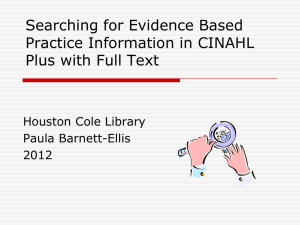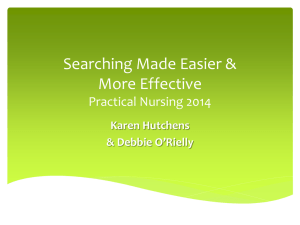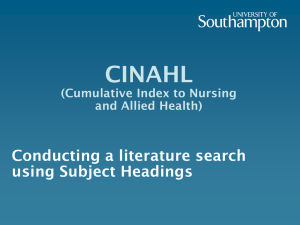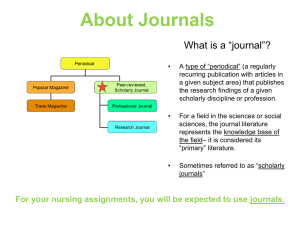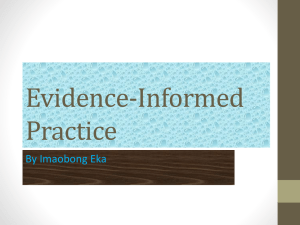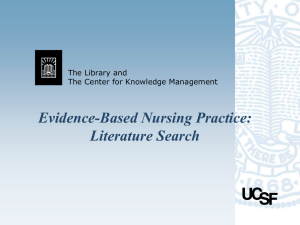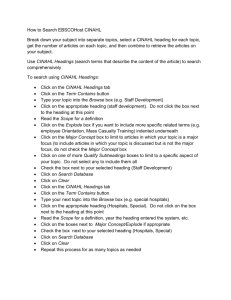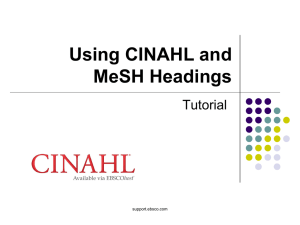Searching for Articles using Google and Google Scholar
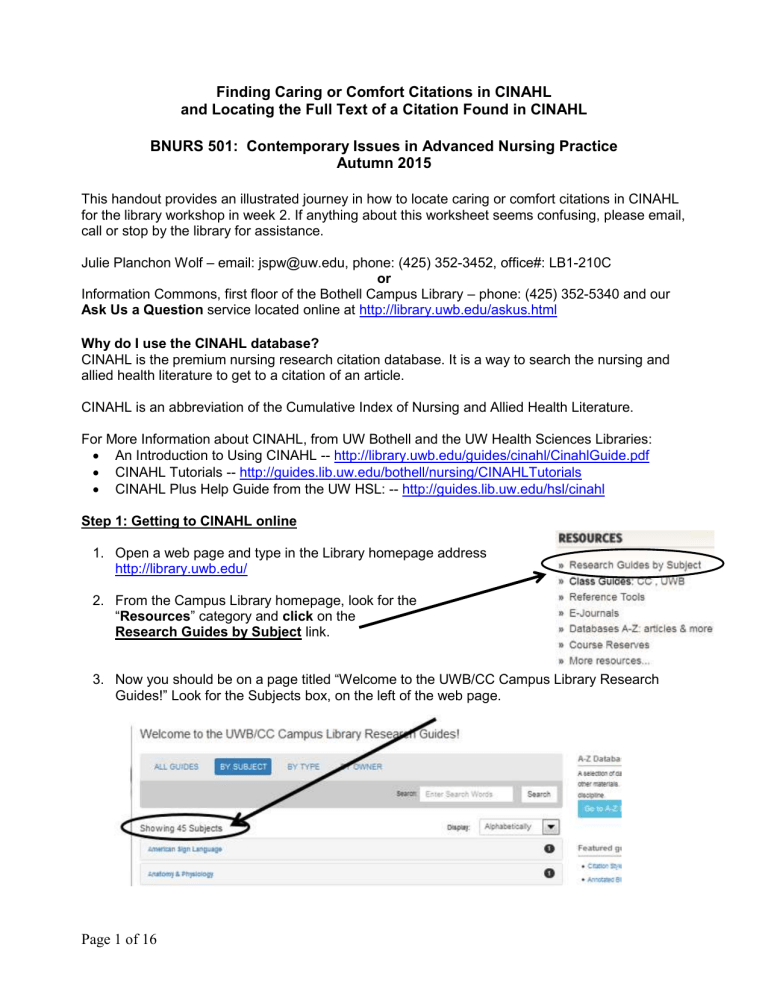
Finding Caring or Comfort Citations in CINAHL and Locating the Full Text of a Citation Found in CINAHL
BNURS 501: Contemporary Issues in Advanced Nursing Practice
Autumn 2015
This handout provides an illustrated journey in how to locate caring or comfort citations in CINAHL for the library workshop in week 2. If anything about this worksheet seems confusing, please email, call or stop by the library for assistance.
Julie Planchon Wolf – email: jspw@uw.edu, phone: (425) 352-3452, office#: LB1-210C or
Information Commons, first floor of the Bothell Campus Library – phone: (425) 352-5340 and our
Ask Us a Question service located online at http://library.uwb.edu/askus.html
Why do I use the CINAHL database?
CINAHL is the premium nursing research citation database. It is a way to search the nursing and allied health literature to get to a citation of an article.
CINAHL is an abbreviation of the Cumulative Index of Nursing and Allied Health Literature.
For More Information about CINAHL, from UW Bothell and the UW Health Sciences Libraries:
An Introduction to Using CINAHL -- http://library.uwb.edu/guides/cinahl/CinahlGuide.pdf
CINAHL Tutorials -- http://guides.lib.uw.edu/bothell/nursing/CINAHLTutorials
CINAHL Plus Help Guide from the UW HSL: -- http://guides.lib.uw.edu/hsl/cinahl
Step 1: Getting to CINAHL online
1. Open a web page and type in the Library homepage address http://library.uwb.edu/
2. From the Campus Library homepage, look for the
“ Resources ” category and click on the
Research Guides by Subject link.
3. Now you should be on a page titled “Welcome to the UWB/CC Campus Library Research
Guides !” Look for the Subjects box, on the left of the web page.
Page 1 of 16
4. Scroll down to, and click on, the word Nursing.
5. Then click on the Nursing Research Guide link.
6. Now you should be at the Nursing Research Guide page. This page contains a list of healthrelated databases, including a link for CINAHL. (The web address of this page is http://guides.lib.uw.edu/bothell/nursing )
Click on the “
CINAHL plus with full text
” link.
If you cannot get into CINAHL or another UW Restricted database please call us at (425) 352-5340 and let us know so we can help.
Page 2 of 16
Step 2: Planning to Search in CINAHL
Plan a Search Strategy
A. Synonyms are important – brainstorm different words to retrieve a variety of results, e.g. teen, adolescent, and juvenile.
B. Boolean terms: AND, OR, NOT . See the diagram on below of how these work.
C. Nesting: Use quotes or parentheses to organize groups of concepts. Commonly used with the Boolean term or . e.g. caring and incarcerated and (teen* or adolescen* or juvenile)
D. Truncation: Using the * symbol will provide different endings of a word. For example, nurs* , can provide results that could be about nurse, nurses, nursing, etc. This can provide you with more results.
Boolean terms - AND, OR, NOT
Most web resources and databases understand Boolean terms. Check the help screens to see if they are accepted.
AND The word AND narrows a search by combining terms and retrieves every document that contains both of the words specified.
OR The OR word broadens or widens a search to include documents containing either keyword. The OR search is particularly useful when there are several common synonyms for a concept or variant spellings of a word.
NOT - Combining search terms with the NOT word narrows a search by excluding unwanted results.
The Venn Diagrams illustrate search results when using the Boolean terms.
The shaded areas represent the search results. caring caring incarcerated
and or
caring AND incarcerated caring caring OR incarcerated incarcerated
caring NOT incarcerated
Page 3 of 16 incarcerated
CINAHL search samples and suggestions for today, most utilizing and:
Comfort
comfort theory
comfort care and end of life care
comfort care and intensive care
comfort and geriatrics
comfort and pediatrics
Kolcaba and comfort
Care or Caring
caring theory
car* and end of life care and theory
car* and oncology patients and caring
self care and diabetes and caring
caring and cultural competence
Swanson and (caring or care) and theory
Watson’s theory of caring
Step 3: Searching in CINAHL
1. Type in a search into CINAHL. Experiment typing in different keywords using ‘and’ to connect them.
2. Click on the Search button.
3. To view your results scroll down the page.
Optional Search Tips:
Approach 1: Limit to the title of the article.
To focus your search either comfort, caring, click on the “Search a Field (optional)” box, and change it to TI Title, as illustrated below. Add your other search words in the other search boxes, without limits, and click on the Search button.
Approach 2: CINAHL Subject Headings - see if there are any relevant search terms for you to use.
A link for CINAHL Headings link is located at the top of the CINAHL page. The
CINAHL Headings list ( controlled vocabulary or thesaurus) includes 14,954 terms. In many cases, the most efficient way to search is by using these headings which are the terms used to assign subject headings to the articles in the database. Not all concepts have a CINAHL Heading assigned to them.
You will see these called Subjects , Subject : Major Heading , Major Subjects , and
Minor Subjects in the results and narrowing features.
For more information see:
Using CINAHL/MeSH Headings . This is a 5 minute flash video tutorial, located online at http://support.ebsco.com/training/flash_videos/cinahl_mesh/cinahl_mesh.html
,
Page 4 of 16
(also available on YouTube ), from the Ebsco company that owns CINAHL. It provides a useful illustration of how to search for CINAHL Headings. You can ignore the MeSH Terms advice if you are not yet a PubMed/Medline user, but the Search History advice is good.
CINAHL Subject Headings page from the UW HSL located online at http://guides.lib.uw.edu/content.php?pid=228333&sid=1888990 .
Steps to search:
1. Please Note: Searching with CINAHL Headings will remove any limits you have placed on your search, and you can reapply them after you search.
2. Click " CINAHL Headings " at the top of the page.
3. Type your term in the Search box and click " Browse ," as illustrated below:
4. If available, click the icon under the Scope column to see a definition of the subject heading, referred to as the “scope note.”
4. Select the desired subject heading by checking the box next to it. This will also display the subheadings associated with the subject heading.
Page 5 of 16
(Optional) Click on the Subject Heading to see term in the hierarchical view of subject heading terms.
Note: the options to make the subject heading a Major Concept in the article, or to Explode results so that all narrower subject headings are searched as well.
5. To search for additional subject headings, at the bottom of your results page by click on the "Browse Additional Terms" link. Your previous search will be retained. See the image below that illustrates this:
6. Consider if you want to combine the words you have selected with "and" or "or". Searching with "and" will provide more specific results. Searching with "or" will provide you with more results, but will provide results with articles that may contain only one of the CINAHL Headings you selected.
7. Click the "Search Database" button on the right to run the search.
Step 4: Browsing through your Results
Click on the title of the article to see more information about the citation, including the
Cite feature.
Most of the time, you will not have a full text link in your results list.
To the right is an example of a citation with a full text article link in CINAHL (a rare and beautiful sight!). Click on the PDF Full
Text link to see the article.
Cited References refers to how many citations are found in the reference list of the article.
Times Cited in the Database refers to how many other articles refer to this citation in the
CINAHL database.
Page 6 of 16
Click on the title of the article to see more information about the citation, including the
Cite feature.
Save
Cite
Permalink
The citation below is an example of CINAHL citation that does NOT have a full text link.
How do I get the full text of an article when using CINAHL???
Good question!
CINAHL functions as an index, and does not have a lot of full text. There are links to the full text article about 20% of the time, depending on the topic you are searching for. It is a bad idea to limit your research findings to only the full text that you find in
CINAHL because this is a small set of results to select from. The CINAHL database has 734 journals with the full text of the articles online. The UW Libraries Search system has 13,000 health-related journals with the full text of the articles online for you to access.
CINAHL is an independent company that is not affiliated with the University of Washington. We contract with the Ebsco database vendor to have access to the CINAHL content. EBSCOhost is the name of the database interface.
The good news is that we do have access to a lot of full text journals through the UW Libraries
Search system. Step 5 will show you the steps to take to look for full text using the UW
Libraries Search.
If the article does not have a HTML or PDF Full Text link, click on the purple
“Check for Full Text – W” button below the citation or abstract.
Page 7 of 16
Step 5: Examples of Locating the Full Text of citation found in CINAHL
Example 1:
1. In the following example, I am going to locate the text of the citation titled:
“A practical application of Katharine
Kolcaba's comfort theory to cardiac patients.
”
2. Click on the purple “Check for Full Text – W” button below the citation or abstract.
3. A new tab or window will open showing if the full text is available or not. We have a successful result! The image below is showing that there is “Content available.”
Click on a journal vendor/publisher’s name to see what is available. In this case, we are clicking on the name of “ Elsevier ScienceDirect Journals Complete .” The journal vendor names will change depending on which company is providing the full text, and we have many vendors. Sometimes you need to click through multiple journal vendor links to get to the date, volume, and issue that you need.
4. A new tab or window will open showing the journal vendor /publisher’s page. At this step, I look for a full text link somewhere on the web page. Since we utilize many different journal vendors, it can be located anywhere on the page.
The pdf link is located here on this page. I prefer the PDF format, if available, since I can see the original page numbers, charts, graphs and pictures.
Click on the “Download PDF” link , and the article should open.
Page 8 of 16
An image of the article in PDF format is below.
Depending on which version of Adobe Reader is launched, you will see different options available. Sometimes you may need to hover your mouse in the bottom middle of the PDF window to get the tool bar to appear. In the version illustrated below the toolbar is located above the article.
4 page article
Increase the text size
Download, Print, and Email options:
Click the
Print. print button to print. If not available, click on
File word in the top left corner of the web page, and then click on
To search for words or pharases, use the “Find in
Document” button, if available.
Buttons are illustrated below:
To download , click on File, and then Save a Copy, or the
Save Page As option, and save it to a place where you can find it. If available, use the save button
To email it, click on File, and then Save a Copy, or the Save
As option. Save it to the Desktop, or somewhere you can easily locate it on the computer. Open a new window and go to your home, work, or school web email account. Compose an email to your email address, and attach the article. You can attach multiple articles per email. Send the email.
Please note that sometimes there can be an email button
on the Adobe toolbar, but it is not set-up to work on the library computers.
5. To get back to CINAHL, click on the “ Result List” (or EBSCOhost) tab or window .
Page 9 of 16
Example 2:
1. Back at the EBSCOhost page, go to result number 2 (of the comfort theory search). We are going to look for the full text of the article “Implementation of the Care-Research Method
Based on the Comfort Theory: Experience Report.
”
2. Click on the purple “Check for Full Text – W” button below the citation or abstract.
3. A new window will open that shows if we have this item available, or not. This page states that it not immediately available (online), and that we should “Check availability”. Click on
" Availability & Request Options " button to request a copy of the article
4. You may need to log in to your library account with your UW
NetID, as shown with the link highlighted below. Click on the
UW Libraries users log in for all request options link to log in.
Page 10 of 16
5. You will be returned to the Access Options tab, where you will click on the " Request an article scan (about 1-2 days)" link for the UW Libraries Interlibrary Loan service.
After you set-up your Interlibrary Loan account, you will be able to click on the Request an article scan link, and the article information will be automatically filled out in the online form. We will talk more about this next week in class.
An excerpt of the form is shown below:
Page 11 of 16
Questions:
1. What if the above steps do not work to get to the full text?
2. Or what if I want to see all of the formats that are available through the
UW Libraries?
Answer: Look up the article title, journal title, or ISSN of the journal in the
UW Libraries Search. All of this information can be found in the
CINAHL citations.
(ISSN stands for “International Standard Serial Number,” and you don’t need to remember this!)
The
UW Libraries Search
system:
The UW Libraries Search lists the holdings of the 17 University of Washington Libraries , and it is a publicly accessible database.
Why would you search UW Libraries Search?
To see if we have access to an article title (or a newspaper, magazine, journal, or newsletter) in print or online format.
If you want to discover the availability of books, videos, DVDs, video games, periodical titles and government documents.
Other items found include electronic resources, maps and audio/visual media.
UW Libraries Search: where the stuff is
Has most of the stuff from the citations found in
CINAHL (at the article or book title level.) If not available, you can order it through the UW Libraries
Interlibrary Loan services.
If the purple “Check for Full Text – W” button is not working , you can search directly in the
UW Libraries Search for the article or book title to see if online or print formats are available.
Brief directions are located online at http://libguides.uwb.edu/content.php?pid=56897&sid=2365451
"Search for an article title in the UW Libraries Search ” tutorial is located online at http://guides.lib.uw.edu/bothell/nursing/ArticleTitle
Searching in UW Libraries Search for an article title:
Assumption: that you have found an article citation and want to find the full text of an article.
1. Locate the title of the article in the citation; e.g. "Infusing Swanson's theory of caring into an advanced practice nursing model for an infectious diseases anal dysplasia clinic.”
Page 12 of 16
2. Paste or type the article title into the UW Libraries Search box, located at on the library homepage at http://library.uwb.edu
3. Click on the Search button
4. The results for our article title search in UW Libraries Search is located below.
Click on the Access Options link in the first result.
Page 13 of 16
5. Click on the journal vendor/publisher link, “ Elsevier ScienceDirect Journals Complete.
”
This will take you on a similar journey as the “Check for Full Text UW” button” does in
CINAHL, where you will need to look around the page to locate a PDF link.
Please note the following features:
Try out the Permalink and Citation buttons. Click on the Share/Save button to view a list of tools including: e-Shelf, E-mail, Print , Permalink, Citation, EndNote, RefWorks, and Export
Record (RIS).
Page 14 of 16
Exploring the EBSCO Databases
This page illustrates using the "Choose Databases" link from an EbscoHost database to search across multiple databases at once.
Step 1: Scroll to the top of the page in the CINAHL database.
Step 2: Click on the “ Choose Databases ” link above the search boxes area.
Step 3:
A new window will open – titled “Choose Databases.” Skim the names of the 65 database titles.
These are databases that the
UW Libraries subscribes to. EBSCO is a private company that is not affiliated with the University of Washington.
Hover your mouse over the information icon to the right of the database names to find out about them . (Sometimes this feature does not work.)
A smart approach for the nursing program, depending on the assignment and your topic, would be to search in CINAHL and
MEDLINE at the same time. To do this you can check the boxes for these, and click the OK button.
A note from Julie: If I am not sure which database to choose from the list, or if I am having a hard time finding something, I search across all of these databases at once by checking the
Select box (and deselect them in the same box), and clicking on the OK button.
The advantage of searching in multiple databases at the same time is that you are saving time.
The disadvantage is that the databases don’t use the same jargon and don’t have the same index and limiters. The majority of these databases represent a specific discipline, e.g. psychology and education, which has been developing for a long time. So you may have to search each the databases individually to get more specific and relevant results.
You will need to make sure you are getting the publication type you need in your search results, such as a journal article, and not a newspaper article, depending on your assignment. You can ask the librarians for help with this.
Directions are located online at http://guides.lib.uw.edu/bothell/nursing/EbscoSearching
Page 15 of 16
How to cite articles in APA format found in CINAHL
The information you need for citing articles retrieved from a web resource includes:
The author’s name, or organization name
The date of the article, if available
The title of the article
The title of the journal ( italicized )
Volume number, issue number the article is found in (volume number is italicized)
Page numbers of the article
Retrieval statement or Digital Object Identifiers (DOI):
If no DOI: Use the beginning of the web address for the specific subscription database used to find the citation. For CINAHL it would be “Retrieved from http://search.ebscohost.com/ ”
If there is a DOI: Use instead of retrieval statement above. For CINAHL -- after the page numbers there would be a period and a space then the DOI, example:
“doi:10.2190/PM.41.2.c.”
Citing a journal article found by using CINAHL in APA format (needs to be double spaced) with no DOI:
Mains, D. A., Fairchild, T. J., & Rene, A. A. (2006). An employee assistance program for caregiver support. Journal of Gerontological Social Work, 47 (1/2), 157-73. Retrieved from http://search.ebscohost.com/
Citing a journal article found by using CINAHL in APA format (needs to be double spaced) with a DOI:
Gibson, M., Carek, P. J., & Sullivan, B. (2011). Treatment of co-morbid mental illness in primary care: How to minimize weight gain, diabetes, and metabolic syndrome. International Journal of Psychiatry in Medicine, 41 (2), 127-142. doi:10.2190/PM.41.2.c
For more information see:
The Bothell Campus Library Citation Styles page at http://guides.lib.uw.edu/bothell/citation , and click on the APA link.
The UWB Writing Center APA Guide located online at http://www.uwb.edu/wacc/resources/citingsources/apa
“APA Formatting and Style Guide” from the Purdue Online Writing Lab (OWL): https://owl.english.purdue.edu/owl/resource/560/01/
If you enter in the DOI to the web address box of a browser and it does not work, try it in the
“Resolve a DOI Name” page at http://dx.doi.org/
Page 16 of 16