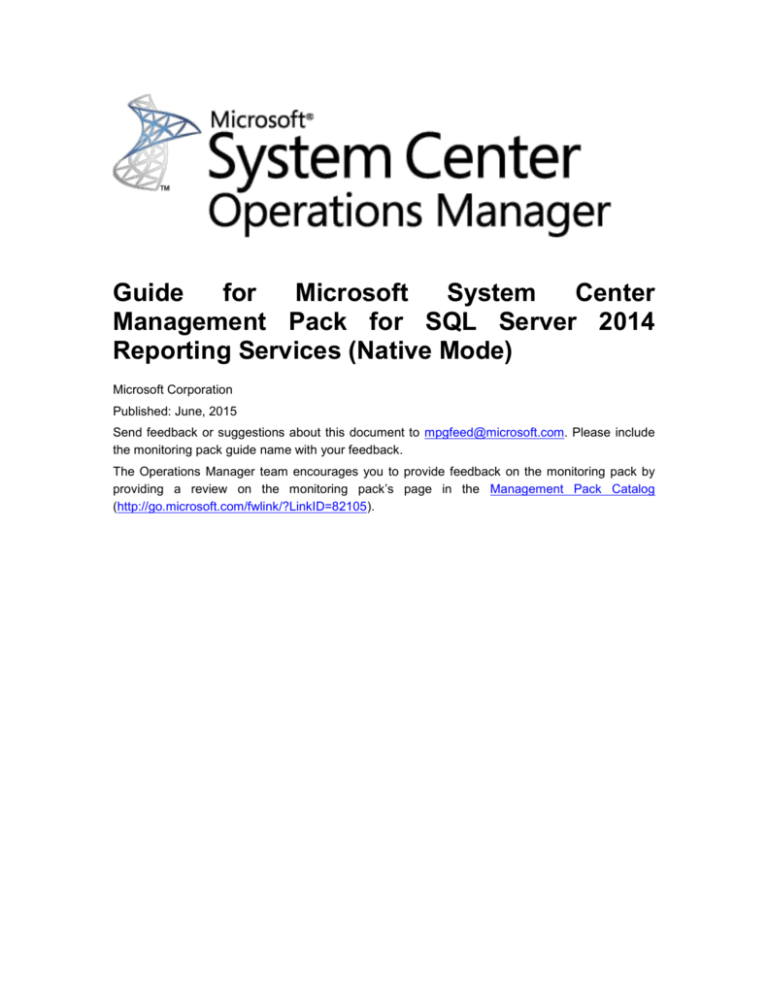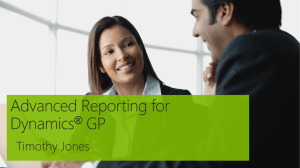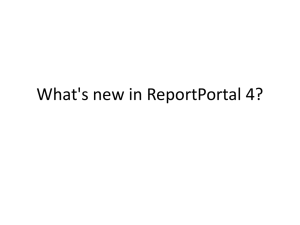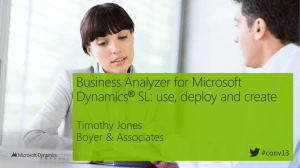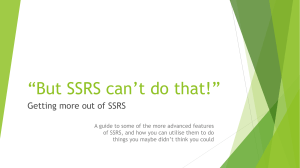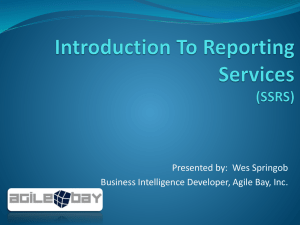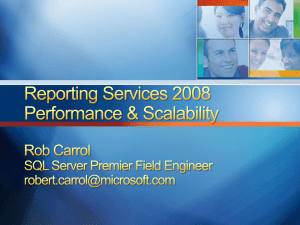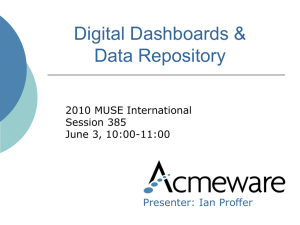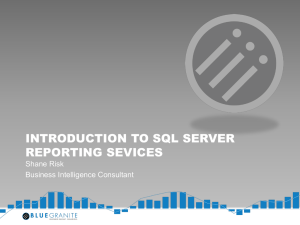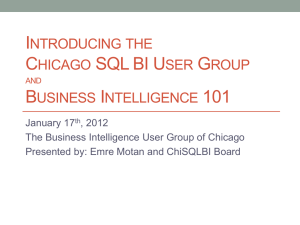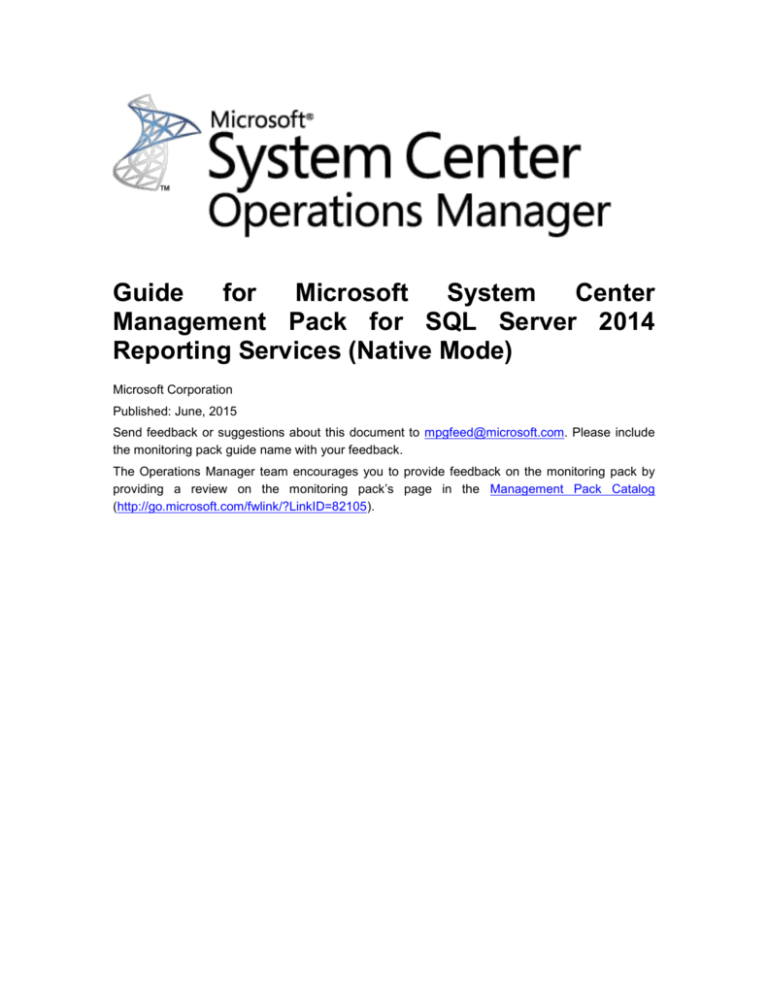
Guide
for
Microsoft
System
Center
Management Pack for SQL Server 2014
Reporting Services (Native Mode)
Microsoft Corporation
Published: June, 2015
Send feedback or suggestions about this document to mpgfeed@microsoft.com. Please include
the monitoring pack guide name with your feedback.
The Operations Manager team encourages you to provide feedback on the monitoring pack by
providing a review on the monitoring pack’s page in the Management Pack Catalog
(http://go.microsoft.com/fwlink/?LinkID=82105).
Copyright
This document is provided "as-is". Information and views expressed in this document, including
URL and other Internet website references, may change without notice. You bear the risk of using
it.
Some examples depicted herein are provided for illustration only and are fictitious. No real
association or connection is intended or should be inferred.
This document does not provide you with any legal rights to any intellectual property in any
Microsoft product. You may copy and use this document for your internal, reference purposes. You
may modify this document for your internal, reference purposes.
© 2015 Microsoft Corporation. All rights reserved.
Microsoft, Active Directory, Windows, and Windows Server are trademarks of the Microsoft group
of companies.
All other trademarks are property of their respective owners.
Contents
Guide History ................................................................................................................................... 5
Getting started ................................................................................................................................. 5
Supported Configurations ............................................................................................................ 5
Monitoring Pack Scope ................................................................................................................ 6
Prerequisites ................................................................................................................................ 6
Files in this Monitoring Pack ........................................................................................................ 7
Mandatory Configuration .............................................................................................................. 7
Monitoring Pack Purpose ................................................................................................................ 8
Monitoring Scenarios ................................................................................................................... 8
Discovery of SQL Server 2014 Reporting Services Instance ................................................... 8
Discovery of SQL Server 2014 Reporting Services Deployment ............................................. 9
Availability of components of SQL Server 2014 Reporting Services ........................................ 9
Performance of SQL Server 2014 Reporting Services installation ......................................... 10
How Health Rolls Up .................................................................................................................. 11
Configuring the Microsoft System Center Management Pack for SQL Server 2014 Reporting
Services (Native Mode) .............................................................................................................. 12
Best Practice: Create a Management Pack for Customizations ................................................ 12
How to import a Monitoring Pack ............................................................................................... 13
How to enable Agent Proxy setting ............................................................................................ 13
How to configure Run As profile ................................................................................................. 13
Security Configuration ................................................................................................................ 14
Run As Profiles ....................................................................................................................... 14
Required permissions ............................................................................................................. 14
Viewing Information in the Operations Manager Console ............................................................. 17
Version-independent (generic) views and dashboards .............................................................. 17
SQL Server 2014 Reporting Services views .............................................................................. 18
Dashboards ................................................................................................................................ 18
Links .............................................................................................................................................. 19
Appendix: Monitoring Pack Views and Dashboards...................................................................... 20
Appendix: Monitoring Pack Objects and Workflows ...................................................................... 21
Microsoft SQL Server 2014 Reporting Services (Native Mode) ................................................ 21
Microsoft SQL Server 2014 Reporting Services (Native Mode) - Discoveries ....................... 21
Microsoft SQL Server 2014 Reporting Services (Native Mode) - Unit monitors..................... 21
Microsoft SQL Server 2014 Reporting Services (Native Mode) - Rules (non-alerting) .......... 26
Microsoft SQL Server 2014 Reporting Services Instance Seed ................................................ 29
Microsoft SQL Server 2014 Reporting Services Instance Seed - Discoveries ....................... 29
Microsoft SQL Server 2014 Reporting Services Instance Seed - Rules (alerting) ................. 30
Server Roles Group.................................................................................................................... 30
Server Roles Group - Discoveries .......................................................................................... 30
SQL Server Alerts Scope Group ................................................................................................ 30
SQL Server Alerts Scope Group - Discoveries ....................................................................... 30
SQL Server Computers .............................................................................................................. 30
SQL Server Computers - Discoveries..................................................................................... 30
SSRS 2014 Deployment ............................................................................................................ 31
SSRS 2014 Deployment - Discoveries ................................................................................... 31
SSRS 2014 Deployment - Unit monitors ................................................................................ 31
SSRS 2014 Deployment - Dependency (rollup) monitors ...................................................... 32
SSRS 2014 Deployment - Rules (alerting) ............................................................................. 33
SSRS 2014 Deployment Seed ................................................................................................... 33
SSRS 2014 Deployment Seed - Discoveries ......................................................................... 33
SSRS 2014 Deployment Watcher .............................................................................................. 34
SSRS 2014 Deployment Watcher - Discoveries .................................................................... 34
SSRS 2014 Deployment Watcher - Unit monitors .................................................................. 34
SSRS 2014 Deployment Watcher - Rules (alerting) ............................................................... 36
SSRS 2014 Deployment Watcher - Rules (non-alerting) ....................................................... 37
SSRS 2014: Alerts Scope Group ............................................................................................... 40
SSRS 2014: Alerts Scope Group - Discoveries ...................................................................... 40
Appendix: Run As Profiles ............................................................................................................. 41
Appendix: Known Issues and Release Notes ............................................................................... 43
Guide
for
Microsoft
System
Center
Management Pack for SQL Server 2014
Reporting Services (Native Mode)
This guide was written based on version 6.6.0.0 of the Microsoft System Center Management Pack
for SQL Server 2014 Reporting Services (Native Mode).
Guide History
Release Date
Changes
June, 2015
Dashboards were replaced with the new ones
October, 2014
Fixed an issue that prevented SSRS 2014
instances with underscores in instance names
and IDs from being discovered.
June, 2014
Original release of this guide
Getting started
In this section:
Supported Configurations
Monitoring Pack Scope
Prerequisites
Mandatory Configuration
Supported Configurations
This monitoring pack is designed for the following versions of System Center Operations Manager:
System Center Operations Manager 2012
System Center Operations Manager 2012 SP1
System Center Operations Manager 2012 R2
A dedicated Operations Manager management group is not required for this monitoring pack.
The following table details the supported configurations for the Microsoft System Center
Management Pack for SQL Server 2014 Reporting Services (Native Mode):
5
Configuration
Support
SQL Server 2014 Reporting Services
Clustered servers
No
Agentless monitoring
Not supported
Virtual environment
Yes
64-bit SQL Server 2014 Database Engine on 64bit OS
Monitoring Pack Scope
Microsoft System Center Management Pack for SQL Server 2014 Reporting Services (Native
Mode) enables the monitoring of following features:
SQL Server 2014 Reporting Services Instance (Native Mode)
SQL Server 2014 Reporting Services Scale-out Deployment
Important
Agentless monitoring is not supported by Microsoft System Center Management Pack for SQL
Server 2014 Reporting Services (Native Mode).
Note
Please refer to “Monitoring Scenarios” section for a full list of monitoring scenarios supported
by this monitoring pack.
Note
For more information and detailed instructions on setup and configuration see “Configuring the
Microsoft System Center Management Pack for SQL Server 2014 Reporting Services (Native
Mode)
” section of this guide.
Note
This monitoring pack doesn’t discover database objects for both SSRS Catalog Database and
SSRS Temporary Database. It is recommended to import the monitoring pack for SQL Server
to enable discovery, monitoring and health rollup for SSRS databases. This monitoring pack
does not depend on monitoring pack for SQL Server, i.e. installation of monitoring pack for SQL
Server is optional.
Prerequisites
As a best practice, you should import the Windows Server Management Pack for the operating
system you are using. The Windows Server Management Packs monitor aspects of the operating
system that influence the performance of computers running SQL Server Reporting Services, such
as disk capacity, disk performance, memory utilization, network adapter utilization, and processor
performance.
6
7
Files in this Monitoring Pack
The Microsoft System Center Management Pack for SQL Server 2014 Reporting Services (Native
Mode) includes the following files:
File
Description
Microsoft.SQLServer.2014.ReportingServ This Management Pack discovers Microsoft SQL
ices.Discovery.mpb
Server 2014 Reporting Services (Native Mode) and
related objects. The management pack only contains
the discovery logic and requires the separate
monitoring management pack to be imported to
monitor the discovered objects.
Microsoft.SQLServer.2014.ReportingServ The Microsoft SQL Server 2014 Reporting Services
ices.Monitoring.mpb
(Monitoring, Native Mode) Management Pack enables
the monitoring of Microsoft SQL Server 2014
Reporting Services (Monitoring, Native Mode).
Microsoft.SQLServer.2014.ReportingServ This management pack defines dashboards for
ices.Presentation.mp
Microsoft SQL Server 2014 Reporting Services (Native
Mode).
Microsoft.SQLServer.2014.ReportingServ This management pack defines views Microsoft SQL
ices.Views.mp
Server 2014 Reporting Services (Native Mode).
Microsoft.SQLServer.Generic.Dashboard
s.mp
This Management Pack defines common components
required for SQL Server dashboards.
Microsoft.SQLServer.Generic.Presentatio This Management Pack defines common folder
n.mp
structure and views.
Microsoft.SQLServer.Visualization.Librar
y.mpb
Microsoft SQL Server Visualization Library contains
base visual components required for SQL Server
dashboards.
Mandatory Configuration
To configure Microsoft System Center Management Pack for SQL Server 2014 Reporting Services
(Native Mode) complete following steps:
Review the “Configuring the Microsoft System Center Management Pack for SQL Server
2014 Reporting Services (Native Mode)
” section of this guide.
Grant required permissions as described in “Security Configuration” section of this guide.
Enable the Agent Proxy setting on all agents that are installed on servers which host either
an Instance of SQL Server 2014 Reporting Services or respective SSRS Catalog
8
Database. For more information about enabling Agent Proxy setting see “How to enable
Agent Proxy setting” section of this guide.
Import the Monitoring Pack.
Associate SQL Server 2014 Reporting Services Run As profiles with accounts that have
appropriate permissions. For more information about configuring Run As profiles see “How
to configure Run As profile” section of this guide.
Monitoring Pack Purpose
In this section:
Monitoring Scenarios
How Health Rolls Up
Note
For details on the discoveries, rules, monitors and views contained in this monitoring pack, see
following sections of this guide:
Appendix: Monitoring Pack Objects and Workflows
Appendix: Monitoring Pack Views and Dashboards
Monitoring Scenarios
Discovery of SQL Server 2014 Reporting Services Instance
The Microsoft System Center Management Pack for SQL Server 2014 Reporting Services (Native
Mode) automatically discovers instances of SSRS 2014. To enable this, monitoring pack
implements following workflow:
1. Monitoring pack reads registry to detect if the installation of SQL Server 2014 Reporting
Services exists on the server. If the installation has been detected, the monitoring pack
creates the “Seed” object.
2. If the “Seed” object has been discovered, the monitoring pack reads various data sources
(registry, WMI, SSRS configuration file, etc.) to discover instance properties and
“Deployment Seed” object.
Note
“Deployment Seed” object is an unhosted object and is managed by SCOM Management
Server.
Note
Appropriate permissions are required to access all necessary data sources. Please review
“Security Configuration” section of this guide for details.
9
Discovery of SQL Server 2014 Reporting Services Deployment
The Microsoft System Center Management Pack for SQL Server 2014 Reporting Services (Native
Mode) automatically discovers Deployments of SQL Server 2014 Reporting Services. Deployment
includes following components:
1. One or more instances of SQL Server 2014 Reporting Services.
2. SSRS Catalog SQL Server Databases
3. SSRS Temporary SQL Server Database.
Deployment discovery runs on a SCOM Management Server and queries SCOM API to get the list
of SSRS Instances as well as the list of databases discovered at different servers.
Deployment discovery not only creates “Deployment” object, but also a “Deployment Watcher”
object. Both objects are unhosted.
SSRS Scale-out Deployment is a distributed application by its nature, therefore “Deployment”
object is managed by Management Server, its purpose is to combine the health of various SSRS
components and group respective SCOM objects.
“Deployment Watcher” is an auxiliary object and is managed by either the agent installed on the
server which hosts SSRS Catalog Database or the agent which hosts one of SSRS Instances from
the given deployment. This object is used to collect information about SQL Server 2014 Reporting
Services deployment in its entirety.
Note
Appropriate permissions are required to access all necessary data sources. Please review
“Security Configuration” section of this guide for details.
Note
The Microsoft System Center Management Pack for SQL Server 2014 Reporting Services
(Native Mode) doesn’t discover any database objects for SSRS Catalog Database and SSRS
Temporary Database. You should install the SCOM Monitoring Pack for SQL Server to enable
this functionality.
Availability of components of SQL Server 2014 Reporting Services
This monitoring pack introduces following monitors a set of monitors which enable the monitoring
of both SSRS Deployments and SSRS Instances. Monitors verify the availability of these
components from following perspectives:
SSRS Deployment:
o SSRS catalog database is accessible;
o SSRS temporary database is accessible;
o There are no broken references to shared data sources;
o Number of failed report executions (expressed as percentage of total report
executions) is below the threshold;
o All instances within deployment are discovered.
SSRS Instance:
10
o
o
o
o
o
o
o
o
o
o
SSRS catalog database is accessible;
SSRS temporary database is accessible;
SSRS windows service is started;
SSRS web service is accessible;
SSRS report manager is accessible;
SSRS Instance is not using too much CPU resources;
SSRS Instance is not using too much memory resources;
There is no memory configuration conflict between SSRS Instance and SQL Server
Database Engine (if both components are running on the same server);
Other processes allow enough memory resources for the SSRS Instance;
Number of failed report executions per minute is below the threshold for the
given SSRS Instance;
Note
The Microsoft System Center Management Pack for SQL Server 2014 Reporting Services
(Native Mode) doesn’t observe the health of SSRS Catalog Database and SSRS Temporary
Database from SQL Server Database perspective. You should install the SCOM Monitoring
Pack for SQL Server to enable this functionality.
Note
Some monitors are disabled by default. Please review “Appendix: Monitoring Pack Objects and
Workflows” section of this guide for more details about monitoring workflows implemented in
this monitoring pack.
Performance of SQL Server 2014 Reporting Services installation
This monitoring pack collects following performance metrics:
SSRS Deployment:
o Failed report executions per minute
o Report executions per minute
o Number of reports
o Number of shared data sources
o Number of subscriptions
o On-demand execution failures per minute
o On-demand executions per minute
o Scheduled execution failures per minute
o Scheduled executions per minute
SSRS Instance:
o CPU utilization (%)
o WorkingSetMaximum (GB)
o WorkingSetMinimum (GB
o Memory consumed by other processes (%)
o Memory consumed by SSRS (GB)
o Total memory on the Server (GB)
o Total memory consumed on the server (GB)
11
o
o
Failed report executions per minute
Report executions per minute
Note
Please review “Appendix: Monitoring Pack Objects and Workflows” section of this guide for
more details about monitoring workflows implemented in this monitoring pack.
How Health Rolls Up
The following diagram shows how the health states of objects roll up in this monitoring pack.
12
Configuring the Microsoft System Center
Management Pack for SQL Server 2014 Reporting
Services (Native Mode)
This section provides guidance on configuring and tuning this monitoring pack.
In this section:
Best Practice: Create a Management Pack for Customizations
How to import a Monitoring Pack
How to enable Agent Proxy setting
How to configure Run As profile
Security Configuration
o
Run As Profiles
o
Error! Reference source not found.
Best Practice: Create a Management Pack for Customizations
The Microsoft System Center Management Pack for SQL Server 2014 Reporting Services (Native
Mode) is sealed so that you cannot change any of the original settings in the management pack
file. However, you can create customizations, such as overrides or new monitoring objects, and
save them to a different management pack. By default, Operations Manager saves all
customizations to the default management pack. As a best practice, you should instead create a
separate management pack for each sealed management pack you want to customize.
Creating a new management pack for storing overrides has the following advantages:
When you create a management pack for the purpose of storing customized settings for a
sealed management pack, it is helpful to base the name of the new management pack on the
name of the management pack that it is customizing, such as “Microsoft SQL Server 2014
Reporting Services Overrides”.
Creating a new management pack for storing customizations of each sealed management pack
makes it easier to export the customizations from a test environment to a production
environment. It also makes it easier to delete a management pack, because you must delete
any dependencies before you can delete a management pack. If customizations for all
management packs are saved in the Default Management Pack and you need to delete a single
management pack, you must first delete the Default Management Pack, which also deletes
customizations to other management packs.
For more information about sealed and unsealed management packs, see Management Pack
Formats. For more information about management pack customizations and the default
management pack, see About Management Packs.
13
How to Create a New Management Pack for Customizations
1. Open the Operations console, and then click the Administration button.
2. Right-click Management Packs, and then click Create New Management Pack.
3. Enter a name (for example, SQLMP Customizations), and then click Next.
4. Click Create.
How to import a Monitoring Pack
For more information about importing a management pack, see How to Import an Operations
Manager Management Pack.
How to enable Agent Proxy setting
To enable Agent Proxy setting complete following steps:
1. Open the Operations Console and click the Administration button.
2. In the Administrator pane, click Agent Managed.
3. Double-click an agent in the list.
4. On the Security tab, select Allow this agent to act as a proxy and discover managed
objects on other computers.
How to configure Run As profile
To configure Run As profile complete following steps:
1. Identify the names of the target computers where the default action account has insufficient
rights to monitor SQL Server 2014 Reporting Services.
2. For each system, create or use an existing set of credentials that have at least the set of
privileges discussed in the “Security Configuration” section of this management pack guide.
3. For each set of credentials identified in step 2, make sure a corresponding Run As
Account exists in the management group. Create the Run As Account if necessary.
4. Setup the mappings between the targets and the Run As Accounts on the Run As
Accounts tab of each of the Run As Profiles.
Note
Please refer to “Run As Profiles” section for the detailed explanation of what Run As profiles
are defined in Microsoft System Center Management Pack for SQL Server 2014 Reporting
Services (Native Mode).
Note
Please refer to “Appendix: Run As Profiles” section for the full list of discoveries, rules and
monitors to identify rules and monitors associated with each Run As Profile.
14
Security Configuration
This section provides guidance on configuring the security for this monitoring pack.
In this section:
Run As Profiles
Error! Reference source not found.
Run As Profiles
When the Microsoft System Center Management Pack for SQL Server 2014 Reporting Services
(Native Mode) is imported for the first time, it creates three new Run As profiles:
Microsoft SQL Server 2014 Reporting Services Discovery Run As Profile
Microsoft SQL Server 2014 Reporting Services Monitoring Run As Profile
Microsoft SQL Server 2014 Reporting Services SCOM SDK Discovery Run As Profile
By default, all discoveries, monitors and rules defined in the SQL Server 2014 Reporting Services
management pack use accounts defined in the “Default Action Account” Run As profile. If the
default action account for a given system does not have the necessary permissions to discover or
monitor the instance of SQL Server 2014 Reporting Services, then those systems can be bound to
more specific credentials in the “Microsoft SQL Server 2014 Reporting Services …” Run As profiles,
which do have access.
Note
For more information about configuring Run As profiles see “How to configure Run As profile”
section of this guide.
Note
Please refer to “Appendix: Run As Profiles” section for the full list of discoveries, rules and
monitors to identify rules and monitors associated with each Run As Profile.
Required permissions
This section describes how to configure required permissions for the Microsoft System Center
Management Pack for SQL Server 2014 Reporting Services (Native Mode). All workflows
(discoveries, rules and monitors) in this monitoring pack are bound to Run As profiles described in
“Run As Profiles” section. To enable the monitoring, appropriate permissions should be granted to
Run As accounts and these accounts should bound to respective Run As Profiles. Subsections
below describe how to grant permissions at Operating System, SQL Server and SQL Server
Reporting Services level.
15
Note
Please refer to “Run As Profiles” section for the detailed explanation of what Run As profiles
are defined in Microsoft System Center Management Pack for SQL Server 2014 Reporting
Services (Native Mode).
Note
For more information about configuring Run As profiles see “How to configure Run As profile”
section of this guide.
Note
Please refer to “Appendix: Run As Profiles” section for the full list of discoveries, rules and
monitors to identify rules and monitors associated with each Run As Profile.
To configure permissions in Active Directory
1. In Active Directory, create three domain users that will be commonly used for low-privilege
access to all target SQL Server instances:
a. SSRSMonitoring
b. SSRSDiscovery
c.
SSRSSDK
2. Create a domain group named SSRSMPLowPriv and add the following domain users:
a. SSRSMonitoring
b. SSRSDiscovery
To configure permissions on the agent machine
1. Grant Local Administrator permissions to SSRSMPLowPriv group.
To configure permissions on the instance of SQL Server 2014 Reporting Services
1. Open Internet Explorer and connect to SSRS Report Manager.
2. Click “Site Settings” link in the upper right corner of the page to navigate to “Site Settings” page.
3. Click “Security” menu item on the left side of the “Site Settings” page.
4. Click “New Role Assignment” button.
5. On the “New Role Assignment” enter group name (<Your Domain>\SSRSMPLowPriv) and
check the “System Administrator” check box.
6. Click “OK” button to apply changes.
16
To configure permissions on the SQL Server 2014 Reporting Services Catalog Database
1. In SQL Server Management Studio, for the instance of SQL Server Database Engine which
hosts SSRS Catalog Database, create a login for “SSRSMPLowPriv”.
2. Create a SSRSMPLowPriv user in both SSRS Catalog and Temporary databases.
3. Assign db_datareader role for SSRSMPLowPriv on both SSRS Catalog and Temporary
databases.
To configure permissions on the System Center Operations Manager Management Server
1. Grant Local Administrator permissions to SSRSSDK account.
To configure permissions on the System Center Operations Manager
1. Open SCOM Console and navigate to “Administration” pane.
2. Select “User Roles” view (located under “Security” folder).
3. Right click on “Operations Manager Operators” role and click “Properties” in the context
menu.
4. In the “General Properties” tab click “Add” button.
5. Find SSRSSDK user and click “OK”.
6. Click “OK” button to apply changes and close “User Role Properties” dialog.
To configure System Center Operations Manager
1. Import the SQL Server Management Pack if it has not been imported.
2. Create SSRSMonitoring, SSRSDiscovery and SSRSSDK Run As accounts with “Windows”
account type. For more information about how to create a Run As account, see How to Create
a Run As Account in Operations Manager 2007 or How to Create Run As Account in Operations
Manager 2012. For more information about various Run As Account types, see Run As
Accounts and Run As Profiles in Operations Manager 2007 or Managing Run As Accounts and
Profiles in Operations Manager 2012.
3. On the System Center Operations Manager console, configure the Run As profiles as follows:
a. Set the “Microsoft SQL Server 2014 Reporting Services Discovery Run As Profile” Run
As profile to use the SSRSDiscovery Run As account.
b. Set the “Microsoft SQL Server 2014 Reporting Services Monitoring Run As Profile”
Run As profile to use the SSRSMonitoring Run As account.
c.
Set the “Microsoft SQL Server 2014 Reporting Services SCOM SDK Discovery Run
As Profile” Run As profile to use the SSRSSDK Run As account.
17
Viewing Information in the Operations Manager
Console
Version-independent (generic) views and dashboards
This monitoring pack uses common folder structure introduced with the first release of Monitoring
Pack for SQL Server 2014. Following views and dashboards are version-independent and show
information about all versions of SQL Server:
Microsoft SQL Server
Active Alerts
SQL Server Roles
Summary
Computers
Task Status
“SQL Server Roles” dashboard provides an information about all instances of SQL Server
Database Engine, SQL Server Reporting Services, SQL Server Analysis Services and SQL Server
Integration Services:
18
SQL Server 2014 Reporting Services views
The Microsoft System Center Management Pack for SQL Server 2014 Reporting Services (Native
Mode) introduces the comprehensive set of state, performance and alert view which can be found
in the dedicated folder:
Monitoring
Microsoft SQL Server
SQL Server Reporting Services
Reporting Services 2014
Note
Please refer to “Appendix: Monitoring Pack Views and Dashboards” section of this guide
for the full list of views.
Note
Some views may contain very long list of objects or metrics. To find a specific object or group
of objects, you can use the Scope, Search, and Find buttons on the Operations Manager
toolbar. For more information, see the “Finding Data and Objects in the Operations Manager
Consoles” article in Operations Manager Help.
Dashboards
This monitoring pack includes a set of rich dashboards which provide detailed information about
SQL Server 2014 Reporting Services Instances and Deployments.
Note
For detailed information see SQLServerDashboards.doc.
19
Links
The following links connect you to information about common tasks that are associated with System
Center Monitoring Packs:
1. Management Pack Life Cycle
2. How to Import an Operations Manager Management Pack
3. Creating a Management Pack for Overrides
4. Managing Run As Accounts and Profiles
5. How to Export an Operations Manager Management Pack
6. How to Remove an Operations Manager Management Pack
If you already have some familiarity with the basic functionality of Management Packs and would
like to expand your Service Pack knowledge, you may check out a free System Center 2012 R2
Operations Manager Management Pack course at Microsoft Virtual Academy (MVA).
For questions about Operations Manager and monitoring packs, see the System Center Operations
Manager community forum (http://go.microsoft.com/fwlink/?LinkID=179635).
Important
All information and content on non-Microsoft sites is provided by the owner or the users of
the website. Microsoft makes no warranties, express, implied, or statutory, as to the
information at this website.
20
Appendix: Monitoring Pack Views and
Dashboards
Microsoft SQL Server
Active Alerts
SQL Server Roles
Summary
Computers
Task Status
SQL Server Reporting Services
Reporting Services 2014
Active Alerts
Summary
Deployments
Instances
Performance
Deployment performance
Instance performance
21
Appendix: Monitoring Pack Objects and
Workflows
The Microsoft System Center Management Pack for SQL Server 2014 Reporting Services (Native
Mode) discovers the object types described in the following sections.
Microsoft SQL Server 2014 Reporting Services (Native Mode)
This object represents an installation of Microsoft SQL Server 2014 Reporting Services (Native
Mode).
Microsoft SQL Server 2014 Reporting Services (Native Mode) - Discoveries
SSRS 2014: Microsoft SQL Server 2014 Reporting Services (Native Mode) Discovery
This rule discovers all instances of Microsoft SQL Server 2014 Reporting Services (Native Mode).
Name
Description
Enabled
Interval (seconds)
Default value
Yes
The recurring interval of time in 14400
seconds in which to run the
workflow.
Synchronization Time
Microsoft SQL Server 2014 Reporting Services (Native Mode) - Unit monitors
Report manager accessible
The monitor raises an alert if monitoring workflow cannot connect to SSRS Report Manager
Name
Description
Default value
Enabled
Yes
Generate Alerts
Yes
Interval (seconds)
The recurring interval of time in 300
seconds in which to run the
workflow.
Number of samples
Indicates how many times a 6
measured value should breach
a threshold before the state is
changed.
Synchronization Time
Time out for web connection
The workflow will fail and 200
register an event if it cannot
22
access the web resource
during specified time interval.
Memory consumed by SSRS Instance
The monitor alerts if the memory usage by the SSRS process is close to the limit defined by
WorkingSetMaximum setting.
Name
Description
Default value
Enabled
Yes
Generate Alerts
Yes
Interval (seconds)
The recurring interval of time in 900
seconds in which to run the
workflow.
Synchronization Time
Upper threshold
The monitor will change its 90
state to critical if the observed
value exceeds the critical
threshold.
Warning threshold
The monitor will change its 80
state to warning if the observed
value is between warning and
critical thresholds.
CPU utilization
The monitor alerts if the CPU usage by the SSRS process is close to 100%.
Name
Description
Default value
Enabled
Yes
Generate Alerts
Yes
Interval (seconds)
The recurring interval of time in 300
seconds in which to run the
workflow.
Number of samples
Indicates how many times a 6
measured value should breach
a threshold before the state is
changed.
Synchronization Time
Threshold
The monitor alerts if the CPU 95
utilization caused by the SSRS
23
process is higher than the
threshold.
Database accessible
The monitor raises an alert if the monitoring workflow cannot access the Reporting Services
Database
Name
Description
Default value
Enabled
No
Generate Alerts
Yes
Interval (seconds)
The recurring interval of time in 900
seconds in which to run the
workflow.
Synchronization Time
Time
out
connection
for
database The workflow will fail and 300
register an event if it cannot
access the database during
specified time interval.
Temporary database accessible
The monitor raises an alert if the instance failed to connect to Reporting Services Temporary
Database
Name
Description
Default value
Enabled
No
Generate Alerts
Yes
Interval (seconds)
The recurring interval of time in 900
seconds in which to run the
workflow.
Synchronization Time
Time
out
connection
for
database The workflow will fail and 300
register an event if it cannot
access the database during
specified time interval.
Windows service state
The monitor alerts if SSRS windows service is not in running state longer than threshold.
Name
Description
Default value
24
Enabled
Yes
Generate Alerts
Yes
Alert only if service startup type This may only be set to 'true' or true
is automatic
'false'. The workflow will not
consider the current startup
type setting of the service if this
parameter is set to 'false'.
Default is 'true'.
Interval (seconds)
The recurring interval of time in 60
seconds in which to run the
workflow.
Number of samples
Indicates how many times a 15
measured value should breach
a threshold before the state is
changed.
Synchronization Time
Number of failed report executions
The monitor checks if the number of failed report executions per minute does not exceed the
threshold expressed as an absolute value. The monitor will raise an alert and change its state only
when several consecutive checks have failed.
Name
Description
Default value
Enabled
No
Generate Alerts
Yes
Interval (seconds)
The recurring interval of time in 300
seconds in which to run the
workflow.
Number of samples
Indicates how many times a 6
measured value should breach
a threshold before the state is
changed.
Synchronization Time
Threshold
Time
out
connection
The monitor checks if the 100
number
of
failed
report
executions per minute does not
exceed
the
threshold
expressed as an absolute
value.
for
database The workflow will fail and 200
register an event if it cannot
25
access the database during
specified time interval.
Web service accessible
The monitor raises an alert if monitoring workflow cannot connect to SSRS web service.
Name
Description
Default value
Enabled
Yes
Generate Alerts
Yes
Interval (seconds)
The recurring interval of time in 300
seconds in which to run the
workflow.
Number of samples
Indicates how many times a 6
measured value should breach
a threshold before the state is
changed.
Synchronization Time
Time out for web connection
The workflow will fail and 200
register an event if it cannot
access the web resource
during specified time interval.
Memory consumed by others
The monitor alerts if the memory consumed by processes other than SSRS does not allow SSRS
to allocate the amount of memory prescribed by WorkingSetMinimum setting. The monitor uses
following formula to determine state:
({WorkingSetMinimum} – {Memory Consumed By Others})*100/{Total Memory} < {Threshold (%)}
Name
Description
Default value
Enabled
Yes
Generate Alerts
Yes
Interval (seconds)
The recurring interval of time in 900
seconds in which to run the
workflow.
Synchronization Time
Threshold
The monitor alerts if the sum of 100
memory consumed by processes
other than SSRS and value of
WorkingSetMinimum, expressed
as a percentage of total server
memory, exceeds the threshold.
26
Configuration conflict with SQL Server
The monitor alerts if there is a SQL Server process running on the server and WorkingSetMaximum
setting for the SSRS Instance does not allow enough memory for the SQL server process.
Name
Description
Default value
Enabled
No
Generate Alerts
Yes
Interval (seconds)
The recurring interval of time in 604800
seconds in which to run the
workflow.
Synchronization Time
Threshold
The monitor will change state and 40
register an alert if SSRS and SQL
Server are running on the same
box and WorkingSetMaximum
exceeds the threshold.
Microsoft SQL Server 2014 Reporting Services (Native Mode) - Rules (nonalerting)
SSRS 2014: Memory consumed by other processes (%)
The rule collects memory usage by other processes on the instance.
Name
Description
Default value
Enabled
Yes
Generate Alerts
No
Interval (seconds)
The recurring interval of time in 900
seconds in which to run the
workflow.
Synchronization Time
SSRS 2014: CPU utilization (%)
The rule collects CPU usage by SSRS Instance.
Name
Description
Default value
Enabled
Yes
Generate Alerts
No
27
Interval (seconds)
The recurring interval of time in 300
seconds in which to run the
workflow.
Synchronization Time
SSRS 2014: Report executions per minute
The rule collects the number of report executions per minute for the given SSRS Instance.
Name
Description
Default value
Enabled
Yes
Generate Alerts
No
Interval (seconds)
The recurring interval of time in 900
seconds in which to run the
workflow.
Synchronization Time
Time
out
connection
for
database The workflow will fail and 300
register an event if it cannot
access the database during
specified time interval.
SSRS 2014: Failed report executions per minute
The rule collects the number of report execution failures per minute for the given SSRS Instance.
Name
Description
Default value
Enabled
Yes
Generate Alerts
No
Interval (seconds)
The recurring interval of time in 900
seconds in which to run the
workflow.
Synchronization Time
Time
out
connection
for
database The workflow will fail and 300
register an event if it cannot
access the database during
specified time interval.
SSRS 2014: Total memory consumed on the server (GB)
The rule collects the total size of memory used in gigabytes on the computer where the instance is
located.
28
Name
Description
Default value
Enabled
Yes
Generate Alerts
No
Interval (seconds)
The recurring interval of time in 900
seconds in which to run the
workflow.
Synchronization Time
SSRS 2014: WorkingSetMaximum (GB)
The rule collects configuration for the WorkingSetMaximum setting in gigabytes for instance.
Name
Description
Default value
Enabled
Yes
Generate Alerts
No
Interval (seconds)
The recurring interval of time in 900
seconds in which to run the
workflow.
Synchronization Time
SSRS 2014: Memory consumed by SSRS (GB)
The rule collects the amount of memory consumed by the given SSRS Instance.
Name
Description
Default value
Enabled
Yes
Generate Alerts
No
Interval (seconds)
The recurring interval of time in 900
seconds in which to run the
workflow.
Synchronization Time
SSRS 2014: WorkingSetMinimum (GB)
The rule collects the value of WorkingSetMinimum setting in gigabytes for the given SSRS
Instance.
Name
Description
Default value
Enabled
Yes
Generate Alerts
No
29
Interval (seconds)
The recurring interval of time in 900
seconds in which to run the
workflow.
Synchronization Time
SSRS 2014: Total memory on the Server (GB)
The rule collects the total size of memory in gigabytes on the computer where the instance is
located.
Name
Description
Default value
Enabled
Yes
Generate Alerts
No
Interval (seconds)
The recurring interval of time in 900
seconds in which to run the
workflow.
Synchronization Time
Microsoft SQL Server 2014 Reporting Services Instance Seed
It is a seed for Microsoft SQL Server 2014 Reporting Services (Native Mode) installation. This
object indicates that the particular server computer contains Microsoft SQL Server 2014 Reporting
Services (Native Mode) installation.
Microsoft SQL Server 2014 Reporting Services Instance Seed - Discoveries
SSRS 2014: Microsoft SQL Server Reporting Services (Native Mode) Seed Discovery
This rule discovers a seed for Reporting Services installation. This object indicates that the
particular server computer contains Reporting Services (Native Mode) installation.
Name
Enabled
Frequency (seconds)
Description
Default value
Yes
The recurring interval of time in 14400
seconds in which to run the
workflow.
30
Microsoft SQL Server 2014 Reporting Services Instance Seed - Rules (alerting)
SSRS 2014: An error occurred during execution of a SSRS 2014 MP managed module
The rule oversees the Event Log and watches for error events submitted by SSRS 2014
management pack. If one of the workflows (discovery, rule or monitor) fails to do its job, an event
is logged and a critical alert is reported.
Name
Description
Default value
Enabled
Yes
Generate Alerts
Yes
Priority
2
Severity
2
Server Roles Group
Server Roles Group contains all SQL Server root objects such as Database Engine, Analysis
Services instance or Reporting Service instance.
Server Roles Group - Discoveries
SSRS 2014: Server Roles Group Discovery
This object discovery populates the Server Roles group to contain all SQL Server Reporting
Services Instances.
SQL Server Alerts Scope Group
SQL Server Alerts Scope Group contains SQL Server objects, which can throw alerts.
SQL Server Alerts Scope Group - Discoveries
SSRS 2014: Alerts Scope Group Discovery
This object discovery populates the Alerts Scope group to contain all SQL Server Reporting
Services Roles.
SQL Server Computers
This group contains all Windows computers that are running a component of Microsoft SQL Server
SQL Server Computers - Discoveries
SSRS 2014: Discover SQL Server Reporting Services Computer Group membership
Populates the computer group to contain all computers running SQL Server Reporting Services.
31
SSRS 2014 Deployment
Reporting Services (native mode) supports a scale-out deployment model that allows you to run
multiple report server instances that share a single report server database. Scale-out deployments
are used to increase scalability of report servers to handle more concurrent users and larger report
execution loads. It can also be used to dedicate specific servers to process interactive or scheduled
reports.
SSRS 2014 Deployment - Discoveries
SSRS 2014: SSRS 2014 Native Mode Deployment Discovery
This rule discovers all instances of SSRS 2014 Native Mode Deployments.
Name
Description
Enabled
Interval (seconds)
Default value
Yes
The recurring interval of time in 14400
seconds in which to run the
workflow.
Synchronization Time
SSRS 2014 Deployment - Unit monitors
All deployment instances are discovered
The monitor raises an alert if not all SSRS Instances are discovered for the given SSRS
Deployment.
Name
Description
Default value
Enabled
Yes
Generate Alerts
Yes
Interval (seconds)
The recurring interval of time in 604800
seconds in which to run the
workflow.
Synchronization Time
Threshold
for
count
unmatched instances
of The monitor will create an alert 1
if
count
of
unmatched
instances is more or equal than
the specified value.
32
SSRS 2014 Deployment - Dependency (rollup) monitors
Deployment Watcher Security (rollup)
Microsoft SQL Server 2014 Reporting Services Deployment Watcher Security Health Rollup
Monitor
Deployment Watcher Configuration (rollup)
Microsoft SQL Server 2014 Reporting Services Deployment Watcher Configuration Health Rollup
Monitor
Database Security (rollup)
Microsoft SQL Server 2014 Reporting Services Database Security Health Rollup Monitor
Deployment Watcher Availability (rollup)
Microsoft SQL Server 2014 Reporting Services Deployment Watcher Availability Health Rollup
Monitor
Database Performance (rollup)
Microsoft SQL Server 2014 Reporting Services Database Performance Health Rollup Monitor
Deployment Watcher Performance (rollup)
Microsoft SQL Server 2014 Reporting Services Deployment Watcher Performance Health Rollup
Monitor
Database Configuration (rollup)
Microsoft SQL Server 2014 Reporting Services Database Configuration Health Rollup Monitor
Database Availability (rollup)
Microsoft SQL Server 2014 Reporting Services Database Availability Health Rollup Monitor
Instance Availability (rollup)
Microsoft SQL Server 2014 Reporting Services Reporting Services Instance Availability Health
Rollup Monitor
Instance Security (rollup)
Microsoft SQL Server 2014 Reporting Services Reporting Services Instance Security Health Rollup
Monitor
33
Instance Performance (rollup)
Microsoft SQL Server 2014 Reporting Services Reporting Services Instance Performance Health
Rollup Monitor
Instance Configuration (rollup)
Microsoft SQL Server 2014 Reporting Services Reporting Services Instance Configuration Health
Rollup Monitor
SSRS 2014 Deployment - Rules (alerting)
SSRS 2014: An error occurred during execution of a SSRS 2014 MP managed module
The rule oversees the Event Log and watches for error events submitted by SSRS 2014
management pack. If one of the workflows (discovery, rule or monitor) fails to do its job, an event
is logged and a critical alert is reported.
Name
Description
Default value
Enabled
Yes
Generate Alerts
Yes
Priority
2
Severity
2
SSRS 2014 Deployment Seed
It is a seed for Microsoft SQL Server 2014 Reporting Services (Native Mode) Deployment
installation. This object indicates that Deployment exists within managed environment. This object
is unhosted and managed by SCOM Management Servers.
SSRS 2014 Deployment Seed - Discoveries
SSRS 2014: Deployment Seed Discovery
This rule discovers Deployment Seed of Microsoft SQL Server 2014 Reporting Services (Native
Mode).
Name
Enabled
Interval (seconds)
Description
Default value
Yes
The recurring interval of time in 14400
seconds in which to run the
workflow.
Synchronization Time
34
Time
out
connection
for
database The workflow will fail and 300
register an event if it cannot
access the database during
specified time interval.
SSRS 2014 Deployment Watcher
Deployment Watcher is a hidden object, which is used as a target to run monitoring workflows for
Deployment object. Deployment Watcher is an unhosted object. The server hosting SSRS Catalog
Database is used to manage this object. If the server, which hosts the database, has no agent
installed, then one of SSRS servers will take responsibility of running respective workflows.
SSRS 2014 Deployment Watcher - Discoveries
SSRS 2014: SSRS 2014 Native Mode Deployment Discovery
This rule discovers all instances of SSRS 2014 Native Mode Deployments.
Name
Description
Enabled
Interval (seconds)
Default value
Yes
The recurring interval of time in 14400
seconds in which to run the
workflow.
Synchronization Time
SSRS 2014 Deployment Watcher - Unit monitors
Misconfigured data sources
The monitor alerts if misconfigured data sources are detected.
Name
Description
Default value
Enabled
Yes
Generate Alerts
Yes
Interval (seconds)
The recurring interval of time in 604800
seconds in which to run the
workflow.
Synchronization Time
Threshold
The monitor will change state 0
and register an alert if the
number of misconfigured data
sources
is
higher
than
threshold.
35
Time
out
connection
for
database The workflow will fail and 300
register an event if it cannot
access the database during
specified time interval.
Number of failed report executions
The monitor checks if the number of failed report executions does not exceed the threshold
expressed as an absolute value. The monitor will raise an alert and change its state only when
several consecutive checks have failed.
Name
Description
Default value
Enabled
Yes
Generate Alerts
Yes
Interval (seconds)
The recurring interval of time in 300
seconds in which to run the
workflow.
Number of samples
Indicates how many times a 6
measured value should breach
a threshold before the state is
changed.
Synchronization Time
Threshold
Time
out
connection
The monitor alerts if the 50
number
of
failed
report
executions, expressed as a
percentage of total number of
report executions, is higher
than threshold.
for
database The workflow will fail and 200
register an event if it cannot
access the database during
specified time interval.
Database accessible
The monitor changes its state and raises an alert if the deployment watcher fails to connect to
Reporting Services Database
Name
Description
Default value
Enabled
Yes
Generate Alerts
Yes
36
Interval (seconds)
The recurring interval of time in 900
seconds in which to run the
workflow.
Synchronization Time
Time
out
connection
for
database The workflow will fail and 300
register an event if it cannot
access the database during
specified time interval.
Temporary database accessible
The monitor raises an alert if the deployment watcher fails to connect to Reporting Services
Temporary Database.
Name
Description
Default value
Enabled
Yes
Generate Alerts
Yes
Interval (seconds)
The recurring interval of time in 900
seconds in which to run the
workflow.
Synchronization Time
Time
out
connection
for
database The workflow will fail and 300
register an event if it cannot
access the database during
specified time interval.
SSRS 2014 Deployment Watcher - Rules (alerting)
SSRS 2014: An error occurred during execution of a SSRS 2014 MP managed module
The rule oversees the Event Log and watches for error events submitted by SSRS 2014
management pack. If one of the workflows (discovery, rule or monitor) fails to do its job, an event
is logged and a critical alert is reported.
Name
Description
Default value
Enabled
Yes
Generate Alerts
Yes
Priority
2
Severity
2
37
SSRS 2014 Deployment Watcher - Rules (non-alerting)
SSRS 2014: Scheduled executions per minute
The rule collects the number of scheduled executions per minute for entire SSRS Deployment. The
rule queries SSRS Catalog database to get the information.
Name
Description
Default value
Enabled
Yes
Generate Alerts
No
Interval (seconds)
The recurring interval of time in 900
seconds in which to run the
workflow.
Synchronization Time
Time
out
connection
for
database The workflow will fail and 300
register an event if it cannot
access the database during
specified time interval.
SSRS 2014: On-demand execution failures per minute
The rule collects the number of on-demand execution failures per minute for entire SSRS
Deployment. The rule queries SSRS Catalog database to get the information.
Name
Description
Default value
Enabled
Yes
Generate Alerts
No
Interval (seconds)
The recurring interval of time in 900
seconds in which to run the
workflow.
Synchronization Time
Time
out
connection
for
database The workflow will fail and 300
register an event if it cannot
access the database during
specified time interval.
SSRS 2014: Number of subscriptions
The rule collects number of subscriptions configured for the SSRS Deployment. The rule queries
SSRS Catalog database to get the information.
Name
Enabled
Description
Default value
Yes
38
Generate Alerts
No
Interval (seconds)
The recurring interval of time in 900
seconds in which to run the
workflow.
Synchronization Time
Time
out
connection
for
database The workflow will fail and 300
register an event if it cannot
access the database during
specified time interval.
SSRS 2014: Failed report executions per minute (Deployment)
The rule collects the number of failed report executions per minute for entire Deployment of SQL
Server Reporting Services.
Name
Description
Default value
Enabled
Yes
Generate Alerts
No
Interval (seconds)
The recurring interval of time in 300
seconds in which to run the
workflow.
Synchronization Time
Time
out
connection
for
database The workflow will fail and 200
register an event if it cannot
access the database during
specified time interval.
SSRS 2014: Scheduled execution failures per minute
The rule collects the number of scheduled execution failures per minute for entire SSRS
Deployment. The rule queries SSRS Catalog database to get the information.
Name
Description
Default value
Enabled
Yes
Generate Alerts
No
Interval (seconds)
The recurring interval of time in 900
seconds in which to run the
workflow.
Synchronization Time
Time
out
connection
for
database The workflow will fail and 300
register an event if it cannot
39
access the database during
specified time interval.
SSRS 2014: Number of reports
The rule collects number of reports deployed to the SSRS Deployment. The rule queries SSRS
Catalog database to get the information.
Name
Description
Default value
Enabled
Yes
Generate Alerts
No
Interval (seconds)
The recurring interval of time in 900
seconds in which to run the
workflow.
Synchronization Time
Time
out
connection
for
database The workflow will fail and 300
register an event if it cannot
access the database during
specified time interval.
SSRS 2014: Number of shared data sources
The rule collects number of shared data sources deployed to the SSRS Deployment. The rule
queries SSRS Catalog database to get the information.
Name
Description
Default value
Enabled
Yes
Generate Alerts
No
Interval (seconds)
The recurring interval of time in 900
seconds in which to run the
workflow.
Synchronization Time
Time
out
connection
for
database The workflow will fail and 300
register an event if it cannot
access the database during
specified time interval.
SSRS 2014: Report executions per minute (Deployment)
The rule collects the total number of report executions per minute for entire Deployment of SQL
Server Reporting Services. The rule queries SSRS Catalog database to get the information.
Name
Description
Default value
40
Enabled
Yes
Generate Alerts
No
Interval (seconds)
The recurring interval of time in 900
seconds in which to run the
workflow.
Synchronization Time
Time
out
connection
for
database The workflow will fail and 300
register an event if it cannot
access the database during
specified time interval.
SSRS 2014: On-demand executions per minute
The rule collects the number of on-demand executions per minute for entire SSRS Deployment.
The rule queries SSRS Catalog database to get the information.
Name
Description
Default value
Enabled
Yes
Generate Alerts
No
Interval (seconds)
The recurring interval of time in 900
seconds in which to run the
workflow.
Synchronization Time
Time
out
connection
for
database The workflow will fail and 300
register an event if it cannot
access the database during
specified time interval.
SSRS 2014: Alerts Scope Group
SQL Server Reporting Services Alerts Scope Group contains SQL Server Reporting Services
objects that can throw alerts.
SSRS 2014: Alerts Scope Group - Discoveries
SSRS 2014: Local Alerts Scope Group Discovery
This object discovery populates the Local Alerts Scope group to contain all SQL Server Reporting
Services Roles.
41
Appendix: Run As Profiles
Run As Profile
Workflow
Type
Workflow
Microsoft SQL Server
2014 Reporting Services
Discovery Run As Profile
Discovery
SSRS 2014: Deployment Seed Discovery
Discovery
SSRS 2014: Microsoft SQL Server 2014
Reporting Services (Native Mode) Discovery
Microsoft SQL Server
2014 Reporting Services
SCOM SDK Discovery
Run As Profile
Discovery
SSRS 2014: SSRS
Deployment Discovery
Monitor
All deployment instances are discovered
Microsoft SQL Server
2014 Reporting Services
Monitoring Run As Profile
Monitor
Configuration conflict with SQL Server
Monitor
CPU utilization
Monitor
Database accessible
Monitor
Memory consumed by others
Monitor
Memory consumed by SSRS Instance
Monitor
Misconfigured data sources
Monitor
Number of failed report executions
Monitor
Report manager accessible
Monitor
Temporary database accessible
Monitor
Web service accessible
Monitor
Windows service state
Rule
SSRS 2014: CPU utilization (%)
Rule
SSRS 2014: Failed report executions per minute
Rule
SSRS 2014: Failed report executions per minute
(Deployment)
Rule
SSRS 2014: Memory consumed by other
processes (%)
Rule
SSRS 2014: Memory consumed by SSRS (GB)
Rule
SSRS 2014: Number of reports
2014
Native
Mode
42
Run As Profile
Microsoft SQL Server
2014 Reporting Services
Monitoring Run As Profile
Workflow
Type
Workflow
Rule
SSRS 2014: Number of shared data sources
Rule
SSRS 2014: Number of subscriptions
Rule
SSRS 2014: On-demand execution failures per
minute
Rule
SSRS 2014: On-demand executions per minute
Rule
SSRS 2014: Report executions per minute
Rule
SSRS 2014: Report executions per minute
(Deployment)
Rule
SSRS 2014: Scheduled execution failures per
minute
Rule
SSRS 2014: Scheduled executions per minute
Rule
SSRS 2014: Total memory consumed on the
server (GB)
Rule
SSRS 2014: Total memory on the Server (GB)
Rule
SSRS 2014: WorkingSetMaximum (GB)
Rule
SSRS 2014: WorkingSetMinimum (GB)
43
Appendix: Known Issues and Release Notes
Instance discovery fails if host name cannot be resolved in DNS
Issue: SSRS Instance discovery fails with following error:
SSRS instance cannot be discovered because of the following issue:
Module:
Microsoft.SQLServer2014.ReportingServices.Module.Discovery.ReportingServicesNat
iveProperty
No such host is known
at System.Net.Dns.InternalGetHostByName(String hostName, Boolean
includeIPv6)
at System.Net.Dns.GetHostEntry(String hostNameOrAddress)
Resolution: Make sure that host name and host IP address can be resolved in DNS.
SSRS Deployment Seed discovery may fail if all services are stopped
Issue: SSRS Deployment Seed discovery fails and alert “An error occurred during execution of a
SSRS 2012 MP managed module” is registered if all SSRS Instances are stopped or a
corresponding SSRS Catalog database is inaccessible.
Resolution: Make database available for accounts used to discover SSRS Deployment and start
SSRS Instances. In case SSRS services have been stopped intentionally and you do not plan to
use them in future, uninstall SSRS Instances or use overrides to disable SSRS Deployment Seed
discovery for all SSRS Instances which are part of the affected SSRS Deployment.
SSRS Instances deployed to different AD domains or to servers which are not members of
domain are monitored incorrectly
Issue: The current release of Microsoft System Center Management Pack for SQL Server 2014
Reporting Services (Native Mode) might not operate correctly when different components of SSRS
Deployment are deployed to servers which are members of different domains or workgroups.
Resolution: No resolution is known at a moment.
44