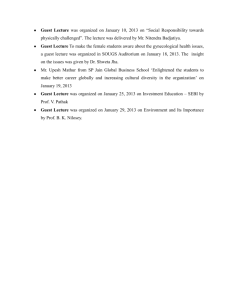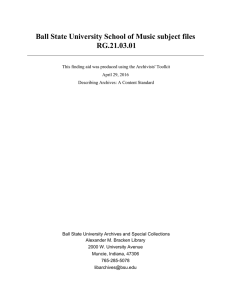how to setup VirtualBox shared folder
advertisement
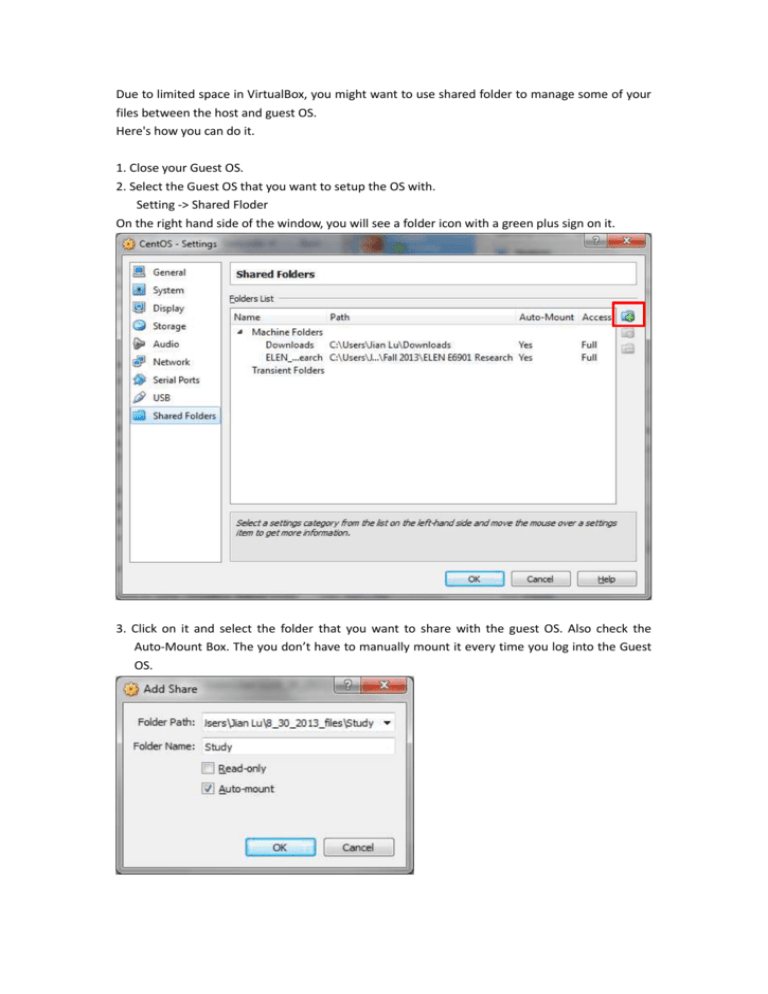
Due to limited space in VirtualBox, you might want to use shared folder to manage some of your files between the host and guest OS. Here's how you can do it. 1. Close your Guest OS. 2. Select the Guest OS that you want to setup the OS with. Setting -> Shared Floder On the right hand side of the window, you will see a folder icon with a green plus sign on it. 3. Click on it and select the folder that you want to share with the guest OS. Also check the Auto-Mount Box. The you don’t have to manually mount it every time you log into the Guest OS. 4. Boot up you Guest OS. 5. Now you will found your shared folder by $ cd /media/ 6. Try to cd into the folder, it will show a message saying that Permission Denied. This is because you are not a root user or not belong to the group vboxsf. To fix this, use the following command. This command add you to the group vboxsf. # su Your password # usermod –a –G vboxsf yourusername 7. Restart your virtual machine. 8. Now you will be able to cd into the shared folder. Enjoy. Attention: Don’t try to run a Quartus project from shared folder. It won’t work.