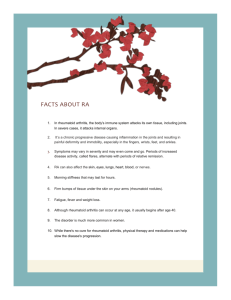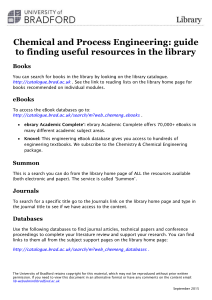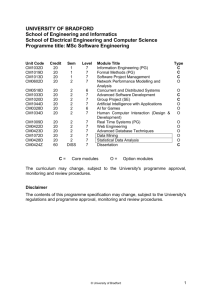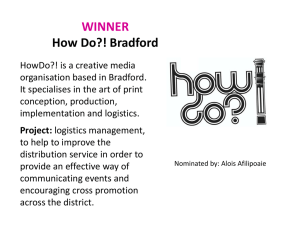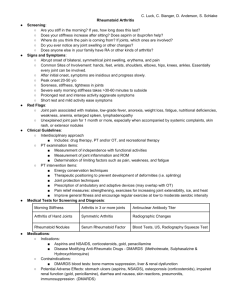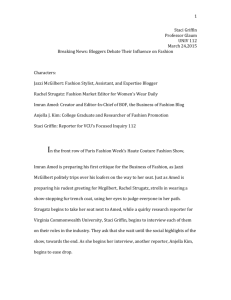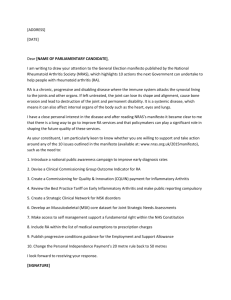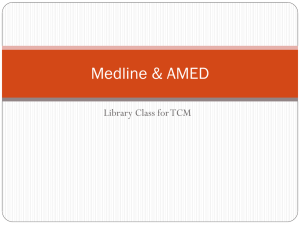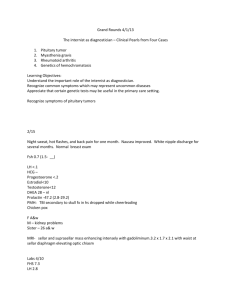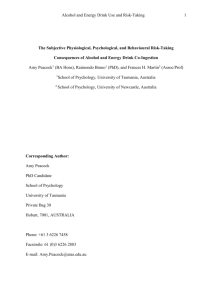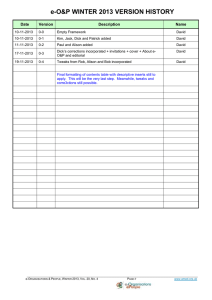A guide to Amed - University of Bradford
advertisement
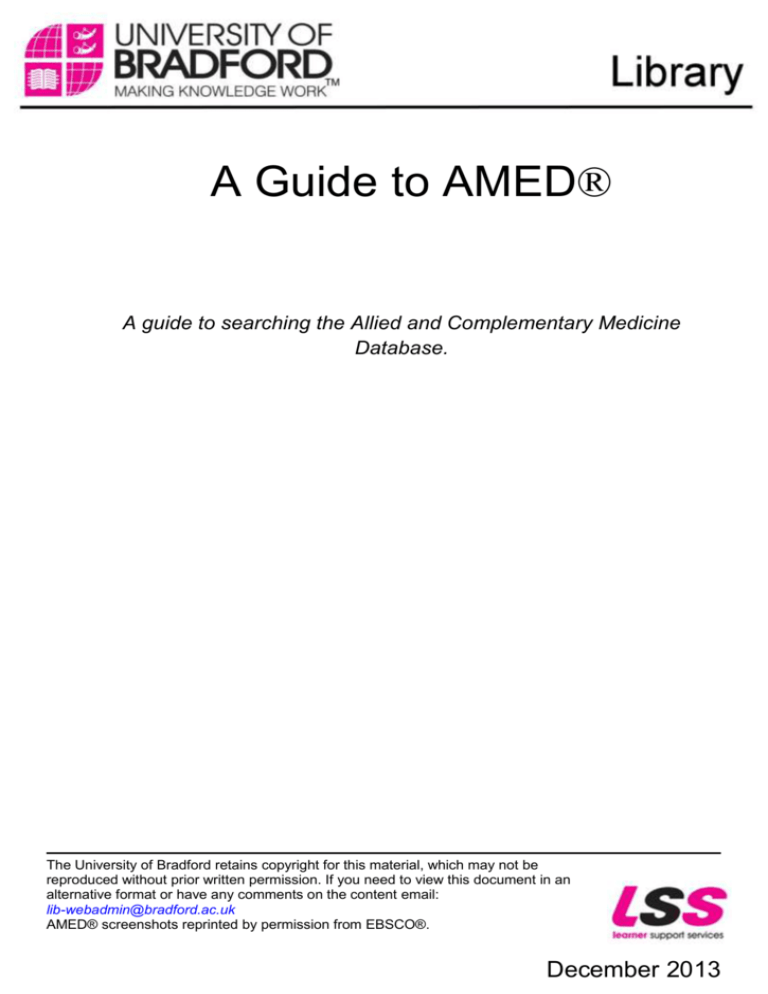
A Guide to AMED® A guide to searching the Allied and Complementary Medicine Database. The University of Bradford retains copyright for this material, which may not be reproduced without prior written permission. If you need to view this document in an alternative format or have any comments on the content email: lib-webadmin@bradford.ac.uk AMED® screenshots reprinted by permission from EBSCO®. December 2013 Contents Introduction to AMED® .................................................................................................................... 1 Accessing AMED ............................................................................................................................. 1 Basic Search or Advanced Search? ................................................................................................ 2 Searching AMED ............................................................................................................................. 2 Combining Searches .................................................................................................................... 2 Limiting a search .......................................................................................................................... 3 How do I get the full text? ............................................................................................................. 3 Viewing and Selecting References .................................................................................................. 4 Setting up and Using a Personal Account ........................................................................................ 4 Finishing Your Search ...................................................................................................................... 5 How can I get help? ......................................................................................................................... 5 AMED: a guide Introduction to AMED® AMED (Allied and Complementary Medicine Database) is a unique database produced by the Health Care Information Service of the British Library. It covers a selection of journals in physiotherapy, occupational therapy, rehabilitation, palliative care and complementary medicine. coverage is from 1985 to date. coverage is strongly European in focus. Other databases you might use include CINAHL & Medline. Accessing AMED From the University of Bradford internal homepage (www.bradford.ac.uk/ internal) click on the link to eResources which you will find under QuickLinks. Type the name of the database you want, then click Search OR Search databases by subject OR Browse the databases by letter. You should be able to get into AMED (EBSCO) EITHER by clicking on the title (AMED) OR use the Alternative Link (located below the main link) if unable to use the main link. 1 December 2013 AMED: a guide Basic Search or Advanced Search? EBSCO has two modes of searching: Basic and Advanced. Basic Search is just using one search box. It’s fine for finding a few articles quickly. You can put in a phrase such as How can pain caused by rheumatoid arthritis be managed? in the same way as you might search the internet. However your results will be very hit-or-miss depending on your having keyed in the same words as the authors of the articles have used. So we recommend using Advanced Search. AMED contains a lot of information so you need to be specific and define your search clearly. The best way to do this is to ask yourself a question e.g. How can pain caused by rheumatoid arthritis be managed? and break the question down into keywords or phrases e.g. Rheumatoid arthritis and pain. You search each keyword separately and then combine the results of each search to find information on your specific subject e.g. rheumatoid arthritis (all the information on rheumatoid arthritis). pain (all the information on pain). 1 and 2 (combined search - information on pain and rheumatoid arthritis). Searching AMED To begin searching, enter your first keyword (e.g. rheumatoid arthritis) in the box beneath the prompt Enter Keyword or phrase and click on Perform Search. Click Clear in order to empty the search box. This is important! Now key your second term pain into the search box and click Search. You should see the results of your search displayed in the Search History box. Combining Searches Once you have searched for all of your search terms separately you then need to combine your terms to retrieve references that answer your question. To combine terms we use ‘Boolean Operators’. The words used are AND or OR. AND is used to narrow a search. All terms must be present in any references you retrieve e.g. pain AND rheumatoid arthritis. OR is used to broaden a search (OR means more). For example, you may want articles about massage or acupuncture or biofeedback and pain. Click on Clear to empty the search box. December 2013 2 AMED: a guide Make sure both sets of articles have been selected by ticking them and then click on Search with AND. You should see the results of the combined search in the Search History box. Limiting a search AMED can limit your results by date of publication and to references published in English and to journal articles. To limit a search look for the link to Show More to the left of the page. The limit options should appear on the Search Options box after clicking on Show More. If you want to limit to recent references published after a certain date choose the date you want to go back to (e.g. 2002) and the current year. Select the most appropriate limits. Click on Search to impose your limits. How do I get the full text? Sometimes, as in the first article below, all you have to do is click to access the full text of the article. But these aren’t the only articles we have access to. Where full text is not offered click on the SFX icon next to the details of an article you’re interested in. This will help you find out whether or not a journal is available in the library, either online or in print. SFX may provide you with a direct link to the Full Text version. 3 December 2013 AMED: a guide If not, click on Check for print holdings in University of Bradford Catalogue as the journal may be available in print. If the journal you want is not available either in print or online, SFX will say Sorry, this article is not available for immediate download. The article you need may then be ordered from us via inter-library loans. More information on this service is available at http://www.bradford.ac.uk/library/services/inter-library-loans/ . Viewing and Selecting References To see more information about each citation, click on the title. Select relevant references as you go along by clicking on the blue folder on the right of each result. When you have selected enough, look for a Folder link at the top of the main screen and click on it. The references you have selected will have been stored here. From your folder you can print, save email or export to a reference manager your results. Setting up and Using a Personal Account We strongly advise you to set up a personal account with EBSCO. This will enable you to store your folder and its contents and also to save your searches. You can even set up alerts so the system will run a search for you regularly and inform you of any new articles. Look for the Sign-in to My EBSCOhost link at the top right of the Main Search Page. December 2013 4 AMED: a guide Click on Create a New Account and complete the form (you will be asked to create a username and password, you may find it convenient to use your Bradford University username and password here). As well as saving your folder, you can also save your searches permanently so you can re-use them later. Look for the Save Search/Alerts option. Click on it, give your search a name and click Save. As well as saving your search, if you opt for Alert and say how often you want auto-alerts (daily, weekly, fortnightly or monthly) and click Save, the system will run your search for you automatically and notify you by email of new references found. Next time you want to retrieve your search or the references stored in your folder, sign into your MyEBSCOhost account and look for the Folder link. Finishing Your Search When you have finished click on the Logoff link at the top of the page. How can I get help? If you have a question about the library, have a problem with passwords, need help finding some information or would like to be shown how to use a particular resource then the subject staff would be happy to help you. You should go to the Information Desk, e-mail or phone the library and ask for subject staff. If you would like help or to arrange an appointment with the Subject staff: Tel: 01274 236370 and ask for the Subject Staff or email: hsl@bradford.ac.uk 5 December 2013