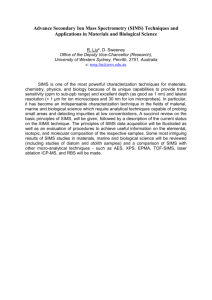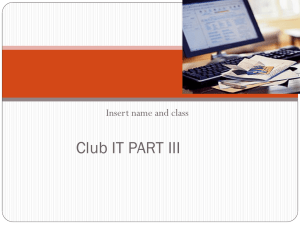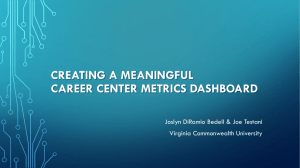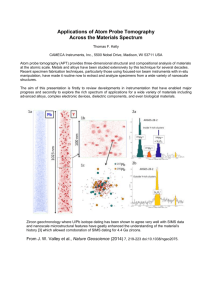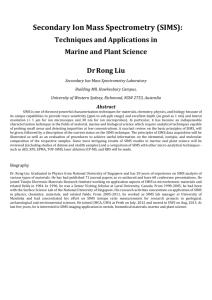Groupcall Xporter - First Line User Guide (v6)
advertisement
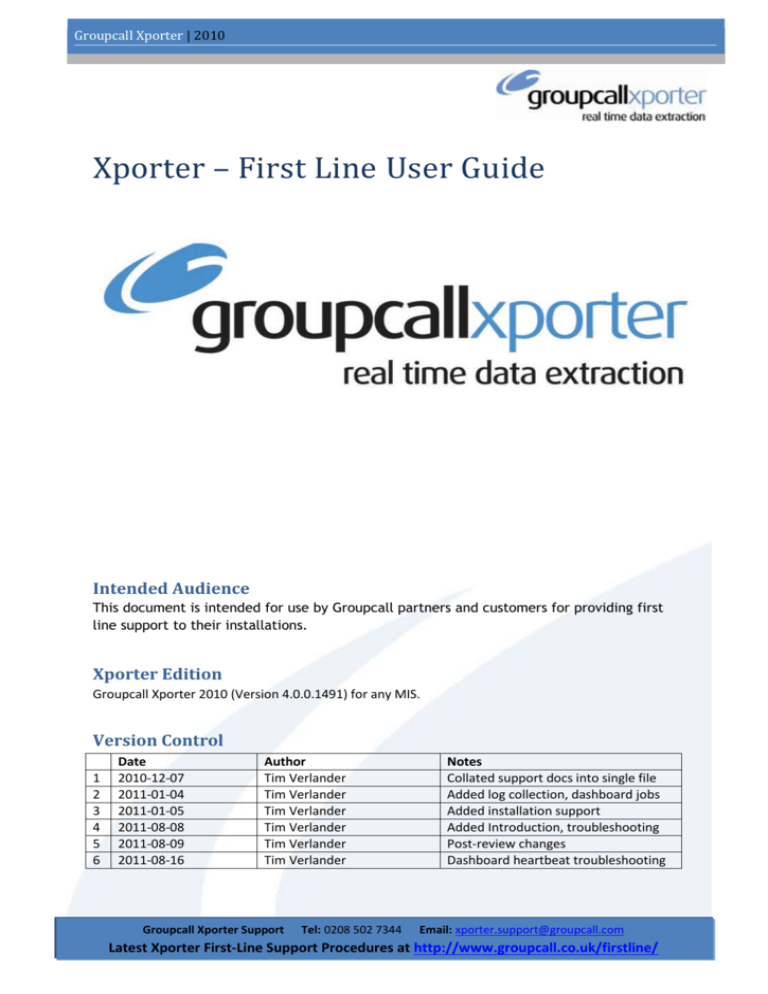
Groupcall Xporter | 2010 Xporter – First Line User Guide Page 1 of 25 Intended Audience This document is intended for use by Groupcall partners and customers for providing first line support to their installations. Xporter Edition Groupcall Xporter 2010 (Version 4.0.0.1491) for any MIS. Version Control 1 2 3 4 5 6 Date 2010-12-07 2011-01-04 2011-01-05 2011-08-08 2011-08-09 2011-08-16 Author Tim Verlander Tim Verlander Tim Verlander Tim Verlander Tim Verlander Tim Verlander Groupcall Xporter Support Tel: 0208 502 7344 Notes Collated support docs into single file Added log collection, dashboard jobs Added installation support Added Introduction, troubleshooting Post-review changes Dashboard heartbeat troubleshooting Email: xporter.support@groupcall.com Latest Xporter First-Line Support Procedures at http://www.groupcall.co.uk/firstline/ Groupcall Xporter | 2010 Contents Intended Audience .................................................................................................................................. 1 Xporter Edition ........................................................................................................................................ 1 Version Control ....................................................................................................................................... 1 About Groupcall Xporter ......................................................................................................................... 5 Page 2 of 25 What is Groupcall Xporter .................................................................................................................. 5 What can Groupcall Xporter extract from? ........................................................................................ 5 How does Groupcall Xporter work? .................................................................................................... 5 Groupcall Xporter Support ...................................................................................................................... 7 Groupcall Xporter Support Boundaries............................................................................................... 7 First Line Support Charges .................................................................................................................. 7 Second-Line Support Elevation ........................................................................................................... 8 Support Response Times..................................................................................................................... 8 Where to get more help or information ................................................................................................. 8 Groupcall Xporter Remote Management and Updating ........................................................................ 9 Groupcall Dashboard .......................................................................................................................... 9 How does Dashboard work? ............................................................................................................... 9 Application and GCU Updates............................................................................................................. 9 Xporter Pre-Requisites .......................................................................................................................... 10 Installation Target ............................................................................................................................. 10 Hardware requirements.................................................................................................................... 10 Software requirements ..................................................................................................................... 10 Xporter for SIMS .net ........................................................................................................................ 10 Xporter for Facility CMIS ................................................................................................................... 11 Internet Access.................................................................................................................................. 11 Groupcall Xporter Support Tel: 0208 502 7344 Email: xporter.support@groupcall.com Latest Xporter First-Line Support Procedures at http://www.groupcall.co.uk/firstline/ Groupcall Xporter | 2010 Basic Xporter Activities ......................................................................................................................... 12 Opening the Xporter Management Console ..................................................................................... 12 View Xporter Job Status .................................................................................................................... 12 Manually Run a Job ........................................................................................................................... 12 Page 3 of 25 Reset Change Tracking for a Job ....................................................................................................... 12 Check for updates now ..................................................................................................................... 12 Manually Upgrade Xporter ............................................................................................................... 12 Configuring Xporter .............................................................................................................................. 13 Setting Proxy configuration .............................................................................................................. 13 Setting Proxy Authentication ............................................................................................................ 13 Setting or changing an Xporter Configuration Token ....................................................................... 14 Viewing Xporter Logs ........................................................................................................................ 14 Change Groupcall Xporter 2010 Service Account ............................................................................. 15 Set the Default Job Run Time............................................................................................................ 16 MIS Specific - Capita SIMS.net .............................................................................................................. 17 Overview ........................................................................................................................................... 17 Access Rights ..................................................................................................................................... 17 Changing the Xporter Connect.ini..................................................................................................... 18 Changing the SIMS username or password ...................................................................................... 18 Job Timeouts ..................................................................................................................................... 18 MIS Specific – Serco Facility (CMIS) ...................................................................................................... 19 Overview ........................................................................................................................................... 19 Access Rights ..................................................................................................................................... 19 Update Facility connection credentials ............................................................................................ 19 Update Facility SQL Connection String ............................................................................................. 19 Groupcall Xporter Support Tel: 0208 502 7344 Email: xporter.support@groupcall.com Latest Xporter First-Line Support Procedures at http://www.groupcall.co.uk/firstline/ Groupcall Xporter | 2010 Update ePortal API Server address ................................................................................................... 19 Override the SetId Auto-Detection ................................................................................................... 19 Troubleshooting - Installation Errors .................................................................................................... 20 Xporter Service Failed to Start .......................................................................................................... 20 Page 4 of 25 Xporter Scripts Failed to Download .................................................................................................. 20 Xporter Job (…) Failed, see Log ......................................................................................................... 20 Troubleshooting – Dashboard Heartbeat ............................................................................................. 21 Diagnosing issues accessing http://www.groupcall.co.uk/ .............................................................. 22 Diagnosing issues accessing https://dashboard.groupcall.com/ ...................................................... 22 Restarting Dashboard Heartbeat ...................................................................................................... 22 Additional Dashboard Heartbeat Support ........................................................................................ 22 Troubleshooting Job Failures ................................................................................................................ 23 SIMS: Login 3 Failed – A network related or instance specific error… ............................................. 23 SIMS: Login 3 Failed – Login failed for user ‘…’ ................................................................................. 23 EGCSqlException: (EOleException) Buffer cannot be null. ............................................................... 23 EGCSqlException (ESQLMemException) Cannot find field ‘…’ .......................................................... 23 SIMS: Not permitted to see any information in this report.............................................................. 24 EGCSqlException Primary Key constraint ‘..’ violated. Duplicate Found. ......................................... 24 EGCSqlException Invalid object name .............................................................................................. 24 EGCExpSys_CmisException:Failed to locate SETID (..) in SETIDDATA table ...................................... 24 Error fetching G2_Students (G2Web004) ......................................................................................... 24 Groupcall Xporter Support Tel: 0208 502 7344 Email: xporter.support@groupcall.com Latest Xporter First-Line Support Procedures at http://www.groupcall.co.uk/firstline/ Groupcall Xporter | 2010 About Groupcall Xporter What is Groupcall Xporter Groupcall Xporter is a mature and versatile extraction/translation tool that specialises in connection to school and college MIS systems. It extracts data to an agreed format for a customer and then delivers the data using an agreed method. Groupcall Xporter extends typical extraction tools by providing: Page 5 of 25 A randomising scheduler Remote web-based monitoring and management Automatic updating Support for multiple sets of extraction scripts in a single installation (i.e. multiple customers) Delta generation and change tracking What can Groupcall Xporter extract from? Groupcall Xporter v4 can extract from the following systems: Capita SIMS .net Serco Facility (CMIS) Serco Progresso RM G2 and S2 Pearson E1 Groupcall Xporter can also extract from any other ODBC or XML source, including CSV files. How does Groupcall Xporter work? Groupcall Xporter operates in layers above the MIS system, specifically the Xporter core application interfaces with the MIS through proprietary Groupcall application extensions. Each set of customer extraction scripts is called a GCU and is a bundle of supporting files that contains a .gcx file. A GCX defines the jobs to be carried out – in terms of what to extract, when to extract it and where to send it. Each Job references one or more Extracts which retrieve data from the source system Hence: Groupcall Xporter Support Extract – Pulls specific data from an MIS Job – Schedules an extract and sets destination GCX – File that contains Job definitions GCU – Update containing GCX and extracts Tel: 0208 502 7344 Email: xporter.support@groupcall.com Latest Xporter First-Line Support Procedures at http://www.groupcall.co.uk/firstline/ Groupcall Xporter | 2010 When a Job is run by Xporter it either runs it because: There is a schedule that says to run it now There is a schedule that was missed or the job failed, and Xporter has since restarted and detected this A command has been given via the Xporter proprietary management interface, e.g. via Dashboard. Page 6 of 25 When a Job is run, the following process is followed: All events during operation are recorded to the Xporter application log, GCExporter.log. In addition these events are also written to the Windows Application Log; Xporter can be configured to supress Windows Application Log output for information events but will always report warnings and errors. Groupcall Xporter Support Tel: 0208 502 7344 Email: xporter.support@groupcall.com Latest Xporter First-Line Support Procedures at http://www.groupcall.co.uk/firstline/ Groupcall Xporter | 2010 Groupcall Xporter Support Groupcall Xporter Support Boundaries The most typical problems encountered with Xporter are in areas where it connects to other systems; for this reason Groupcall is not able to provide direct first line support for Groupcall Xporter. As our customer you are considerably more knowledgeable regarding your customers, your client estate and your receiving systems and this enables you to support far7more Page of 25effectively and promptly. Groupcall does of course provide second line elevation support for Xporter. With the exception of network-level issues (such as proxy authentication, firewall configuration, etc) and computer configuration issues (such as invalid SSL trusts) Groupcall second-line support covers the following highlighted areas: As a general rule if the error is inside Xporter, rather than an error caused by an external factor such as MIS data quality, network connectivity or system configuration then it qualifies as a second line case. First Line Support Charges Please note that carrying out installation of Xporter onto an end-customers system is chargeable at the rate indicated on the prevailing subscription contract. Investigation of a first line issue raised directly to Groupcall Support may incur a per-case charge. As a Groupcall partner or local authority customer you are entitled to both a standard Xporter installer configured to install your GCX, and custom installation documentation including video Groupcall Xporter Support Tel: 0208 502 7344 Email: xporter.support@groupcall.com Latest Xporter First-Line Support Procedures at http://www.groupcall.co.uk/firstline/ Groupcall Xporter | 2010 where schools self-install. If you do not have these articles, or want to check that they are up to date then contact Groupcall Support. Second-Line Support Elevation While first line procedures will allow organisations to carry out timely resolution to most operational issues there is sometimes the need to elevate a case for second line support from Groupcall, or for advice on what action should be taken. Page 8 of 25 In these cases you can either log a case by phone or by email (details below), but in order to promptly address a case Groupcall will require: The school name, establishment number and a technical contact1 Confirmation that the school is running the latest version of Xporter and the latest version of your extract The Xporter GCExporter.log, if the school is not Dashboard-enabled. Support Response Times Second-line cases elevated to Groupcall will be graded by priority as soon as all required information is received. If a documented fix procedure for an issue is available then this documentation will be provided to be applied by first line support or by the end customer. Where to get more help or information Groupcall provides all first line documentation at http://www.groupcall.co.uk/firstline/. This site includes a number of short video guides for common activities within Xporter. For more information about Groupcall Xporter, and other Groupcall products, please visit http://www.groupcall.com 1 Please note that Groupcall may not necessarily make contact with the school to resolve your case, but providing the details at case elevation ensures that they are available if direct school contact is required. Groupcall Xporter Support Tel: 0208 502 7344 Email: xporter.support@groupcall.com Latest Xporter First-Line Support Procedures at http://www.groupcall.co.uk/firstline/ Groupcall Xporter | 2010 Groupcall Xporter Remote Management and Updating Groupcall Dashboard Every Groupcall Xporter installation is linked to Groupcall’s monitoring and management solution, Groupcall Dashboard. Dashboard allows Groupcall, and subscribed partners, to view the following information about an Xporter installation in near real-time. Failed Jobs, completed jobs and job schedules Log files for failed jobs Xporter configuration Cached configuration files Host system information Page 9 of 25 In addition Groupcall Dashboard allows management of installations via the sending of management instructions. Instructions can include: Run jobs on demand Reset deltas for a job Configuration changes Restart Xporter service Groupcall-provided scriptlets These management functions can be applied individually to schools, or applied collectively to a selection of schools via Dashboard Rollout Manager. How does Dashboard work? Dashboard requires a client component on the Xporter installation, called Xporter Heartbeat. This component is installed by default on each Xporter installation and contacts the Groupcall Dashboard servers every 5 minutes to report health information and check for any management instructions. Application and GCU Updates Groupcall Xporter checks every four hours for application updates and for GCU updates, if any updates are found they are immediately downloaded and applied. If necessary the Xporter service will be restarted. Groupcall does not ship updates that require or cause computer restarts. Groupcall Xporter Support Tel: 0208 502 7344 Email: xporter.support@groupcall.com Latest Xporter First-Line Support Procedures at http://www.groupcall.co.uk/firstline/ Groupcall Xporter | 2010 Xporter Pre-Requisites Installation Target Groupcall recommends that the Xporter is installed on the MIS server where possible; this will reduce potential complexity connecting to the MIS and will ensure that the Xporter installation is as highly available as the server. Page 10 of 25 Hardware requirements Groupcall Xporter SIF Agent will run on any system meeting the current SIMS . net hardware requirements. Software requirements Groupcall Xporter requires the following, and any additional MIS-specific requirements as below. Administrator access to the computer o Both during installation and to run the Xporter Management Console Microsoft .net Framework 3.5 SP1 o This is typically installed with SIMS .net and the Xporter installer will apply it if required. However ensuring it is available ahead of installation will significantly shorten the installation process. On Server 2008 systems this must be enabled as a feature via Server Manager. Microsoft .net Framework 4.0 Full (not Client Profile) o This is required only on SIMS installations and only post Summer 2011. Microsoft Management Console v3.0 o Already installed in Windows Vista / 7, Server 2003 R2/2008/2008R2 o Microsoft Windows XP hotfix KB907265 o The Xporter installer will apply it if required. Xporter for SIMS .net Xporter for SIMS .net requires that SIMS Workstation be installed on the computer and meets the following requirements: Running the current release of SIMS .net Running the same version as the SIMS SQL database schema Installed on a local fixed disk Able to log in to SIMS Able to pass the Document Server connection test Groupcall Xporter Support Tel: 0208 502 7344 Email: xporter.support@groupcall.com Latest Xporter First-Line Support Procedures at http://www.groupcall.co.uk/firstline/ Groupcall Xporter | 2010 Xporter for Facility CMIS Xporter for Serco Facility requires access to Facility database via a .CDB file. If ePortal API server integration is required then there are additional requirements, please Enabling Attendance Writeback to CMIS using the Xporter SIF Agent located on http://www.groupcall.co.uk/firstline/. Internet Access Page 11two of 25 The Groupcall Xporter SIF Agent application requires access to the following URLs to operate effectively: http://www.groupcall.co.uk/ https://dashboard.groupcall.com/ These addresses can be accessed via proxy; the Xporter installer will copy the proxy settings from the current user at installation. Depending on the purpose of your installation there may be other URLs that require access, for example a web service upload URL or a SIF Zone Integration Server URL. Groupcall Xporter Support Tel: 0208 502 7344 Email: xporter.support@groupcall.com Latest Xporter First-Line Support Procedures at http://www.groupcall.co.uk/firstline/ Groupcall Xporter | 2010 Basic Xporter Activities These are the typical actions that you will carry out after installing Xporter; for installation instructions please refer to your custom installation guide. Opening the Xporter Management Console The Xporter Management Console provides access to the Groupcall Xporter 2010 service application. The Xporter Management Console icon is located on the Start Menu, under Start > Programs > Page 12 of 25 Groupcall > Xporter > Xporter Management Console; typically there is also a desktop shortcut to the Xporter Management Console. Note that for the Xporter Management Console to run on systems restricted by Windows Group Policy, the Groupcall Xporter MMC snap-in must be permitted in the effective Group Policy. View Xporter Job Status The Jobs tab in the Xporter Management Console details all detected Jobs from all configured GCX files; jobs are prefixed by GCX name. In the Job view you will see the following information for each job: Description of the Job The next scheduled run date and time, if there is a schedule for the job The last run date The outcome of the last run – Failure or Completed. Manually Run a Job Under the Jobs tab, right click the job and select Run Now. The job will be run unless it is already running. Reset Change Tracking for a Job Under the Jobs tab, right click the job and select Reset Changes. If the job has change tracking then the changes will be deleted so the next time the job is run the output will be full. Check for updates now Under the Jobs tab, click Reload Jobs. Xporter will schedule to check for updates within 30 seconds but will defer the update check until any running jobs have completed or failed. Manually Upgrade Xporter On older Xporter installations it is sometimes not possible to auto update, usually because the network environment has changed significantly since installation. To upgrade manually run the latest Xporter installer from http://www.groupcall.com/download/ which will preserve settings. Groupcall Xporter Support Tel: 0208 502 7344 Email: xporter.support@groupcall.com Latest Xporter First-Line Support Procedures at http://www.groupcall.co.uk/firstline/ Groupcall Xporter | 2010 Configuring Xporter Setting Proxy configuration The Xporter proxy configuration is separate to any other configuration on the computer it is installed on; this is because the Xporter service does not have access to the registry settings of any local user and so must keep its own configuration. Page 13 of 25 The proxy setting for Xporter is set in the Xporter Management Console, under the Misc tab. A single proxy must be supplied in server:port format, and Xporter must be restarted for the change to take effect. Proxy exclusions are also supported, also under the Misc tab Setting Proxy Authentication Xporter can authenticate to proxy servers where required, to store proxy credentials in Xporter 1. From the Xporter Management Console select ‘Passwords’ in the left hand column, then select Proxy Server Credentials option in the middle column, then click Modify Password in the right hand Actions column. 2. Specify appropriate Proxy Server credentials that will allow Xporter to download components via the Internet. The credentials cannot contain a DOMAIN\ prefix. Groupcall Xporter Support Tel: 0208 502 7344 Email: xporter.support@groupcall.com Latest Xporter First-Line Support Procedures at http://www.groupcall.co.uk/firstline/ Groupcall Xporter | 2010 Setting or changing an Xporter Configuration Token Configuration Tokens are used by Xporter to provide additional parameters to an extract, they are specific to a particular extract. Where a token is required your extract documentation will explain what it is called, what the possible values are and what the values mean. To set a new Token select the Tokens tab in the Xporter Management Console. On the right hand pane select Add New Token then enter the token name and value then click OK. Page 14 of 25 To adjust an existing Token select the Tokens tab in the Xporter Management Console. Right click the Token and select Modify Token, adjust the value and click OK. To delete an existing Token select the Tokens tab in the Xporter Management Console. Right click the Token and select Delete Token. Viewing Xporter Logs Xporter keeps a record of all the operations that are performed and will provide diagnostic information as to the cause of almost all problems. To view the log, click the Log tan in the Xporter Management Console. This is a static view of the log and can be updated at any time by clicking Refresh in the Actions panel. For assistance understanding error messages in the Xporter Log, see the Troubleshooting section. Groupcall Xporter Support Tel: 0208 502 7344 Email: xporter.support@groupcall.com Latest Xporter First-Line Support Procedures at http://www.groupcall.co.uk/firstline/ Groupcall Xporter | 2010 Change Groupcall Xporter 2010 Service Account On some proxy systems, Xporter is unable to authenticate using the built-in Proxy Credentials setting. Instead on these systems it is necessary to run the service as a user known to the proxy. Similarly on some systems WebDAV uploads require that the service runs as a user in order to obtain additional registry settings and SSL trusts that are not presented to the Local System account. 1. From the Xporter Management Console, Select Services in the left hand column and find Page 15 of 25 Groupcall Xporter 2010 service and select properties... (as follows) 2. From the Log On tab, select This account and complete the Domain username and password and then Click Apply. The user must have administrative rights on the computer to allow the Xporter service to run correctly. 3. Restart the Groupcall Xporter 2010 service to apply the new username. Groupcall Xporter Support Tel: 0208 502 7344 Email: xporter.support@groupcall.com Latest Xporter First-Line Support Procedures at http://www.groupcall.co.uk/firstline/ Groupcall Xporter | 2010 Set the Default Job Run Time The default time for Xporter to run jobs is 1am on the day the job is scheduled for, however if this conflicts with other local arrangements such as server backups then the default job time can be changed. Note that it is not possible to locally change the day that a job runs on, only the time on that day. The default job run time is located in the Misc tab of the Xporter Management Console. Once you Page 16 of 25 have made the change restart the Xporter service so that the schedules are regenerated. Confirm the change by looking at the next run times under the Jobs tab. Groupcall Xporter Support Tel: 0208 502 7344 Email: xporter.support@groupcall.com Latest Xporter First-Line Support Procedures at http://www.groupcall.co.uk/firstline/ Groupcall Xporter | 2010 MIS Specific - Capita SIMS.net Overview Xporter connects to the SIMS .net database using the SIMS Workstation installation on the same computer and the SIMS Document Server. The SIMS Workstation installation must be on a fixed local disk, it cannot be used if it is on a network drive. Page 17 of 25 Xporter keeps a connect.ini in it’s application folder and uses this to connect to SIMS along with credentials supplied during installation. Access Rights To ensure that the Xporter can access the relevant information in SIMS, it requires a dedicated SIMS user be created with appropriate rights. Groupcall recommends that the user you decide to use is a member of the following SIMS groups. Groupcall calls this the Recommended MIS Security Settings. Personnel Officer School Administrator Senior Management Team Third Party Reporting This is shown below as follows:- If your organisation is unable to allow the Recommended MIS Security Settings then please see the Recommended MIS Security Settings document at http://www.groupcall.com/download/firstline/ for further advice and support. Groupcall Xporter Support Tel: 0208 502 7344 Email: xporter.support@groupcall.com Latest Xporter First-Line Support Procedures at http://www.groupcall.co.uk/firstline/ Groupcall Xporter | 2010 Changing the Xporter Connect.ini Update the connect.ini file in the Xporter folder to reflect the required settings. This change will take effect the next time a job is run. Changing the SIMS username or password In the Xporter Management Console select the Passwords tab then right click on the SIMS.net Login Page of 25 option and select click Modify Password. Enter appropriate credentials and18 click OK. The change takes effect the next time a job is run. Job Timeouts On large SIMS installations Xporter jobs may timeout when running complex reports. Add the line TIMEOUT=100000 to the connect.ini file in the Xporter folder. This change takes effect the next time a job is run. Groupcall Xporter Support Tel: 0208 502 7344 Email: xporter.support@groupcall.com Latest Xporter First-Line Support Procedures at http://www.groupcall.co.uk/firstline/ Groupcall Xporter | 2010 MIS Specific – Serco Facility (CMIS) Overview Groupcall Xporter reads from the Facility database directly via ODBC. During installation the user is asked to provide a .cdb file and this is then read and the connection string stored in the Misc section of the Xporter Management Console. Groupcall Xporter tries to auto-detect the current SetId to extract data from. Page 19 of 25 Groupcall Xporter may also connect to the ePortal API server for additional data, configuring the initial connection to the API server is covered in Enabling Attendance Writeback to CMIS using the Xporter SIF Agent located on http://www.groupcall.co.uk/firstline/. Access Rights When connecting to Facility CMIS Groupcall recommends that the STUD_ADMIN SQL user is used to attach to the database using the STUD_ADMIN schema. Groupcall calls this the Recommended MIS Security Settings. If your organisation is unable to allow the Recommended MIS Security Settings then please see the Recommended MIS Security Settings document at http://www.groupcall.com/ firstline/ for advice. Update Facility connection credentials Open the Xporter Management Console and locate the Facility CMIS SQL Credentials under the Passwords tab. Right click and select modify password then enter the revised credentials and click OK. Note that the required credential is an SQL user, not a Facility user. This change takes effect the next time a job is run. Update Facility SQL Connection String Open the Xporter Management Console and locate the CMIS - Connection String under the Misc tab. Right click and select Modify then enter the revised SQL Connection String and click OK. This change takes effect the next time a job is run. Update ePortal API Server address The ePortal API connection address is stored as a Token in Xporter called Cmis_ApiServer. Follow the Xporter procedure to change the value of a Token, the change takes effect on the next Job run. Override the SetId Auto-Detection Open the Xporter Management Console and locate the CMIS - Dataset SetId under the Misc tab. Right click and select Modify, then enter the SetId and click OK. This change takes effect on the next Job run. Groupcall Xporter Support Tel: 0208 502 7344 Email: xporter.support@groupcall.com Latest Xporter First-Line Support Procedures at http://www.groupcall.co.uk/firstline/ Groupcall Xporter | 2010 Troubleshooting - Installation Errors This section details the most common installation errors that occur when installing Groupcall Xporter. Xporter Service Failed to Start This usually occurs when Xporter is upgraded. The most likely cause is that the service has been configured to run as a specific user, follow the instructions under Change PageGroupcall 20 of 25 Xporter 2010 Service Account to either update the user credentials or run the service as Local System. If the service is still unable to start then the next most likely cause is a restrictive system policy in effect, which will need to be addressed by the system manager. Xporter Scripts Failed to Download This is usually caused by proxy configuration or by proxy authentication. When Xporter is installed the proxy settings are copied from Internet Explorer into the Xporter configuration. You will need to adjust the proxy settings to suit your environment. See the Setting Proxy Configuration and Setting Proxy Authentication sections of this guide and pay particular attention to: The validity of the server:port setting in the Misc tab of the Xporter Management Console The validity of the proxy exclusions in the Misc tab of the Xporter Management Console Any proxy credentials that need to be entered. Once you have corrected the settings restart Xporter and review the Jobs tab to ensure that Xporter has now been able to download the GCU and load the Jobs from it. Xporter Job (…) Failed, see Log This means that the job was downloaded but was unable to complete, review the Logs tab in the Xporter Management Console and investigate it under Troubleshooting – Job Failures. Groupcall Xporter Support Tel: 0208 502 7344 Email: xporter.support@groupcall.com Latest Xporter First-Line Support Procedures at http://www.groupcall.co.uk/firstline/ Groupcall Xporter | 2010 Troubleshooting – Dashboard Heartbeat If you manage your installations via Groupcall Dashboard then you will be familiar with the two Xporter Installation status columns. The table below details how to read the two columns. Heartbeat indicates the health of the Dashboard Heartbeat client, Status indicates the ability of the installation to update. Neither column provides information on the success or failure of specific extracts, you should refer to the Dashboard Page 21 of 25 user guide for additional information. In situations where the Heartbeat column does not report OK Dashboard will not show current log information due to the nature of the error – the logs are unable to get to Dashboard. Heartbeat Status Likely scenario OK OK Installation is functioning correctly OK Warning Installation is unable to contact www.groupcall.co.uk OK Timeout Installation is unable to contact www.groupcall.co.uk OK Not Found Missing Pulse OK Missing Pulse Warning Missing Pulse Timeout Missing Pulse Not Found No Pulse OK No Pulse Warning Update URL incorrect File missing from www.groupcall.co.uk Check last update time, missing file may be fixed but installation hasn’t checked for updates since then. If recent update check (<20 mins) then installation is up but unable to reach https://dashboard.groupcall.com If less recent update check then installation was up but has since been turned off Installation is turned off Installation is unable to access Internet Installation is turned off Installation is unable to access Internet Update URL incorrect File missing from www.groupcall.co.uk Check last update time, missing file may be fixed but installation hasn’t checked for updates since then. Installation is unable to reach https://dashboard.groupcall.com Installation is unable to access Internet. No Pulse Timeout Installation is unable to access Internet. No Pulse Not Found Installation is unable to access Internet. Groupcall Xporter Support Tel: 0208 502 7344 Email: xporter.support@groupcall.com Latest Xporter First-Line Support Procedures at http://www.groupcall.co.uk/firstline/ Groupcall Xporter | 2010 No Heartbeat No Heartbeat No Heartbeat OK Warning Timeout Installation has never been able to access https://dashboard.groupcall.com Installation is unable to deploy Dashboard client Installation has never been able to access https://dashboard.groupcall.com Installation is unable to deploy Dashboard client Installation is turned off Installation is unable to access Internet Page 22 of 25 Diagnosing issues accessing http://www.groupcall.co.uk/ 1. 2. 3. 4. Open the Xporter Management Console Under Jobs click Reload Jobs Under Logs click refresh until errors obtaining extract and application updates are shown Diagnose the errors accordingly. The most common are a. 403: Forbidden – the proxy did not allow access to the URL b. 407: Authentication – the proxy requires authentication (see Proxy section) c. 12015: Timeout –computer timed out accessing the internet; is a proxy required? d. 404: Not Found – the file being requested was missing. Check the GCX update URL and elevate to the server operator. Diagnosing issues accessing https://dashboard.groupcall.com/ 1. 2. 3. 4. 5. Open the Dashboard Heartbeat log file Dashboard\All\GroupcallXporterHeartbeat.log.txt Observe the end of the file for errors, such as those above. Take actions to resolve the error Restart Dashboard Heartbeat (see below) Allow 40 seconds then re-open the Dashboard Heartbeat log file Restarting Dashboard Heartbeat 1. Use Task Manager to end the Groupcall.Xporter.Heartbeating.exe process a. The process may have auto-exited if it couldn’t reach Dashboard. 2. Open the Xporter Management Console 3. Go to Job and run the Dashboard-Heartbeat job 4. Observe the Log in the Xporter Management Console to ensure that the DashboardHeartbeat job completes without error and restarts the GroupcallXporterHeartbeating process. Additional Dashboard Heartbeat Support In instances where the Dashboard Heartbeat is crashing, or unable to start, please refer to Groupcall Xporter Support. Note that where Dashboard is exiting cleanly because it was unable to reach https://dashboard.groupcall.com you should investigate as above. In any elevated case, please provide the Dashboard log file, the GCExporter.log file and the GCExporter.ini file to aid diagnosis. Groupcall Xporter Support Tel: 0208 502 7344 Email: xporter.support@groupcall.com Latest Xporter First-Line Support Procedures at http://www.groupcall.co.uk/firstline/ Groupcall Xporter | 2010 Troubleshooting Job Failures When a job fails, review the Logs tab in Xporter to find the reason. If necessary re-run the job to ensure you have correct logs (and especially if you are investigating some time after the failure – the problem might already be solved!). When reading Xporter logs, start at the Failed line at the end of the log and work upwards until you encounter the error message. Read above the error message too in case there are any clues such as Page 23 of 25 unexpected paths or usernames. SIMS: Login 3 Failed – A network related or instance specific error… This indicates that Xporter is unable to connect to the server specified in the connect.ini file in the Xporter folder. Check that the contents of the connect.ini file in the Xporter folder are valid, and also ensure that the server and SQL Service are accessible. Try logging into the SIMS workstation installation on the same computer using the Xporter credentials SIMS: Login 3 Failed – Login failed for user ‘…’ This indicates that the username and password that Xporter has been given for SIMS are not valid. All procedures for the below recommendations are detailed in the MIS Specific – Capita SIMS .net section. If corrected credentials are known then enter them and re-run the job. Reset the password in SIMS then update the password in Xporter and re-run the job Try logging into SIMS Workstation with the Xporter username and password, if it works then check that the connect.ini in the Xporter folder is configured for the correct database. EGCSqlException: (EOleException) Buffer cannot be null. The SIMS Document Server service is not started or is inaccessible. If you are certain that the SIMS document server is running then log into SIMS on the same computer and click Tools > Setups > Document Server then carry out a connection test – Xporter can’t connect to the Document Server until this test is passed. EGCSqlException (ESQLMemException) Cannot find field ‘…’ This is also known as Native Error 10305. It means that SIMS permissions prevented all required fields being extracted. Ensure that the Recommended MIS Security Settings are applied to the Xporter user, as per the MIS Specific – Capita SIMS .net section. If the field name ends in ‘ID’ then it will be the Third Party Reporting permission that is missing. Groupcall Xporter Support Tel: 0208 502 7344 Email: xporter.support@groupcall.com Latest Xporter First-Line Support Procedures at http://www.groupcall.co.uk/firstline/ Groupcall Xporter | 2010 SIMS: Not permitted to see any information in this report This means that every field in the report was blocked by the Xporter users SIMS permissions and so the report had no columns. Ensure that the Recommended MIS Security Settings are applied to the Xporter user, as per the MIS Specific – Capita SIMS .net section. EGCSqlException Primary Key constraint ‘..’ violated. Duplicate Found. 24 ofgone 25 unnoticed until SIMS: This error indicates that there is a data error in SIMS which has Page probably now. Run SIMS Workstation, go to Tools > Validate Memberships and let the process complete. Once completed try re-running the job. If the issue persists then provide the logs to Groupcall for further advice. CMIS: This error indicates that there is a data error in CMIS which has probably gone unnoticed until now. Either run Database > Validate Structure in partnership with the Facility administrator, or investigate the record using the Student, Staff and/or Contact IDs provided in the Xporter error message. For example if an extract is for Students and Parental Contacts and there is an error code S-1571 C2204 X3 then it means that student with ID 1571 has three identical relationships with the contact with ID 2204. Load the student in Facility Admin and look at the parental contacts to identify the duplicate record(s) and correct or delete them in partnership with the Facility administrator. EGCSqlException Invalid object name This Facility CMIS error indicates that the Xporter ODBC SQL user is not a member of the STUD_ADMIN schema, or more specifically the schema that owns all the tables in the Facility database. Correct the Xporter user to a better one, or correct the schema membership in the SQL server. Note that assistance configuring the SQL schema in Facility should be referred to Serco support as it may indicate other underlying problems. EGCExpSys_CmisException:Failed to locate SETID (..) in SETIDDATA table The Facility CMIS installation cannot find the SetId specified in the Xporter Misc settings, or Xporter has autodetected the SetId but there is insufficient Calendar information in CMIS for Xporter to initialise. Check in Facility Admin that the SetId specified exists if it is being overridden from the Misc section of the Xporter Management Console, if it does exist then ensure that there is sufficient Calendar information present – particularly if looking at a future year. Error fetching G2_Students (G2Web004) A supplier credential error prevented Xporter connection to G2 to retrieve data. Access the G2 URL from the same computer to ensure that it is accessible as this error message can be produced by Xporter getting a proxy block page. Groupcall Xporter Support Tel: 0208 502 7344 Email: xporter.support@groupcall.com Latest Xporter First-Line Support Procedures at http://www.groupcall.co.uk/firstline/ Groupcall Xporter | 2010 Configure proxy credentials in Xporter, or run the Xporter service as the current user. Reinstall Xporter from http://www.groupcall.com/download/ and enter the G2 settings again, ensure that Xporter passes the connection test Investigate any possible network issue with the system manager Page 25 of 25 Groupcall Xporter Support Tel: 0208 502 7344 Email: xporter.support@groupcall.com Latest Xporter First-Line Support Procedures at http://www.groupcall.co.uk/firstline/