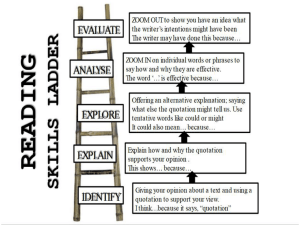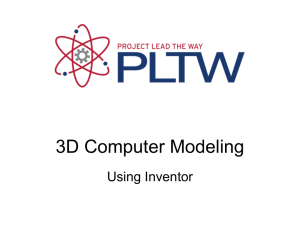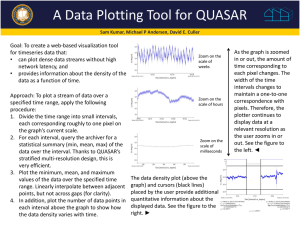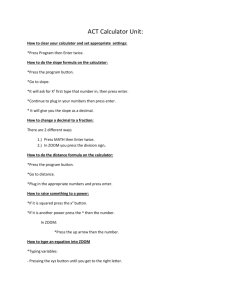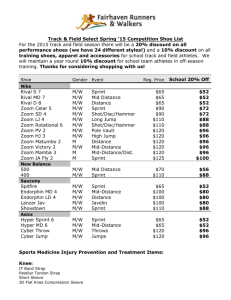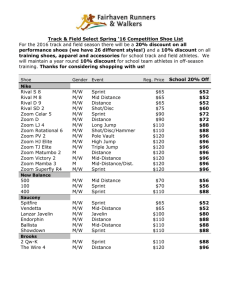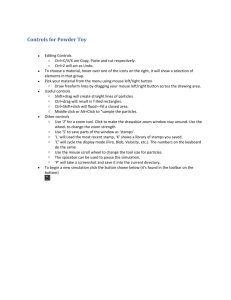Behavoiur and calander views
advertisement
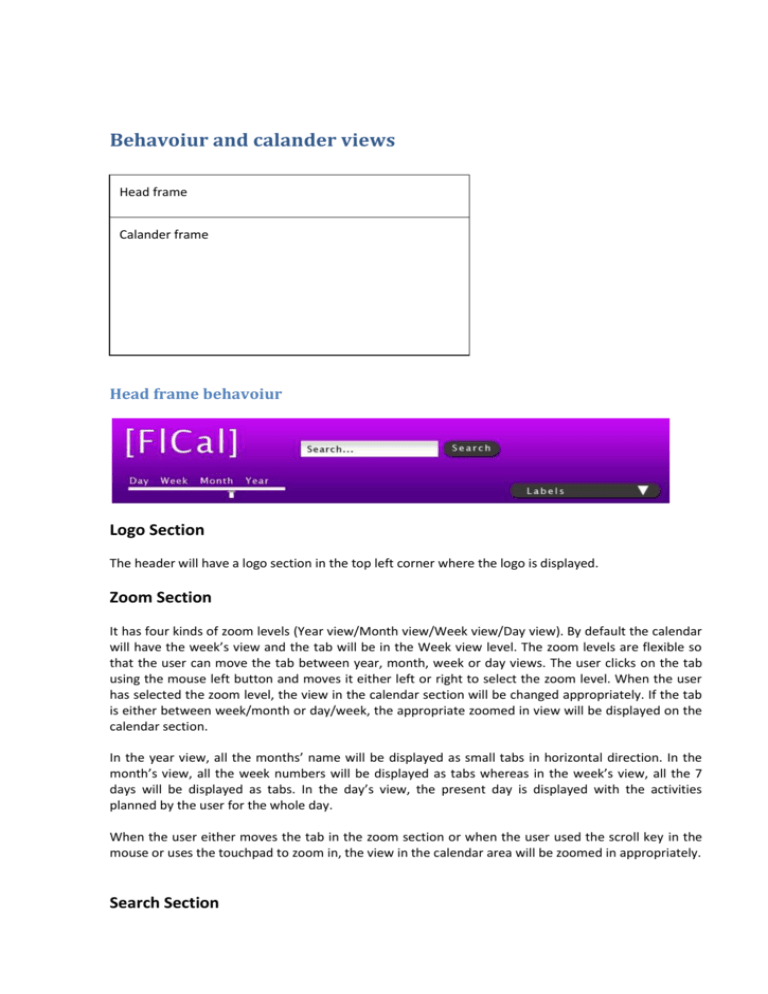
Behavoiur and calander views Head frame Calander frame Head frame behavoiur Logo Section The header will have a logo section in the top left corner where the logo is displayed. Zoom Section It has four kinds of zoom levels (Year view/Month view/Week view/Day view). By default the calendar will have the week’s view and the tab will be in the Week view level. The zoom levels are flexible so that the user can move the tab between year, month, week or day views. The user clicks on the tab using the mouse left button and moves it either left or right to select the zoom level. When the user has selected the zoom level, the view in the calendar section will be changed appropriately. If the tab is either between week/month or day/week, the appropriate zoomed in view will be displayed on the calendar section. In the year view, all the months’ name will be displayed as small tabs in horizontal direction. In the month’s view, all the week numbers will be displayed as tabs whereas in the week’s view, all the 7 days will be displayed as tabs. In the day’s view, the present day is displayed with the activities planned by the user for the whole day. When the user either moves the tab in the zoom section or when the user used the scroll key in the mouse or uses the touchpad to zoom in, the view in the calendar area will be zoomed in appropriately. Search Section This section will have a textbox and a search button. The user can enter search keywords like a label or month or week number and then click the search button. Appropriate results will be displayed in the calendar section. If there is no search results obtained, then a pop-up will be displayed on the screen mentioning that “No search results found” with an “OK” button below it. Labels Section In the labels section, there will be a drop down list having all the labels saved by the user so far. The user can select any one of the labels in the list. When the user clicks on the selected label in the drop down list, the appropriate result will be displayed in the calendar section. Calender frame view The calendar is one big picture but what is displayed in the picture depends on how deep you have zoomed. These are some examples of the concept of the different views. (CONCEPT ONLY) Year view Month view Week view When you zoom out one step the month will be shown above. This pictures tries to show that: Behavoiur in the calendar frame Click Dbl click Right click Middle click Drag scroll In box Create Zoom in + drag -> pan In empty space Zoom in + drag -> pan On event Show dialog Zoom in + drag -> pan Create with duration selection (gCalendar like) zoom pan Reschedule event Zoom scroll Zoom: scrollbar somewhere on the interface (Word like maybe) + mouse wheel scroll (discreet). When zooming in the area centered around the mouse pointer will be zoomed in. When you are in the week view the "day name box" is always gonna be displayed on the top of the calender frame. When zooming out 1 step from the week view the month name box will appear. Normal Paning: When you are paning the zoom levels is not changed but the focused area is changed to the area you move the mouse. The paning flows continuously in the calender and is only possible horizontal Paning in week view: Paning vertically is only possible when you are one step more detailed than the week view. Paning in this view lets you move around the hours in the day. It’s still possible to pan horizontal to go to the next day. Snapping happens only when on predefined zoom level. Overview timeline. Multiple labels Labels checklist (like users’ calendars list).