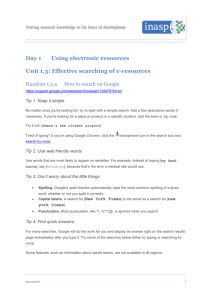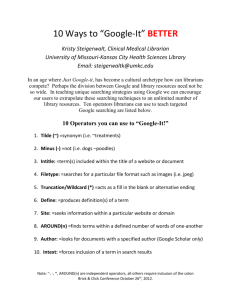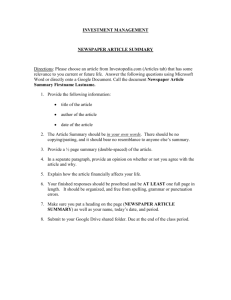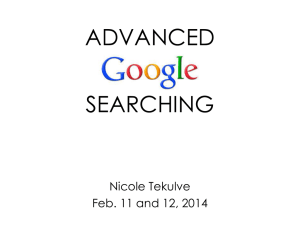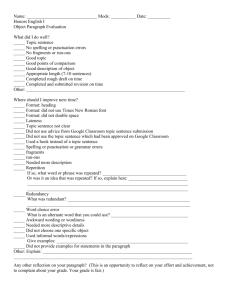Google symbols etc
advertisement
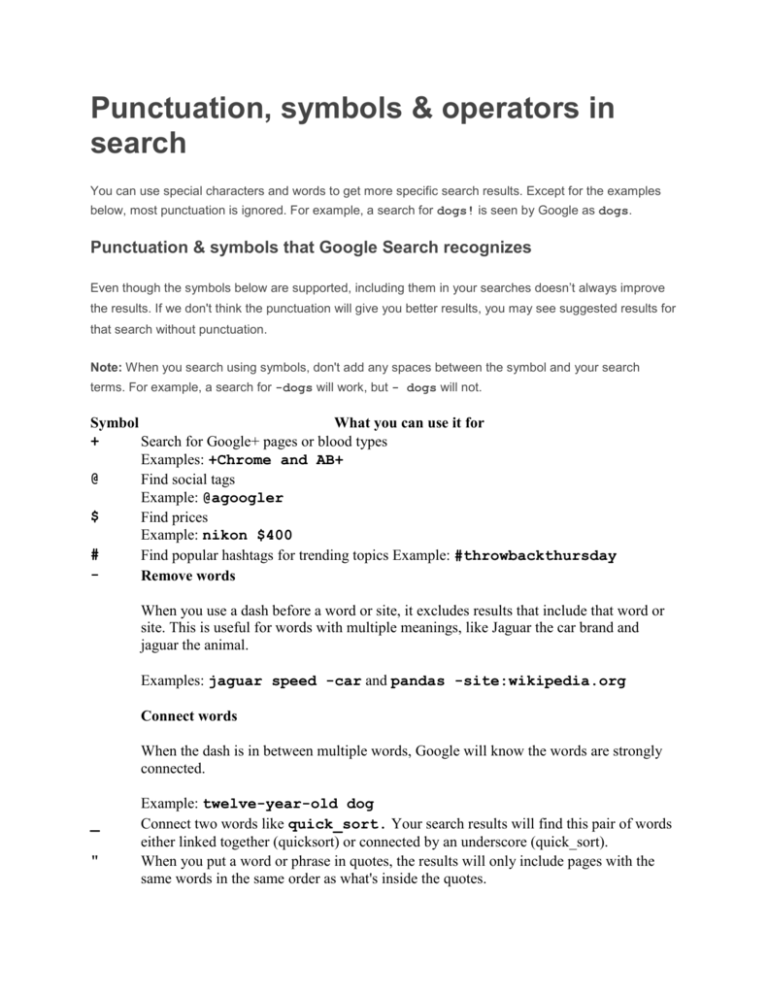
Punctuation, symbols & operators in search You can use special characters and words to get more specific search results. Except for the examples below, most punctuation is ignored. For example, a search for dogs! is seen by Google as dogs. Punctuation & symbols that Google Search recognizes Even though the symbols below are supported, including them in your searches doesn’t always improve the results. If we don't think the punctuation will give you better results, you may see suggested results for that search without punctuation. Note: When you search using symbols, don't add any spaces between the symbol and your search terms. For example, a search for -dogs will work, but - dogs will not. Symbol What you can use it for + Search for Google+ pages or blood types Examples: +Chrome and AB+ @ Find social tags Example: @agoogler $ Find prices Example: nikon $400 # Find popular hashtags for trending topics Example: #throwbackthursday Remove words When you use a dash before a word or site, it excludes results that include that word or site. This is useful for words with multiple meanings, like Jaguar the car brand and jaguar the animal. Examples: jaguar speed -car and pandas -site:wikipedia.org Connect words When the dash is in between multiple words, Google will know the words are strongly connected. _ " Example: twelve-year-old dog Connect two words like quick_sort. Your search results will find this pair of words either linked together (quicksort) or connected by an underscore (quick_sort). When you put a word or phrase in quotes, the results will only include pages with the same words in the same order as what's inside the quotes. Note: Only use this if you're looking for an exact word or phrase, otherwise you'll exclude many helpful results by mistake. Example: "imagine all the people" Add an asterisk within a search as a placeholder for any unknown or wildcard terms. Use with quotation marks to find variations of that exact phrase or to remember words in the middle of a phrase. Example: "a * saved is a * earned" Separate numbers by two periods without spaces (..) to see results that contain numbers in a given range of things like dates, prices, and measurements. Example: camera $50..$100 * .. Use search operators to narrow down results Search operators are words that can be added to searches to help narrow down the results. Don’t worry about memorizing every operator - you can also use the Advanced Search page to create these searches. Note: When you search using operators, don't add any spaces between the operator and your search terms. A search for site:nytimes.com will work, but site: nytimes.com will not. Operator What you can use it for site: Get results from certain sites or domains. For example, you can find all mentions of "olympics" on the NBC website, or any .gov websites. Examples: olympics site:nbc.com and olympics site:.gov link: Find pages that link to a certain page. For example, you can find all the pages that link to google.com. Example: link:google.com related: Find sites that are similar to a URL you already know. If you search for related sites to the time.com, you'll find other news publication sites you may be interested in. Example: related:time.com OR If you want to search for pages that may have just one of several words, include OR (capitalized) between the words. Without the OR, your results would typically show only pages that match both terms. Example: world cup location 2014 OR 2018 info: Get information about a URL, including the cached version of the page, similar pages, and pages that link to the site. Example: info:google.com cache: See what a page looks like the last time Google crawled the site. Example: cache:washington.edu Related content from our help community Answered by community member bluequoll : Why was the Plus Sign (+) removed as a Search Operator?