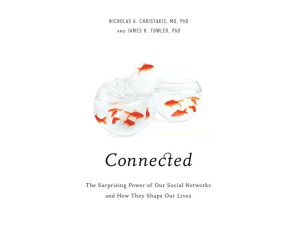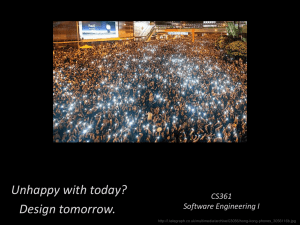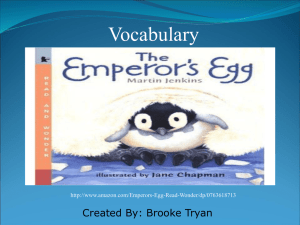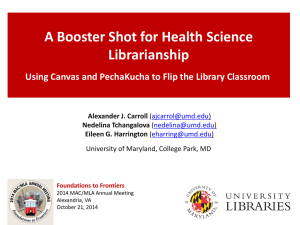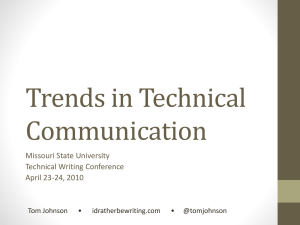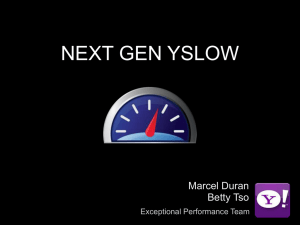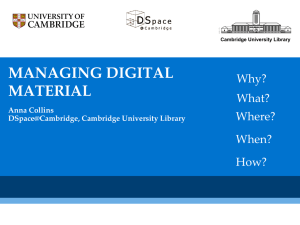CSRA Flickr Guidelines
advertisement
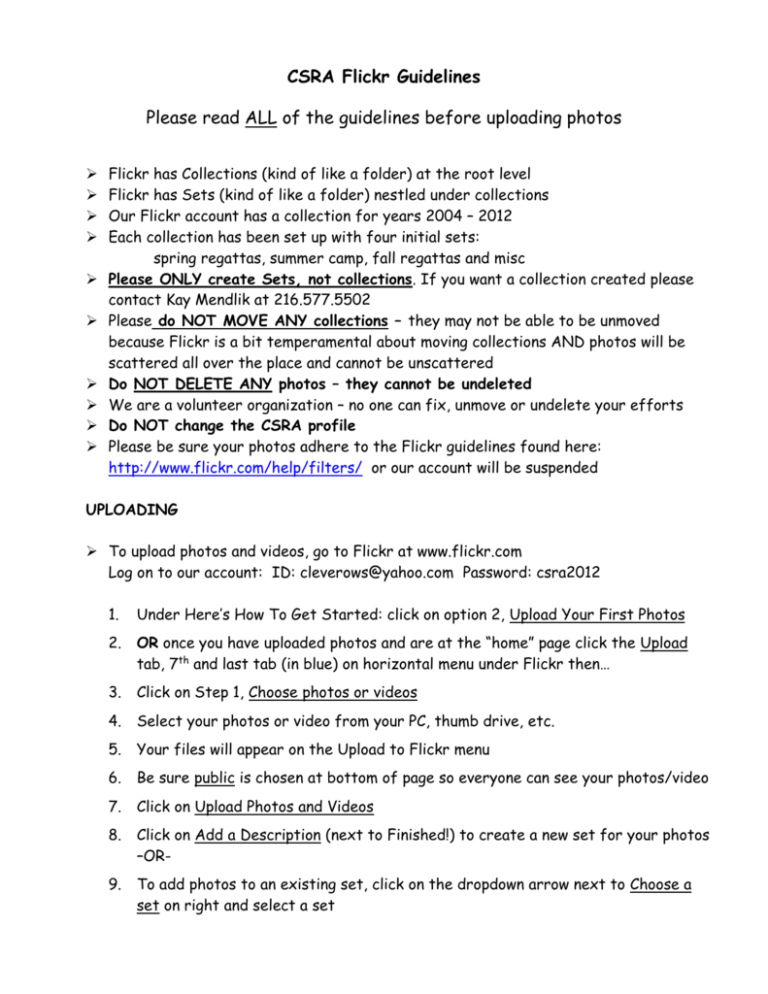
CSRA Flickr Guidelines Please read ALL of the guidelines before uploading photos Flickr has Collections (kind of like a folder) at the root level Flickr has Sets (kind of like a folder) nestled under collections Our Flickr account has a collection for years 2004 – 2012 Each collection has been set up with four initial sets: spring regattas, summer camp, fall regattas and misc Please ONLY create Sets, not collections. If you want a collection created please contact Kay Mendlik at 216.577.5502 Please do NOT MOVE ANY collections – they may not be able to be unmoved because Flickr is a bit temperamental about moving collections AND photos will be scattered all over the place and cannot be unscattered Do NOT DELETE ANY photos – they cannot be undeleted We are a volunteer organization – no one can fix, unmove or undelete your efforts Do NOT change the CSRA profile Please be sure your photos adhere to the Flickr guidelines found here: http://www.flickr.com/help/filters/ or our account will be suspended UPLOADING To upload photos and videos, go to Flickr at www.flickr.com Log on to our account: ID: cleverows@yahoo.com Password: csra2012 1. Under Here’s How To Get Started: click on option 2, Upload Your First Photos 2. OR once you have uploaded photos and are at the “home” page click the Upload tab, 7th and last tab (in blue) on horizontal menu under Flickr then… 3. Click on Step 1, Choose photos or videos 4. Select your photos or video from your PC, thumb drive, etc. 5. Your files will appear on the Upload to Flickr menu 6. Be sure public is chosen at bottom of page so everyone can see your photos/video 7. Click on Upload Photos and Videos 8. Click on Add a Description (next to Finished!) to create a new set for your photos –OR- 9. To add photos to an existing set, click on the dropdown arrow next to Choose a set on right and select a set 10. A tag and description can be added under Batch Operations on left 11. Click Save at the bottom of the screen 12. To create a new set click on Create a new set… (in blue) next to Add a new set on right 13. Type a name for your new set under Name your new set 14. Type a description under Give it a description 15. A tag can be added under Batch Operations on left 16. Click Create Set or Cancel 17. If set was created a similar screen appears indicating new set name, Click Save at bottom of screen 18. Completing one of the above tasks will bring you to the Photostream or “home” page of Flickr ORGANIZING 1. To batch organize photos click on down arrow next to the Organize and Create tab (3rd tab from left on top) on the “home” page of Flickr then choose an option, like most recent upload 2. Click on the bottom left arrow to dictate which content is displayed in the bottom portion which you can drag to the main part of the screen to batch edit 3. Please only batch edit your own photos TO VIEW ONLY: go to Flickr at www.flickr.com Log on to our account: ID: cleverows@yahoo.com Password: csra2012 -OR- go to your Flickr account and search for Cleveland Rows under People To view collections & sets click on Photostream under Here’s How to Get Started on the “home” page of Flickr Click on Sets under Your Photostream Our Flickr screen name is Cleveland Rows so anyone can peruse our photos on Flickr by typing in our screen name and clicking on People on Flickr Do give this name and password to anyone that has rowed with CSRA so they can upload their photos also!