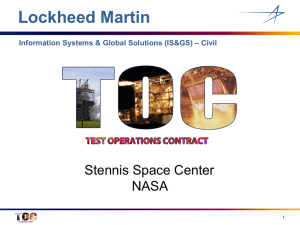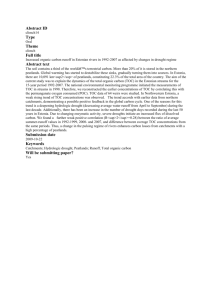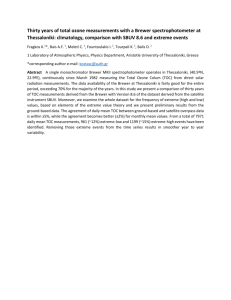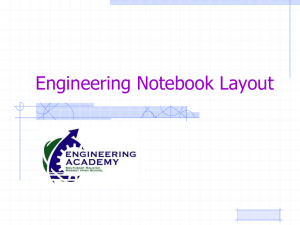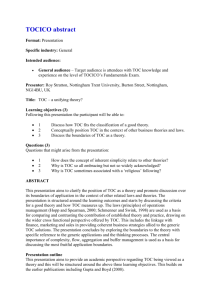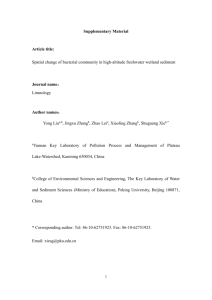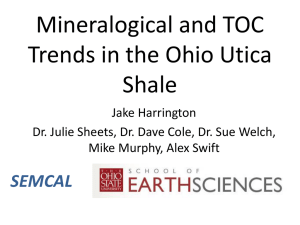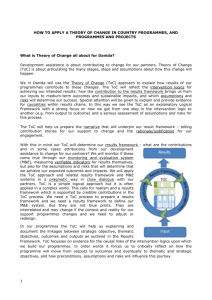Computational Tools for Geoscientists
advertisement
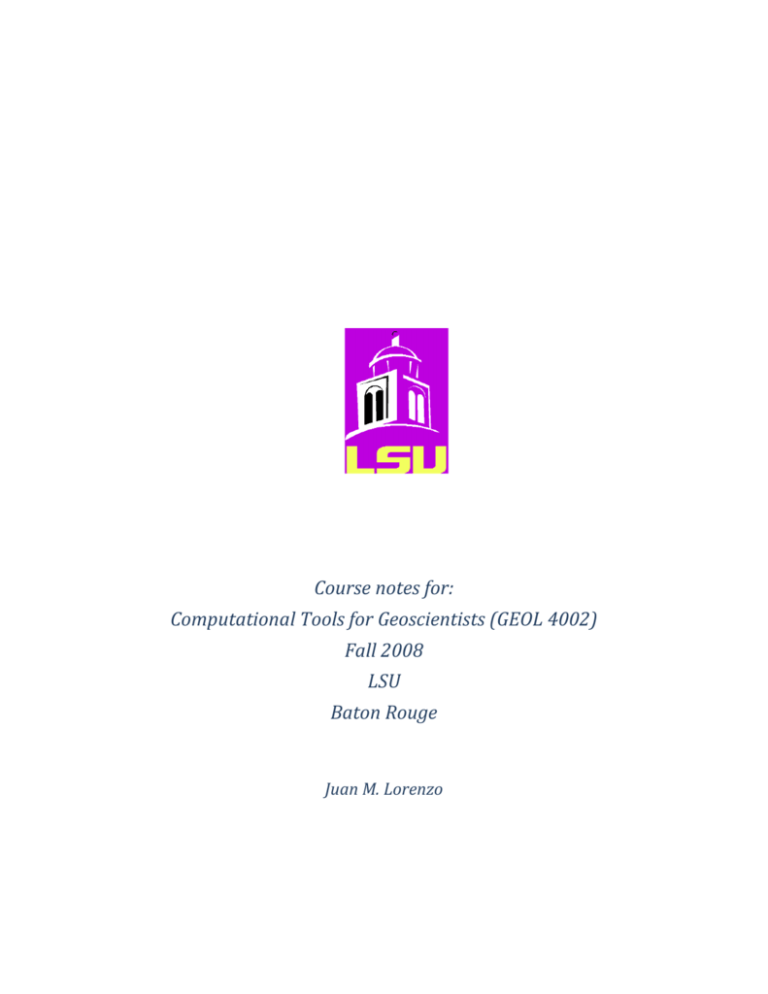
Course notes for:
Computational Tools for Geoscientists (GEOL 4002)
Fall 2008
LSU
Baton Rouge
Juan M. Lorenzo
Computational Tools for Geoscientists
TOC
Table of Contents
Acknowledgements ..............................................................................................4
Introduction ........................................................................................................4
Why do we need to study linux? .......................................................................4
Why do we need OpenSource software? ............................................................4
Where do I get ssh? ..........................................................................................4
Are are planning on doing any programming from home? ...........................................4
Where do I get Xming? .....................................................................................4
How to run Xming: ...............................................................................................4
Why do we need to know sh or Perl? ................................................................5
Linux ...............................................................................................................6
Linux...................................................................................................................6
History of Linux................................................................................................6
Linux Shells (Albing et al., 2007) ......................................................................7
Directory Structure of the Linux operating system ...........................................7
Additional useful linux instructions ............................................................... 10
Vi (Visual Editor) ............................................................................................ 20
Perl {Hoffman, 2001 #3408} “Practical Extraction and Report Language” .........23
Why use Perl? ................................................................................................ 23
When not to use Perl? ....................................................................................23
Tutorials ........................................................................................................23
Basic components of Perl ...............................................................................24
Exercises: ..........................................................................................................33
Directory structure and file locations ............................................................. 33
Do-loop ..........................................................................................................33
Awk ................................................................................................................33
Perl lists .........................................................................................................34
Write out Lincoln’s Gettysburg address using lists. ........................................34
Perl for-loop....................................................................................................34
Perl write to a file ........................................................................................... 34
Perl read from a file ........................................................................................ 34
Perl if logical operator ....................................................................................34
References .........................................................................................................42
TOC
1
Computational Tools for Geoscientists
TOC
TOC
2
Computational Tools for Geoscientists
TOC
TOC
3
Computational Tools for Geoscientists
TOC
Acknowledgements
Many students have contributed to these notes:
Class of 2008: Erin Walden, Kody Kramer, Erin Elliott, Andrew Harrison, Andrew
Sampson, Ana Felix, JohnD’Aquin, Russell Crouch, Michael Massengale, David
Smolkin
Introduction
Why do we need to study linux?
Creative professional geophysicist and academics are able to explore new ideas
without constraints of “black-box” software.
Why do we need OpenSource software?
Scientifically, open source products can be verified independently by anyone.
Reproducibility is a core tenet of the scientific method. OpenSource software replicates
a scientific procedure.
Where do I get ssh?
Link to ssh:
http://web.wm.edu/it/?&id=2948&svr=www
Are are planning on doing any programming from home?
Open SSH. Create a profile named ‘odyssey’.
Now go to File> Profile>Edit Profile. Edit the ‘odyssey’ profile.
On the Connections tab: Hostname field: odyssey.geol.lsu.edu (IP
130.29.168.63) Username: the user name given you in class by Dr. Lorenzo.
Your password is of the form XXXXXXX, where XX is a number given you by Dr.
Lorenzo. The password is case-sensitive. Save changes to your profile.
You can now connect to the odyssey server using SSH.
Where do I get Xming?
Xming is the leading, free X Windows Server for Microsoft Windows.
For notes link to Xming: http://www.straightrunning.com/XmingNotes/
For download of X fonts, use Google, e.g: http://sourceforge.net/projects/xming
For download of Xmin server, http://download.cnet.com/Xming/3000-2094_410549058.html
How to run Xming:
TOC
4
Computational Tools for Geoscientists
TOC
Making sure that you’re still connected in SSH, run XLaunch to configure
Xming to connect to odyssey. Choose one window, then make sure that “Start
no client” is checked. Click Next>Next>Finish. Logout of SSH(File>Disconnect)
and then reconnect by selecting the odyssey profile.
If you are having problems connecting, open the odyssey profile in SSH and go
to Edit>Settings. Under the Tunneling option on the tree, make sure that the
“Tunnel X11 Settings” option is checked. Make sure to save your profile.
You now know you correctly edited the .login file if it reads DISPLAY:
undefined variable. If you get something with error in it, check to make sure
the setenv line is commented out.
Why do we need to know sh or Perl?
Shells are the basic sets of instructions for handling the operating system and perl
is a mature, widespread computer language ideal for file manipulation. Perl can serve
as a simple “glue” to make diverse pieces of software talk to each other.
Name
Purpose
Type
Niche
sh
command
language
interpreter , i.e.,
OS instructions
Low-level
Program the
OS
Linux
Perl
Scripting
language with
tools like in C or
Fortran
Low-level
text-based
"Glue" for all
other
programs
Linux, MacX
Windows
Matlab
computational
programming
High-level
Matrix
manipulation
Linux,
MacX,Windows
Quantitative
Low-level C
analysis and
programs
display of
2D,geographically
referenced
geophysical data
sets
Marine
geophysics
Linux, MacX
(Windows native
or under
*Cygwin)
Interactive 2D
modeling of basin
stratigraphy
Sedimentary
analysis of
basins
GMT
(Generic
Mapping
Tools)
Strata
TOC
Interactive
Easiest OS
linux
5
Computational Tools for Geoscientists
TOC
GRASS
Interrrogation,
DB, calculations
and displays of
2D, 3D vectorbased geographic
data sets
Low-level C
programs
Surface
Process
linux
MBSys
Quantitative
Low-level C
analysis and
programs
display of
2D,geographically
referenced sonar
data sets
Marine
geology
linux
Linux
The single-most advantage of linux is that the code is freely available so many
people around the world participate in its improvement continuously. I first view
Linux as a communal, philanthropic exercise which takes advantage of the cooperative
nature of our species. Linux is also a collection of instructions in software that allow
you to use the hardware in your computer.
If well thought out, visually identifiable commands are friendlier if but slower to
use, (although especially tedious to write and computationally less efficient). As part
of linux there is a “point and click” WYSIWYG (“What-you-see-is-what-youget”)/GUI(“Graphical-user-interface”) to drive the same instructions, visually.
Linux
History of Linux
Click here for a more comprehensive history of the subject by Ragib Hasan at
UIUC.
Linux was developed (for free) by Linus Torvald possibly inspired by at least the
GNU project (“GNU’s not Unix”) , a software movement to provide free and quality
software.
LINKS to sites that have important shell instructions:
Important Instructions in sh
TOC
6
Computational Tools for Geoscientists
TOC
Linux Shells (Albing et al., 2007)
Q. What is a shell?
A shell is a convenient collection of command-line-instructions (actual programs),
written in a low-level language, such as C, which allow the user to interact with files
and the hardware and files. Shells have been around since the start of the unix-type
operating systems and have the advantage that they interchangeable among different
linux operating systems. Although the instructions may have to be recompiled for
each machine the syntax remains constant and once learnt will last a career.
Example, ls.
ls stands for: “list the contents of this directory”
Q. Why are there different shells?
Q. What are the different shells?
sh: the original “bourne-shell”
csh: the“C-shell”
The csh improves upon the sh because it introduces convenient programming tools
inherited from C
ksh: the “k-shell”
The commercial nature of this shell limited the growth of its popularity from the
start.
bash: the “bourne-again-shell”
The bash shell is ubiquitous among any linux-type operating systems you might
encounter. The bash shell inherits the advantages and experiences of all prior shells.
Q. Which one should I use?
For this class the default is: csh
Directory Structure of the Linux operating system
In any operating system, linux programs and user directories are stored in
predictable locations. Exercise
Q. Do you know where the passwords are kept? Exercise
Q. What are “system permissions”?
Every file and directory in linux has assigned codes which dictate the degree of
authority by each user of the computer to alter each file. There are four types of user
status on linux. First is the overall supreme administrator known as “root” and who
TOC
7
Computational Tools for Geoscientists
TOC
can do anything to any file on the system. Next comes the specific original owner/user
of each file. All users can belong to one or several named “groups” of users. Finally
anyone who is not specified as belonging to your group or is not the supreme
adiministrator is considered belong to the outside “world”, or all other users. Within
each of the status levels: owner, group, world, binary codes or their letter equivalents
may be set to indicate whether a file may be only browsed (“read”), modified (“write”),
and/or executed as a program (“executable”). Note that it is the files themselves that
carry this important information with them. The file permissions are consulted first to
determine whether an individual user has authority to manipulate the file in any way.
The purpose of this complex permission scheme is to provide an infinite variety of
protection schemes for the file systems but yet maintain an unsinkable file system. In
theory, and for much of practice, an individual user will not be able to shut down the
system; they will only be able to do damage to themselves and not the files or others.
System permissions belonging to a file or directory can only be changed by those
users for whom files have had the proper permissions already assigned. Initially it is
“root” that sets all the first set of permissions for files and directories when a user is
given a space to work on the system. From the first logon, the user has control of their
assigned set of files and directories.
If you want a file containing Perl code to become executable in the system the
creator of the file is required to change the appropriate permission setting for that file.
Following are the equivalent numeric codes for the different types of permissions:
Read only - 4
Write only – 2
Execute only - 1
Read and write – 6
Write and execute – 3
all three numbers together)
Read, write and execute – 7 (add
For example:
% ls –l
My_perl_file r _ _ r _ _ r _ _
There are three spaces to explain the type access by user:
(“read” access), group (nothing/0) and everyone-else (dash/0), respectively. The
next three spaces show the same for the group to which the user belongs and the final
three for all other users.
In order to change “permissions” to allow the file to run as a program enter the
following:
chmod u+x
which only adds (“+”) the setting that gives only the owner (“u”) executing privileges
Or, equivalently
chmod
600
In the numeric form the last two zeros mean that “group” and “others” priviliges
are nill. As you can see the numeric form can alter permissions for all the three types
of linux users at once.
TOC
8
Computational Tools for Geoscientists
TOC
Here is a summary list of options used for setting file permissions and
understanding file types on the linux system
Abbreviation of
user status
Stands for
…
Abbreviation Stands for …
of file
permission
u
user
r
read
g
group
w
write
o
others
x
execute
a
all
+
add
-
remove
d
directory
l
link
Examples:
Letters symbols
Numerical
symbols
chmod u+rwx
chmod
700
chmod u+rwx
chmod g+rw
chmod o+x
chmod
761
Q. Can I do any damage to another person’s files?
Yes, if the files belong to you. You can tell if you own the files by reading the
second column from the ls –l instruction, which has the general form
drwxr-xr-x “number of links” “your login name”
filesize(bytes)
date etc.
TOC
“your group name”
9
Computational Tools for Geoscientists
TOC
Additional useful linux instructions
System Instructions
Moving Around
Logging In
Review previous instructions
Running a Remote Session
Running a program
Help manuals
Secure file copying across the internet
Moving Around
If you are lost in the system and need to get back to your own directory, an alias
(shortcut) has been generated for you in a hidden environment script:
% cd
If you want to relocate yourself in the system, e.g., go to the directory that contains
the passwords:
% cd /etc
TOC System Instructions
Logging In
Type your login id, followed by your password
TOC System Instructions
Review previous instructions
Currently, up to about 60 of the latest comman-line-instructions you have entered
are stored while you work in linux. If you want to see what they are input:
%history
You will immediately get a list of all the instructions you have recently entered and
each successive instruction is identified by a number that appears first on each line.
TOC
10
Computational Tools for Geoscientists
TOC
If you want to repeat any particular instruction enter an exclamation mark followed by
the instruction number:
% !instruction_number
TOC System Instructions
Running a remote session
ssh yourname@odyssey.geol.lsu.edu
setenv DISPLAY localhost:10.0 (redirect images to the machine you are
sitting at)
Answer "yes" to the question involving "authenticity". You may only see this
question the first time you log on from each machine.
You should see a "prompt" such as
%odyssey:/home/yourname %
To see what is in your directory:
%ls –l
To see everything in your directory, even hidden files (.*):
%ls –la
TOC System Instructions
Running a program
In order for a file to become a program, it must be executable.
TOC System Instructions
Help Manuals
TOC
11
Computational Tools for Geoscientists
TOC
Online manuals for each shell instructions can be called via the “man” command,
e.g.,
% man cd
% man ls
% man pwd
Once you are in a help manual you can move around inside by using keyboard
shortcuts which are listed within each manual. If you want to make a short help list
appear, type “h”. In order to find specific text within a manual, input
“/a_specific_word”
For example, the following instruction entered from within the manual page for “ls”
looks for the first occurrence of the switch “-l”
/-l
TOC System Instructions
Secure file copying across the internet
1. Using SSH-secure FTP
Double-click on the ssh file transfer icon
When prompted, enter your password
Click connect and Enter
To transfer the file, just drag and drop into the desired directory
Another way to do this is to set up a program that will do it for you
At the prompt: odyssey:/username% enter sftp email@domain.com or machine name (e.g.
odyssey.geol.lsu.edu)
They will then exchange information and ask for a password.
You can then copy from your local account to wherever you like.
But for our purposes, drag and drop is sufficient.
The ssh file transfer allows you to see the file transfer pane and the local directory at the
same time.
With SFTP you have to connect and interact with another server
2. If you are using a linux box or a Macintosh (with MacOSX)
At the prompt: odyssey:/username% enter
^% sftp email@domain.com or
% machine name (e.g. odyssey.geol.lsu.edu)
TOC
12
Computational Tools for Geoscientists
TOC
They will then exchange information and ask for a password.
You can then copy from your local account to wherever you like.
Once you are connected to the remote machine the following basic instructions will
get you going:
help
get
download a file over to the directory on the local machine
put
upload a file to the remote machine
ls
list CONTENTS of the remote machine
lls
list directory CONTENTS of the local machine
pwd l
working directory name of the remote machine
lpwd
working directory name of the local machine
history
gives a list of recent instructions
!”number”
repeats instruction “number” from history list
!”Letter”
“Letter”
Tab
repeats last instruction in history list that starts with
automatic completion of a file name
^D
When file completion does not complete the file it means that
another file name may exist with the same beginning letters. By entering a
“control-D” you can inspect the names of these other ambiguous files.
Continue within file completion by entering the next character.
TOC System Instructions
TOC
13
Computational Tools for Geoscientists
TOC
File Manipulation
Archive of directories and their contents
Assigning values to variables in shell scripts
Creating a shell script to log in automatically
Comparing files
Concatenating files
Copying a file to your home directory
Deleting Files
Duplicating files
Editing a file
Examining content without directly opening the file
Finding files
Renaming files
Repetitive tasks
Screen dump
Changing file content- awk
Archive of directories and their contents
When it comes to collating all your directories and their contents into a single
manageable file that can keep a record of the directory structure use the instruction
called tar as follows:
%tar –cvf tarred_file_name directory_to_archive
A file called tarred_file_name is created. Usually it is best to give your tarred file a
*.tar ending so you can automatically know what type of file it is in future. In order to
open up and generate all directory tree with all its leaves (which are the files contained
within ) use the following command:
% tar –xvf tarred_file_name
If you choose to get ONLY a LISTING of the contents of a tarred file without
rebuilding the directory tree and all its contents you can instead use the following
command:
% tar –tvf tarred_file_name >output_file or if you want to output the
listing to the screen use:
TOC
14
Computational Tools for Geoscientists
TOC
% tar –tvf tarred_file_name
TOC File Manipulation
Assigning values to variables in shell scripts
A free linux shell scripting tutorial:
http://www.freeos.com/guides/lsst/
Example 1
The text ‘hello’ is
assigned to the
variable named output
The value of the
variable is expressed
as $output The
variable name can be
any word.
Example 2
The number 1 is assigned to the variable named
value. The value of the variable is expressed as
$value
$1 is assigned value 2 from the command line
(outside the shell script). This number is the
first value on the command line after the prog name
Arithmetic calculations are carried out by a
shell program called expr.
%prog_name
%prog_name 2
#!/bin/sh
#!/bin/sh
Output ’Hello,
handsome’
echo $output
value=1
$new_value = $[1+$value]
echo $new_value
TOC File Manipulation
Creating a shell script to log in automatically
TOC File Manipulation
Comparing files
%diff file1 file2
TOC File Manipulation
Concatenating files
When you have one files you would like to append to another use the
%cat file1 file2 > file3
TOC File Manipulation
TOC
15
Computational Tools for Geoscientists
TOC
Copying a file to your home directory
To be safe, don’t work on the original version of a file. Make a copy
Type in cp (which means copy) and then the file name:
% cp (FROM)filename
(TO)filename2
If you don’t remember the file name, hit the tab key and it will try to find the file
name for you.
Example: Copy test 2.sh
Type:
% cp test2.sh test1.sh
You have now made a copy of test2.sh named test1.sh
To test the copy
Type
%ls –l
A list of programs will pop up and you should see test1.sh listed.
TOC File Manipulation
Deleting Files
%rm filename
In order to delete a file without any bothersome questions from the operating
system enter:
%rm –rf filename
The following instruction will mean INSTANT DEATH and RIDICULE In order to
delete everything you own system enter:
%rm –rf *
Instant death for your grade and will result in many people laughing at you
TOC File Manipulation
Duplicating files
%cp file1 file2
TOC
16
Computational Tools for Geoscientists
TOC
TOC File Manipulation
Editing a file
% gedit .cshrc
Move down (use cursor arrows) until you see the line that has the word "source" in
it and on the next line enter:
% source /usr/local/admin/cshrc_local
Exit gedit and enter the following instructions:
% source .cshrc (updates the behavior of your operating system)
TOC File Manipulation
Examining content without directly opening the file
% grep searchtext filename(s)
TOC File Manipulation
Finding files
% locate filename
TOC File Manipulation
Finding files in combination with grep
This instruction can be very useful when you are trying to locate a file from among
many others.
% slocate perl | grep bin | grep usr
In the example above we are attempting to locate “perl”
We know that “perl” exists within a directory called “bin”
If we do not use the grep command and only the first “slocate perl” instruction the
output to the terminal will be long and confusing. To find this out for yourself try the
following alone:
% slocate perl
Once you see this output you can try the following, slightly longer sequence:
% slocate perl | grep bin
The second “grep bin” commands filters out the preceding stream of text to those
pieces that have “bin” in the file name or its complete directory address
Finally try the full instruction:
TOC
17
Computational Tools for Geoscientists
TOC
% slocate perl | grep bin | grep usr
You should have notice that with each additional “grep” command the final output
list becomes smaller because we are restricting the search for additional text items.
TOC File Manipulation
Renaming files
% mv old_file_name new_file_name
TOC File Manipulation
Repetitive tasks
#/bin/sh
for action in 'came. ' 'saw.' 'conquered.'
do
echo 'I ' $action
done
The variable called action can have three values. Each value is a word that is sent
to the screen using echo within the do …done set of instructions. The $ sign in front
of action assigns its value to be sent to the screen each time following the word I.
Exercise
TOC File Manipulation
Screen dump
% gimp
Experiment by dumping an image of the screen into a file, opening it and then
printing it.
-GIMP (GNU Image Manipulation Program): A free image drawing package,
available for most
operating systems (Mac, Windows, Linux)
-Within FSSH client, to use GIMP, invoke with
% gimp &
(click OK through all the default settings)
-In the GIMP window, if you want to capture a windowed screenshot, go to:
File Acquire Screenshot and select Single Window
The cursor should become a crosshair, and then you may select the window
you wish to capture. Once selected, you may save the captured image using:
Right click mouse over image File Save as and then simply select an
extension (.bmp, .jpeg, etc.) and select a file name. Once saved, you may use
TOC
18
Computational Tools for Geoscientists
TOC
FSSH secure transfer to save the new image file to your personal PAWS
window.
TOC File Manipulation
Changing file content with awk
Awk can be run as a series of instructions from within a script. I use if for simple
operations that would be too troublesome to program in perl, C or any other language
for that matter. A command-line-instruction using awk includes its principal
instructions within single-inverted commas and braces
% awk '{
instructions
}' infile > outfile
One example of great use for awk is to change the order of columns in a file.
Create a file with three text columns separated by tabs. From the command line,
enter:
% awk '{print $2, $3, $1}' infile > outfile
Commas will generate spaces between columns in the output file
Another very useful application for awk is to carry out some simple math on the
columns of data:
% awk '{print $1 $2*2 $3+3}' infile > outfile
Yet, another examples:
% awk ‘{print $3, $1}’ my_name > my_name_reversed
“print $3, $1” is an instruction to print the contents of the 3rd column
first, use a space, then print the contents of the 1st column. “my_name” is the
file that contains your name (for example Stevie Ray Vaughn) and the
“my_name_reversed” would be printed as Vaughn Stevie.
A math operation example:
% awk ‘{print $3+1.1, $1/0.1}’ first_file > second_file
A simple command that tells the machine to take the contents of the 3rd
column in “first_file” and add 1.1 to it and then take the contents of the 1st
column and divide by 0.1. These new values would be stored and created in
“second_file”.
TOC
19
Computational Tools for Geoscientists
TOC
A final use for awk is to do quick substitutions
awk '{gsub(/foo/,"bar");print}' infile > outfile
“gsub” is an instruction that is used to substitute one value or string of
values for another. An example for the syntax would be:
% awk ‘{gsub (/3/, “6”); print}’ infile > outfile
Here, again, we’re asking the program to take a look at “infile”. The
instructions inside the bracket tell the program to substitute any 3 (the
value within the slashes) with a 6 (the value within the double quotations)
and then print this into a new file called “outfile”.
Where can you get a tutorial?: http://www.vectorsite.net/tsawk.html
Exercise
TOC File Manipulation
Vi (Visual Editor)
Vi has been insulted by many as an antiquated tool for working on a computer.
But, regardless of the linux machine you have, and in the worst of field conditions (
from experience) vi will always work. There is a steep learning curve of a few weeks of
practice, (like learning to type) but in the long run I save a lot of time. I save time
because CLI are faster to enact and because vi has proven longevity so anything I
learn today will still be useful 20 years from now. Many basic instructions in vi are
inherited from the OS.
Some common instructions in vi include those shown in the following table:
Mode
Instruction
Purpose
Insert
i
To insert text and make general changes to text
Browse
:q
Close the file without making changes
Browse
:w
Save changes
Browse
:wq
Save changes, then close the file
ESC
Leaves Insert mode and takes you to Browse Mode
Browse
u
undo
Browse
dd
Browse
x
TOC
Delete current line and move into first buffer
Delete current character
20
Computational Tools for Geoscientists
TOC
Browse
2dd
Delete 2 lines and mover them into the first buffer
Browse
dw
Delete next word
Browse
d2w
Delete next 2 words
Browse
yy
Paste the current contents of the buffer below
Browse
o
Open a line below the current position for editing mode
Browse
a
Append to the end of the line and enter the editing mode
Browse
p
Paste buffer
Browse
r
Replace current character by following character (enter a
character)
Browse
R
Replace all following characters by the proceeding typed text
In order to leave this mode, enter R again
yy
copy
p
paste
u
undo
x
Delete character
escape
save
Editing in vi
Type in vi .login . You will now be looking at a screen with the .login file on
it. Type in /set to search for variables beginning with ‘set’, because we’re
looking for setenv, environmental settings.
It should read setenv DISPLAY odyssey:0 So all displays will show up on
the odyssey server on the main screen (0). You’ll have to change these variables
so that it will display the images you pull down on your own personal machine
(whether laptop or PC).
To enter editing mode in vi, type in i. You can now being screwing things up.
You’ll know you’re in i mode because insert will appear at the foot of the SSH
screen. You can still navigate with the up and down arrows.
At the beginning of the setenv line, add in a hash mark, #. This makes the line
following it a comment. Comments are used in programs to provide information
to programmers looking at the code.
To leave editing mode in vi, hit Escape. To save your changes, type in :wq
which writes the file (w) and then quits (q). You’re now ready to run Xming.
TOC
21
Computational Tools for Geoscientists
TOC
LINKS to sites with information on vi :
Colorado State University Computer Science Department
University of Hawaii at Manoa
TOC
22
Computational Tools for Geoscientists
TOC
Perl {Hoffman, 2001 #3408} “Practical Extraction and Report Language”
Why use Perl?
There are certainly “better” ways to write code, but here are my reasons to use perl:
(1) It costs nothing, is mature and widely available
(2) Testing is quick; “on-the-fly”. Perl is an interpreted language which means that
code is translated into the machine language while it is running one line at a time so
that places where there are errors are easy to locate.
(3) Perl can easily incorporate shell programming scripts. Perl can be used as a
“glue” to organize a computational workplace. Perl can be used to communicate
between different modular command-line Open Source programs.
(4) Perl can be used for more complicated programs that require setting up
functions or “sub-routines” that help keep complicated programs modular and simple
(5) Handling text files and their content is carried out more easily than with other
programs
When not to use Perl?
When there are many mathematical operations
When you know of an easier way that will save you time and frustration
When you are thinking about including a graphical interface to make it friendly to
use
Tutorials
A great place to start is to use the online tutorials in linux. Check this out:
% info perl
………….
perl
Perl overview (this section)
perlintro
Perl introduction for beginners
perltoc
Perl documentation table of contents
Tutorials
TOC
perlreftut
Perl references short introduction
perldsc
Perl data structures intro
perllol
Perl data structures: arrays of arrays
perlrequick
Perl regular expressions quick start
perlretut
Perl regular expressions tutorial
perlboot
Perl OO tutorial for beginners
23
Computational Tools for Geoscientists
perltoot
Perl OO tutorial, part 1 ………
perltooc
Perl OO tutorial, part 2
perlbot
Perl OO tricks and examples
perlstyle
Perl style guide
TOC
Notes: Use the up and down arrow keys to move
Control C will get you out of any program
Basic components of Perl
Input and Output
Printing Hello World
#!/usr/bin/perl
#This is my first program in perl
print (“Hello World\n\n”);
In the above example there are five things to note.
(1) The first line denotes the location of the perl binary
(2) From now on all items that are output to the screen will be included in
parentheses and double inverted commas. Double-inverted commas permit Perl to
interpret the different items. For example some items are read as text and others as
“special characters” when needed. (Try out single commas just to see what would
happen). If you want to null the value of a special character put a “\” before it. For
example “\\n” makes “\n” come out just like the characters you see. (Try it out).
(3) the “\n” is a shorthand code that means include a new line when the rest of the
text is written out. There is a new line before the start of writing and there are two
new lines after the start of writing.
(5) All lines except the first and the line commented out end with a “;” denoting the
end of an instruction.
(4) The symbol “#”on the second line means that these words are informational for
the reader and will not be considered by Perl to be a meaningful instruction.
Reading from and Writing to a file
TOC
24
Computational Tools for Geoscientists
TOC
If you want to read and write data to hard drive you must first tell the system you
are ready to access a part of the hard drive. This is done by opening a “FILEHANDLE”
or a file address. You must also provide a name. The FILEHANDLE should be closed
when you are done reading or writing to the file.
Here is an example of opening a file:
#!/usr/bin/perl
open (FILE, “filename”) || die (“can’t open this file $!”);
$i=0;
while ($read = <FILE>) {
@line[$i] = $read;
$i=$i + 1;
}
$imax = $i;
close (FILE);
for ($i=0;$i<$imax;$i=$i+1) {
print (“@line[$i]”);
}
“$!” is a special operator indicating a system error has occurred.
“<>” is the line-reading operator which continues by itself until the end of the file is
encountered
Line reading continues as long as the value of the “while” statement is true, i.e. as
long as the content of the parentheses remains TRUE (=1).
Reading is quite straight forward except for the following:
(1) remember that lines of data may have invisible characters that you may want to
remove
(2)
Here is an example of writing to a file:
#!/usr/bin/perl
$imax=3;
for ($i=0;$i<$imax;$i=$i+1) {
@line[$i] = $i;
TOC
25
Computational Tools for Geoscientists
TOC
print (“@line[$i]”);
}
open (FILE, “> filename”) || die (can’t open this file $!”);
for ($i=1; $i<3; $i=$i+1) {
print OUT @line[$i]
}
close (FILE);
Note that the only important difference between reading and writing is that we have
a redirect sign “>” before the filename.
Exercise
Data Types
Just as we saw in dealing with shell variables we distinguish between the value
stored on a hard drive and the name associated with that number.
A perl variable is a place to store the value, which is called the literal.
For example:
#!/usr/bin/perl
#This is my second program in perl
$number = 2;
$output_text = (“Hello world”);
Print (“\n$output_text \n\n $number”);
When writing out text, note that text consists of individual characters strung
together in a line, including minus signs, plus signs, spaces, tabs, end-of-linecharacters, etc. A string of characters is just that, a string. In the example above we
assign (“Hello world”) to the variable $output_text.
Perl-Data Types
Lists of Variables or Arrays
If you want to include various lines of texts it might be cleaner to break up the text
into different segments. In order to handle this we can create a “list” of lines of text.
#!/usr/bin/perl
#This is my third program in perl
@output_text[0] = (“Hello world\n”);
TOC
26
Computational Tools for Geoscientists
TOC
@output_text[1] = (“I want to live\n”);
@output_text[2] = (“I want to flourish\n”);
Print (“\n@output_text[1] \n”);
List variables carry the “@” sign at the beginning of their name. The list is ordered
starting at 0 and not at 1.
Yes, you could also write the list with a different syntax:
#!/usr/bin/perl
#This is my third program in perl
@output_text = (‘Hello world\n’,’I want to live’,’I want to flourish’);
Exercise
A list of variables is also known as an array:
#!/usr/bin/perl -w
#PURPOSE: describe perl arrays
@output_text = (“ Four score\n”,”and seven years ago\n”,”our fathers
landed\n”);
print(“@output_text[2]\n”);
print(“$output_text[2]\n”);
print(“The number of values in the array is: [@output_text[$#output_text]
+1]\n”)
Is there a difference between the two outputs?
There are a couple special arrays which will need later when we write functions
and perl programs that can interact with the user, that is they require input from the
user such as a number or a file name on the command line : e.g.
%program_name.pl input_file_name add_this_number output_file_name
TOC
27
Computational Tools for Geoscientists
TOC
The first variable is called @ARGV and keeps track of the order of the values that
follow the name of the program above.
Another special variable @_ is needed to pass arrays to a subroutine (a subprogram)
Perl-List of Variabless or Arrays
Scalars
Scalars are single-value data types. That is, only one value is assigned to that
variable and the value can be a string or a number. Scalars are indicated by a “$” sign
at the beginning of the variable.
There is one special variable in perl that is useful to know. Commonly you will
want to know the number of values your array. The length of your array or the
number of values in your array would be equal to the largest index plus 1. For this
purpose there is a special scalar variable in perl you can use. This special variable
has a literal value equal to the last index in the array:
#!/usr/bin/perl -w
#PURPOSE: estimate array length
@output_text = (" Four score","and"," seven years ago","our fathers
landed");
$array_size = $#output_text + 1;
print("The number of values in the array is $array_size\n");
print("The last of value stored in the array is:\n”);
print(“\t\t@output_text[$#output_text]\n");
Note have inadvertently we have introduced, briefly, how carry out some simple
arithmetic from within perl.
Perl-Scalars
Hashes
Hashes represent a set of key/value pairs, but we will leave this for later.
Perl-Hashes
For-loop/Do-loop in perl
TOC
28
Computational Tools for Geoscientists
TOC
Do-loops (herein “for-loop”) are a term inherited from Fortran (and sh). In Perl
there is a simple syntax to handle repetitive tasks that is very similar to C and
Fortran, and Matlab. After all, computers ARE supposed to be used for doing
repetitive tasks very fast. Here is how we do a loop:
#!usr/bin/perl
# NAME:
# PURPOSE: To show off for loops
$max = 10;
for ($i=0; $i<=$max; $i++) {
@output_number_array[$i] = $i+1;
}
for ($i=0; $i<=$max; $i++) {
print ("For index = $i \t value = \t @output_number_array[$i]\n
");
}
Inside the parentheses after the “for”, there are three instructions. The first
instruction “$i=0” provides the START of the loop. That is, the first instruction is the
first thing that is carried out in the loop. Remember this!
The second time the loop is run, the third instruction is carried out, i.e. the $i
value is updated by adding 1 to the previous value. At that point the second
instruction must be met for the calculations to enter the loop again. If the second
instruction is not me then the loop is exited and the “$i” retains its previous value
from the end of the last loop. To be safe, you can examine the value of $i when the
loop is exited.
Note that we can work the index in reverse as well and that the values of “$i” can
increment by more than just “1” each time.
Exercise
Perl-for loop
Perl operators
Various symbols exist in perl that are very similar to operators in other
programming languages. Operators can be of several types depending on whether you
are dealing with NUMBERS or CHARACTER STRINGS.
Arithmetic
+ addition
- subtraction
TOC
29
Computational Tools for Geoscientists
TOC
* multiplication
/ division
Numeric comparison
== equality
!= inequality
< less than
> greater than
<= less than or equal
>= greater than or equal
String comparison
eq equality
ne inequality
lt less than
gt greater than
le less than or equal
ge greater than or equal
Boolean logic
&& (and)
and (also and)
or (or)
! (not)
Not (also not)
Miscellaneous
= assignment
. string concatenation
x string multiplication
.. range operator (creates a list of numbers)
Many operators can be combined with a "=" as follows:
TOC
30
Computational Tools for Geoscientists
$a += 1;
# same as $a = $a + 1
$a -= 1;
# same as $a = $a - 1
$a .= "\n";
TOC
# same as $a = $a . "\n";
Perl- operators
Conditional if
An if statement allows perl to pass judgement on two variables. If the judgement
has a TRUE (1) outcome then the instructions inside the curly braces are carried out,
otherwise (FALSE ; =0) the perl language jumps to the first line after the “If”
statement.
An “if statement” in its shortest version looks as follows:
#!/usr/bin/perl
@value[1] = 1.1;
@value[2] = 1.0;
if (@value[1] >= @value[2])
{
print (“\You have entered the first set of instructions\n”);
}
else {
print (“\nYou have entered the second set of instructions\n”);
}
Exercise
Perl-conditional if
System commands
All that you have learnt prior to perl regarding the linux OS and shell can still be
used within perl. Say, for example you wish to generate the following working set of
directories:
/home/loginID
/data /progs
/images
/jpg
TOC
/tiff
31
Computational Tools for Geoscientists
TOC
#!/usr/bin/perl
$HOME = (“/login/loginID”);
$DATA
= $HOME
print(“\nMaking directories @directory[1] \n”);
system (“
\\
mkdir –p
@directory[1]
\\
“);
Exercise
Perl-IO
TOC
32
Computational Tools for Geoscientists
TOC
Exercises:
Please e-mail me your answers in the form of an MS Word document
Directory structure and file locations
In this exercise use the ls instruction to outline the first four layers of directories
under “/”. Name and describe three subdirectories within in each directory. In the
example below the first three subdirectories of the second level are shown. Three
suchdirectories are required for a 3rd and also a 4th level. What is contained in each
directory. For example you will start with the following: (50%)
/ (1st level)
/usr
/bin
/var
(2nd level)
While you are looking inside the directories, write down where the passwords seem
to be kept (25%). Also, where is the printer information kept, and where are files kept
that are sent to the printer? (25%)
Directory Structure of the Linux operating system
Do-loop
Write a shell that recursively adds 1 to an initial value. For example, start with 1
and then add 1 to that to produce 2. Add 1 to the value 2 to produce a value 3. Write
out the answer each time. You need only write out 2 values at most. (50%) Call your
file do_loop.sh, leave it in your home directory, make it executable, editable and
writable ONLY to you. (50%)
Repetitive tasks
Awk
Write a program that reverses a list of names in a file. First create a file that
contains you first and last name separated by a tab. Next invert the order so that
your last name appears first and your first name appears last. Make a copy of this
program and e-mail it to me.
Changing file content with awk
TOC
33
Computational Tools for Geoscientists
TOC
Perl lists
Write out Lincoln’s Gettysburg address using lists.
Perl for-loop
Write a perl “for-loop” that will generate an [1row x 10 columns] array:
24 21 18 15 12 9 6 3 0 -3
Perl write to a file
Use the previous perl “for-loop” and write the array to a text file
On the first line write your name
Output three numbers per line
Perl read from a file
Use the previous perl “write-to-a-file”.
Modify the previous perl program and use it to read the text file.
Output all the lines you read to the computer screen with a
neat format output.
Perl if logical operator
Use the example in the instructors folder for this exercise. The example is called
“perl_if.pl” Modify this file so that the program also automatically outputs the name of
the oldest child to the screen
Conditional if
Perl system commands
Create a perl program(s) that generate(s) the following directory structure:
/home/”yourlogin”
/”yourProjectName”
/seismics
TOC
/geomaps
/wells
/gravity
34
Computational Tools for Geoscientists
TOC
In each of the four previous directories create the following five (5) directories:
/data
/images
/pl
/sh
/matlab
In each of the immediately previous directories also create the following two (2)
directories:
/081207 /010508
Finally in each of the immediately previous directories create:
/1
/2
Please call this program “yourname_mkdir”
You should created about 160 directories as a result of this exercise.
(2) Repeat all the above exercises but simplify the program by including a “for loop
“ to carry out the creation of files. Please call this program “yourname_mkdir_loop”
(3) Finally, create a program that will, in addition to step (2), change rwx
permissions (chmod 655 “directory” ) of ALL the directories created above. Name this
program “yourname_mkdir_chmod”
Perl-System commands
TOC
35
Computational Tools for Geoscientists
TOC
MATLAB - Basic Matrix Operations
Some of the following examples are taken from Trauth’s 2007 book, the Mathworks
online tutorial and a great online tutorial at the following website
http://www.stanford.edu/~wfsharpe/mia/mat/mia_mat3.htm
This is a demonstration of some aspects of the MATLAB language.
First, let's create a simple vector with 9 elements called a.
a = [1 2 3 4 6 4 3 4 5]
a =
1
2
3
4
6
4
3
4
5
Now let's add 2 to each element of our vector, a, and store the result in a new
vector.
Notice how MATLAB requires no special handling of vector or matrix math.
b = a + 2
b =
3
4
5
6
8
6
5
6
7
Creating graphs in MATLAB is as easy as one command.
Try the following three different cases to see how the color and marker in the graph
can be changed.
plot(b)
plot(b,’*’)
plot(b,’r*’)
Syntax in MATLAB
Matrix stands for matrix laboratory, which is what MATLAB does best.
Let’s now create a multi-dimensional array:
TOC
36
Computational Tools for Geoscientists
TOC
A = [ 1; 2; 3]
B =[4; 5; 6]
Try adding, subtracting and multiplying these two arrays. Examine the error when
you try to multiply them.
At this point you will need to transpose one of the arrays if you want to carry out a
matrix multiplication
A’
Exercise: Multiply element-by-element by each other.
Exercise: So how do we plot a function such as:
y x3
MATLAB File input and output
Let’s create some data and read it back:
% Sample ID
Percent SiO2
percent Ca
1
53
2
1
50
3
1
59
1
Example commands in MATLAB
Type commands on the command line.
To view command history, type “h” or select command history under the desktop
tab.
You can open several windows at a time to view different figures.
To tell MATLAB to search for files in directories outside of MATLAB, need to set up
pathway manually:
File Set Path Add Folder
To run a program:
Debug F5 Run
To create a vector array:
A = [1 2 3] or B = [1; 2; 3]
w/o semicolon will create a 1 row x 3 column matrix:
A =
1
2
3
w/ semicolon will create a 3 row x 1 column matrix:
1
TOC
37
Computational Tools for Geoscientists
B
=
TOC
2
3
To transpose a vector, type the variable name followed by ‘ (as in A’ or B’)
Transposing a 1r x 3c vector will create a 3r x 1c vector and vice versa, which can
be useful to make matrices compatible for certain algebraic operations
Type the variable name to spit out the array stored in memory
Type clear followed by the variable name to clear memory (as in “clear A”)
Or type “clear all” to clear all variables stored
Type “size A” to view the dimensions (# of rows and columns) in array A
Type “length A” to view the length (total # of values) of array A
To view all stored variables:
Desktop Workspace
Plotting Vectors and Simple Matrix Algebra
To plot one vector vs. another type “plot (A, B)”; the vectors must have the same
length but not necessarily the same dimensions
To experiment with line style and color in plots try typing (the possibilities are
endless):
Plot (A, B, *)
Plot (A, B, --)
Plot (A, B, r)
Plot (A, B, :r)
To add two matrices simply type “A + B”; the vectors must have the same
dimensions
i.e. you can add a 1r x 3c array and a 1r x 3c array
To multiply two matrices simply type “A * B”; the vectors must have the same
transposed dimensions as each other
i.e. you can multiply a 1r x 3c array and a 3r x 1c array
To multiply two vectors w/ the same dimensions, typing “A .*B” will override the
rules of matrix algebra
Creating Files in MATLAB
To create new file, click New M-File (blank page icon at top left corner)
% sign tells editor to ignore that line (just as # sign in vi editor)
To save file, click save as and select desired destination
To load file, type “load filename” on command line
TOC
38
Computational Tools for Geoscientists
TOC
Type just the name of the file on the command line to view data stored in the file
To plot data in a file, first assign variable names to a particular row or column, i.e.
for a file named “geochem”:
Ca = geochem (:, 3) all rows in 3rd column
Si = geochem ( :, 2) all rows in 2nd column
Plot (Si, Ca)
Useful MATALB FUNCTIONS
NAME
size (variable)
length(variable)
x = [value1,value2]
x *x
x .* x
Purpose
gives you the amount of rows and
columns in an array
gives you the length of an array
assigns values to an array
multiply matrix arrays
multiply element-by-element in two arrays
for all elements
MATLAB – creating a spike (Stealth Fourier Theory)
Aim
To review the following MATLAB functions: (1) size, (2) length, (3)plot, (4)array
creation, (5) axis values, (6) for loops
Exercise: Create a spike by adding up a very large number of cosine curves
Theoretical Background
Theoretically a spike is also called a delta function:
(t a )
TOC
t a ; 1
t a ; 0
39
Computational Tools for Geoscientists
TOC
1
0.8
0.6
normalized
amplitude
0.4
0.2
0
-0.2
-0.4
-0.6
-0.8
-1
-1
-0.8
-0.6
-0.4
-0.2
0
radians
0.2
0.4
0.6
0.8
1
The amplitude spectrum of a spike is flat.
Seismological Applications
Seismologists can create a seismic source by (1) generating an impulse of energy
(all at once) or by (2) gradually introducing the energy into the ground across a range
of frequencies.
Procedure
In order to learn more about a Delta function let’s begin by examining the following
function:
y cos(2 ft ph)
In MATLAB, let’s begin by examining the effect of changing f(requency), t(ime) and
ph(ase) on different plots.
STEPS
Plot the function for f=1 Hz
TOC
40
Computational Tools for Geoscientists
Overplot the function for f=2 Hz
Do the same for 4 Hz, up to 10 Hz
Apply a positive phase and a negative phase of pi/2 radians
TOC
To do the following lesson, you should download spike.m from ctg08/progs/matlab on the odyssey server.
Once downloaded, you need to remember to set the path via the file menu so that MATLab knows how to find your
file.
The goal of the lesson is to provide an example of Fourier Theory – that many frequencies of a signal to summed
together act as a single pulse. For seismic, it’s like the equivalence of using an explosion or using a truck to put in
varying frequencies into the ground which sum to basically be an explosion (or chirp).
Important Functions (code is in bold)
% is used before a piece of code or sentence to “comment” it out
How to make arrays f = 1:10 will create an array of 1 through 10 by 1s, 1 row 10 columns
F = 1:.5:10 will create an array of 1 through 10 by .5s
Plot(x,y) plots one array with respect to another
Hold on;: Keeps graphs on the screen; allows more than one graph to be displayed
Hold off;: Stops graphs from overlapping
For loops: for f=1:2 will run a for loop incrementing f by 1; for f =1:.1:10 will run a loop incrementing f by .1. To
end a for loop, type end.
For example:
for f=1:2
%code inside of loop
end
size (variable) provides the length of a multidimensional array
length (variable) provides the length of a 1D array
It is also important to note, to multiply by a constant, put a period after the variable letter
f.*
clear all; clears all stored variables (and arrays)
As a reminder, adding a semicolon after a piece of code will hide it from the command
window, but leaving it will show it (ie if you want to see what’s going on don’t type a semicolon).
The program using cosines
% create your time array
t = -10:.05:10
% grab the size of the time array and initialize your y array with 0s
TOC
41
Computational Tools for Geoscientists
TOC
b = size(t)
y = zeros(b)
% run a for loop to add multiple frequencies of cosine together
for f=1:200
y1 = cos(2 * pi *f .* t)
y = y + y1
end
% plotting
plot(t,y/200)
axis([-1 1 -1 1])
press F5 to run your program.
Exercise: What do you get when you add up a very large number of cosine curves?
y sin(2 ft )
References
Albing, C., Vossen, J., and Newham, C., 2007, bash cookbook: Sebastapol, CA,
O"Reilly, 598 p.
TOC
42