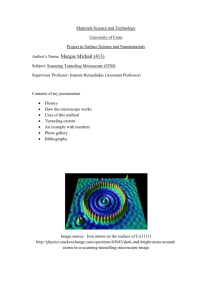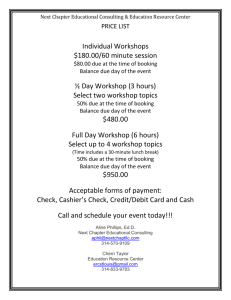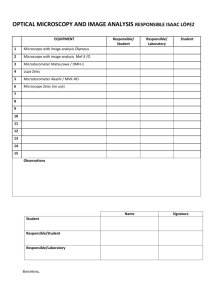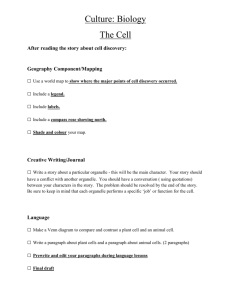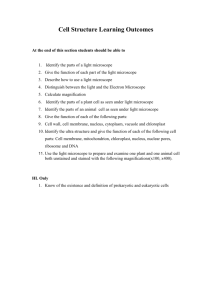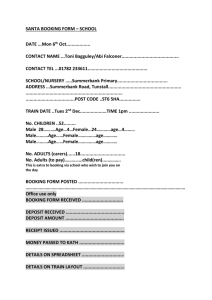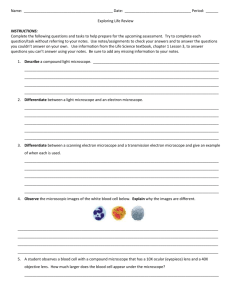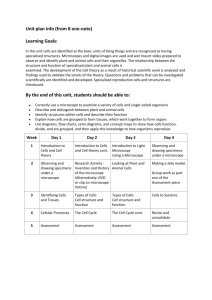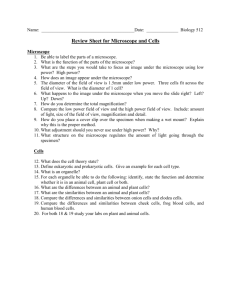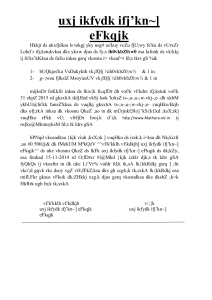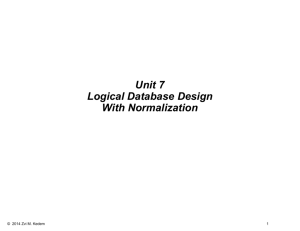Quick start manual
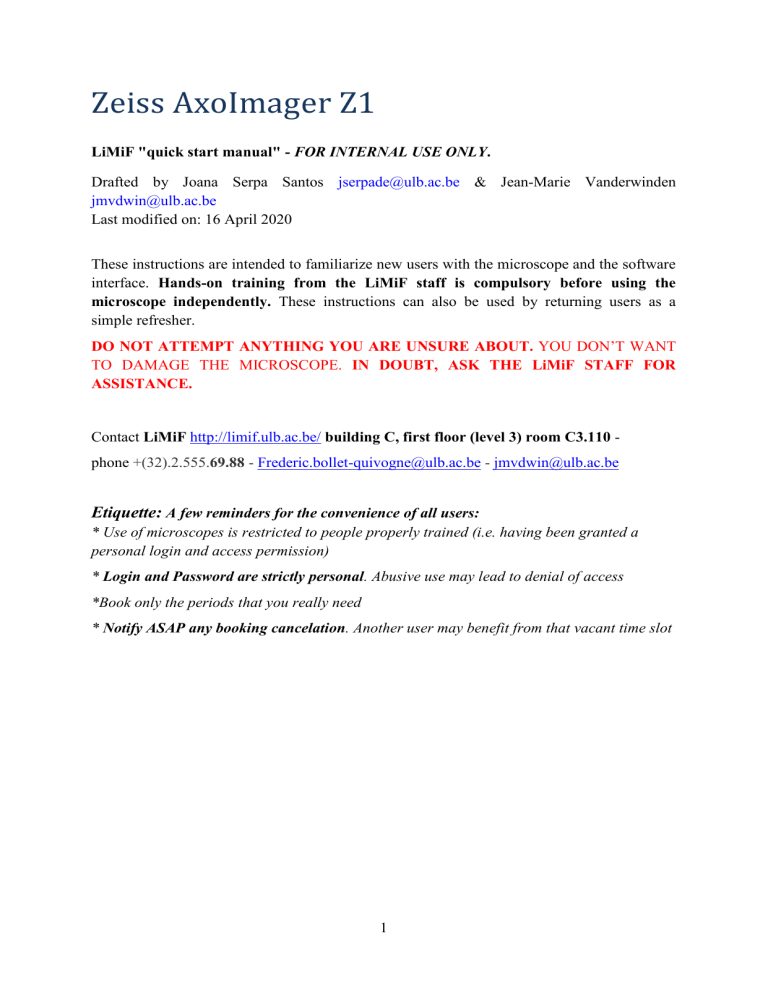
Zeiss AxoImager Z1
LiMiF "quick start manual" - FOR INTERNAL USE ONLY.
Drafted by Joana Serpa Santos jserpade@ulb.ac.be
& Jean-Marie Vanderwinden jmvdwin@ulb.ac.be
Last modified on: 16 April 2020
These instructions are intended to familiarize new users with the microscope and the software interface. Hands-on training from the LiMiF staff is compulsory before using the microscope independently. These instructions can also be used by returning users as a simple refresher.
DO NOT ATTEMPT ANYTHING YOU ARE UNSURE ABOUT. YOU DON’T WANT
TO DAMAGE THE MICROSCOPE. IN DOUBT, ASK THE LiMiF STAFF FOR
ASSISTANCE.
Contact LiMiF http://limif.ulb.ac.be/ building C, first floor (level 3) room C3.110 - phone +(32).2.555.
69.88
- Frederic.bollet-quivogne@ulb.ac.be
- jmvdwin@ulb.ac.be
Etiquette:
A few reminders for the convenience of all users:
* Use of microscopes is restricted to people properly trained (i.e. having been granted a personal login and access permission)
* Login and Password are strictly personal. Abusive use may lead to denial of access
*Book only the periods that you really need
* Notify ASAP any booking cancelation. Another user may benefit from that vacant time slot
1
Booking:
important notice: permission for booking the microscope is granted only after appropriate training by LiMiF staff.
www.limif.ulb.ac.be
o Booking o Login o Booking
Before using the microscope:
-
Prepare your sample adequately (fixation, staining, coverslip, mounting medium,…)
Know the absorption & emission spectra of your fluorochrome(s)
Have at hand an external hard disk or USB key to transfer your images at the end of your session
Using the microscope:
Turn on the multiple sockets switch (red knob)
If the fluorescence is needed, turn on the HBO box switch o check that all green diodes light on and do not blink – otherwise contact LiMiF staff o Wait 10 to 15 minutes before using fluorescence
Turn on the computer and login
Double click on AxoVision o Click on 6D-Acquisition and Live
Microscope touch pad control panel: WHITE = ACTIVE selection - blue = inactive.
TL (transmitted light/brightfield) = "visible light" – RL (reflected light) = fluorescence
Finding your sample (binocular)
Always locate your object and focus on firstly at low magnification, then move stepwise towards higher magnification.
EC Plan NeoFluar 5x/0.15 N.A.
EC Plan NeoFluar 10x/0.3 N.A.
20x Plan Apochromat 20x/0.8 N.A.
EC Plan NeoFluar 40x/0.75 N.A. alpha Plan Fluar x100/1.45 N.A. oil
Once you are imaging using an oil objective, do not toggle between objectives.
Image with that objective only!
Bright field:
DIC TL = position for transmitted light/brightfield
Mind to optimize the condenser position for Köhler illumination each time you use brightfield illumination
↔: D= dark field - H= bright field - 1 et I = DIC & phase contrast
The front lens of the condenser must be in the light path for the all objectives, except for the
5x objective
2
Fluorescence
Select the filter cube adapted for your fluorochrome: band-pass filter sets #49, #38, #43 & #50 are use to visualize and image blue, green, red and far-red fluorochromes, respectively.
Filtre #09-AF488 is a long-pass filter intended for visual inspection only. It is not for image acquisition. It is valuable to discriminate by eye a green fluorophore from yellowish autofluorescence.
FL: open / closed
3
Image acquisition:
In the window “Multidimensional acquisition”: o "Experiment"
Double click on " Load " to select a prerecorded method (in "workgroup")
(additional custom-made settings can be saved by the user). Select the method according to the objective & the channel used for focusing i.e.
10x, 20x, etc / RGB vs GRB…) or use extended parameters for full adjustment o In C for "Channels"
right click (de)selects channels
whenever appropriate, modify the parameters of the selected channel (e.g.
"auto exposure" vs "measure")
Focus using the FIRST channel of the selected method (as that position is used for the Z offset correction)
For comparing samples, first determine the exposure time on the sample with the strongest intensity, then use "fixed exposure" for all samples to be compared in the same protocol. Make also sure that display ("linear") and adjustments (e.g. threshold) are absolutely identical between comparative images.
It is recommended to limit the number of image files open in AxioVision. Rename and save your valuable images as *.zvi files , then close them. Trash any image without value.
Note: ImageJ/Fiji reads the metadata from *.zvi files
Check that all your original images are always saved as * .zvi
If you want to export images using AxoVision: o File → Export o Prefer *.tiff format, 8 bit (*.zvi are 12 bit), deselect "create folder" and deselect
“apply display mappings”.
To get the size of your image in pixels:
-
"Infoview" (icon at the bottom of the AxoVision window, between "2D" & "Gallery") →
"scaling" indicates X micrometers/pixel . That value is used in ImageJ/Fiji to convert your image form pixels to µm.
A simple trick to always get the proper scale bar:
Save twice the image: one without scale bar and one with scale bar.
Prepare the figure (in Illustrator or similar software) using the image with scale bar. Draw a line of the same length with the desired features (thickness, color, position, etc.) Replace the image by its version without scale bar and overlay it with the line…
4
Preparing to leave after your session:
Remove specimen - if oil/water was used, clean objective with a new, clean lens tissue
(use ONLY dedicated Whatman lens tissue– NEVER use any other paper towel)
Check if anyone is booked after you within 1 hour, via the booking page on the website.
If someone i s booked within 1 hour:
clear up the desk
save you files onto a mobile hard drive or USB stick, then delete your files from the computer disk
log off
leave HBO on, only if the following user intends to use it
If nobody is scheduled within 1 hour after you:
Turn off the fluorescence box, HBO
Shut down the computer .
WAIT for shutdown completion, then
Turn off the multiple socket switch
Put the dust cover over the microscope – avoid it touching the hot lamp housing on the rear of the microscope.
If you are the penultimate user and you leave early, make sure to contact the following user to make sure that the last booking will be used.
5