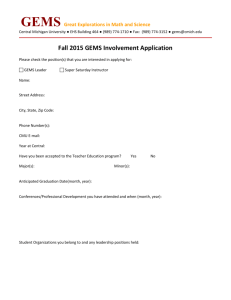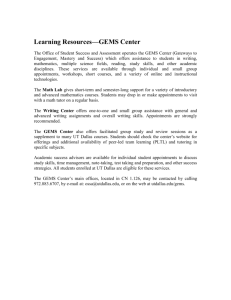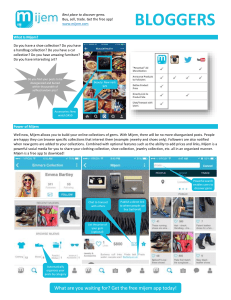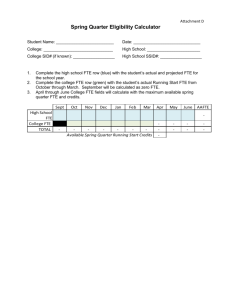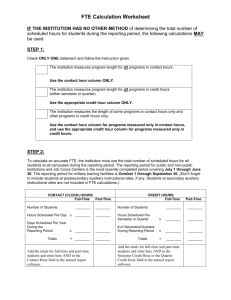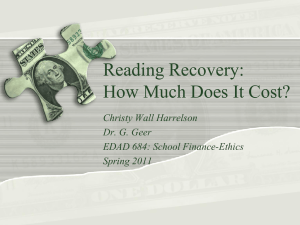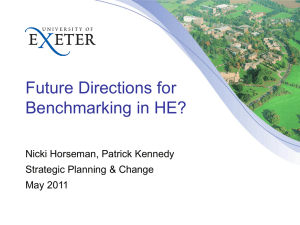Funding Commitment
advertisement
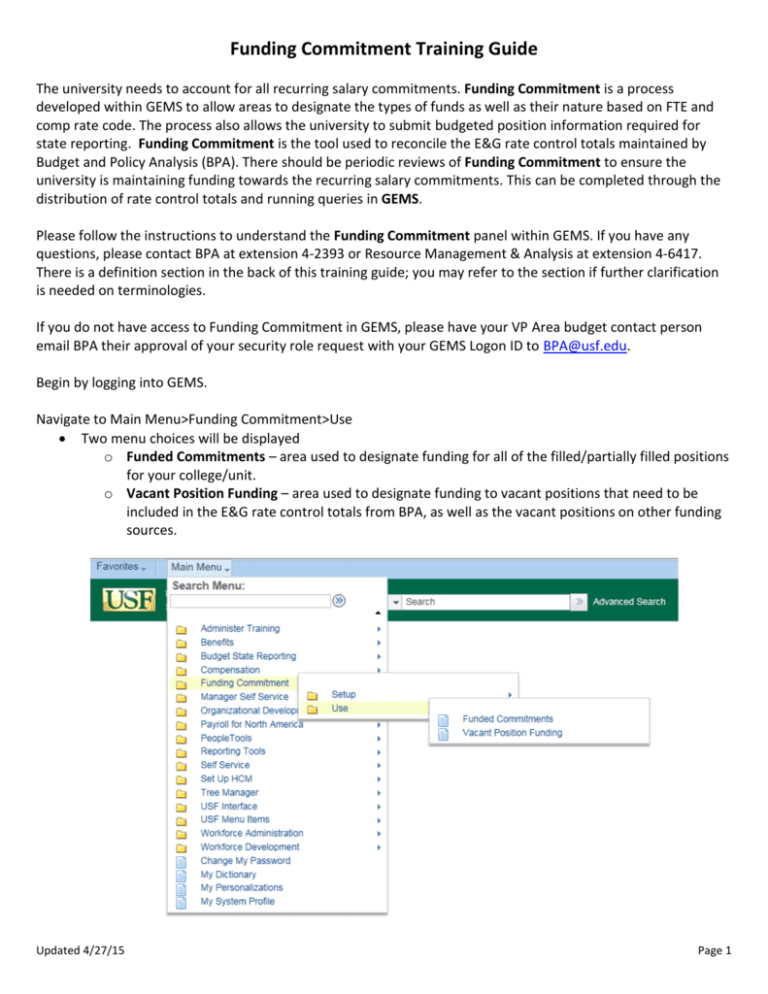
Funding Commitment Training Guide The university needs to account for all recurring salary commitments. Funding Commitment is a process developed within GEMS to allow areas to designate the types of funds as well as their nature based on FTE and comp rate code. The process also allows the university to submit budgeted position information required for state reporting. Funding Commitment is the tool used to reconcile the E&G rate control totals maintained by Budget and Policy Analysis (BPA). There should be periodic reviews of Funding Commitment to ensure the university is maintaining funding towards the recurring salary commitments. This can be completed through the distribution of rate control totals and running queries in GEMS. Please follow the instructions to understand the Funding Commitment panel within GEMS. If you have any questions, please contact BPA at extension 4-2393 or Resource Management & Analysis at extension 4-6417. There is a definition section in the back of this training guide; you may refer to the section if further clarification is needed on terminologies. If you do not have access to Funding Commitment in GEMS, please have your VP Area budget contact person email BPA their approval of your security role request with your GEMS Logon ID to BPA@usf.edu. Begin by logging into GEMS. Navigate to Main Menu>Funding Commitment>Use Two menu choices will be displayed o Funded Commitments – area used to designate funding for all of the filled/partially filled positions for your college/unit. o Vacant Position Funding – area used to designate funding to vacant positions that need to be included in the E&G rate control totals from BPA, as well as the vacant positions on other funding sources. Updated 4/27/15 Page 1 Filled Position Instructions Select Funded Commitments This will bring up a search page that defaults to Search by Position Number but will also allow you to search by Department, Empl ID or Name. Advanced Search is provided for searching by multiple fields. Type in your search criteria and click Search. Updated 4/27/15 Page 2 The search will either bring up a list of positions to select from or an individual page if there is only one person/position based on the search criteria, or indicate that no matching values were found. Once you bring up the position you are looking for, make sure you are looking at the Funding Commitment tab. The Affiliates tab is used for any company that the employee works for outside of USF. This is mainly used by USF Health. Doe, Jon Updated 4/27/15 00001234 00000012345 Page 3 The Funding Commitment tab is split into two sections: 1 – Job and tenure information and 2 – Salary Admin Plan The Salary Admin Plan section is where the funding associated with the FTE is recorded. This is recorded under the sub-section labeled Funding Commitment Components. Within the sub-section verify that all of the information is correct. Make changes where necessary using the magnifying glass to show options. If additional lines are needed click the Add button and an additional line will display. Make sure all Comp Rate Codes have their own lines. Not all comp rate codes require FTE, check with BPA (42393) or Resource Management & Analysis (4-6417) if you have questions. You can also use the Add button to split funding for a single comp rate code. When completing the Funding Commitment Components, use the magnifying glass to look up the GEMS Combination Code. Updated 4/27/15 Page 4 The Chartfields link is also provided to review chartfields associated with the GEMS combination code displayed. Advanced Lookup is also provided for searching GEMS combination codes by any combination of chartfields. Updated 4/27/15 Page 5 After filling in the GEMS Combination Code, designate a Sub Fund which allows you to identify a fund type without having to specify the GEMS combination codes and the funds they represent. Note that only the sub fund codes related to the GEMS combination code will display. If a GEMS combination code is not entered, duplicated sub funds will be displayed. Below is a list of sub funds; if additional funds are needed, please contact Resource Management & Analysis (4-6417). Updated 4/27/15 Page 6 The next step is to identify whether or not the funding on the row you are inputting should be part of your E&G rate control total. Check the Committed Budget box if it should be included. After designating whether or not the row should be included in your E&G rate total, designate the FTE associated with the funding source. A warning message will be displayed if you over commit or under commit the FTE associated with the position. In other words, if the position is 0.75 FTE then the Funding Commitment Components will need to equal 0.75 FTE, The following screen shot shows a warning message: Per the Job Data Link, the position should have a total of 1.00 FTE; however the position was incorrectly entered with a total of 1.20 FTE. Doe, Jon 00001234 00000012345 Once you have entered all of the Funding Commitment Components, click the Update Totals button to recalculate Total FTE, Total Funding Commitment, Total Committed Budget FTE, and Total Committed Budget. You can also do this after each line is entered or it will recalculate automatically when you save the position. Follow the same instructions for each filled position within your area. Updated 4/27/15 Page 7 Vacant Position Instructions Navigate to Main Menu>Funding Commitment>Use>Vacant Position Funding A search will page will load. Advanced Search is also available. Type in a position number and click Search. Updated 4/27/15 Page 8 A list of results will display. Select the desired position number. Updated 4/27/15 Page 9 In general follow the same procedure as for a filled position. For a vacant position, please enter an appropriate FTE value and its proportional rate amount accordingly for each row in the Position Funding Commitment Components section. After you have completed all of your vacant positions, you can run queries to verify that you are in balance with the E&G rate control totals provided by BPA and that all non-E&G portions are accounted for in your non-E&G budget. Reporting Public query U_FILLED_VACANT allows you to report by FAST Department ID. Please note that this query will only show positions that have been assigned combination codes in Funding Commitment. Access the query by clicking on Reporting Tools >Query> Query Manager Enter query name U_FILLED_VACANT and click the Search button. The report can be run to screen, or to excel file. The % wildcard can be used. Totals are to be checked against E&G rate controls provided by BPA. The following screen shot shows an example of Run to Excel, type in Operating Unit, Fast DeptID and Fund Code, click View Results button and then you could type a file name to save the query result in Excel format. Updated 4/27/15 Page 10 Another public query that may be useful is U_MISSING_POSITION_FROM_FC1. This query can be used to find positions that are setup in GEMS but have not been assigned to GEMS combination codes in Funding Commitment. Click Run to Excel link, enter your GEMS department ID and click the View Results button; then you could type a file name to save the query result in Excel format. Updated 4/27/15 Page 11 Definitions Organizational Home - Department in which the employee has a majority assignment or designated if assignments are equal. Medical Specialty – Used by USF Health Medical Clinical – Used by USF Health Tenure Home – Department in which the employee has been tenured or has agreed to apply their tenure process. Job Code – Designates the position type and level of position of the employee. Tenure FTE – Designates the amount of the employee’s appointment that is tenured. Salary Admin Plan – Designates the pay plan of the employee (ex. Faculty, Administration, Staff, etc.) Update Totals – button that calculates the Total FTE, Total Funding Commitment, Total Committed Budget FTE, and Total Committed Budget amounts based on the lines in the Funding Commitment Components section. Total FTE – the sum of all appointments of the employee for the position selected. Total Funding Commitment – the total amount of salary dollars for the employee appointment on that position. Total Committed Budget FTE – amount of appointment that is funded by E&G resources on a recurring basis for the selected position. Total Committed Budget – dollar amount that is funded by E&G resources on a recurring basis for the selected position. Empl Rcd# - Employee record number for the employee appointed on the selected position. *Comp Rate Code – designates the different types of pay the individual is receiving on the selected position. *Combination Code – the GEMS combination code (9 characters) that links the budgeted salary to a FAST chartfield combination. Chartfields – independent values used in FAST to group financial information. Sub Fund – code used to group funding sources at a higher level than combination code but lower than FAST Fund. Committed Budget (check box) – used to designate FTE and Budget associated with E&G funding on a recurring basis. GEMS DeptID – GEMS Department ID for the position selected. Updated 4/27/15 Page 12 FTE – (Full Time Equivalency) the percentage of appointment for the selected position (Note – not all comp rate codes require values of FTE). Salary Appt. – The salary amount that is calculated from the FTE associated with the comp rate code. Comments – allows you to add notes to the row of funding commitments for the selected position. Job Data – links to the GEMS webpage that provides data for the employee associated with the selected position. Updated 4/27/15 Page 13