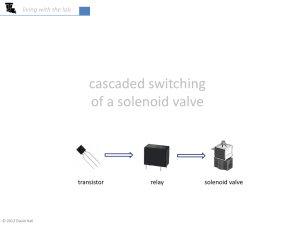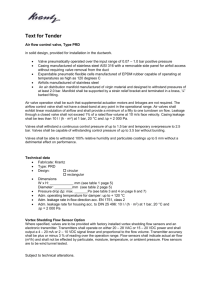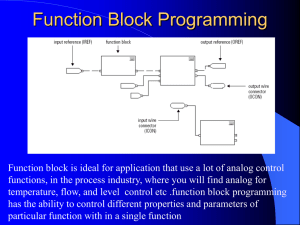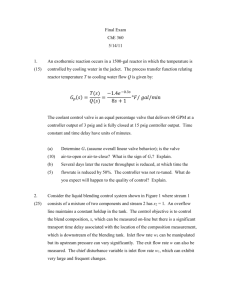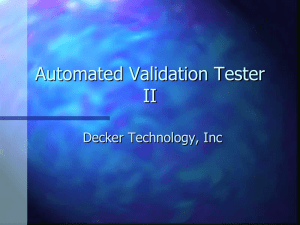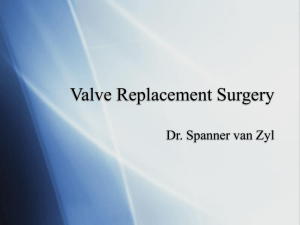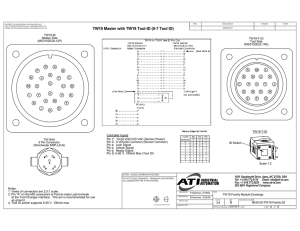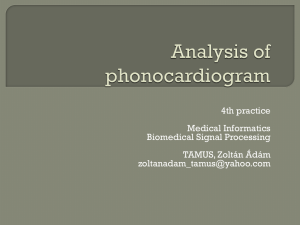Word - AUTOPATCHER.org
advertisement
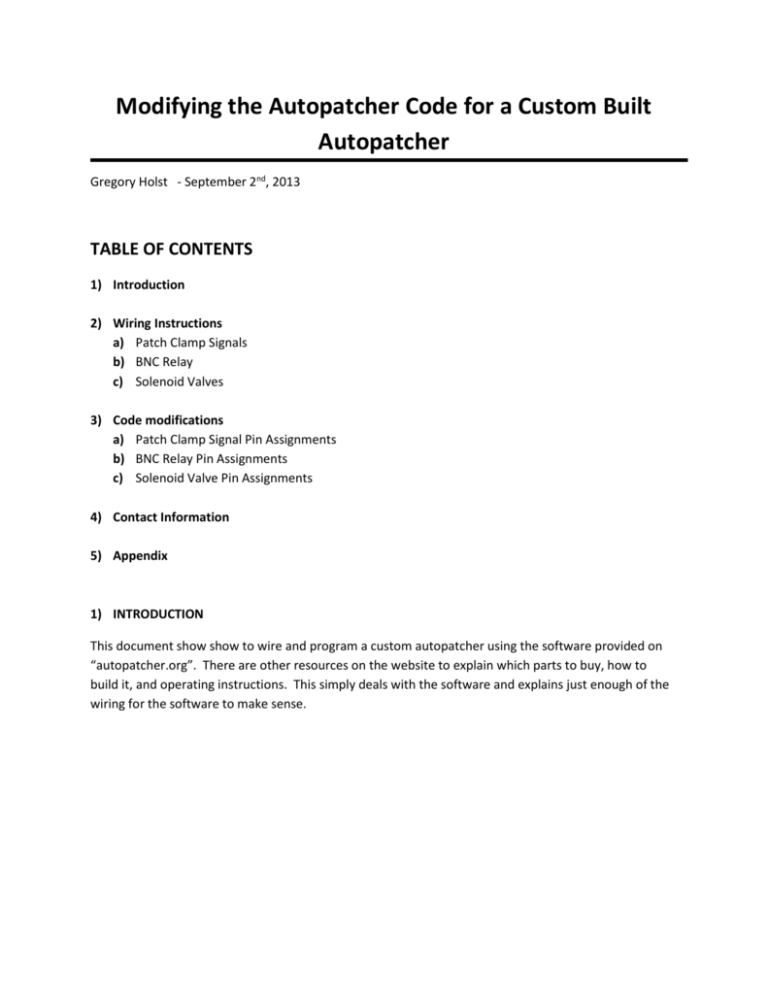
Modifying the Autopatcher Code for a Custom Built Autopatcher Gregory Holst - September 2nd, 2013 TABLE OF CONTENTS 1) Introduction 2) Wiring Instructions a) Patch Clamp Signals b) BNC Relay c) Solenoid Valves 3) Code modifications a) Patch Clamp Signal Pin Assignments b) BNC Relay Pin Assignments c) Solenoid Valve Pin Assignments 4) Contact Information 5) Appendix 1) INTRODUCTION This document show show to wire and program a custom autopatcher using the software provided on “autopatcher.org”. There are other resources on the website to explain which parts to buy, how to build it, and operating instructions. This simply deals with the software and explains just enough of the wiring for the software to make sense. 2) WIRING INSTRUCTIONS There are 3 separate electrical systems that are controlled by the software and are wired separately. The Patch Clamp Signals that are routed with BNC cables, swtiches, and adapters, a control circuit for the BNC relay, and control circuits for the solenoid valves. a) Patch Clamp Signals The first is the patch clamp signal analysis and control through a patch clamp amplifier (i.e. Molecular Devices, Multiclamp 700B and Digidata 1440). These signals are simply connected to your DAQ. The “Primary Output” from the Multiclamp amplifier should be connected to an analog input pin on your DAQ. It must be able to sample at 20kHz with 16bit resolution. Also, an analog output pin on the DAQ, also 16bit and 20kHz, should be connected to the “Command” input on the amplifier through the BNC relay. These details are shown on the following schematic. The following are examples of how to wire up the BNC relay and solenoid valves. Build these circuits first. The exact pin assignments shown in the schematic are important later when modifying the software downloaded from the website. The control circuits for the BNC relay and the solenoid valves are very similar. They simply consist of a power supply, a MOSFET integrated cirtuit, a pull down resistor, and a diode for circuit protection. b) BNC Relay (TO. TSU. Coaxial-Relay model CX-230, http://www.surplussales.com/Relays/rfcoaxialrelays/rfcoax_bnc.html) 160mA After constructing the circuit, make a note of which digital pin (DO2, DO14, etc) on the DAQ was connected to the circuit. We will use this pin ID in when we modify the Labview code. c) Solenoid Valves (The Lee Company, LHDA0533115H, http://www.theleecoefs.com/EFSWEB2.NSF/51afc74e7f2112c9852563a9005db170/6560277e3 3a93a04852563d40047cf6c!OpenDocument 150mA This wiring diagram only shows the schematic for 1 valve. The autopatcher uses 3 and sometimes 4 valves. Only the 3 valve version will be covered here. The following plumbing schematic shows how the valves are connected to supply atmospheric, high, low, and vacuum pressures to the pipette. Depending on which valves are energized, the pipette will be connected to a different pressure or vacuum source. If the valves are connected as shown, the default pressure connected to the pipette will be the “High Pressure Supply”. If valve 1 is energized, the pressure will be switched to the “Low Pressure Supply”. If valve 3 is then energized, the “Vacuum Supply” will be connected to the pipette. If valve 2 is then energized, the pipette will be connected to “Atmospheric”. The following table shows the truth table for the system. Valve 1 Valve 2 Valve 3 Output Pressure OFF * OFF High Pressure ON * OFF Low Pressure * OFF ON Vacuum * ON ON Atmospheric * ON or OFF in these locations won’t affect the output pressure. This truth table will vary depending on how the tubing is connected. It also may translate to a different table once the electrical control circuits for the valves are connected to the pins on the DAQ. For example, valve one might be connected to digital output 3 while valve 2 might be connected to digital output 7 so it is important to note down the pins each valve is connected to, to make the software modifications easier. 3) CODE MODIFICATIONS The following screenshots show where the code must be modified for the specific DAQ board you are using. For this example, I’m using a National Instruments NI USB 6221. You can use other DAQ types but they must support acquisition triggering and synchronization. The following table and photograph show which pins are wired to which circuits. Circuit Pin “Command” on Amplifier “Primary Output” on Amplifier Analog Output 0 (Dev4/ao0) Analog Input 0 (Dev4/ai0) Digital Output 0 (Dev4/port0/line0) Digital Output 1 (Dev4/port0/line1) Digital Output 2 (Dev4/port0/line2) Digital Output 3 (Dev4/port0/line3) Valve 1 Valve 2 Valve 3 BNC Relay When wiring your circuits, make a table similar to this one to help you remember and troubleshoot connectivity and wiring problems. The basic procedure for modifying the code to match your wiring job is to find all the places in the code that match the screenshot and then change the “Physical Channel” or pin assignment of the DAQ assistant or local variable to match the pin that is wired to that particular circuit. a) Patch Clamp Signal Pin Assignments The analog input and output pins used to record and stimulate during autopatching are referenced throughout the code. There are 7 places that need to be modified. Look for these tags in “Autopatch1500_ver1.04.vi” and change them to the correct pins on your DAQ. Dev4/ai0 is the analog input pin on the DAQ, and the ao0 is the analog output pin on the DAQ. Click the purple arrow and select the appropriate pins on your DAQ as shown in the following screenshot. Again, there are 7 places in the code where you will need to change both the analog input pin and analog output pin to match the ones connected to your circuit. Large screenshots of these 7 locations are in the appendix. b) BNC Relay Pin Assignments There are two places where the “Physical Channel” needs to be changed for the BNC relay to match the pin on your DAQ. Here… and here. The code in the first screenshot is found near the beginning of the “Autopatch1500_ver1.04.vi”, and the second is found at the very end. Right click the DAQ assistant, click properties, select the channel in the list and change the “Physical Channel” to match the one that is wired to your BNC circuit. c) Solenoid Valve Pin Assignments There is only one DAQ Assistant block that needs to be changed for the solenoid valve control. It is located in the “Pressure Switch.vi” file in the Autopatch 1500 “.llb” file. Step 1. Right Click the DAQ Assistant and select “Properties” from the drop down menu. Step 2. Select all 3 DigitalOut_* channels and right click, and select “Change Physical Channel”. Step 3. Select the three pins that are connected to your solenoid valve circuits. You can run this VI after selecting the pins to test to see if the correct pressures are selected. Choose a pressure from the dropdown menu on the front panel of “Pressure Switch.vi” and then press the arrow to run it. You can check the pressure output tube at this point to see if the correct pressure is being applied. You may also need to modify the TRUE and FALSE constants in this case selector box just in case something got miswired or connected improperly. Continue to modify this VI until the correct pressures are applied when selected on the front panel. 4) CONTACT INFORMATION Please direct any technical questions to: Gregory Holst gholst@gatech.edu 315 Ferst Dr. Atlanta, GA 30332 For purchasing pre-assembled hardware contact: David Moeller david@neuromaticdevices.com For academic questions contact: Edward S. Boyden esb@media.mit.edu Craig R. Forest cforest@gatech.edu 5) APPENDIX Additional screenshots of the 7 locations where the analog input and output pins must be modified: 1. 2. 3. 4. 5. 6. 7.