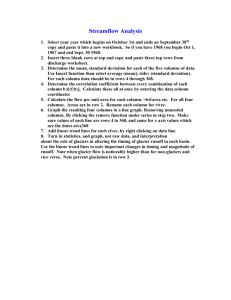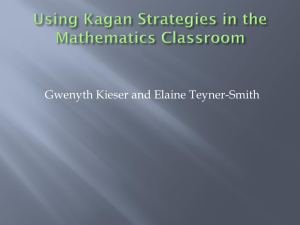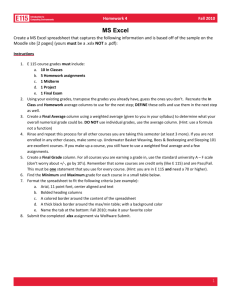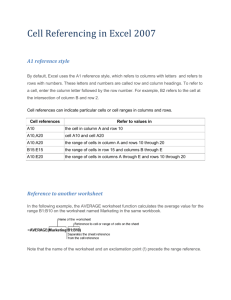the instructions (in Word)
advertisement
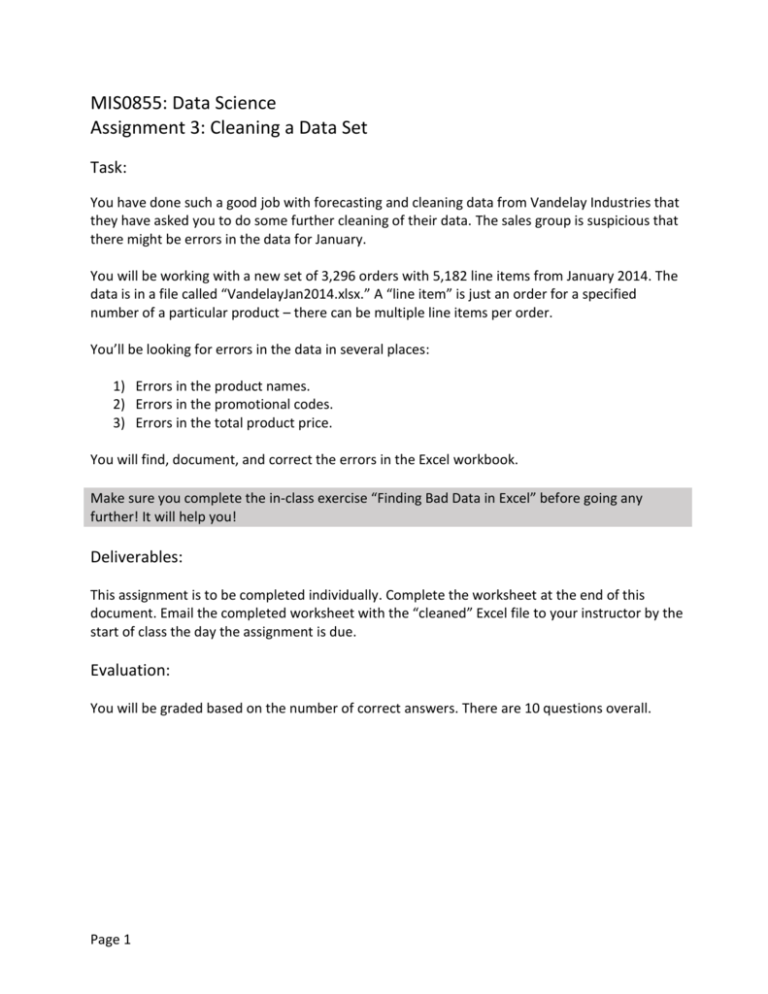
MIS0855: Data Science Assignment 3: Cleaning a Data Set Task: You have done such a good job with forecasting and cleaning data from Vandelay Industries that they have asked you to do some further cleaning of their data. The sales group is suspicious that there might be errors in the data for January. You will be working with a new set of 3,296 orders with 5,182 line items from January 2014. The data is in a file called “VandelayJan2014.xlsx.” A “line item” is just an order for a specified number of a particular product – there can be multiple line items per order. You’ll be looking for errors in the data in several places: 1) Errors in the product names. 2) Errors in the promotional codes. 3) Errors in the total product price. You will find, document, and correct the errors in the Excel workbook. Make sure you complete the in-class exercise “Finding Bad Data in Excel” before going any further! It will help you! Deliverables: This assignment is to be completed individually. Complete the worksheet at the end of this document. Email the completed worksheet with the “cleaned” Excel file to your instructor by the start of class the day the assignment is due. Evaluation: You will be graded based on the number of correct answers. There are 10 questions overall. Page 1 Part 1: Errors in Product Names Verify that the product names (Column J) are correct using the master list in the Lookups tab and correct any errors. You can assume the information in the Lookups tab is always right. So if there is a mismatch, the error is in your data set. To do this, you will use the MATCH formula (use in-class exercise 7.2 as a guide). Place your MATCH calculation in column N of the “Vandelay Orders (Jan)” worksheet. Make the title of the column “ProdMatch” (in cell N1) and start your MATCH formulas in cell N2. HINT: Using the Sort and Filter features in Excel can also help you! You’ve used both of those features in the exercises we’ve done so far in this course. ANOTHER HINT: Remember, there is a list of correct product names in the Lookups worksheet. Answer the following questions: 1) How many line items (rows) had incorrect product names? 2) List the products names with errors, listing the incorrect name, the corrected name, and how many rows of data had the error. (Try sorting by product_name. You only need to list each incorrect product name once.) Now fix the incorrect product names in the “Vandelay Orders (Jan)” worksheet. HINT: Use “Find and Replace” to speed up fixing the errors. You can find this feature under the “Find & Select” button under the HOME tab. Part 2: Errors in Promotional Codes Verify that the promotional codes (Column E) are correct using the master list in the Lookups tab and correct any errors. Use the MATCH function and place your function in Column O of the “Vandelay Orders (Jan)” worksheet. Make the title of the column “PromMatch” (in cell O1) and start your MATCH formulas in cell O2. Answer the following questions: 1) How many line items (rows) had incorrect promotional codes? 2) List the promotional codes with errors, listing the incorrect codes, the corrected codes, and how many rows of data had the error. (Try sorting by promo_code. You only need to list each incorrect promotional code once.) Now fix the incorrect promotional code values in the “Vandelay Orders (Jan)” worksheet. Remember, there is a list of correct promotional codes in the Lookups worksheet. Page 2 Part 3: Errors in the Total Product Price Verify that the total product price is correct for each line item. We know that the product prices were recorded correctly, we’re just not sure the total product price was calculated correctly, which is the price of the entire order and the amount we bill our customers. To do this, keep in mind a few things: The total product price is the item product price multiplied by the product quantity. For the first line item in the data set, we see this is true: First, see if there are any outliers by creating a scatter plot of total_product_price. 1) How many outliers are there? 2) Copy/paste the plot into the worksheet at the end of this document. Now sort by total product price to identify those outliers. 3) List the lineitem_ids and the total product price for the outliers as listed. By looking at the quantity purchased and the total price, it seems unlikely that the item product price is incorrect (this would make the products very expensive!). So correct the total product price for these rows in column I of the spreadsheet. Remember, total_product_price is product_quantity times item_product_price. Don’t delete the rows, fix them. Second, check for 0 values for total product price. 4) How many 0 values are there? Now correct the total product price for these rows in column I of the spreadsheet. Don’t delete the rows, fix them. Page 3 Third, check to see if there are any other errors in the data set. You can do this by comparing the product_quantity (column G in the spreadsheet) times the item_product_price (column H in the spreadsheet) to the total_product_price (column I in the spreadsheet). If the item price OR the total price is incorrect, then these two values won’t match, indicating a problem. HINT: Use an IF function in Excel. Place your IF function in Column P. Make the title of the column “TotalCheck” (in cell P1) and start your IF formulas in cell P2. BIGGER HINT: As an example, if we wanted to compare whether the sum of the values in cells A2 and B2 were equal to the value in cell C2, we could do this: =IF((A2 + B2) = C2),"RIGHT","WRONG") Which says that if the equation is true (A2 + B2) = C2), then display the word RIGHT in the cell. Otherwise, display the word WRONG. This will allow you to find out which rows have a problem. 5) How many line items still have errors (rows with “WRONG”)? 6) List the lineitem_id for each row with an error and the incorrect total_product_price. Now correct the total product price for these rows in column I of the spreadsheet. Don’t delete the rows, fix them. Page 4 Assignment 4: Cleaning a Data Set - Worksheet Name ___________________________ Part 1: Errors in Product Names Add rows to question 2 as needed (there may be more than two incorrectly named products!). Question 1 2 Answer Wrong Name Right Name Number of Rows Part 2: Errors in Promotional Codes Add rows to question 2 as needed. Question 1 2 Answer Wrong Code (continued on next page) Page 5 Right Code Number of Rows Part 3: Errors in Product Price and Total Product Price Add rows to questions 3 and 6 as needed. Question 1 2 3 Line Item ID The listed total product price 4 5 6 Line Item ID The listed total product price Page 6 Answer