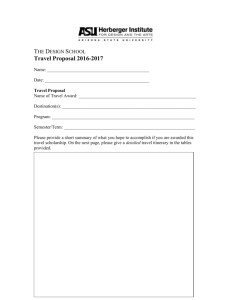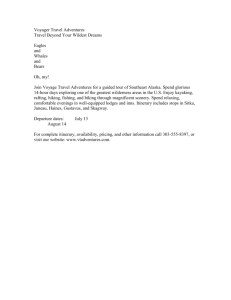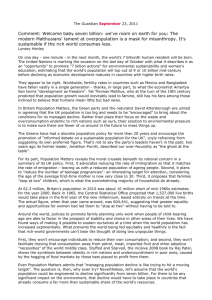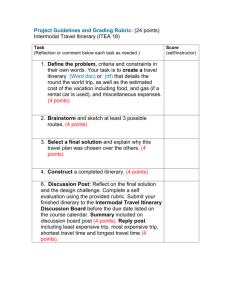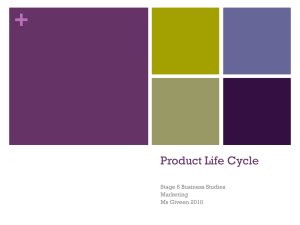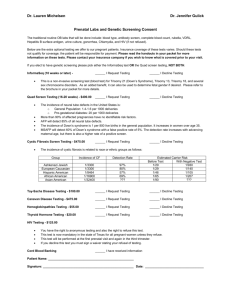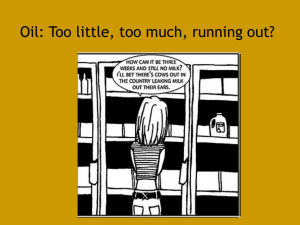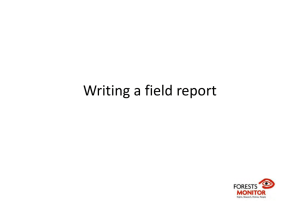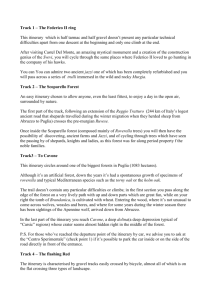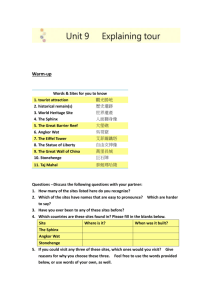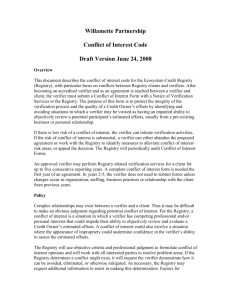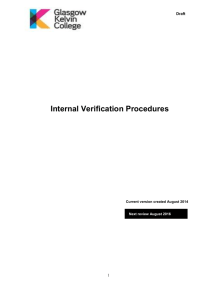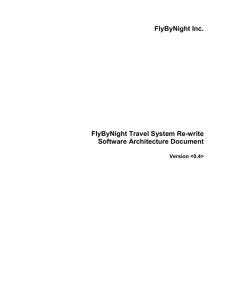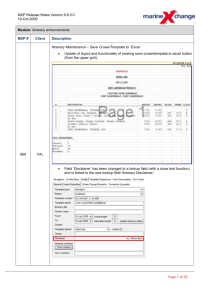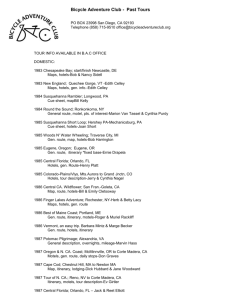Events
advertisement
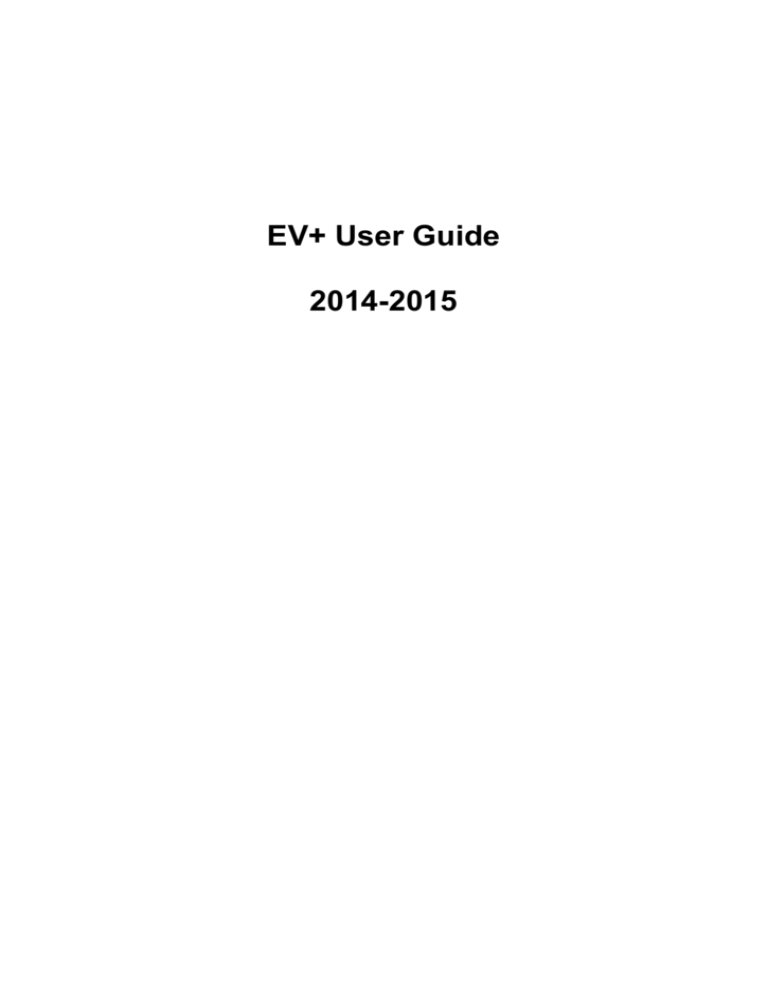
EV+ User Guide 2014-2015 CONTENTS Page No Log in 2 Events 3 Accept/Decline visits 4 Double Bank/Support Requests 6 Estimate Visit Date 7 Product List 8 Previous Report 9 Documents and Templates 10 1 Log In The URL (web address) for EV+ is https://evplus.sqainfo.net/wps/portal/Appointees You can save the URL for this address in your ‘Favourites’ so that each time you access EV+ you can find and select the URL quickly. Once you have your username and PIN, you can login to EV+ by clicking “Login to EV+”. Enter your Username, Password and Pin then Log In 2 Events You will be taken to your Home Page of EV+. Select “External Verifier Events” to view events allocated to you All of your allocations will be displayed, showing details of each Event ID, Centre Name, Style of Visit and Verification Group. Click “Details” to view the itinerary for each allocation. 3 Accept/Decline Events This will display the itinerary for each of your events. This is where you select “Accept” or “Decline” for each event. Select Accept or Decline Then “Submit” If you need to Decline an event, your QV Officer will be alerted and will re-allocate the event to another Verifier. The event will remain on your account but with Allocation Status “Declined” and you won’t be able to make any changes to this. 4 Once you have Accepted the event, you can print the Centre Itinerary for information. Print Event Details Example Itinerary – 5 Double Bank/Support request If this is your first visit, you must be double banked. Please click the “Double Bank Email” and try to give us 4 weeks’ notice. You can also use this email to advise us of any support needs you may have. Double Bank email Complete the Required Fields and “Send Email”. SQA will automatically receive this email and will be in touch with you to confirm the support/double bank request. 6 Estimate Visit Date You should now make contact with the centre and arrange a suitable date to visit. Click on the “Details” link of the event you want to update and input the Estimate Date. Estimate Date 7 Update Event Product List Now that you have provided SQA with an Estimate Date, you will be able to retrieve the product list and navigator print for the event. Product List Click on the CND link for each product which will display the candidates entered (at time of viewing) Example Candidate List Here you can see Number of Candidates entered (at time of viewing) 8 Previous Report To retrieve the previous visit report for an event, click on the “Attachments” tab inside the details. If no previous Verification Visit Report is available, the Approval report will be provided. Attachments Select “Open” 9 Documents and Templates You will require some stationery to allow you to carry out your visit planning. You can access these from the “Document Templates” tab down the left hand side. The Index explains what each document within this page is for. Click Download/View to open any document. For “New Approach to QA” style visits you will need – Template – Email 1 Intro to Centre Template – Email 2 Info Request Qualification Verification Visit Plan Quality Assurance HNVQ Worksheet (Scribble Pad) 10