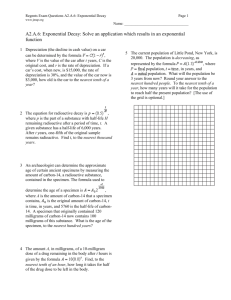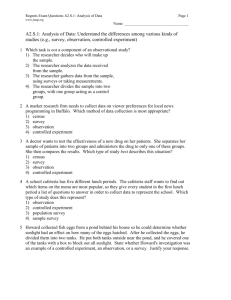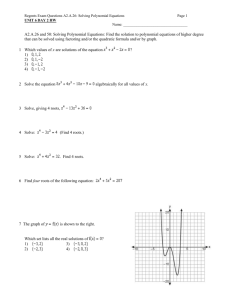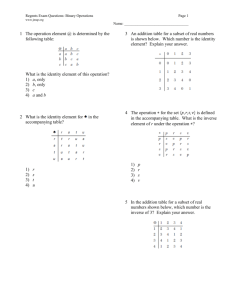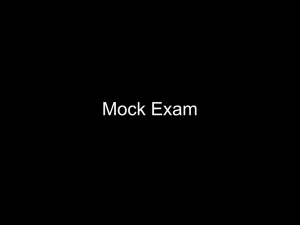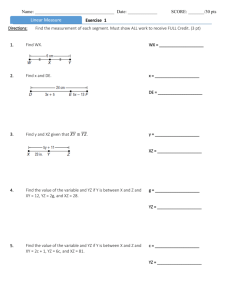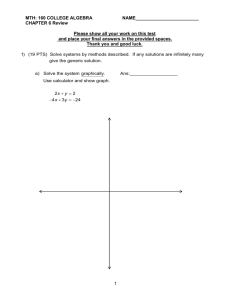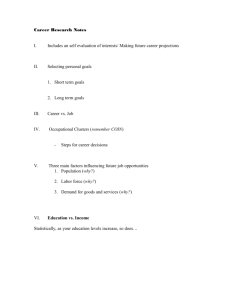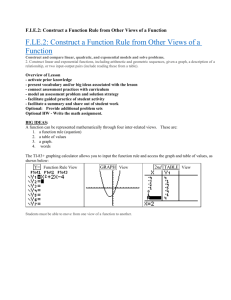IBCA B Study Guide, Unit 4, Lesson 3 True/False Indicate whether
advertisement
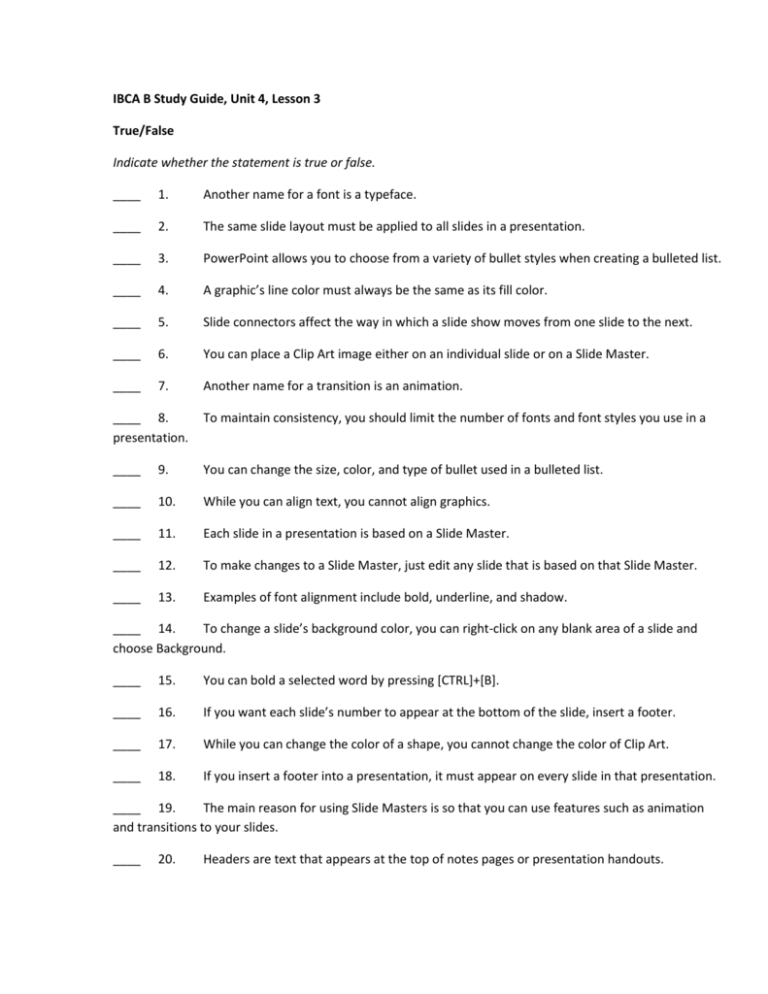
IBCA B Study Guide, Unit 4, Lesson 3 True/False Indicate whether the statement is true or false. ____ 1. Another name for a font is a typeface. ____ 2. The same slide layout must be applied to all slides in a presentation. ____ 3. PowerPoint allows you to choose from a variety of bullet styles when creating a bulleted list. ____ 4. A graphic’s line color must always be the same as its fill color. ____ 5. Slide connectors affect the way in which a slide show moves from one slide to the next. ____ 6. You can place a Clip Art image either on an individual slide or on a Slide Master. ____ 7. Another name for a transition is an animation. ____ 8. presentation. To maintain consistency, you should limit the number of fonts and font styles you use in a ____ 9. You can change the size, color, and type of bullet used in a bulleted list. ____ 10. While you can align text, you cannot align graphics. ____ 11. Each slide in a presentation is based on a Slide Master. ____ 12. To make changes to a Slide Master, just edit any slide that is based on that Slide Master. ____ 13. Examples of font alignment include bold, underline, and shadow. ____ 14. To change a slide’s background color, you can right-click on any blank area of a slide and choose Background. ____ 15. You can bold a selected word by pressing [CTRL]+[B]. ____ 16. If you want each slide’s number to appear at the bottom of the slide, insert a footer. ____ 17. While you can change the color of a shape, you cannot change the color of Clip Art. ____ 18. If you insert a footer into a presentation, it must appear on every slide in that presentation. ____ 19. The main reason for using Slide Masters is so that you can use features such as animation and transitions to your slides. ____ 20. Headers are text that appears at the top of notes pages or presentation handouts. Multiple Choice Identify the choice that best completes the statement or answers the question. ____ 21. Which of the following fonts would you most likely choose for text in a presentation to a board of directors? a. Wide Latin c. Times New Roman b. Algerian d. Lucida Handwriting ____ 22. When you _____ text, it lines up with the text box’s margins on both sides. a. center c. right-align b. justify d. left-align ____ 23. Using a(n) _____ helps give your presentation consistent formatting. a. theme c. animation b. transition d. Notes page ____ 24. Which of the following has a font style applied to it? a. First point c. First point b. First point d. First point ____ ____. 25. If you create a presentation in which the slides are taller than they are wide, the slides are a. left-aligned c. in landscape orientation b. rotated d. in portrait orientation ____ 26. When you change the inside color of a graphic, you change its ____ color. a. fill c. background b. line d. transition ____ 27. Which of the following statements is true concerning these two lightening bolts? a. The one on the left is in front of the red circle whereas the one on the right is behind the red circle. b. The one on the right is in front of the red circle whereas the one on the left is behind the red circle. c. The one on the left is more transparent than the one on the right. d. The one on the right is more transparent than the one on the left. ____ 28. Which of the following describes what will be created by this dialog box? a. It will create a header containing the date and will appear on every slide. b. It will create a header containing the date and will appear on every slide but the title slide. c. It will create a footer containing the date and will appear on every slide. d. It will create a footer containing the date and will appear on every slide but the title slide. ____ 29. Which of the following will let you copy the formatting of one heading to another heading? a. Layout button c. Group button b. Format Painter button d. Font dialog box ____ 30. If you wanted to make certain that all three of these graphics remained next to each other, even when moved, you could select them and click ____. a. c. b. d. ____ 31. The items in this bulleted lists are ____. a. left-aligned c. justified b. right-aligned d. formatted as graphics ____ 32. a. blue This graphic’s line color is ____. c. yellow b. red ____ d. black 33. The rectangles pointed to by label “A” are ____. a. grouped c. in the header b. joined by connectors d. an example of a transition ____ 34. The object on the right has ____. a. been transitioned c. been recolored b. had an effect applied to it d. been rotated ____ 35. To rotate a selected object, open the ____ dialog box. a. Shape Styles c. Arrange b. Size d. Background ____ 36. One way of changing the size of a graphic is to go to the Size group on the ____ tab. a. Home c. View b. Insert d. Format ____ 37. If you have a slide on the screen and you go to the Design tab and choose a theme, the theme will ____. a. only be applied to the current slide b. only be applied to the title slide c. be applied to every slide in the presentation d. not be applied to any slides because you must be in Slide Master View to apply themes ____ 38. To change the size of a list’s bullets, choose ____. a. Home>Font>Bullets c. Format>Shape Styles>Bullets b. Home>Paragraph>Bullets d. Format>Size>Bullets ____ 39. The following are examples of ____. a. themes c. transition effects b. text effects d. animation schemes ____ 40. PowerPoint’s two main slide layouts are ____. a. Title and Animation c. Portrait and Landscape b. Graphics and Text d. Title and Title and Text ____ 41. To place a word in italics, you can click Italic in the ____ group on the Home tab. a. Font Style c. Editing b. Font d. Paragraph ____ 42. You have created a slide on which a graphic appears to grow larger and then return to its original size. This is an example of ____. a. a text effect c. design layout b. a transition d. animation ____ 43. If you want to add a gradient fill to an object, open the ____. a. Format Shape dialog box c. Transition drop-down menu b. Themes drop-down menu d. Custom Animation task pane ____ 44. Shadow, Glow, and Bevel are examples of ____. a. animation schemes c. shape effects b. background styles d. transitions ____ 45. In what way are these two graphics different? a. The level of transparency is different. c. The shape effects are different. b. The level of brightness is different. d. The order of the objects is different. ____ 46. When you apply a(n) ____ effect to a slide background, the shading of the background gradually changes from one side or corner to the other. a. animation c. transition b. gradient d. transparency ____ 47. The following illustrates different ____ styles. a. font c. bullet b. alignment d. numbering ____ 48. To change the color of a selected Clip Art image, choose ____. a. Format>Adjust>Recolor c. Format>Picture Styles>Picture Effects b. Format>Adjust>Change Picture d. Format>Picture Styles>Picture Shape ____ 49. Which of the following can be applied to a transition? a. a sound c. a connector b. a background d. a fill color ____ 50. To edit a Slide Master, choose ____. a. Design>Page Setup>Slide Orientation b. Design>Themes>Slide Master c. View>Presentation Views>Slide Master d. You cannot edit a slide master. ____ 51. The following are examples of ____. a. themes c. slide layouts b. background styles d. shape effects ____ 52. Which of the following best explains the difference between an animation scheme and a transition effect? a. An animation scheme is applied to the components of an individual slide, whereas a transition effect does not affect individual slides, but rather the way in which one slide moves to the next. b. A transition effect is applied to the components of an individual slide, whereas an animation scheme does not affect individual slides, but rather the way in which one slide moves to the next. c. An animation scheme only can be applied to text whereas a transition effect can be applied to either text or graphics. d. A transition effect only can be applied to text whereas an animation scheme can be applied to either text or graphics. ____ 53. These four graphics ____. a. have been recolored c. are animated b. are bottom-aligned d. are joined by connectors ____ 54. These two graphics are ____ aligned. a. top c. center b. bottom d. right ____ 55. Which of the following is an example of a transition? a. Box Out c. Shadow b. Comic Sans MS d. Glow ____ 56. The following slide is in ____. a. Normal View c. Slide Sorter View b. Print Preview d. Slide Master View ____ 57. A background can be ____. a. a solid color c. a picture b. a pattern d. All of the above. ____ 58. To switch a selected paragraph from double-spacing to single-spacing, choose ____. a. Home>Paragraph>Justify c. Home>Paragraph>Line Spacing b. Home>Slides>Layout d. Home>Editing>Select ____ 59. The text on this slide is ____. a. centered c. left-aligned b. justified d. right-aligned ____ 60. To change the image on the left to the one on the right, you would ____. a. recolor the image c. increase its brightness b. apply an effect to the image d. increase its contrast ____ 61. In order to see through a graphic to the text behind it, you adjust the graphic’s ____. a. contrast c. transparency b. fill color d. transition ____ box? 62. Which of the following is not something you can specify in the Bullets and Numbering dialog a. The numbering style that will be used. b. The size of the numbers in relation to the text. c. The color of the numbers. d. The font used in the numbered list. ____ 63. If you are listing the series of steps to be followed in assembling a bicycle, use a(n) ____ list. a. numbered c. formatted b. bulleted d. animated ____ 64. If you no longer want a particular animation, open the Custom Animation task pane, select the animation, and click ____. a. Delete c. Change b. No Animation d. Remove ____ 65. What is the primary advantage to changing the size of a graphic by using the Size group on the Format tab as compared to changing its size by dragging a sizing handle? a. It is faster. b. It is more precise. c. It does not require using the mouse. d. It can be performed on graphics on the Slide Master whereas you cannot use sizing handles on the Slide Master. ____ 66. You have chosen a drawing of a car from the Clip Art gallery. To make the car look like its going uphill, you can ____ it. a. resize c. align b. rotate d. group ____ 67. Which of these buttons allows you to align selected graphics on a slide? a. c. b. d. ____ 68. You insert a Clip Art image of a girl on a sidewalk. You want her to be standing in front of a school, so you insert an image of a school in the same spot. The girl disappears. To correct this problem, you select the girl and choose ____. a. Format>Arrange>Send to Back c. Format>Arrange>Align b. Format>Arrange>Bring to Front d. Format>Arrange>Group Completion Complete each statement. 69. You pick a slide ____________________ to help in determining how text and graphics will be positioned on the slide. 70. The term ____________________ refers to the way in which text lines up in relation to the margins of its text box. 71. When creating a slide, the best way of presenting five concise ideas is probably to use a(n) ____________________ list. 72. The color of a graphic’s outer edge is referred to as its ____________________ color. 73. When you turn a graphic 45 degrees to the right, you are ____________________ the 74. ____________________ schemes are used to add movement or action to individual slides. 75. You can use ____________________ effects to change how one slide moves to another. graphic. 76. When an object is joined to another by a(n) ____________________, the line automatically moves when you move either object. 77. A slide’s ____________________ appears behind its content. 78. Most PowerPoint slides are created in ____________________ orientation, in which the slide is wider than it is longer. 79. You finally have five pieces of Clip Art positioned exactly as you want them. In order to keep everything in its correct spot, you should ____________________ the items. 80. When you set up a presentation so that the date will appear in the upper-right corner of every handout page, you have created a(n) ____________________. Matching Match each item with the correct statement. a. f. b. g. c. h. d. i. e. ____ 81. You want to copy all of the text styling used on one slide to text on another slide. ____ 82. You want to underline an important word. ____ 83. You want a slide to list the steps in creating a slide show. ____ 84. You want to change the orientation of a presentation’s slides from portrait to landscape. ____ 85. You want to place a title in green letters. ____ 86. You want to change the color of a star from black to red. ____ 87. You want to italicize a selected sentence. ____ 88. You want to change a bulleted list from double to single spacing. ____ 89. On the last slide of a presentation, you want to have a list of the main ideas covered.0 Match each item with the correct description. a. A d. D b. B e. E c. C f. ____ 90. Speed of the effect. ____ 91. When the effect will begin. ____ 92. Path of the effect. ____ 93. Lets you preview the effect. ____ 94. Lets you alter the effect’s path. ____ 95. Clip Art. F Match each item with the correct statement. a. Home>Paragraph>Align Text Right b. Format>Shape Styles>Shape Effects c. Format>Arrange>Send to Back d. Format>Adjust>Brightness e. Home>Slides>Layout ____ 96. Lets you make a shape appear to have a beveled edge. ____ 97. Lets you specify how items such as text and graphics will be positioned on a slide. ____ 98. Lets you change the order of objects. ____ 99. Lets you specify that text should line up at the right edge of a text box. ____ 100. Lets you make a Clip Art image appear dimmer on the screen. IBCA B Study Guide, Unit 4, Lesson 3 Answer Section TRUE/FALSE 1. 2. 3. 4. 5. 6. 7. 8. 9. 10. 11. 12. 13. 14. 15. 16. 17. 18. 19. 20. ANS: ANS: ANS: ANS: ANS: ANS: ANS: ANS: ANS: ANS: ANS: ANS: ANS: ANS: ANS: ANS: ANS: ANS: ANS: ANS: T F T F F T F T T F T F F T T T F F F T PTS: PTS: PTS: PTS: PTS: PTS: PTS: PTS: PTS: PTS: PTS: PTS: PTS: PTS: PTS: PTS: PTS: PTS: PTS: PTS: 1 1 1 1 1 1 1 1 1 1 1 1 1 1 1 1 1 1 1 1 REF: REF: REF: REF: REF: REF: REF: REF: REF: REF: REF: REF: REF: REF: REF: REF: REF: REF: REF: REF: p. 605 p. 604 p. 609 NAT: p. 611 p. 616 NAT: p. 627 NAT: pp. 620, 622 p. 605 p. 609 NAT: p. 616 NAT: p. 623 NAT: p. 623 NAT: p. 605 NAT: p. 625 NAT: p. 606 p. 628 NAT: p. 615 NAT: p. 628 NAT: p. 623 p. 628 NAT: MCAS PowerPoint 2.2 MCAS PowerPoint 3.5 MCAS PowerPoint 1.3 MCAS PowerPoint 2.2 MCAS PowerPoint 3.5 MCAS PowerPoint 1.2 MCAS PowerPoint 1.2 MCAS PowerPoint 2.2 MCAS PowerPoint 1.2 MCAS PowerPoint 1.3 MCAS PowerPoint 3.4 MCAS PowerPoint 1.3 MCAS PowerPoint 1.3 MULTIPLE CHOICE 21. ANS: 22. ANS: 23. ANS: 24. ANS: 25. ANS: 26. ANS: 27. ANS: 28. ANS: 29. ANS: 30. ANS: 31. ANS: 32. ANS: 33. ANS: 34. ANS: 35. ANS: 36. ANS: 37. ANS: 38. ANS: 39. ANS: 40. ANS: 41. ANS: 42. ANS: 43. ANS: 44. ANS: 45. ANS: 46. ANS: 47. ANS: 48. ANS: 49. ANS: 50. ANS: 51. ANS: 52. ANS: 53. ANS: 54. ANS: 55. ANS: 56. ANS: 57. ANS: 58. ANS: 59. ANS: 60. ANS: 61. ANS: 62. ANS: 63. ANS: 64. ANS: 65. ANS: 66. ANS: 67. ANS: C B A C D A D D B D A B A D B D C B C D B D A C D B D A A C B A D B A D D C A C C D A D B B A PTS: PTS: PTS: PTS: PTS: PTS: PTS: PTS: PTS: PTS: PTS: PTS: PTS: PTS: PTS: PTS: PTS: PTS: PTS: PTS: PTS: PTS: PTS: PTS: PTS: PTS: PTS: PTS: PTS: PTS: PTS: PTS: PTS: PTS: PTS: PTS: PTS: PTS: PTS: PTS: PTS: PTS: PTS: PTS: PTS: PTS: PTS: 1 1 1 1 1 1 1 1 1 1 1 1 1 1 1 1 1 1 1 1 1 1 1 1 1 1 1 1 1 1 1 1 1 1 1 1 1 1 1 1 1 1 1 1 1 1 1 REF: REF: REF: REF: REF: REF: REF: REF: REF: REF: REF: REF: REF: REF: REF: REF: REF: REF: REF: REF: REF: REF: REF: REF: REF: REF: REF: REF: REF: REF: REF: REF: REF: REF: REF: REF: REF: REF: REF: REF: REF: REF: REF: REF: REF: REF: REF: p. 605 p. 607 NAT: p. 603 p. 605 NAT: p. 623 NAT: p. 611 p. 613 p. 628 NAT: p. 608 NAT: p. 616 p. 607 NAT: p. 611 p. 616 p. 615 NAT: p. 615 NAT: p. 615 NAT: p. 603 p. 609 NAT: p. 622 p. 604 pp. 605-606 p. 620 NAT: p. 613 p. 611 p. 614 NAT: p. 625 NAT: p. 610 p. 615 NAT: p. 622 p. 623 p. 603 pp. 620-622 p. 616 NAT: p. 616 NAT: p. 622 p. 623 p. 625 p. 607 NAT: p. 607 NAT: p. 615 NAT: p. 613 NAT: p. 610 p. 610 p. 621 NAT: p. 611 p. 615 NAT: p. 627 MCAS PowerPoint 2.2 MCAS PowerPoint 2.2 MCAS PowerPoint 1.4 MCAS PowerPoint 4.4 MCAS PowerPoint 2.2 MCAS PowerPoint 2.2 MCAS PowerPoint 3.5 MCAS PowerPoint 3.5 MCAS PowerPoint 3.5 MCAS PowerPoint 2.2 NAT: MCAS PowerPoint 2.2 MCAS PowerPoint 2.4 MCAS PowerPoint 3.5 MCAS PowerPoint 1.2 MCAS PowerPoint 3.4 MCAS PowerPoint 2.4 MCAS PowerPoint 3.5 MCAS PowerPoint 2.2 MCAS PowerPoint 2.2 MCAS PowerPoint 3.4 MCAS PowerPoint 3.4 MCAS PowerPoint 2.4 MCAS PowerPoint 3.5 68. ANS: B PTS: 1 REF: p. 614 NAT: MCAS PowerPoint 3.5 COMPLETION 69. PTS: 1 70. PTS: 1 71. PTS: 1 72. PTS: 1 73. PTS: 1 74. PTS: 1 75. PTS: 1 76. PTS: 1 77. PTS: 1 78. PTS: 1 79. PTS: 1 80. PTS: 1 MATCHING 81. 82. 83. 84. 85. 86. 87. 88. 89. 90. 91. 92. 93. 94. 95. 96. 97. 98. 99. 100. ANS: REF: ANS: REF: ANS: REF: ANS: REF: ANS: REF: ANS: REF: ANS: REF: ANS: REF: ANS: REF: ANS: REF: ANS: REF: ANS: REF: layout p. 604 alignment p. 607 NAT: bulleted p. 609 line p. 611 rotating p. 615 NAT: Animation p. 620 NAT: transition p. 622 NAT: connector p. 618 NAT: background p. 625 landscape p. 623 group p. 616 NAT: header p. 628 NAT: ANS: ANS: ANS: ANS: ANS: ANS: ANS: ANS: ANS: ANS: ANS: ANS: ANS: ANS: ANS: ANS: ANS: ANS: ANS: ANS: E B G I C H A D F C B F D A E B E C A D PTS: PTS: PTS: PTS: PTS: PTS: PTS: PTS: PTS: PTS: PTS: PTS: PTS: PTS: PTS: PTS: PTS: PTS: PTS: PTS: MCAS PowerPoint 2.2 MCAS PowerPoint 3.5 MCAS PowerPoint 2.4 MCAS PowerPoint 1.4 MCAS PowerPoint 2.4 MCAS PowerPoint 3.5 MCAS PowerPoint 4.4 1 1 1 1 1 1 1 1 1 1 1 1 1 1 1 1 1 1 1 1 REF: pp. 605-611, 623 REF: pp. 620-621 REF: pp. 604, 607, 611, 613-615 NAT: MCAS PowerPoint 2.4