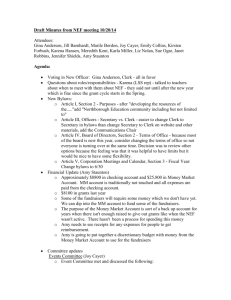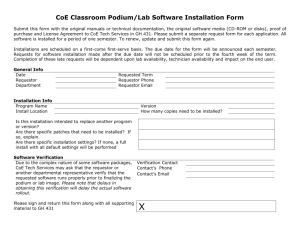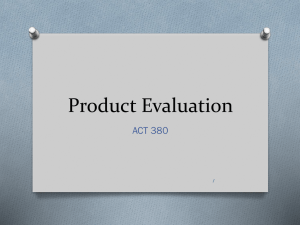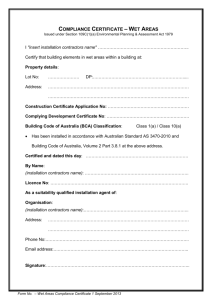NEF User Manual
advertisement
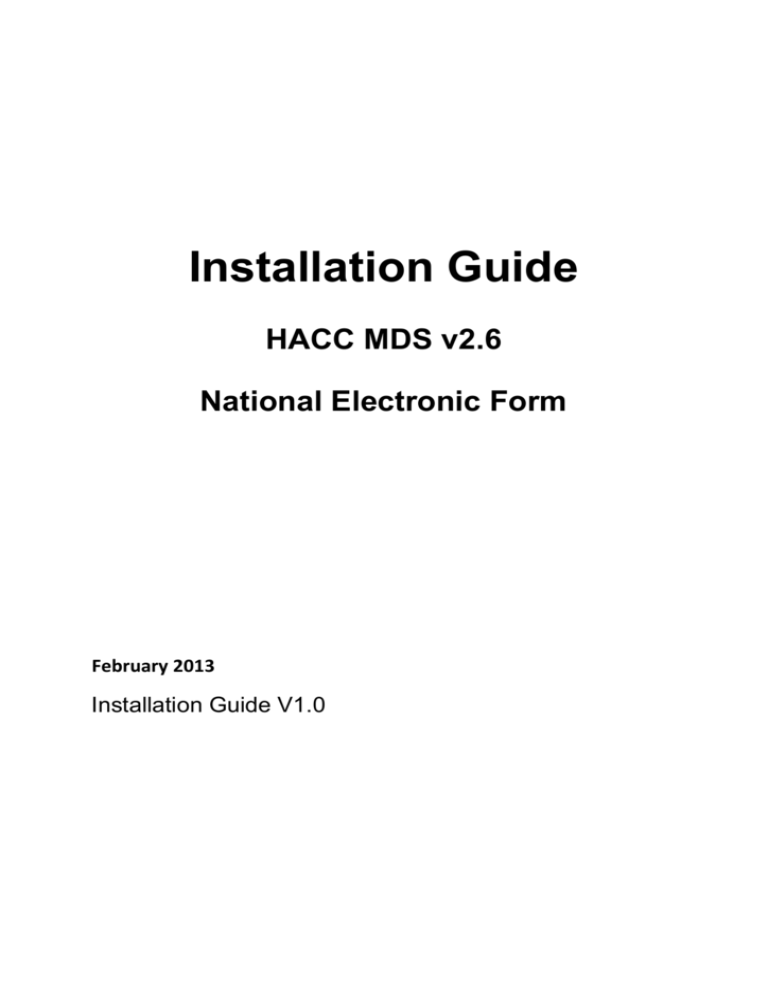
Installation Guide HACC MDS v2.6 National Electronic Form February 2013 Installation Guide V1.0 TABLE OF CONTENTS Table of Contents Table of Contents .............................................................................................................. I 1. Background ..................................................................................................................... 2 2. How to Install Version 2.6 .............................................................................................. 3 Backup existing database .................................................................................................. 3 Download the NEF ........................................................................................................... 5 Installation Step 1 ............................................................................................................. 5 Installation Step 2 ............................................................................................................. 6 Installation Step 3 ............................................................................................................. 6 Installation Step 4 ............................................................................................................. 7 Installation Step 5 ............................................................................................................. 7 Installation Step 6 ............................................................................................................. 8 Installation Step 7 ............................................................................................................. 8 Installation Step 8 ............................................................................................................. 9 HACC MDS NEF v2.6 Installation Guide v1.0 Page I Background This version of the NEF was developed to fix a date issue that occurred with Microsoft Windows 7. Windows 7 uses dates differently to earlier versions of Windows. The earlier versions (e.g. XP and VISTA) used Greenwich Mean Time (GMT). Windows 7 uses Co-ordinated Universal Time commonly known as UTC. This has affected the way Windows 7 determines local date/time. The result is that all dates entered into the NEF in earlier versions of Windows are 1 day earlier than originally entered. Dates entered into the NEF in Windows 7 are correct. This means that some Clients will have two different dates of birth in the National Data Register. They will have two Statistical Linkage Keys (SLK) and thus appear as two different Clients. A fix has been applied to the NEF to rectify this issue. Agencies that have migrated to Windows 7 will need to install the new version of the NEF. NOTE: this version of the NEF does run successfully on earlier versions of Windows operating system (XP and VISTA). Before installing the HACC MDS National Electronic Form application a suitable Java Runtime Environment (JRE) must have been installed on the system. The reasons java is not included in the install are: To keep the download size small To avoid depending on a particular JRE which can become obsolete To allow sharing of the JRE with other applications A suitable JRE might be already present due to the installation of other third-party software. If that is the case then no further action is required before running the NEF. If a JRE is not already present then it must be downloaded and installed in order to run the NEF. A suitable version of the JRE can be downloaded from several sites (for example the Java homepage at http://www.java.com). The Windows 7 version of NEF was developed for use under Java version 6 (also known as version 1.6). The use of any earlier version of Java is not recommended. This is because, for example, the look and feel of the application window can be sub-standard. Later versions of Java (such as version 7) are acceptable. If you are not sure whether or not a JRE is installed on your system, you can simply attempt to run the installed NEF application. If it starts successfully then a JRE was found. HACC MDS v2.6 NEF Installation Guide Page 2 How to Install Version 2.6 Backup existing database IMPORTANT: Take a backup of your existing NEF database before you begin the installation. A backup can be done by following these steps: 1. Go to START > All Programs > Accessories HACC MDS v2.6 NEF Installation Guide Page 3 2. Select Windows Explorer 3. In Windows Explorer open WINDOWS (C:)\ opt \ db (see below). HACC MDS v2.6 NEF Installation Guide Page 4 4. In the db folder right-click on the file nefv2db.script and select Copy. 5. Paste the file to an external drive (e.g. a USB stick) or put it in some other place for safe keeping. Download the NEF The next step is to download the Windows 7 version of the NEF from this website: Save the file to your Desktop. The following steps explain how to install the NEF after the new file is downloaded and saved on your desktop. Installation Step 1 Double-click the downloaded file Nef_windows_setup_v2.5.msi located on your Desktop. HACC MDS v2.6 NEF Installation Guide Page 5 Installation Step 2 The NEF installation setup wizard will start up. Click Next > to continue the installation. Installation Step 3 The License Agreement appears. HACC MDS v2.6 NEF Installation Guide Page 6 Select I Agree. Then click the Next > button Installation Step 4 Select the folder where you want the NEF installed. The default is displayed in the screen print below. Select Everyone if other people log on to this computer to use the NEF. Select Just me to restrict usage to only your log on. Then click Next > Installation Step 5 Confirm you want to continue the installation. Click Next > to continue. HACC MDS v2.6 NEF Installation Guide Page 7 Installation Step 6 Progress of the installation is indicated by the blue line. Installation Step 7 Warning to install Java as it is not included with the new version of the HACC MDS National Electronic form. Click the Next button HACC MDS v2.6 NEF Installation Guide Page 8 Installation Step 8 Installation Complete screen will appear. Click the Close button HACC MDS v2.6 NEF Installation Guide Page 9