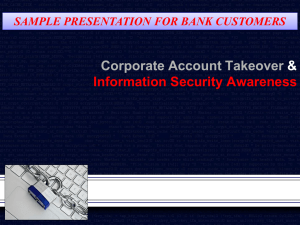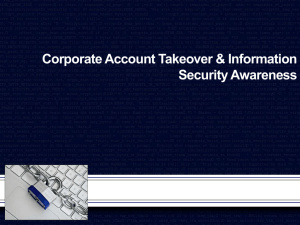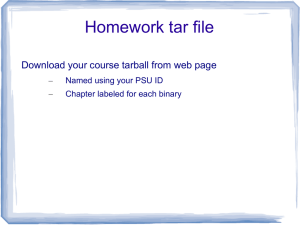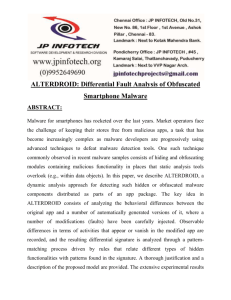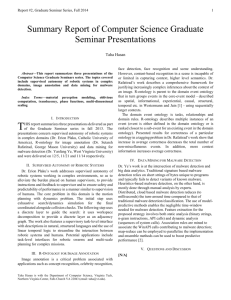introduction
advertisement
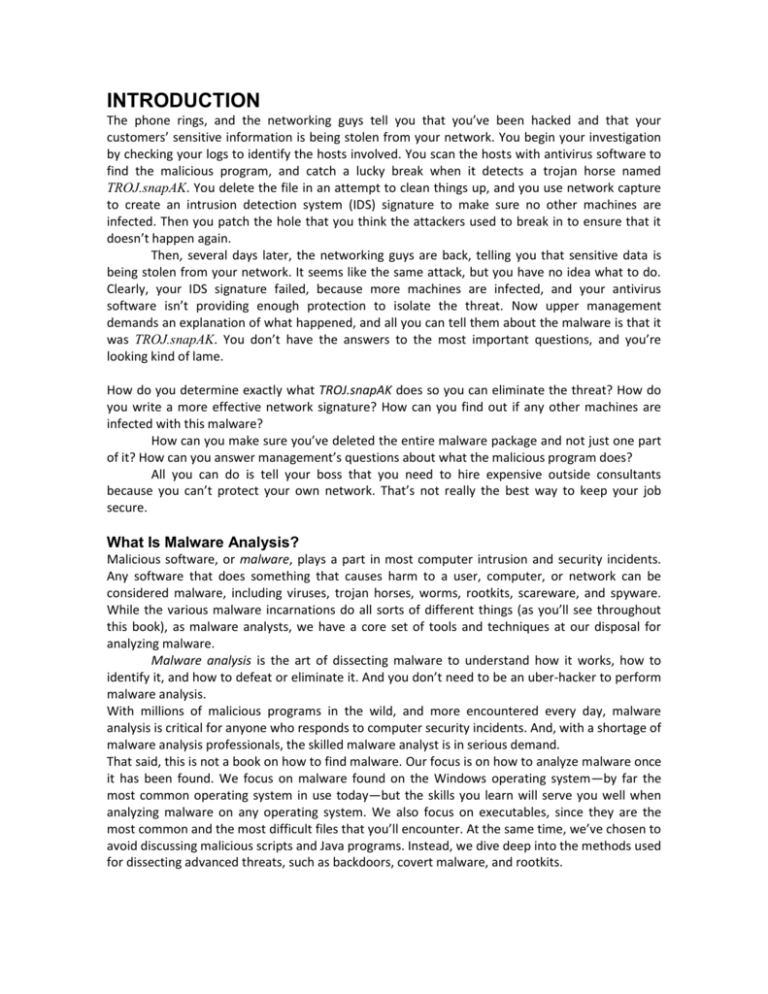
INTRODUCTION The phone rings, and the networking guys tell you that you’ve been hacked and that your customers’ sensitive information is being stolen from your network. You begin your investigation by checking your logs to identify the hosts involved. You scan the hosts with antivirus software to find the malicious program, and catch a lucky break when it detects a trojan horse named TROJ.snapAK. You delete the file in an attempt to clean things up, and you use network capture to create an intrusion detection system (IDS) signature to make sure no other machines are infected. Then you patch the hole that you think the attackers used to break in to ensure that it doesn’t happen again. Then, several days later, the networking guys are back, telling you that sensitive data is being stolen from your network. It seems like the same attack, but you have no idea what to do. Clearly, your IDS signature failed, because more machines are infected, and your antivirus software isn’t providing enough protection to isolate the threat. Now upper management demands an explanation of what happened, and all you can tell them about the malware is that it was TROJ.snapAK. You don’t have the answers to the most important questions, and you’re looking kind of lame. How do you determine exactly what TROJ.snapAK does so you can eliminate the threat? How do you write a more effective network signature? How can you find out if any other machines are infected with this malware? How can you make sure you’ve deleted the entire malware package and not just one part of it? How can you answer management’s questions about what the malicious program does? All you can do is tell your boss that you need to hire expensive outside consultants because you can’t protect your own network. That’s not really the best way to keep your job secure. What Is Malware Analysis? Malicious software, or malware, plays a part in most computer intrusion and security incidents. Any software that does something that causes harm to a user, computer, or network can be considered malware, including viruses, trojan horses, worms, rootkits, scareware, and spyware. While the various malware incarnations do all sorts of different things (as you’ll see throughout this book), as malware analysts, we have a core set of tools and techniques at our disposal for analyzing malware. Malware analysis is the art of dissecting malware to understand how it works, how to identify it, and how to defeat or eliminate it. And you don’t need to be an uber-hacker to perform malware analysis. With millions of malicious programs in the wild, and more encountered every day, malware analysis is critical for anyone who responds to computer security incidents. And, with a shortage of malware analysis professionals, the skilled malware analyst is in serious demand. That said, this is not a book on how to find malware. Our focus is on how to analyze malware once it has been found. We focus on malware found on the Windows operating system—by far the most common operating system in use today—but the skills you learn will serve you well when analyzing malware on any operating system. We also focus on executables, since they are the most common and the most difficult files that you’ll encounter. At the same time, we’ve chosen to avoid discussing malicious scripts and Java programs. Instead, we dive deep into the methods used for dissecting advanced threats, such as backdoors, covert malware, and rootkits. MALWARE ANALYSIS PRIMER Before we get into the specifics of how to analyze malware, we need to define some terminology, cover common types of malware, and introduce the fundamental approaches to malware analysis. Any software that does something that causes detriment to the user, computer, or network—such as viruses, trojan horses, worms, rootkits, scareware, and spyware—can be considered malware. While malware appears in many different forms, common techniques are used to analyze malware. Your choice of which technique to employ will depend on your goals. The Goals of Malware Analysis The purpose of malware analysis is usually to provide the information you need to respond to a network intrusion. Your goals will typically be to determine exactly what happened, and to ensure that you’ve located all infected machines and files. When analyzing suspected malware, your goal will typically be to determine exactly what a particular suspect binary can do, how to detect it on your network, and how to measure and contain its damage. Once you identify which files require full analysis, it’s time to develop signatures to detect malware infections on your network. Malware analysis can be used to develop host-based and network signatures. Host-based signatures, or indicators, are used to detect malicious code on victim computers. These indicators often identify files created or modified by the malware or specific changes that it makes to the registry. Unlike antivirus signatures, malware indicators focus on what the malware does to a system, not on the characteristics of the malware itself, which makes them more effective in detecting malware that changes form or that has been deleted from the hard disk. Network signatures are used to detect malicious code by monitoring network traffic. Network signatures can be created without malware analysis, but signatures created with the help of malware analysis are usually far more effective, offering a higher detection rate and fewer false positives. After obtaining the signatures, the final objective is to figure out exactly how the malware works. This is often the most asked question by senior management, who want a full explanation of a major intrusion. The in-depth techniques you’ll learn in this book will allow you to determine the purpose and capabilities of malicious programs. Malware Analysis Techniques Most often, when performing malware analysis, you’ll have only the malware executable, which won’t be human-readable. In order to make sense of it, you’ll use a variety of tools and tricks, each revealing a small amount of information. You’ll need to use a variety of tools in order to see the full picture. There are two fundamental approaches to malware analysis: static and dynamic. Static analysis involves examining the malware without running it. Dynamic analysis involves running the malware. Both techniques are further categorized as basic or advanced. Basic Static Analysis Basic static analysis consists of examining the executable file without viewing the actual instructions. Basic static analysis can confirm whether a file is malicious, provide information about its functionality, and sometimes provide information that will allow you to produce simple network signatures. Basic static analysis is straightforward and can be quick, but it’s largely ineffective against sophisticated malware, and it can miss important behaviors. Basic Dynamic Analysis Basic dynamic analysis techniques involve running the malware and observing its behavior on the system in order to remove the infection, produce effective signatures, or both. However, before you can run malware safely, you must set up an environment that will allow you to study the running malware without risk of damage to your system or network. Like basic static analysis techniques, basic dynamic analysis techniques can be used by most people without deep programming knowledge, but they won’t be effective with all malware and can miss important functionality. Advanced Static Analysis Advanced static analysis consists of reverse-engineering the malware’s internals by loading the executable into a disassembler and looking at the program instructions in order to discover what the program does. The instructions are executed by the CPU, so advanced static analysis tells you exactly what the program does. However, advanced static analysis has a steeper learning curve than basic static analysis and requires specialized knowledge of disassembly, code constructs, and Windows operating system concepts, all of which you’ll learn in this book. Advanced Dynamic Analysis Advanced dynamic analysis uses a debugger to examine the internal state of a running malicious executable. Advanced dynamic analysis techniques provide another way to extract detailed information from an executable. These techniques are most useful when you’re trying to obtain information that is difficult to gather with the other techniques. In this book, we’ll show you how to use advanced dynamic analysis together with advanced static analysis in order to completely analyze suspected malware. Types of Malware When performing malware analysis, you will find that you can often speed up your analysis by making educated guesses about what the malware is trying to do and then confirming those hypotheses. Of course, you’ll be able to make better guesses if you know the kinds of things that malware usually does. To that end, here are the categories that most malware falls into: Backdoor: Malicious code that installs itself onto a computer to allow the attacker access. Backdoors usually let the attacker connect to the computer with little or no authentication and execute commands on the local system. Botnet: Similar to a backdoor, in that it allows the attacker access to the system, but all computers infected with the same botnet receive the same instructions from a single command-and-control server. Downloader: Malicious code that exists only to download other malicious code. Downloaders are commonly installed by attackers when they first gain access to a system. The downloader program will download and install additional malicious code. Information-stealing malware: Malware that collects information from a victim’s computer and usually sends it to the attacker. Examples include sniffers, password hash grabbers, and keyloggers. This malware is typically used to gain access to online accounts such as email or online banking. Launcher: Malicious program used to launch other malicious programs. Usually, launchers use nontraditional techniques to launch other malicious programs in order to ensure stealth or greater access to a system. Rootkit: Malicious code designed to conceal the existence of other code. Rootkits are usually paired with other malware, such as a backdoor, to allow remote access to the attacker and make the code difficult for the victim to detect. Scareware: Malware designed to frighten an infected user into buying something. It usually has a user interface that makes it look like an antivirus or other security program. It informs users that there is malicious code on their system and that the only way to get rid of it is to buy their “software,” when in reality, the software it’s selling does nothing more than remove the scareware. Spam-sending malware: Malware that infects a user’s machine and then uses that machine to send spam. This malware generates income for attackers by allowing them to sell spam-sending services. Worm or virus: Malicious code that can copy itself and infect additional computers. Malware often spans multiple categories. For example, a program might have a keylogger that collects passwords and a worm component that sends spam. Don’t get too caught up in classifying malware according to its functionality. Malware can also be classified based on whether the attacker’s objective is mass or targeted. Mass malware, such as scareware, takes the shotgun approach and is designed to affect as many machines as possible. Of the two objectives, it’s the most common, and is usually the less sophisticated and easier to detect and defend against because security software targets it. Targeted malware, like a one-of-a-kind backdoor, is tailored to a specific organization. Targeted malware is a bigger threat to networks than mass malware, because it is not widespread and your security products probably won’t protect you from it. Without a detailed analysis of targeted malware, it is nearly impossible to protect your network against that malware and to remove infections. Targeted malware is usually very sophisticated, and your analysis will often require the advanced analysis skills covered in this book. General Rules for Malware Analysis We’ll finish this primer with several rules to keep in mind when performing analysis. First, don’t get too caught up in the details. Most malware programs are large and complex, and you can’t possibly understand every detail. Focus instead on the key features. When you run into difficult and complex sections, try to get a general overview before you get stuck in the weeds. Second, remember that different tools and approaches are available for different jobs. There is no one approach. Every situation is different, and the various tools and techniques that you’ll learn will have similar and sometimes overlapping functionality. If you’re not having luck with one tool, try another. If you get stuck, don’t spend too long on any one issue; move on to something else. Try analyzing the malware from a different angle, or just try a different approach. Finally, remember that malware analysis is like a cat-and-mouse game. As new malware analysis techniques are developed, malware authors respond with new techniques to thwart analysis. To succeed as a malware analyst, you must be able to recognize, understand, and defeat these techniques, and respond to changes in the art of malware analysis. We begin our exploration of malware analysis with static analysis, which is usually the first step in studying malware. Static analysis describes the process of analyzing the code or structure of a program to determine its function. The program itself is not run at this time. In contrast, when performing dynamic analysis, the analyst actually runs the program. This chapter discusses multiple ways to extract useful information from executables. In this chapter, we’ll discuss the following techniques: Using antivirus tools to confirm maliciousness Using hashes to identify malware Gleaning information from a file’s strings, functions, and headers Each technique can provide different information, and the ones you use depend on your goals. Typically, you’ll use several techniques to gather as much information as possible. Antivirus Scanning: A Useful First Step When first analyzing prospective malware, a good first step is to run it through multiple antivirus programs, which may already have identified it. But antivirus tools are certainly not perfect. They rely mainly on a database of identifiable pieces of known suspicious code (file signatures), as well as behavioral and pattern-matching analysis (heuristics) to identify suspect files. One problem is that malware writers can easily modify their code, thereby changing their program’s signature and evading virus scanners. Also, rare malware often goes undetected by antivirus software because it’s simply not in the database. Finally, heuristics, while often successful in identifying unknown malicious code, can be bypassed by new and unique malware. Because the various antivirus programs use different signatures and heuristics, it’s useful to run several different antivirus programs against the same piece of suspected malware. Websites such as VirusTotal (http://www.virustotal.com/) allow you to upload a file for scanning by multiple antivirus engines. VirusTotal generates a report that provides the total number of engines that marked the file as malicious, the malware name, and, if available, additional information about the malware. Hashing: A Fingerprint for Malware Hashing is a common method used to uniquely identify malware. The malicious software is run through a hashing program that produces a unique hash that identifies that malware (a sort of fingerprint). The Message-Digest Algorithm 5 (MD5) hash function is the one most commonly used for malware analysis, though the Secure Hash Algorithm 1 (SHA-1) is also popular. For example, using the freely available md5deep program to calculate the hash of the Solitaire program that comes with Windows would generate the following output: C:\>md5deep c:\WINDOWS\system32\sol.exe 373e7a863a1a345c60edb9e20ec32311 c: \WINDOWS\system32\sol.exe The hash is 373e7a863a1a345c60edb9e20ec32311. The GUI-based WinMD5 calculator, shown in Figure 1-1, can calculate and display hashes for several files at a time. Once you have a unique hash for a piece of malware, you can use it as follows: Use the hash as a label. Share that hash with other analysts to help them to identify malware. Search for that hash online to see if the file has already been identified. Figure 1-1: Output of WinMD5 Finding Strings A string in a program is a sequence of characters such as “the.” A program contains strings if it prints a message, connects to a URL, or copies a file to a specific location. Searching through the strings can be a simple way to get hints about the functionality of a program. For example, if the program accesses a URL, then you will see the URL accessed stored as a string in the program. You can use the Strings program (http://bit.ly/ic4plL), to search an executable for strings, which are typically stored in either ASCII or Unicode format. Microsoft uses the term wide character string to describe its implementation of Unicode strings, which varies slightly from the Unicode standards. Throughout this book, when we refer to Unicode, we are referring to the Microsoft implementation. NOTE Both ASCII and Unicode formats store characters in sequences that end with a NULL terminator to indicate that the string is complete. ASCII strings use 1 byte per character, and Unicode uses 2 bytes per character. Figure 1-2 shows the string BAD stored as ASCII. The ASCII string is stored as the bytes 0x42, 0x41, 0x44, and 0x00, where 0x42 is the ASCII representation of a capital letter B, 0x41 represents the letter A, and so on. The 0x00 at the end is the NULL terminator. Figure 1-2: ASCII representation of the string BAD Figure 1-3 shows the string BAD stored as Unicode. The Unicode string is stored as the bytes 0x42, 0x00, 0x41, and so on. A capital B is represented by the bytes 0x42 and 0x00, and the NULL terminator is two 0x00 bytes in a row. Figure 1-3: Unicode representation of the string BAD When Strings searches an executable for ASCII and Unicode strings, it ignores context and formatting, so that it can analyze any file type and detect strings across an entire file (though this also means that it may identify bytes of characters as strings when they are not). Strings searches for a three-letter or greater sequence of ASCII and Unicode characters, followed by a string termination character. Sometimes the strings detected by the Strings program are not actual strings. For example, if Strings finds the sequence of bytes 0x56, 0x50, 0x33, 0x00, it will interpret that as the string VP3. But those bytes may not actually represent that string; they could be a memory address, CPU instructions, or data used by the program. Strings leaves it up to the user to filter out the invalid strings. Fortunately, most invalid strings are obvious, because they do not represent legitimate text. For example, the following excerpt shows the result of running Strings against the file bp6.ex_: C:>strings bp6.ex_ VP3 VW3 t$@ D$4 99.124.22.1 e-@ GetLayout GDI32.DLL SetLayout M}C Mail system DLL is invalid.!Send Mail failed to send message. In this example, the bold strings can be ignored. Typically, if a string is short and doesn’t correspond to words, it’s probably meaningless. On the other hand, the strings GetLayout at and SetLayout at are Windows functions used by the Windows graphics library. We can easily identify these as meaningful strings because Windows function names normally begin with a capital letter and subsequent words also begin with a capital letter. GDI32.DLL at is meaningful because it’s the name of a common Windows dynamic link library (DLL) used by graphics programs. (DLL files contain executable code that is shared among multiple applications.) As you might imagine, the number 99.124.22.1 at is an IP address— most likely one that the malware will use in some fashion. Finally, at , Mail system DLL is invalid.!Send Mail failed to send message. is an error message. Often, the most useful information obtained by running Strings is found in error messages. This particular message reveals two things: The subject malware sends messages (probably through email), and it depends on a mail system DLL. This information suggests that we might want to check email logs for suspicious traffic, and that another DLL (Mail system DLL) might be associated with this particular malware. Note that the missing DLL itself is not necessarily malicious; malware often uses legitimate libraries and DLLs to further its goals. Packed and Obfuscated Malware Malware writers often use packing or obfuscation to make their files more difficult to detect or analyze. Obfuscated programs are ones whose execution the malware author has attempted to hide. Packed programs are a subset of obfuscated programs in which the malicious program is compressed and cannot be analyzed. Both techniques will severely limit your attempts to statically analyze the malware. Legitimate programs almost always include many strings. Malware that is packed or obfuscated contains very few strings. If upon searching a program with Strings, you find that it has only a few strings, it is probably either obfuscated or packed, suggesting that it may be malicious. You’ll likely need to throw more than static analysis at it in order to investigate further. Packed and obfuscated code will often include at least the functions LoadLibrary and GetProcAddress, which are used to load and gain access to additional functions. NOTE Packing Files When the packed program is run, a small wrapper program also runs to decompress the packed file and then run the unpacked file, as shown in Figure 1-4. When a packed program is analyzed statically, only the small wrapper program can be dissected. Figure 1-4: The file on the left is the original executable, with all strings, imports, and other information visible. On the right is a packed executable. All of the packed file’s strings, imports, and other information are compressed and invisible to most static analysis tools. Detecting Packers with PEiD One way to detect packed files is with the PEiD program. You can use PEiD to detect the type of packer or compiler employed to build an application, which makes analyzing the packed file much easier. Figure 1-5 shows information about the orig_af2.ex_ file as reported by PEiD. Figure 1-5: The PEiD program Development and support for PEiD has been discontinued since April 2011, but it’s still the best tool available for packer and compiler detection. In many cases, it will also identify which packer was used to pack the file. NOTE As you can see, PEiD has identified the file as being packed with UPX version 0.89.6-1.02 or 1.052.90. When a program is packed, you must unpack it in order to be able to perform any analysis. The unpacking process is often complex and is covered in detail in Chapter 18, but the UPX packing program is so popular and easy to use for unpacking that it deserves special mention here. For example, to unpack malware packed with UPX, you would simply download UPX (http://upx.sourceforge.net/) and run it like so, using the packed program as input: upx -d PackedProgram.exe Many PEiD plug-ins will run the malware executable without warning! Also, like all programs, especially those used for malware analysis, PEiD can be subject to vulnerabilities. For example, PEiD version 0.92 contained a buffer overflow that allowed an attacker to execute arbitrary code. This would have allowed a clever malware writer to write a program to exploit the malware analyst’s machine. Be sure to use the latest version of PEiD NOTE Portable Executable File Format So far, we have discussed tools that scan executables without regard to their format. However, the format of a file can reveal a lot about the program’s functionality. The Portable Executable (PE) file format is used by Windows executables, object code, and DLLs. The PE file format is a data structure that contains the information necessary for the Windows OS loader to manage the wrapped executable code. Nearly every file with executable code that is loaded by Windows is in the PE file format, though some legacy file formats do appear on rare occasion in malware. PE files begin with a header that includes information about the code, the type of application, required library functions, and space requirements. The information in the PE header is of great value to the malware analyst. Linked Libraries and Functions One of the most useful pieces of information that we can gather about an executable is the list of functions that it imports. Imports are functions used by one program that are actually stored in a different program, such as code libraries that contain functionality common to many programs. Code libraries can be connected to the main executable by linking. Programmers link imports to their programs so that they don’t need to re-implement certain functionality in multiple programs. Code libraries can be linked statically, at runtime, or dynamically. Knowing how the library code is linked is critical to our understanding of malware because the information we can find in the PE file header depends on how the library code has been linked. Static, Runtime, and Dynamic Linking Static linking is the least commonly used method of linking libraries, although it is common in UNIX and Linux programs. When a library is statically linked to an executable, all code from that library is copied into the executable, which makes the executable grow in size. When analyzing code, it’s difficult to differentiate between statically linked code and the executable’s own code, because nothing in the PE file header indicates that the file contains linked code. While unpopular in friendly programs, runtime linking is commonly used in malware, especially when it’s packed or obfuscated. Executables that use runtime linking connect to libraries only when that function is needed, not at program start, as with dynamically linked programs. Several Microsoft Windows functions allow programmers to import linked functions not listed in a program’s file header. Of these, the two most commonly used are LoadLibrary and GetProcAddress. LdrGetProcAddress and LdrLoadDll are also used. LoadLibrary and GetProcAddress allow a program to access any function in any library on the system, which means that when these functions are used, you can’t tell statically which functions are being linked to by the suspect program. Of all linking methods, dynamic linking is the most common and the most interesting for malware analysts. When libraries are dynamically linked, the host OS searches for the necessary libraries when the program is loaded. When the program calls the linked library function, that function executes within the library. The PE file header stores information about every library that will be loaded and every function that will be used by the program. The libraries used and functions called are often the most important parts of a program, and identifying them is particularly important, because it allows us to guess at what the program does. For example, if a program imports the function. URLDownloadToFile, you might guess that it connects to the Internet to download some content that it then stores in a local file. Exploring Dynamically Linked Functions with Dependency Walker The Dependency Walker program (http://www.dependencywalker.com/), distributed with some versions of Microsoft Visual Studio and other Microsoft development packages, lists only dynamically linked functions in an executable. Figure 1-6 shows the Dependency Walker’s analysis of SERVICES.EX_. The far left pane at shows the program as well as the DLLs being imported, namely KERNEL32.DLL and WS2_32.DLL. Figure 1-6: The Dependency Walker program Clicking KERNEL32.DLL shows its imported functions in the upper-right pane at . We see several functions, but the most interesting is CreateProcessA, which tells us that the program will probably create another process, and suggests that when running the program, we should watch for the launch of additional programs.The middle right pane at lists all functions in KERNEL32.DLL that can be imported—information that is not particularly useful to us. Notice the column in panes and labeled Ordinal. Executables can import functions by ordinal instead of name. When importing a function by ordinal, the name of the function never appears in the original executable, and it can be harder for an analyst to figure out which function is being used. When malware imports a function by ordinal, you can find out which function is being imported by looking up the ordinal value in the pane at . The bottom two panes ( and ) list additional information about the versions of DLLs that would be loaded if you ran the program and any reported errors, respectively. A program’s DLLs can tell you a lot about its functionality. For example, Table 1-1 lists common DLLs and what they tell you about an application. Table 1-1: Common DLLs Imported Functions The PE file header also includes information about specific functions used by an executable. The names of these Windows functions can give you a good idea about what the executable does. Microsoft does an excellent job of documenting the Windows API through the Microsoft Developer Network (MSDN) library. Exported Functions Like imports, DLLs and EXEs export functions to interact with other programs and code. Typically, a DLL implements one or more functions and exports them for use by an executable that can then import and use them. The PE file contains information about which functions a file exports. Because DLLs are specifically implemented to provide functionality used by EXEs, exported functions are most common in DLLs. EXEs are not designed to provide functionality for other EXEs, and exported functions are rare. If you discover exports in an executable, they often will provide useful information. In many cases, software authors name their exported functions in a way that provides useful information. One common convention is to use the name used in the Microsoft documentation. For example, in order to run a program as a service, you must first define a ServiceMain function. The presence of an exported function called ServiceMain tells you that the malware runs as part of a service. Unfortunately, while the Microsoft documentation calls this function ServiceMain, and it’s common for programmers to do the same, the function can have any name. Therefore, the names of exported functions are actually of limited use against sophisticated malware. If malware uses exports, it will often either omit names entirely or use unclear or misleading names. You can view export information using the Dependency Walker program discussed in “Exploring Dynamically Linked Functions with Dependency Walker” on page 16. For a list of exported functions, click the name of the file you want to examine. Referring back to Figure 1-6, window shows all of a file’s exported functions. Static Analysis in Practice Now that you understand the basics of static analysis, let’s examine some real malware. We’ll look at a potential keylogger and then a packed program. PotentialKeylogger.exe: An Unpacked Executable Table 1-2 shows an abridged list of functions imported by PotentialKeylogger.exe, as collected using Dependency Walker. Because we see so many imports, we can immediately conclude that this file is not packed. Table 1-2: An Abridged List of DLLs and Functions Imported from PotentialKeylogger.exe Like most average-sized programs, this executable contains a large number of imported functions. Unfortunately, only a small minority of those functions are particularly interesting for malware analysis. Throughout this book, we will cover the imports for malicious software, focusing on the most interesting functions from a malware analysis standpoint. When you are not sure what a function does, you will need to look it up. To help guide your analysis, Appendix A lists many of the functions of greatest interest to malware analysts. If a function is not listed in Appendix A, search for it on MSDN online. As a new analyst, you will spend time looking up many functions that aren’t very interesting, but you’ll quickly start to learn which functions could be important and which ones are not. For the purposes of this example, we will show you a large number of imports that are uninteresting, so you can 20 Chapter 1 become familiar with looking at a lot of data and focusing on some key nuggets of information. Normally, we wouldn’t know that this malware is a potential keylogger, and we would need to look for functions that provide the clues. We will be focusing on only the functions that provide hints to the functionality of the program. The imports from Kernel32.dll in Table 1-2 tell us that this software can open and manipulate processes (such as OpenProcess, GetCurrentProcess, and GetProcessHeap) and files (such as ReadFile, CreateFile, and WriteFile). The functions FindFirstFile and FindNextFile are particularly interesting ones that we can use to search through directories. The imports from User32.dll are even more interesting. The large number of GUI manipulation functions (such as RegisterClassEx, SetWindowText, and ShowWindow) indicates a high likelihood that this program has a GUI (though the GUI is not necessarily displayed to the user). The function SetWindowsHookEx is commonly used in spyware and is the most popular way that keyloggers receive keyboard inputs. This function has some legitimate uses, but if you suspect malware and you see this function, you are probably looking at keylogging functionality. The function RegisterHotKey is also interesting. It registers a hotkey (such as CTRL-SHIFT-P) so that whenever the user presses that hotkey combination, the application is notified. No matter which application is currently active, a hotkey will bring the user to this application. The imports from GDI32.dll are graphics-related and simply confirm that the program probably has a GUI. The imports from Shell32.dll tell us that this program can launch other programs—a feature common to both malware and legitimate programs. The imports from Advapi32.dll tell us that this program uses the registry, which in turn tells us that we should search for strings that look like registry keys. Registry strings look a lot like directories. In this case, we found the string Software\Microsoft\Windows\CurrentVersion\Run, which is a registry key (commonly used by malware) that controls which programs are automatically run when Windows starts up. This executable also has several exports: LowLevelKeyboardProc and LowLevelMouseProc. Microsoft’s documentation says, “The LowLevelKeyboardProc hook procedure is an applicationdefined or library-defined callback function used with the SetWindowsHookEx function.” In other words, this function is used with SetWindowsHookEx to specify which function will be called when a specified event occurs—in this case, the low-level keyboard event. The documentation for SetWindowsHookEx further explains that this function will be called when certain low-level keyboard events occur. The Microsoft documentation uses the name LowLevelKeyboardProc, and the programmer in this case did as well. We were able to get valuable information because the programmer didn’t obscure the name of an export. Using the information gleaned from a static analysis of these imports and exports, we can draw some significant conclusions or formulate some hypotheses about this malware. For one, it seems likely that this is a local keylogger that uses SetWindowsHookEx to record keystrokes. We can also surmise that it has a GUI that is displayed only to a specific user, and that the hotkey registered with RegisterHotKey specifies the hotkey that the malicious user enters to see the keylogger GUI and access recorded keystrokes. We can further speculate from the registry function and the existence of Software\Microsoft\Windows\CurrentVersion\Run that this program sets itself to load at system startup. PackedProgram.exe: A Dead End Table 1-3 shows a complete list of the functions imported by a second piece of unknown malware. The brevity of this list tells us that this program is packed or obfuscated, which is further confirmed by the fact that this program has no readable strings. A Windows compiler would not create a program that imports such a small number of functions; even a Hello, World program would have more. Table 1-3: DLLs and Functions Imported from PackedProgram.exe The fact that this program is packed is a valuable piece of information, but its packed nature also prevents us from learning anything more about the program using basic static analysis. The PE File Headers and Sections PE file headers can provide considerably more information than just imports. The PE file format contains a header followed by a series of sections. The header contains metadata about the file itself. Following the header are the actual sections of the file, each of which contains useful information. As we progress through the book, we will continue to discuss strategies for viewing the information in each of these sections. The following are the most common and interesting sections in a PE file: .text The .text section contains the instructions that the CPU executes. All other sections store data and supporting information. Generally, this is the only section that can execute, and it should be the only section that includes code. .rdata The .rdata section typically contains the import and export information, which is the same information available from both Dependency Walker and PEview. This section can also store other read-only data used by the program. Sometimes a file will contain an .idata and .edata section, which store the import and export information (see Table 1-4). .data The .data section contains the program’s global data, which is accessible from anywhere in the program. Local data is not stored in this section, or anywhere else in the PE file. .rsrc The .rsrc section includes the resources used by the executable that are not considered part of the executable, such as icons, images, menus, and strings. Strings can be stored either in the .rsrc section or in the main program, but they are often stored in the .rsrc section for multilanguage support. Section names are often consistent across a compiler, but can vary across different compilers. For example, Visual Studio uses .text for executable code, but Borland Delphi uses CODE. Windows doesn’t care about the actual name since it uses other information in the PE header to determine how a section is used. Furthermore, the section names are sometimes obfuscated to make analysis more difficult. Luckily, the default names are used most of the time. Table 1-4 lists the most common you’ll encounter. Table 1-4: Sections of a PE File for a Windows Executable Examining PE Files with PEview The PE file format stores interesting information within its header. We can use the PEview tool to browse through the information, as shown in Figure 1-7. In the figure, the left pane at displays the main parts of a PE header. The IMAGE_FILE_HEADER entry is highlighted because it is currently selected. The first two parts of the PE header—the IMAGE_DOS_HEADER and MS-DOS Stub Program—are historical and offer no information of particular interest to us. The next section of the PE header, IMAGE_NT_HEADERS, shows the NT headers. The signature is always the same and can be ignored. The IMAGE_FILE_HEADER entry, highlighted and displayed in the right panel at , contains basic information about the file. The Time Date Stamp description at tells us when this executable was compiled, which can be very useful in malware analysis and incident response. For example, an old compile time suggests that this is an older attack, and antivirus programs might contain signatures for the malware. A new compile time suggests the reverse. Figure 1-7: Viewing the IMAGE_FILE_HEADER in the PEview program That said, the compile time is a bit problematic. All Delphi programs use a compile time of June 19, 1992. If you see that compile time, you’re probably looking at a Delphi program, and you won’t really know when it was compiled. In addition, a competent malware writer can easily fake the compile time. If you see a compile time that makes no sense, it probably was faked. The IMAGE_OPTIONAL_HEADER section includes several important pieces of information. The Subsystem description indicates whether this is a console or GUI program. Console programs have the value IMAGE_SUBSYSTEM_WINDOWS_CUI and run inside a command window. GUI programs have the value IMAGE_ SUBSYSTEM_WINDOWS_GUI and run within the Windows system. Less common subsystems such as Native or Xbox also are used. The most interesting information comes from the section headers, which are in IMAGE_SECTION_HEADER, as shown in Figure 1-8. These headers are used to describe each section of a PE file. The compiler generally creates and names the sections of an executable, and the user has little control over these names. As a result, the sections are usually consistent from executable to executable (see Table 1-4), and any deviations may be suspicious. For example, in Figure 1-8, Virtual Size at tells us how much space is allocated for a section during the loading process. The Size of Raw Data atshows how big the section is on disk. These two values should usually be equal, because data should take up just as much space on the disk as it does in memory. Small differences are normal, and are due to differences between alignment in memory and on disk. The section sizes can be useful in detecting packed executables. For example, if the Virtual Size is much larger than the Size of Raw Data, you know that the section takes up more space in memory than it does on disk. This is often indicative of packed code, particularly if the .text section is larger in memory than on disk. Figure 1-8: Viewing the IMAGE_SECTION_HEADER .text section in the PEview program Table 1-5 shows the sections from PotentialKeylogger.exe. As you can see, the .text, .rdata, and .rsrc section each has a Virtual Size and Size of Raw Data value of about the same size. The .data section may seem suspicious because it has a much larger virtual size than raw data size, but this is normal for the .data section in Windows programs. But note that this information alone does not tell us that the program is not malicious; it simply shows that it is likely not packed and that the PE file header was generated by a compiler. Table 1-5: Section Information for PotentialKeylogger.exe Table 1-6 shows the sections from PackedProgram.exe. The sections in this file have a number of anomalies: The sections named Dijfpds, .sdfuok, and Kijijl are unusual, and the .text, .data, and .rdata sections are suspicious. The .text section has a Size of Raw Data value of 0, meaning that it takes up no space on disk, and its Virtual Size value is A000, which means that space will be allocated for the .text segment. This tells us that a packer will unpack the executable code to the allocated .text section. Table 1-6: Section Information for PackedProgram.exe Table 1-6: Section Information for PackedProgram.exe (continued) Viewing the Resource Section with Resource Hacker Now that we’re finished looking at the header for the PE file, we can look at some of the sections. The only section we can examine without additional knowledge from later chapters is the resource section. You can use the free Resource Hacker tool found at http://www.angusj.com/ to browse the .rsrc section. When you click through the items in Resource Hacker, you’ll see the strings, icons, and menus. The menus displayed are identical to what the program uses. Figure 1-9 shows the Resource Hacker display for the Windows Calculator program, calc.exe. Figure 1-9: The Resource Hacker tool display for calc.exe The panel on the left shows all resources included in this executable. Each root folder shown in the left pane at stores a different type of resource. The informative sections for malware analysis include: The Icon section lists images shown when the executable is in a file listing. The Menu section stores all menus that appear in various windows, such as the File, Edit, and View menus. This section contains the names of all the menus, as well as the text shown for each. The names should give you a good idea of their functionality. The Dialog section contains the program’s dialog menus. The dialog at shows what the user will see when running calc.exe. If we knew nothing else about calc.exe, we could identify it as a calculator program simply by looking at this dialog menu. The String Table section stores strings. The Version Info section contains a version number and often the company name and a copyright statement. The .rsrc section shown in Figure 1-9 is typical of Windows applications and can include whatever a programmer requires. NOTE Malware, and occasionally legitimate software, often store an embedded program ordriver here and, before the program runs, they extract the embedded executable or driver. Resource Hacker lets you extract these files for individual analysis. Using Other PE File Tools Many other tools are available for browsing a PE header. Two of the most useful tools are PEBrowse Professional and PE Explorer. PEBrowse Professional (http://www.smidgeonsoft.prohosting.com/pebrowsepro-fileviewer.html) is similar to PEview. It allows you to look at the bytes from each section and shows the parsed data. PEBrowse Professional does the better job of presenting information from the resource (.rsrc) section. PE Explorer (http://www.heaventools.com/) has a rich GUI that allows you to navigate through the various parts of the PE file. You can edit certain parts of the PE file, and its included resource editor is great for browsing and editing the file’s resources. The tool’s main drawback is that it is not free. PE Header Summary The PE header contains useful information for the malware analyst, and we will continue to examine it in subsequent chapters. Table 1-7 reviews the key information that can be obtained from a PE header. Table 1-7: Information in the PE Header Conclusion Using a suite of relatively simple tools, we can perform static analysis on malware to gain a certain amount of insight into its function. But static analysis is typically only the first step, and further analysis is usually necessary. The next step is setting up a safe environment so you can run the malware and perform basic dynamic analysis, as you’ll see in the next chapters.