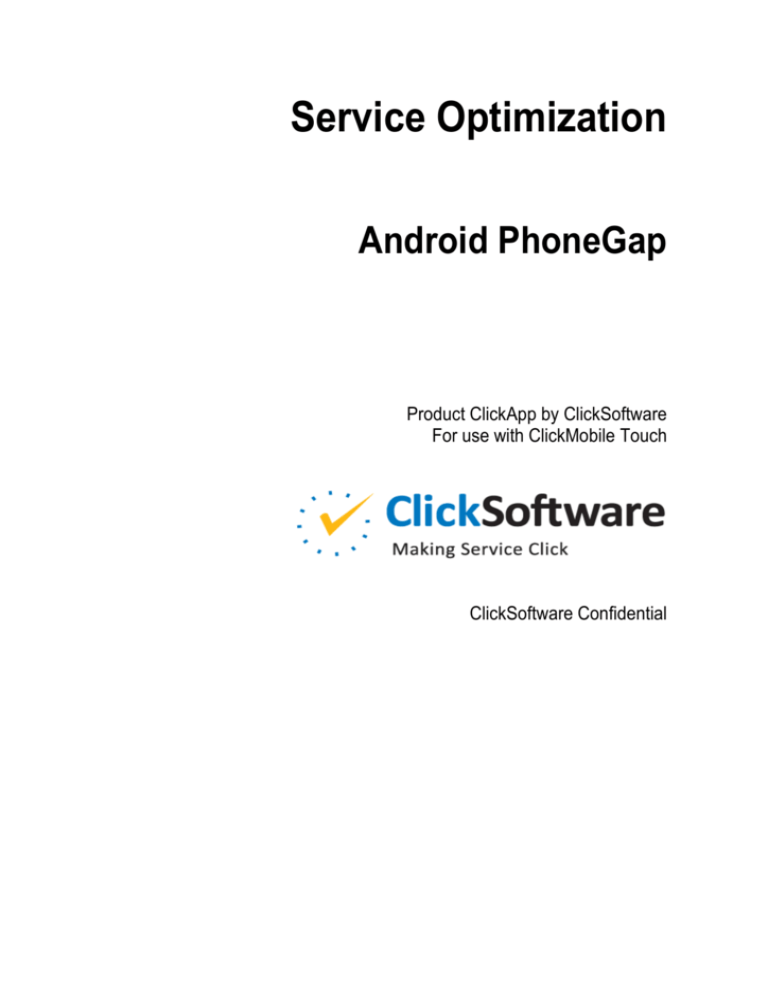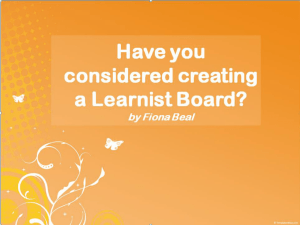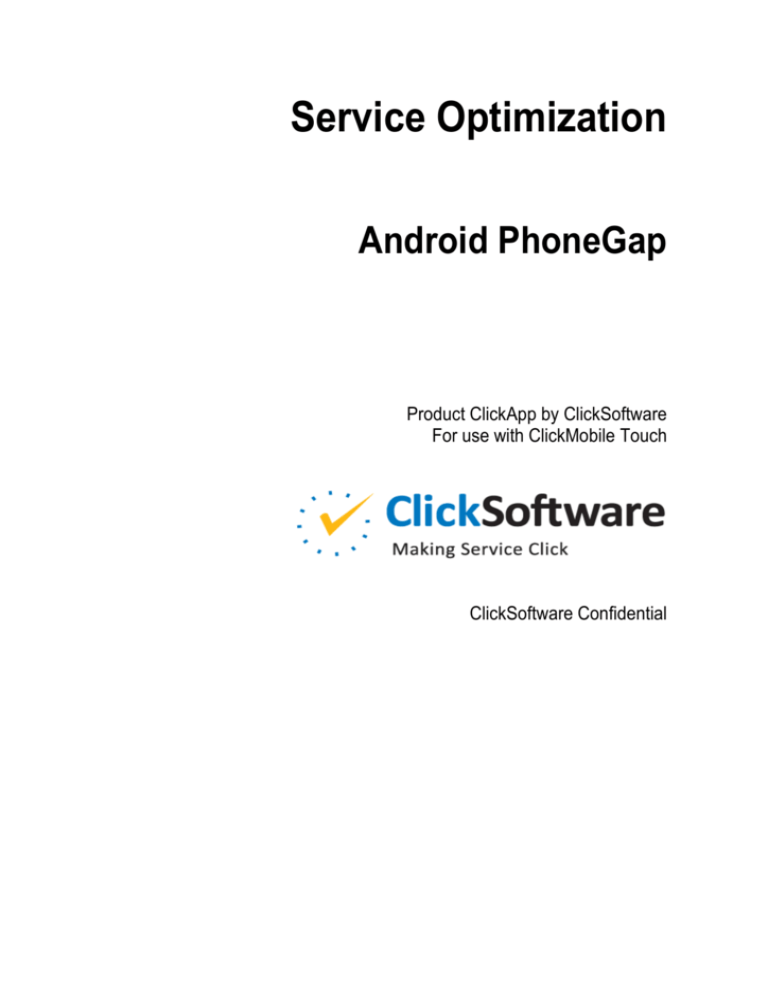
Service Optimization
Android PhoneGap
Product ClickApp by ClickSoftware
For use with ClickMobile Touch
ClickSoftware Confidential
Legal Notice
The software with this guide is furnished under a license agreement and may be used only according to
the terms of that agreement.
Copyright
Copyright © ClickSoftware Technologies Ltd. All rights reserved.
No part of this publication may be copied without the express written permission of ClickSoftware
Technologies Ltd.
Patent and Trademark
US Patent Number 6,985,872 B2
ClickAnalyze, ClickFix, ClickForecast, ClickMobile, ClickPlan, ClickRoster, ClickSchedule, and
ClickSoftware are registered trademarks of ClickSoftware Technologies Ltd.
Contact Information
Contact information is available from the ClickSoftware web site: http://www.clicksoftware.com.
For general information, email to sales@clicksoftware.com.
For ClickSoftware Worldwide Support, email to support@clicksoftware.com or see the support page on
the ClickSoftware web site.
For Partner Enablement, email to partnerenablement@clicksoftware.com.
Publication Notice
This guide has been carefully compiled. The information in this guide does not constitute a warranty of
performance. Furthermore, ClickSoftware reserves the right to revise this publication and make changes
from time to time in the content thereof, without obligation to notify any person of such revisions or
changes. ClickSoftware assumes no liability for losses incurred as a result of out-of-date or incorrect
information in this guide.
Version
Android PhoneGap
App number: 1162
App versions: 27 to 43
Date: November 2014
Android PhoneGap
3
Contents
ANDROID PHONEGAP .................................. 4
Use ............................................................................................................. 5
Opening ClickMobile ............................................................................. 5
Technical Information ........................................................................... 7
Prerequisites .............................................................................................. 7
Installation .................................................................................................. 8
Verifying the App Version ..................................................................... 8
Deploying the App *.apk File ................................................................ 8
Directing the Users to the ClickMobile URL ......................................... 8
Configuration .............................................................................................. 8
Customizing the App ............................................................................. 9
Comments .................................................................................................. 9
4
Android PhoneGap
Android PhoneGap
This app enables Android users to access ClickMobile Touch conveniently. The app
is required if you configure ClickMobile to use certain features that require device
support, such as push notifications, file attachments, and run-in-background. If you
do not use these features, the app is optional.
Android PhoneGap
5
Use
This app enables you to launch ClickMobile Touch quickly. The app connects to the
ClickMobile website.
The app enables certain ClickMobile features that require Android device support,
such as:
Push notifications
This feature enables the Service Optimization server to wake up the mobile
device from sleep or power-save mode. It helps ensure that you do not miss
important updates while the device is sleeping.
Local push notifications
Via the ClickMobile Touch client API, a developer can implement an alarm or
reminder that wakes up the mobile device. The notifications are generated on
the client device, rather than the server.
File attachments
This feature enables you to attach a photo to a task, to receive diagrams or
instructions with a task, or to download other file types.
Run-in-background
This feature enables the client to synchronize with the server even when the
user opens another application in the foreground of the mobile device.
ClickMobile continues to exchange schedule and GPS data with the server.
Barcode scanner
A ClickMobile app or API code can use the device camera to scan a barcode.
The Parts Management app, for example, can scan the barcodes of parts as they
are used.
For information about which of these features are available in each ClickMobile
version, see the ClickMobile Touch chapter of the ClickMobile Configuration Guide,
or the app documentation where the feature is used.
If the system implementer has configured any of these features, the app is required.
If you do not install the app, you can still access ClickMobile by browsing to the
website, but the features requiring the app are unavailable.
If the system implementer has not configured these features, the app is optional.
Opening ClickMobile
1.
On the Android mobile device, tap the ClickMobile icon:
6
Android PhoneGap
2.
If this is the first time you are have opened ClickMobile, the app prompts you
to enter the URL of the ClickMobile Touch website.
If the prompt is not displayed, press the Menu button or swipe two fingers
upward. This opens the app settings, where you can verify or change the URL.
When you close and return to ClickMobile, the app remembers the setting. You
do not have to enter the URL again, unless it changes.
3.
At the prompt, log on and use ClickMobile as described in the ClickMobile
Touch User's Guide.
Android PhoneGap
Technical Information
PhoneGap is an open-source platform for mobile applications
(http://phonegap.com). ClickMobile uses PhoneGap services to implement features
that require device support, such as push notifications and file attachments. To
enable these features, the users must install a PhoneGap native container on the
mobile devices. The Android PhoneGap app is the native container for ClickMobile
Touch on Android devices.
Prerequisites
The app runs with ClickMobile Touch on Android devices. Consult with
ClickSoftware about the correct app version for your version of ClickMobile and
Android.
7
8
Android PhoneGap
Installation
The app is supplied as a file having a name such as ClickMobileTouch.apk.
You must deploy this file on the Android devices that run ClickMobile Touch. The
following paragraphs provide instructions.
Verifying the App Version
Be sure to deploy the app version that is certified for your organization's
ClickMobile and Android version. If the organization upgrades to a new
ClickMobile version or service pack, consult with ClickSoftware about whether you
need a new version of the app.
Deploying the App *.apk File
You can deploy ClickMobileTouch.apk to the users in one of the following
ways:
You can send the file by email, or provide a download link to the file.
Instruct the users to download the app from the Google Play store
(https://play.google.com/store). In the store, the app is called ClickMobile.
The users must log on to a Google account.
If you use a Mobile Device Management (MDM) system, the system
administrator can deploy the app on the mobile devices, without user
intervention.
Directing the Users to the ClickMobile URL
You must tell the users the URL of the ClickMobile Touch website, which is located
on the ClickMobile middle tier. If you run multiple middle tiers behind a network
load balancer, tell the users the URL of the load balancer.
The URL has the form:
http://middle-tier-host/ClickMobileWEB/Default.aspx
When the user first opens the app, it prompts for this URL.
Configuration
The app itself requires no configuration.
Android PhoneGap
9
Before you can use the features that the app supports, such as push notifications and
file attachments, you must enable the features in the Mobility Studio. For
instructions, see the ClickMobile Touch chapter in the ClickMobile Configuration
Guide.
Customizing the App
ClickSoftware provides the app with source code. Optionally, you can customize
and recompile the code. For example, you can insert a predefined ClickMobile
middle-tier URL, so the users do not have to set the URL themselves.
For more information about customization, contact ClickSoftware Worldwide
Support.
Comments
The ClickMobile appearance is configurable. The layout might differ on your
device.