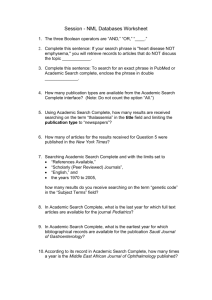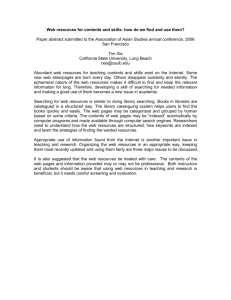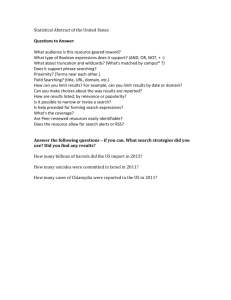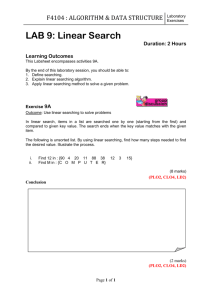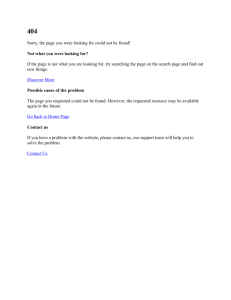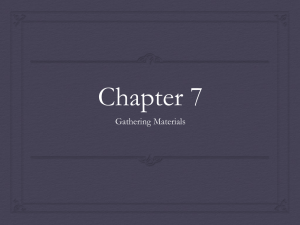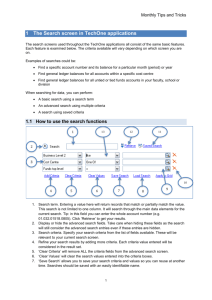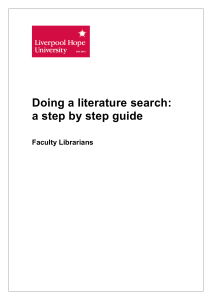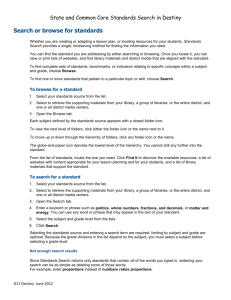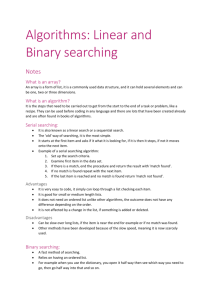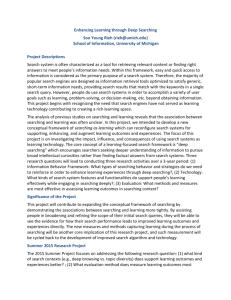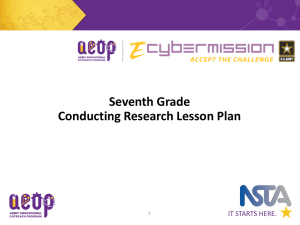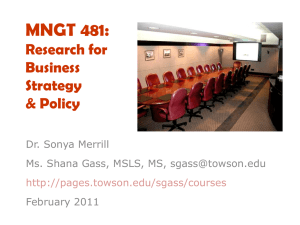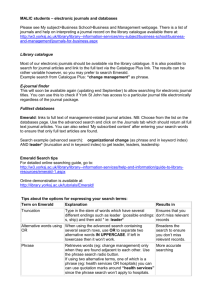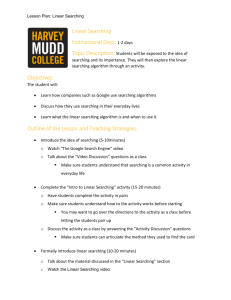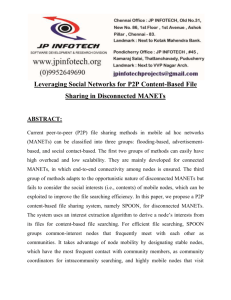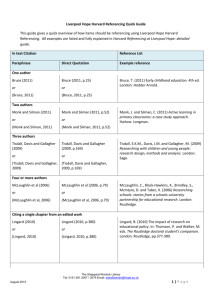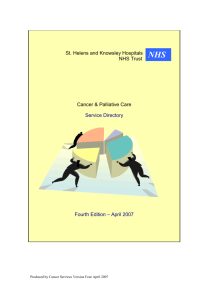Top tips for searching library online resources
advertisement
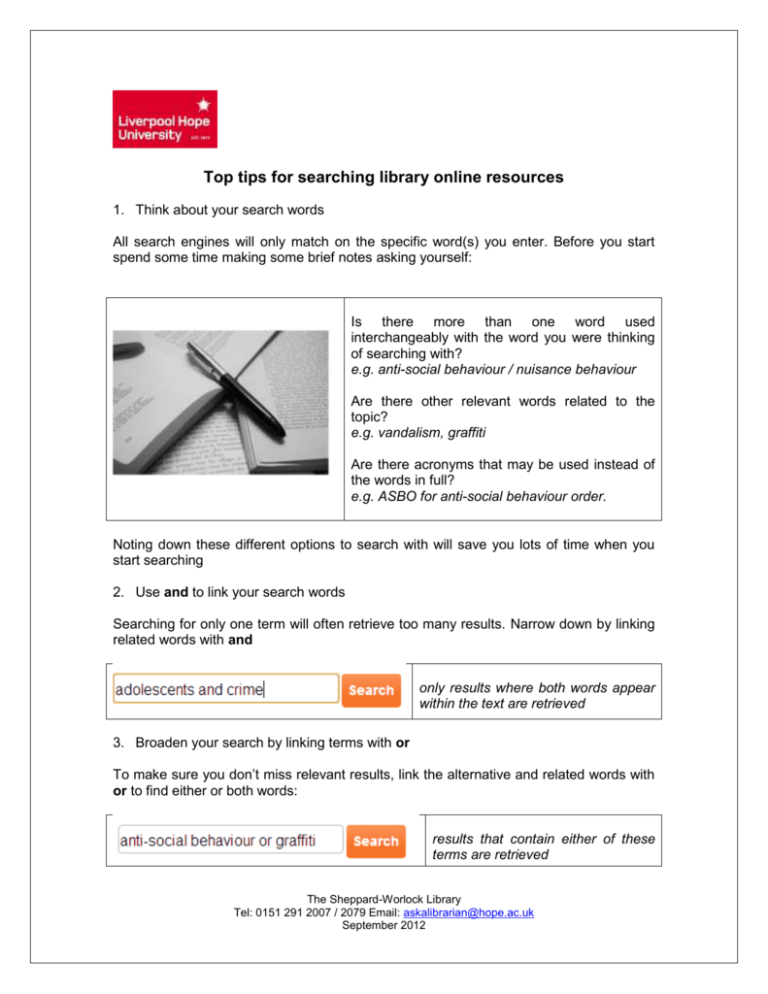
Top tips for searching library online resources 1. Think about your search words All search engines will only match on the specific word(s) you enter. Before you start spend some time making some brief notes asking yourself: Is there more than one word used interchangeably with the word you were thinking of searching with? e.g. anti-social behaviour / nuisance behaviour Are there other relevant words related to the topic? e.g. vandalism, graffiti Are there acronyms that may be used instead of the words in full? e.g. ASBO for anti-social behaviour order. Noting down these different options to search with will save you lots of time when you start searching 2. Use and to link your search words Searching for only one term will often retrieve too many results. Narrow down by linking related words with and only results where both words appear within the text are retrieved 3. Broaden your search by linking terms with or To make sure you don’t miss relevant results, link the alternative and related words with or to find either or both words: results that contain either of these terms are retrieved The Sheppard-Worlock Library Tel: 0151 291 2007 / 2079 Email: askalibrarian@hope.ac.uk September 2012 4. Search for an exact phrase If the subject you are describing is expressed as more than one word next to each other, only retrieve results where the words appear immediately next to each other in the text by enclosing in speech marks “…” the two words always appear immediately next to each other 5. Watch for American spellings UK English and American English spell certain words differently. Link the two different spellings with or to make sure you don’t miss anything potentially relevant. will now find either spelling of the word 6. Find different word endings Because online resources only match on the exact word you enter it’s easy to miss relevant results if a variation of the word is used instead. Find all the different word endings by inserting a symbol (usually an asterisk *) at the point in the word where the word ending changes. finds any results containing child, childhood and children. Place the * after the d as this is where the word ending changes 7. Limit results to current material Specify a date range to only retrieve results published on a particular date or range of dates. will only find material published in the last 5 years The Sheppard-Worlock Library Tel: 0151 291 2007 / 2079 Email: askalibrarian@hope.ac.uk September 2012 8. Specify where you want your search words to appear Online resources by default usually look for the words you search with anywhere within the text. However, you can specify where you want the words you search with to appear. This is a really easy way of narrowing down and improving the relevancy of your results. For example, if your search words appear in the title of an article, the article will be more relevant to your topic. For slightly broader results try searching in the abstract or keywords only finds results with the phrase in the title 9. Choose the right resource to search in Online Library will allow you to do a broad search for journal articles. Depending on the purpose of your search and what topic you are searching on, you may however need to search in other resources. Are you searching for newspaper articles, Choose find a resource from Online images, e-books etc.? Library Are you doing a very thorough search of Choose subject favourites in online the journal literature for your literature library to do a more in-depth search of the review? journal literature 10. Use the resources’ help options and user guides The functionality described above applies to most library resources including Online Library. There may be slight variations in the way different resources search however e.g. how to search for different word endings, how to search for an exact phrase. Check the help options and the resource’s own user guide to see if there are any differences to the examples described above The Sheppard-Worlock Library Tel: 0151 291 2007 / 2079 Email: askalibrarian@hope.ac.uk September 2012