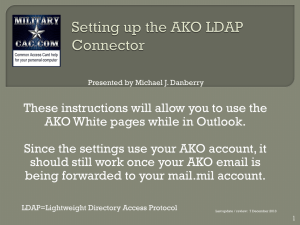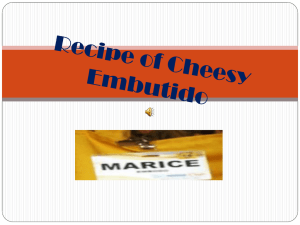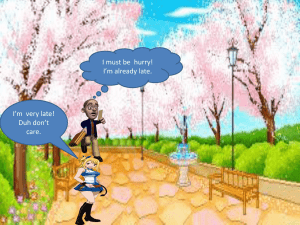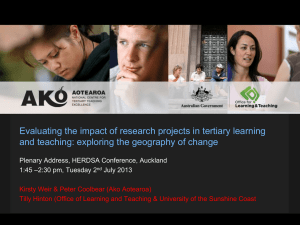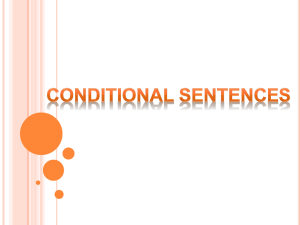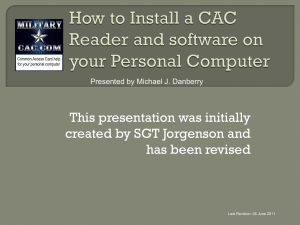AKO (NOT EEmail) Email Setup on Outlook 2010
advertisement
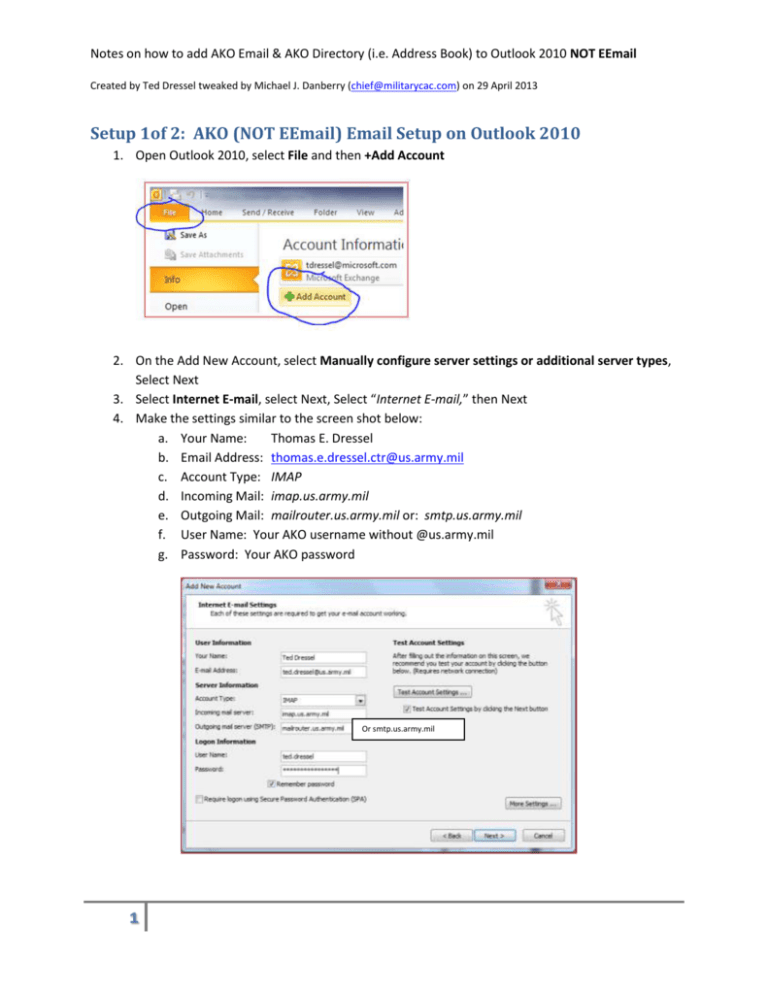
Notes on how to add AKO Email & AKO Directory (i.e. Address Book) to Outlook 2010 NOT EEmail Created by Ted Dressel tweaked by Michael J. Danberry (chief@militarycac.com) on 29 April 2013 Setup 1of 2: AKO (NOT EEmail) Email Setup on Outlook 2010 1. Open Outlook 2010, select File and then +Add Account 2. On the Add New Account, select Manually configure server settings or additional server types, Select Next 3. Select Internet E-mail, select Next, Select “Internet E-mail,” then Next 4. Make the settings similar to the screen shot below: a. Your Name: Thomas E. Dressel b. Email Address: thomas.e.dressel.ctr@us.army.mil c. Account Type: IMAP d. Incoming Mail: imap.us.army.mil e. Outgoing Mail: mailrouter.us.army.mil or: smtp.us.army.mil f. User Name: Your AKO username without @us.army.mil g. Password: Your AKO password Or smtp.us.army.mil 1 Notes on how to add AKO Email & AKO Directory (i.e. Address Book) to Outlook 2010 NOT EEmail Created by Ted Dressel tweaked by Michael J. Danberry (chief@militarycac.com) on 29 April 2013 5. Click More Settings a. Outgoing Server Tab i. Check the box next to “My outgoing server (SMTP) requires authentication”. ii. Select “Use same settings as my incoming mail server”. b. Advanced Tab i. Select SSL for both fields labeled “Use the following type of encrypted connection” ii. Enter 993 for the “Incoming Server (IMAP):” iii. Enter 465 for the “Outgoing Server (SMTP):” c. Click the ‘OK’ button to save your settings. 6. Click ‘Next’. A test of the network settings and passwords should occur. If all goes well, you should have results similar to the following: NOTE: You may be prompted with an Internet Security Warning message, select “Yes.” 7. Click ‘Finish’. 2 Notes on how to add AKO Email & AKO Directory (i.e. Address Book) to Outlook 2010 NOT EEmail Created by Ted Dressel tweaked by Michael J. Danberry (chief@militarycac.com) on 29 April 2013 At this point, a new entry on Outlook should appear and a population of emails should commence. It may take a little while for all of your email to show up. We recommended you restart Outlook now. Once restarted, Click on File, Account Settings, Account Settings… and select the AKO account you just set up, and then Change… 1. Click More Settings a. Deleted Items Tab i. Select the circle next to: “Move deleted items to the following folder on the server:” ii. Select “Trash” iii. Place a check in the box marked: “Purge items when switching folders while online.” 3 Notes on how to add AKO Email & AKO Directory (i.e. Address Book) to Outlook 2010 NOT EEmail Created by Ted Dressel tweaked by Michael J. Danberry (chief@militarycac.com) on 29 April 2013 b. Sent Items Tab i. Select the circle next to: “Save sent items in the following folder on the server:” and select: Sent Lastly, ensure that signing and encrypting of email is working. Using the AKO mail box, do the following: 1. Create a new email from the Army email account – Signing only 4 Notes on how to add AKO Email & AKO Directory (i.e. Address Book) to Outlook 2010 NOT EEmail Created by Ted Dressel tweaked by Michael J. Danberry (chief@militarycac.com) on 29 April 2013 2. Create a new email from the Army email account – Sign and Encrypt it Setup 2of 2: AKO Contacts (GAL – Global Access List) aka: White pages To access the AKO directory from Outlook 2010 you have to have an AKO account. 1. Start Outlook 2010 2. File | Account Settings | Account Settings… 3. Select Address Books tab 5 Notes on how to add AKO Email & AKO Directory (i.e. Address Book) to Outlook 2010 NOT EEmail Created by Ted Dressel tweaked by Michael J. Danberry (chief@militarycac.com) on 29 April 2013 4. Select New, then Internet Directory (LDAP) 5. Select New, then Internet Directory (LDAP): a. Server Name: directory.us.army.mil b. Check “This server requires me to log on” c. User Name: i. FORMAT: cn=AKO USERNAME,ou=people,ou=Army,ou=DoD,o=U.S. Government,c=US ii. Example: cn=Thomas.e.dressel,ou=people,ou=Army,ou=DoD,o=U.S. Government,c=US (NOTE: there is a space in between S. & Government) iii. Enter your AKO password for your account 6 Notes on how to add AKO Email & AKO Directory (i.e. Address Book) to Outlook 2010 NOT EEmail Created by Ted Dressel tweaked by Michael J. Danberry (chief@militarycac.com) on 29 April 2013 d. Select More Settings: i. Select the Connection Tab: 1. Display Name: AKO 2. Port: 636 3. Check “Use Secure Sockets Layer” ii. Select the Search Tab: 1. Change the Search timeout in seconds: to 600 and Specify the maximum number of entries you want to return after a successful search: to 999 2. Click the “Custom” radio button and enter the following: a. ou=people,ou=Army,ou=DoD,o=U.S. Government,c=US (NOTE: there is a space in between S. & Government) 600 999 0 a. Click OK, Next, Finish 6. Close Outlook 2010 and restart: 7 Notes on how to add AKO Email & AKO Directory (i.e. Address Book) to Outlook 2010 NOT EEmail Created by Ted Dressel tweaked by Michael J. Danberry (chief@militarycac.com) on 29 April 2013 7. Start Outlook 2010 8. Select Address Book off the Home (main) ribbon: 9. Select AKO from the address book list 8 Notes on how to add AKO Email & AKO Directory (i.e. Address Book) to Outlook 2010 NOT EEmail Created by Ted Dressel tweaked by Michael J. Danberry (chief@militarycac.com) on 29 April 2013 9