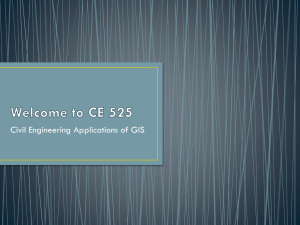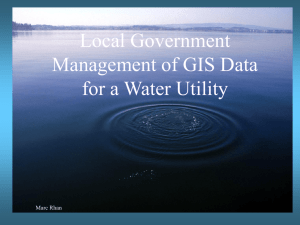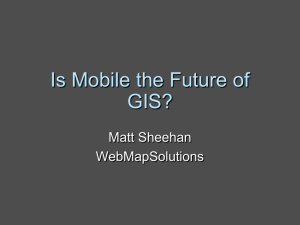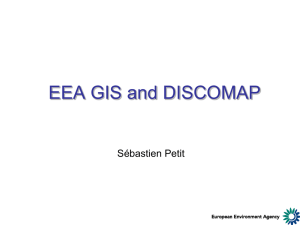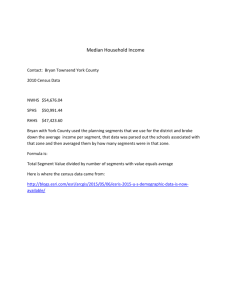Getting Started with GIS in the Geography Curriculum (Word)
advertisement
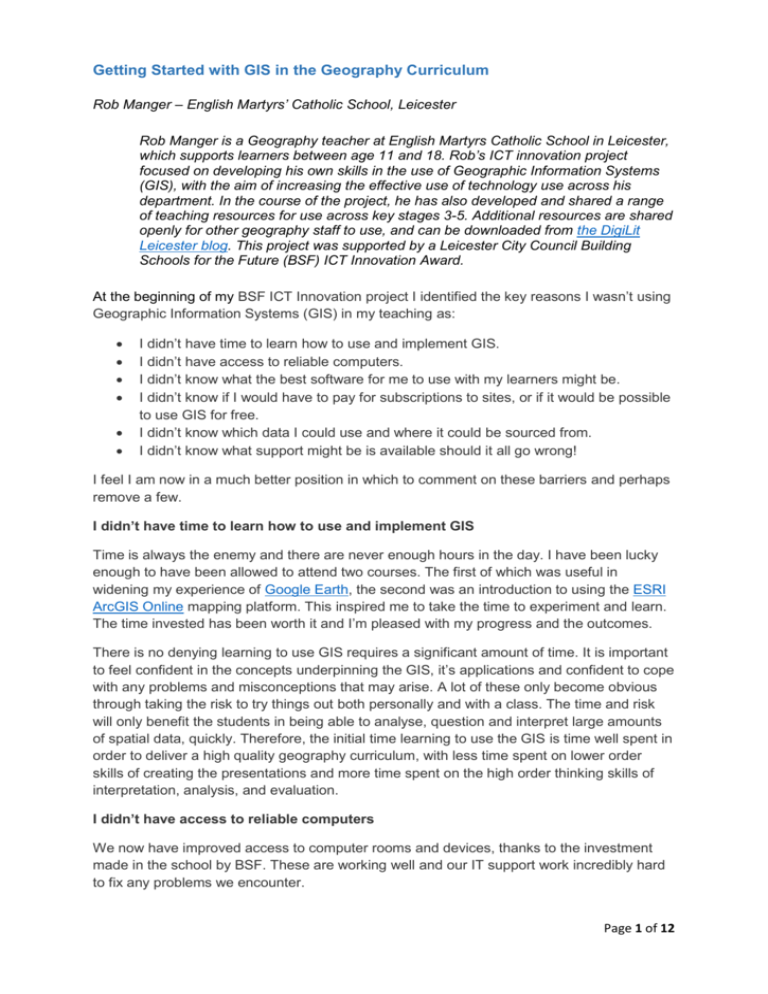
Getting Started with GIS in the Geography Curriculum Rob Manger – English Martyrs’ Catholic School, Leicester Rob Manger is a Geography teacher at English Martyrs Catholic School in Leicester, which supports learners between age 11 and 18. Rob’s ICT innovation project focused on developing his own skills in the use of Geographic Information Systems (GIS), with the aim of increasing the effective use of technology use across his department. In the course of the project, he has also developed and shared a range of teaching resources for use across key stages 3-5. Additional resources are shared openly for other geography staff to use, and can be downloaded from the DigiLit Leicester blog. This project was supported by a Leicester City Council Building Schools for the Future (BSF) ICT Innovation Award. At the beginning of my BSF ICT Innovation project I identified the key reasons I wasn’t using Geographic Information Systems (GIS) in my teaching as: I didn’t have time to learn how to use and implement GIS. I didn’t have access to reliable computers. I didn’t know what the best software for me to use with my learners might be. I didn’t know if I would have to pay for subscriptions to sites, or if it would be possible to use GIS for free. I didn’t know which data I could use and where it could be sourced from. I didn’t know what support might be is available should it all go wrong! I feel I am now in a much better position in which to comment on these barriers and perhaps remove a few. I didn’t have time to learn how to use and implement GIS Time is always the enemy and there are never enough hours in the day. I have been lucky enough to have been allowed to attend two courses. The first of which was useful in widening my experience of Google Earth, the second was an introduction to using the ESRI ArcGIS Online mapping platform. This inspired me to take the time to experiment and learn. The time invested has been worth it and I’m pleased with my progress and the outcomes. There is no denying learning to use GIS requires a significant amount of time. It is important to feel confident in the concepts underpinning the GIS, it’s applications and confident to cope with any problems and misconceptions that may arise. A lot of these only become obvious through taking the risk to try things out both personally and with a class. The time and risk will only benefit the students in being able to analyse, question and interpret large amounts of spatial data, quickly. Therefore, the initial time learning to use the GIS is time well spent in order to deliver a high quality geography curriculum, with less time spent on lower order skills of creating the presentations and more time spent on the high order thinking skills of interpretation, analysis, and evaluation. I didn’t have access to reliable computers We now have improved access to computer rooms and devices, thanks to the investment made in the school by BSF. These are working well and our IT support work incredibly hard to fix any problems we encounter. Page 1 of 12 I didn’t know the best software to use. The best software to use will depend on the task and the age group of learners. Below I’ve included a table of my comparison and evaluation of different Geographical Information Systems. I have reviewed Google Earth, Digimaps for Schools, and the free and subscription versions of ESRI ArcGIS Online, In my opinion, Google Earth and the subscription version of ArcGIS online offer the most flexibility. ArcGIS online is the only GIS I have reviewed that gives the user the ability to filter, query and perform analysis on geo spatial data within the software, allowing the user to identify more detailed patterns and solve more advanced problems. I found Digimaps to be more useful in terms of introducing younger students to the concept of GIS and digital map skills. Google Earth Google Earth is probably the programme that the majority of staff and students are most familiar with. I discussed Google Earth at length in my first project blog post. It remains a main stay of my teaching when describing the location of a place due to the ease of navigation and visual appeal. I have created a piece of virtual fieldwork using Google Earth based on a fieldtrip to the Field Studies Council (FSC) Blencathra Centre. Whilst I think this has been a useful learning experience for me and is a useful teaching tool for revision and those students whom were unable to attend the fieldtrip, the creation of the virtual fieldtrip was time consuming and I think it is a bit clumsy. In the future I would use the ArcGIS online Story Map application to create the virtual fieldtrip in half the time with a better outcome, and allowing for greater geographical analysis. I have also begun to use GE Graph to display data directly on to Google Earth. This requires a free piece of software to be uploaded onto your computer. Points or Polygons can be drawn and saved as a KML file. These are then uploaded to the GE Graph progamme and the data added to the point or polygon. This is then uploaded back onto Google Earth. See below for examples of work by Vicki Johnson of Rushey Mead School and myself. Some experimentation is required to get the desired presentational results, however this is very intuitive and easy. Page 2 of 12 For me, the most powerful use of Google Earth is to support learners in exploring concepts of place and space – for example, using the platform to create a tour of their local area, England, or beyond. Edina’s Digimaps for Schools Digimaps for Schools is very useful for interpreting OS maps in a digital format. The package is much more visually appealing and less daunting than other GIS software packages. My favourite part of Digimaps for Schools is the fact that it uses the same OS maps and symbology that students are expected to use in paper format in examinations thus increasing their familiarity with them. This has been more appealing to many students particularly boys and more practical to many geography departments as they will no longer be required to store many paper copies of OS maps. It offers a different format to interact with OS maps, interpreting relief, symbols and land use, however, students will still need to be able to demonstrate the skills of grid referencing, measuring distance, and area manually for examination purposes. Digimaps for Schools allows learners to interact with digital mapping with the inclusion of a number of tools to identify points, draw polygons, measure distance and area and create buffers. These could be used in order to explore enquiry questions posed by a teacher, for example, which land uses will be affected should the cliff at X retreat by 10m. (It is possible Page 3 of 12 to develop this enquiry question much further in ArcGISonline by adding further demographic and socioeconomic layers of data to the map.) Apart from the appeal of digital OS maps and the basic analysis tools, another useful function is the ability to view a historical map layer from 1890. (An update in September 2015 will also include 1950s mapping in full colour which will enable students to further analyse change over time) I have enjoyed using this to illustrate the growth of settlement both with year 7 students and year 13 students. This would be of value to history departments as well and I will be sharing this accordingly. Alan Parkinson has created a number of free resources for Digimaps to introduce the skills required. I have created two lesson plans to help students to continue to explore the uses of Digimaps. One of these explores a piece of coastline to create an information board for tourists with year 8 learners: An example of a students work using Digimaps for Schools Page 4 of 12 An example of a students work using Digimaps for Schools The second resource I created with Digimaps for schools is designed to for Year 7 learners to investigate land uses with in settlements and urban morphology: These have been well received by the students. However, I have identified a number of issues: When using the grid line function of Digimaps the grid lines overlay the photographs. Either deselect the grid line function or suffer poor presentation quality (I wanted to use the work for a grid referencing activity at a later date so chose to keep the grid lines layer). Be aware of issues with numeracy when comparing area as the units change at different scales m2 to km2. Objects cannot be ‘sent to the back’. Choose the order that objects are added to the map carefully. Overall, the students have reacted well to Digimaps; they enjoy investigating the variety of maps, including historical maps, and have enjoyed the tasks given to them. As a teacher, the Page 5 of 12 software is fairly intuitive and has not been time consuming to get to grips. It is important to become familiar with the software in order to warn the students of some of its limitations. The lack of an undo button (students regularly confused the start again button for an undo button, leading to much frustration) and the limit of 30 characters when labelling features for example. The ability to save and print the students work on high quality OS maps is also a huge bonus. It is now up to me to develop more relevant and useful tasks to engage the students with map work. I plan to use Digimaps for Schools with years 7 and 8 in order to introduce them to GIS and interact with OS maps in a more student friendly and contemporary format. Digimaps has recently been updated to include a number of different functions, including a limited ability to upload data in the form of a csv file and Grid reference tool. Please see this blog post for the updates. Digimaps for Schools new upload CSV tool now allows a similar work flow to that of ArcGISonline with regards to the collection of primary data. Students can collect data for identified points using longitude and latitude, eastings and northings or postcodes and add a piece of data to that point. The fact that this is the same workflow as ArcGISonline only with fewer data fields will further differentiate the analysis required nicely for Keystage 2 and 3 by asking them to look for highest and lowest figures only rather than requiring students to analyse lots of different data all at once. I believe it may also be possible to create a Google Document which will allow for the collection of primary data in the same way as the Geoform technique does for ArcGISonline as described below. This new function makes Digimaps for Schools an excellent starting point for younger students to get to grips with the concepts of GIS before moving on to the more advanced analytical tools in GIS software platforms such as Esri’s ArcGISonline. ESRI ArcGIS online ESRI’s ArcGIS online is the best GIS I have used in terms of flexibility and the powerful analytical tools it provides. Whilst it is the software that has required the greatest amount of time from me and definitely caused the most frustration, it has also inspired me to use more geospatial data and introduce this to my students. I can think of many more applications for ArcGIS online in our curriculum than the other programmes I reviewed. My experience is with the free version and we have recently purchased a subscription for an organisational account. I would still say I was a beginner with using ArcGISonline, however I have been inspired to learn more and I am making good progress in spite of a few tantrums. One of the main advantages of using ArcGISonline is the function to upload geospatial data either from your own fieldwork, ready-made layers from ArcGISonline and Esri or from geospatial data contained in websites such as Police.uk. This data is automatically plotted for you which allows more time to focus on analysis and problem solving. My initial questions were: what geospatial data can be uploaded to ArcGIS online? Where can it be sourced? Why isn’t the data being plotted in the way I was expecting it to be? Any data that has been linked to a specific location can be mapped in ArcGIS; however, some data sets will require more work than others. The easiest data to plot is data that is linked to latitude, longitude and post codes. I’ve had issues when attempting to plot data using place names and country names due to variations in the spellings of place names. These can be overcome with a little effort and investigation. Page 6 of 12 @RHSB_Geography – Work completed by Raphael Heath demonstrating plotting data using middle layer super output areas (MSOA) Sourcing the data: primary data or secondary data can be used. I’m excited about the ease with which students will be able to collect their own data in the field, locate that data with a longitude and latitude, and then upload it to the computer to be analysed. This can be done by using ESRI’s ArcGIS Collector or by using predefined data collection points with known longitude and latitude, or by manually identifying the longitude and latitude of the data collection point using a smart phone and entering it onto a piloted data collection sheet or spreadsheet and uploading the data at a later date for analysis. The creation of a Geoform is a further technique with which to collect primary data. I aim to use this in September to collect data about tourist destinations to further analyse in ArcGISonline. Link to Geoform Secondary data can be found all over the internet. The first place to search for information should be ArcGISonline itself. There is a wealth of data already mapped in ready made layers. A further interesting source I have found is the Gapminder website. It has a library of data that it uses for its visualisations and has collated these making it easy to use them. Page 7 of 12 When using secondary data it is very important to make sure that the spreadsheet is saved as a .csv file and is as ‘clean’ as possible. By clean I mean it is highly likely that you will have to spend some time editing the file to ensure the data is unambiguous for ArcGIS online to interpret it accurately. This is easier said than done sometimes! The work we have completed using ArcGIS online has been as simple as measuring the area and coastlines of continents with year 7 students. We have taken part in Raphael Heaths GIS world record attempt inputting data about quality of life and then analysing the results and year 9 have analysed the location of instances of graffiti using the density mapping function to identify which areas would benefit most from a graffiti wall. Years 12 and 13 have explored the Index of Multiple Deprivation for Leicester. I have also attempted to create a Story Map of a piece of fieldwork we completed, evaluating the success of the City Challenge in Leicester. I attempted to create the story map as an afterthought and didn’t have the detail or information in a format I required. I now understand that this requires better planning prior to the trip in order to achieve the best results and be of the most use to the students. StoryMaps are an interesting tool provided by Esri that require further investigation on my part. The EcoMartyrs, our school eco group, have used ArcGISonline to analyse the modes of transport students use to travel to school. From our investigations we have discovered students of English Martyrs' Catholic School are driven almost 3,000km to and from school each day. That is the same as travelling to Warsaw, Poland and back, every day. The average distance a student is driven to school is just 4.4km. The total amount of time English Martyrs' students spend travelling in a car each day is over 80 hours. The average car journey lasts just 7.4 minutes. These statistics were calculated using the analysis tools within ArcGISonline. The numeracy required to interpret these statistics begins to highlight the cross curricular links that GIS can open to us. We plan to use this information to inform students and parents, SLT and school governors and possibly the City Council in order to encourage more students to use sustainable modes of transport. Page 8 of 12 Since subscribing to ArcGISonline I have really learned to appreciate how to use geospatial data within the classroom. My mind is a buzz with applications and as someone more intelligent than I once said, “the only limit is our imagination.” I have begun to write a list of all of the areas of our existing curriculum I can embed GIS to supplement the learning that takes place and also develop further resources for our ever changing curriculum and geography. Comparisons Google Earth Digimaps for Schools Esri ArcGISOnline Esri ArcGISOnline Subscription version Subscription Free (subscription version is available) Annual Subscription – Secondary Schools - £86.25 – £143.75 dependent on numbers on role Free Annual Subscription £100 Map area Global Great Britain Global Global Base Mapping Aerial photography OS mapping Variety of base maps including aerial photography and street maps Variety of base maps including aerial photography and street maps Scale/Resolution ? Maps at 12 scales available: 1:8,00,000 – 1:1250 Global – 20m Global – 20m Page 9 of 12 Search function Longitude and latitude, post codes and place names Post codes and place names, grid references Longitude and Latitude, post codes and place names Longitude and latitude, post codes and place names Inputting data Manually add points, lines and polygons. Manually add points, lines and polygons. (I believe it is possible to convert CSV files to KML though I have not done this) Ability to automatically add and label point annotations from a csv file containing latitude/longitude, easting/northing or postcode information Automatically upload geospatial data as points (up to 250 points) Points, lines and polygons can be added manually Automatically upload geospatial data which can be analysed using a number of tools automatically. Points, lines and polygons can be added manually Esri ArcGISOnline Esri ArcGISOnline Google Earth Digimaps for Schools Subscription version Distance measuring tool Yes Yes Yes Yes Area measuring tool Yes Yes Yes Yes Measure elevation Yes No (manually using contour lines) No (Layer can be added with height data or Web app is available to measure elevation) No (Layer can be added with height data or Web app is available to measure elevation) Buffer tool Yes Yes Yes Yes Edit map layers with polygons and lines Yes Yes Yes Yes Annotate map layers Yes Yes (limited to 30 characters) Yes Yes Save work Yes Yes Yes Yes Print work Yes Yes Yes Yes Filter Layers Yes No Yes Yes Page 10 of 12 Query Data No No No Yes Add Media Images, video, graphs Images Images, video, graphs Images, video, graphs Historical mapping Yes – dependent on when imagery has been collected Yes – Maps of 1890 available. No (limited areas are covered by historic map layers provided by ESRI) No (limited areas are covered by historic map layers provided by ESRI) 3D function September 2015 update to include full colour 1950s mapping Yes No No Yes – using My Scene Google Earth Digimaps for Schools Esri ArcGISOnline Esri ArcGISOnline Subscription version Support Mainly Forums Google Earth Community Google Earth Hacks edina@ed.ac.uk have been extremely helpful and prompt with support Jason Sawle is extremely helpful and runs the GIS4Schools blog These comparisons are from my understanding of the software alone. Please forgive any errors or misconceptions on my part. A subjective comparison of the different GIS programmes I reviewed. These are my own personal opinions. 1 = Worst – 5 = Best Google Earth Digimaps for Schools Esri ArcGISOnline Esri ArcGISOnline (Subscription version) Ease of use 5 4 2 2 Time needed to become confident 4 4 2 1 (still very much learning) Flexibility of application 4 3 2 5 Opportunities for incorporating tasks into curriculum 3 3 2 5 Page 11 of 12 Key stage generally most applicable to KS 2,3 and 4 KS 2, 3 and 4 Useful resources Google Earth Library for a number of overlays Free resources for schools Resource sheets created by Bob Lang for GA annual conference 1 2 Free resources for colleges Lesson resources from ESRI KS 3 and 4 KS 3, 4 and 5 Map Gallery from ESRI Raphael Heath at The Royal High School Bath tweets about their interesting work here Project conclusions The ability to analyse geospatial data is an increasingly important skill. We are exposed to more geospatial data in web applications, smart phone apps and in the media. It is therefore extremely important that we can interpret it, analyse it and evaluate it ourselves. Our students are also expected to have experience of GIS throughout the key stages. Primary and secondary geospatial data can be collected or downloaded from many different sources. The core issue is the flexibility of the platform used. It is more helpful if the platform is compatible with wide a range of geospatial data, and provides a range of ways to interpret and analyse this data. When deciding on a subscription to a piece of GIS software, it is important to assess the requirements of your learners and the amount of time in which you are willing to invest in order to learn how the different software packages work and how to use them in order to help your learners achieve your learning intentions and beyond. In my opinion, ArcGIS online offers the most opportunities for teachers to use geospatial data efficiently with students, and to incorporate work with data into the curriculum providing they are willing to invest the time and effort required to become confident in its use. Otherwise Google Earth (free) and Digimaps for Schools both put a tick in the box for using GIS with in the curriculum and allow learners to analyse data spatially with less time commitment required from teachers to learn how to use the software. Overall, Esri’s ArcGIS online is the one for me. Although, as stated in the subjective comparison above, it does require a substantial amount of time and effort (I’m a bit of a geek like that and my wife is very understanding) - however, the long term gains for the students’ geographical understanding are worth the investment. The fact that it is widely used in business and government is an added bonus which would give students worthwhile experience for their future academic studies and employment. Getting Started with GIS in the Geography Curriculum – Final Report by Rob Manger / English Martyrs’ Catholic School / Leicester City Council is licensed under CC-BY 4.0 Page 12 of 12