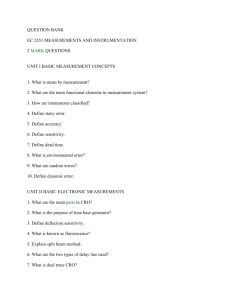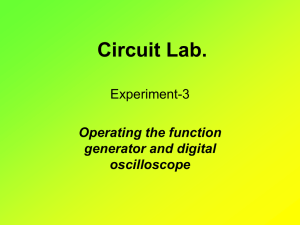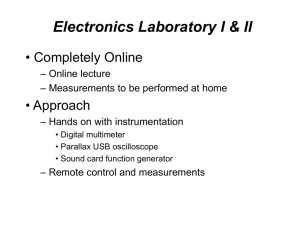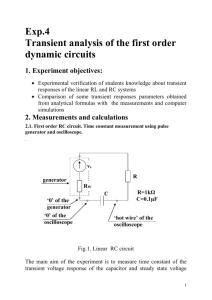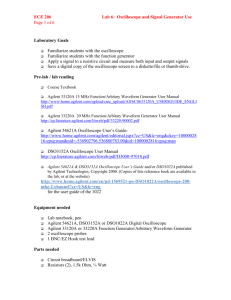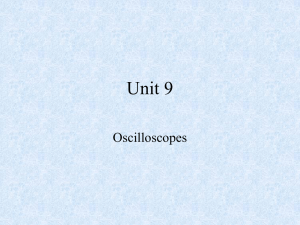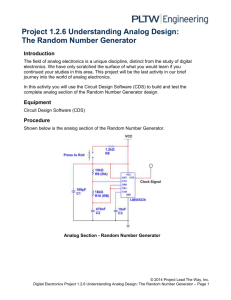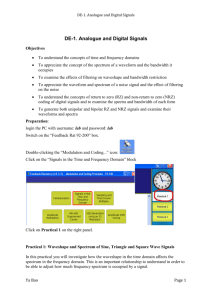Lab safety concerns
advertisement
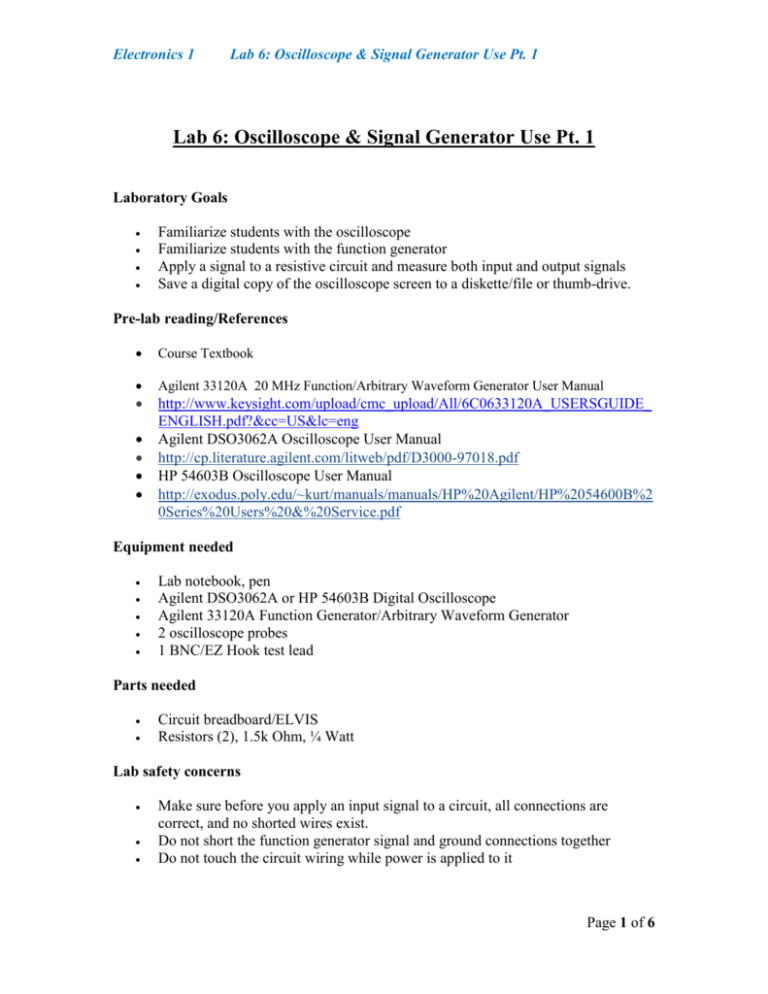
Electronics 1 Lab 6: Oscilloscope & Signal Generator Use Pt. 1 Lab 6: Oscilloscope & Signal Generator Use Pt. 1 Laboratory Goals Familiarize students with the oscilloscope Familiarize students with the function generator Apply a signal to a resistive circuit and measure both input and output signals Save a digital copy of the oscilloscope screen to a diskette/file or thumb-drive. Pre-lab reading/References Course Textbook Agilent 33120A 20 MHz Function/Arbitrary Waveform Generator User Manual http://www.keysight.com/upload/cmc_upload/All/6C0633120A_USERSGUIDE_ ENGLISH.pdf?&cc=US&lc=eng Agilent DSO3062A Oscilloscope User Manual http://cp.literature.agilent.com/litweb/pdf/D3000-97018.pdf HP 54603B Oscilloscope User Manual http://exodus.poly.edu/~kurt/manuals/manuals/HP%20Agilent/HP%2054600B%2 0Series%20Users%20&%20Service.pdf Equipment needed Lab notebook, pen Agilent DSO3062A or HP 54603B Digital Oscilloscope Agilent 33120A Function Generator/Arbitrary Waveform Generator 2 oscilloscope probes 1 BNC/EZ Hook test lead Parts needed Circuit breadboard/ELVIS Resistors (2), 1.5k Ohm, ¼ Watt Lab safety concerns Make sure before you apply an input signal to a circuit, all connections are correct, and no shorted wires exist. Do not short the function generator signal and ground connections together Do not touch the circuit wiring while power is applied to it Page 1 of 6 Electronics 1 Lab 6: Oscilloscope & Signal Generator Use Pt. 1 1. Exploring the Oscilloscope o Locate the Digital Oscilloscope and obtain two scope probes from the back of the room. o Press the white POWER button to turn on the oscilloscope o Familiarize yourself with how the controls are changed using the dials, buttons, or soft-keys. (Note that if you press and hold any button or soft-key, its function is shown on the screen until you release it) o On the Agilent DSO3062A: Press the Save/Recall button, then the Waveforms soft-key o Press the Default Setup soft-key to return the oscilloscope to the default state (Always use the default before you begin using the oscilloscope!) o If using the HP 54603B: Press Setup button to select the default setup soft-key. o Clip the channel 1 (CH 1) probe to the Probe Comp test point (On Agilent DSO3062A: lower right side of the oscilloscope) On the HP 54603B it is to the lower left of the display, but requires a different probe connection. Please see your T.A. or move to a station that has an Agilent Oscilloscope. o Clip the probe’s ground clip to the oscilloscope ground connection just below the Probe Comp test point, on the Agilent. o It is to the right of the first test point on the HP. o Press the Auto-Scale button to acquire the test waveform (i.e., a square wave) o Change the vertical scale of the waveform using the CH 1 Volts/Division knob o Change the horizontal scale of the waveform using the Sec/Division knob o Press the Auto-Scale button again to resize the waveform o On the Agilent: Press the Measure button, then the down arrow on the pop-up menu, then the Display All soft-key [ON]. On the HP, use the Next Menu softkey to access the Show Meas soft-key. o Record the frequency and peak-to-peak voltage (Vpp) of the square wave for CH 1 in your lab notebook o On the Agilent: press the Display soft-key [OFF] to clear the screen measurements. On the HP, press the Clear Meas soft-key at the bottom of the display. o Unclip the CH 1 probe and ground clip from the oscilloscope test point and set them aside o Clip the channel 2 (CH 2) probe and ground clip to the Probe Comp and ground connections respectively o Repeat the frequency and amplitude measurements for the CH 2 waveform Page 2 of 6 Electronics 1 Lab 6: Oscilloscope & Signal Generator Use Pt. 1 o Press the [HP] Clear Meas soft-key or [Agilent] Display soft-key to clear the screen measurements o Unclip the CH 2 probe and ground clip from the oscilloscope, and set them aside Always test both probes before taking measurements with them! The test signal from the oscilloscope should appear square and symmetrical, with no rounding. 2. Exploring the Function Generator o o o o Locate the Agilent 33120A Function Generator Press the white Power button to turn on the generator Press the Recall button to select a stored setup Press the [120] button to select RECALL 1 or [220A] select Set to Defaults soft-key. o Press the [120]Enter button or [220A] DONE to return the generator to a known state o You can select a waveform by pressing the button with the corresponding symbol (sine, square, triangle, or ramp): o Press the square wave button (notice the square wave symbol appears on the right side of the display) o You can set the frequency three ways: o Direct entry for 120A Press the Freq button Press the Enter Number button (this button has green letters) Enter the number, including decimal point if needed (note the green numerals, and decimal point next to the control buttons) Press the , , buttons as needed to select the Hz, kHz, or MHz range o Dial method for 120A Press the Freq button (notice the flashing digit--this is the value that will be changed using the dial Use the or buttons to select which digit is flashing Turn the dial forward or backwards to increase or decrease the flashing digit value o Arrow button method for the 120A Press the Freq button Use the or buttons to select which digit is flashing Page 3 of 6 Electronics 1 Lab 6: Oscilloscope & Signal Generator Use Pt. 1 Use the or buttons to increase or decrease the flashing digit value o On the 120A, You can select the desired signal amplitude using the same methods outlined above, except that you use the Ampl button, and the , , buttons to select the dBm, Vrms, and Vpp voltage ranges, for the direct entry method o Set the function generator to output a sine wave having a frequency of 455kHz and an amplitude of 1.2Vpp o If the signal output is not measured at 1.2 Vpp but closer to 2.4 Vpp then the output circuit of the function generator must be setup. o On the Agilent 33120A Function Generator Press [shift] then [Enter/Menu] Press the right arrow [>] until “D: SYS MENU” is displayed Press the down arrow [\/] until “50 OHM” is displayed Press the right arrow [>] once to display “HIGH Z” Press [ENTER] o Next o 3. Circuit Construction and Signal Measurement o Construct the two-resistor circuit as shown below o Connect the BNC end of the BNC/EZ Hook test lead to the function generator OUTPUT. (The BNC connector requires you to push, then gently twist the connector clockwise to lock it on the generator’s connector) o Connect the red and black EZ Hook ends of the test lead to the circuit input and ground connections respectively as shown below Page 4 of 6 Electronics 1 Lab 6: Oscilloscope & Signal Generator Use Pt. 1 Input Output R1 R2 Circuit Ground Figure 1: Voltage Divider Circuit with the Input Signal Connected o o o o o o Clip the CH 1 oscilloscope probe to the circuit input Clip the CH 1 ground clip to the circuit ground Clip the CH 2 oscilloscope probe to the circuit output Clip the CH 2 ground clip to the circuit ground Press the Auto-Scale button to acquire the two waveforms To display data from each channel, you must first: o Press Measure (shows the frequency and amplitude of the selected Source channel--CH 1 in this case). Select Display All [ON] o On the HP, Select CH 2 by pressing the Source soft-key twice OR press the 2 button on the Agilent. o To display the data for CH 2, change the source to CH 2, then select Display All [ON] soft-key o Record the values in your lab notebook o Using the voltage division equation you learned in your circuits 1 class, verify that the recorded oscilloscope values are correct. o Create a copy of the oscilloscope screen and system settings by taking a photo of the oscilloscope screen with your phone. Include the photo in your lab report. o Experiment with any other features of the oscilloscope you choose! o Record your observations in your lab notebook Page 5 of 6 Electronics 1 Lab 6: Oscilloscope & Signal Generator Use Pt. 1 o Unclip all connections to the circuit, then turn off the equipment Before leaving the lab, take a few minutes to make sure all equipment and test leads are returned to your cabinet, and that you have cleaned up your work space. 4. Analysis The summary report for this lab is written after completing both labs 6 and 7. Organize you notes, calculations, and measurements from this lab so they will be available for the report after the next lab. Updated 08-24-15 by Alicia Montoya, TA Page 6 of 6