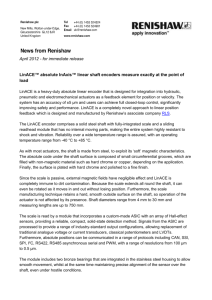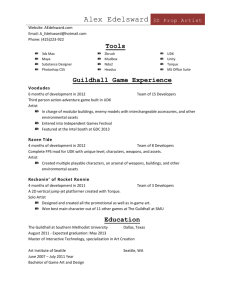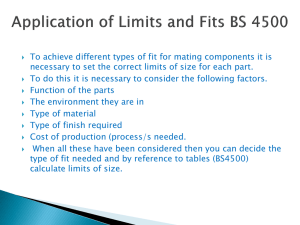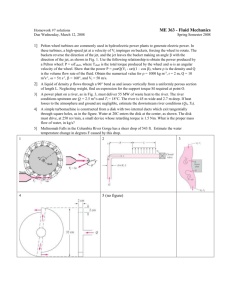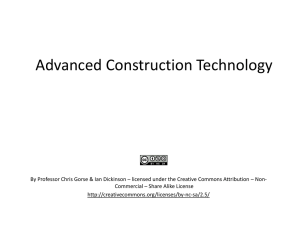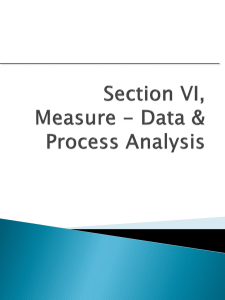Instructions
advertisement
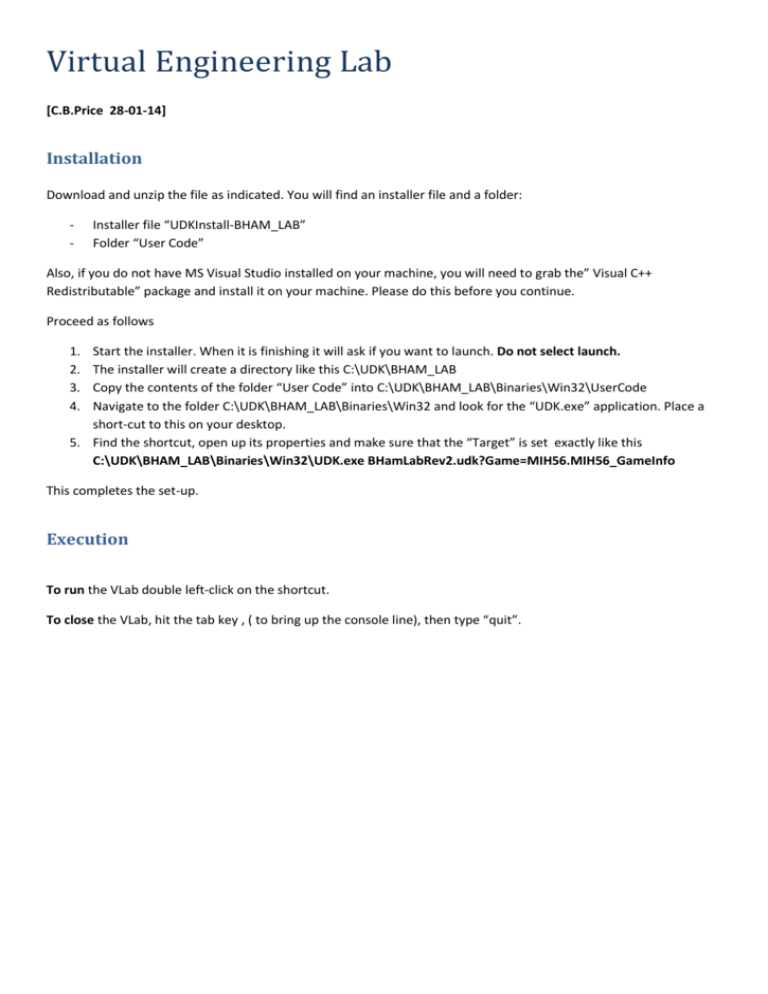
Virtual Engineering Lab [C.B.Price 28-01-14] Installation Download and unzip the file as indicated. You will find an installer file and a folder: - Installer file “UDKInstall-BHAM_LAB” Folder “User Code” Also, if you do not have MS Visual Studio installed on your machine, you will need to grab the” Visual C++ Redistributable” package and install it on your machine. Please do this before you continue. Proceed as follows 1. 2. 3. 4. Start the installer. When it is finishing it will ask if you want to launch. Do not select launch. The installer will create a directory like this C:\UDK\BHAM_LAB Copy the contents of the folder “User Code” into C:\UDK\BHAM_LAB\Binaries\Win32\UserCode Navigate to the folder C:\UDK\BHAM_LAB\Binaries\Win32 and look for the “UDK.exe” application. Place a short-cut to this on your desktop. 5. Find the shortcut, open up its properties and make sure that the “Target” is set exactly like this C:\UDK\BHAM_LAB\Binaries\Win32\UDK.exe BHamLabRev2.udk?Game=MIH56.MIH56_GameInfo This completes the set-up. Execution To run the VLab double left-click on the shortcut. To close the VLab, hit the tab key , ( to bring up the console line), then type “quit”. User Interface There is a common (almost) user interface. This is outlined below for the principal experiments in the Lab. Each experiment is activated by a left mouse click when the cross-hair targets the apparatus. When selected the apparatus glows fluorescent-green for a second. Vibration Absorber Key bindings Key Function F1 Toggles running of the experiment F2 Resets the experiment to its starting state (parameters and initial conditions) F11 Opens and closes the log file. A short message appears on the screen indicating the state (open/closed) of the log file. This allows multiple log files with individual names (automatic) to be created during a single experiment n Increases the excitation omega by a small amount m Decreases the excitation omega by a small amount Changing the parameters during a running experiment. This is done by the following sequence: - Hit the tab key to open up the single-line console input Type “setparam N X” where N is the parameter name and X is the required value. Note a single space between “setparam” and “N” and also between “N” and “X” Hit “Esc” to close the console and effect the changes Parameter Affect omD Sets the natural angular frequency of the driven absorber (damper) omP Sets the natural angular frequency of the principal (driven) mass omExcit Sets the excitation angular frequency bD Sets the damping coefficient for the damper bP Sets the damping coefficient for the principal mass Default Parameters which can be changed in the configuration file UDKBhamLab.ini in the directory C:\UDK\BHAM_LAB\UDKGame\Config. This file must be edited before the Lab is activated. Parameter Default Value Affect omP 5.0 Natural frequency of principal mass omD 5.2452 Natural frequency of the damper omInit 5.0 Excitation frequency massP 4.0 Mass of the principal beam massDa 0.5 Mass of the damper bP 0.0 Damping coefficient for the principal beam bD 1.0911 Damping coefficient for the damper E 5.0 Amplitude of excitation of the principal beam Static-Dynamic Balance Experiment Key bindings Key Function F1 Toggles running of the experiment F2 Resets the experiment to its starting state (parameters and initial conditions) F3 Toggles the experiment into a “driven” or “free” mode. F11 Opens and closes the log file. A short message appears on the screen indicating the state (open/closed) of the log file. This allows multiple log files with individual names (automatic) to be created during a single experiment F12 Advances the solution of the system in one time increment. Used when the experiment is not running (F1) and is useful to investigate initial configurations of the apparatus. Works in both “driven” and “free” modes. In the “driven” mode the effect of rotation is included. 1 Toggle the presence of the first bar (leftmost) on the shaft 2 Toggles the presence of the second bar on the shaft 3 Toggles the presence of the third bar on the shaft 4 Toggles the presence of the fourth bar on the shaft m Nudges the shaft angle. Used to set up initial state of the experiment before running n Nudges the shaft angle in the opposite direction Changing the parameters during a running experiment. This is done by the following sequence: - Hit the tab key to open up the single-line console input Type “setparam N X” where N is the parameter name and X is the required value. Note a single space between “setparam” and “N” and also between “N” and “X” Hit “Esc” to close the console and effect the changes Parameter Affect deltaT Time increment for the ODE solver omega Natural frequency of shaft rotation when in the “driven” mode loc1 Location of the first (leftmost) bar on the shaft. Defaults to -64 (shaft centre is 0) loc2 Location of the second bar on the shaft. Defaults to -32 loc3 Location of the third bar on the shaft. Defaults to +32 Loc4 Location of the fourth bar on the shaft. Defaults to +64 Truss Experiments The Virtual Lab contains three truss structures. These are built using descriptor files which can be specified by the instructor or even the student. Details on how to do this are given below. These files must be named Truss1.txt, Truss2.txt, Truss3.txt and must be located in the directory C:\UDK\BHAM_LAB\Binaries\Win32\UserCode. In this experiment, the user interface is slightly different. To activate a truss, the “health vial” must be cross-haired and left-clicked. During the experiment, cross-hairing a node or a link (spring) will display its associated parameters and variables. To stop or restart the experiment, or to change global parameters then the “health vial” must be selected. Key bindings Key Function F1 Toggles running of the experiment F2 Resets the experiment to its starting state (parameters and initial conditions) Changing the parameters during a running experiment. This is done by the following sequence: - Hit the tab key to open up the single-line console input Type “setparam N X” where N is the parameter name and X is the required value. Note a single space between “setparam” and “N” and also between “N” and “X” Hit “Esc” to close the console and effect the changes Parameter Affect stiffness This specified the stiffness (k) of all the springs damping Damping coefficient associated with solving the node-link system as a dynamical system of coupled non-linear ODEs. rescale Will rescale the size of the truss during the experiment, in order to accommodate large trusses in the Lab. Values should of course be in the range 0.0 to 1.0. “Watt” Centrifuge Note these experiments are under development, yet students may benefit from conducting free experiments on these and analysing the results. These notes apply to the right-most centrifuge located in the main Virtual Lab room, and are correct at 21/08/13, though will be subject to enhancement. Key bindings Key Function F1 Toggles running of the experiment n Increases the angular velocity of the shaft by a small amount m Decreases the angular velocity of the shaft by a small amount Changing the parameters during a running experiment. This is done by the following sequence: - Hit the tab key to open up the single-line console input Type “setparam N X” where N is the parameter name and X is the required value. Note a single space between “setparam” and “N” and also between “N” and “X” Hit “Esc” to close the console and effect the changes Parameter Affect deltaT Time interval for the numerical solver damping Damping coefficient associated with solving the system as a dynamical system of coupled nonlinear ODEs.