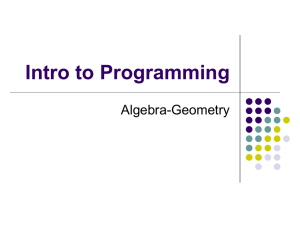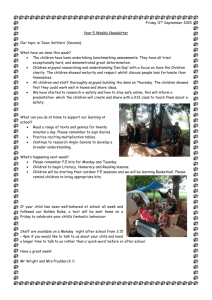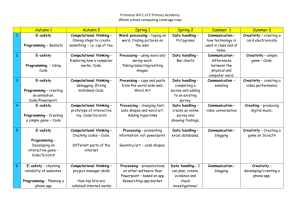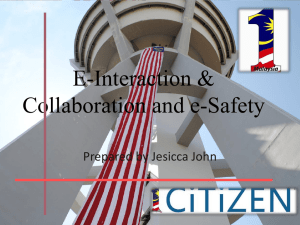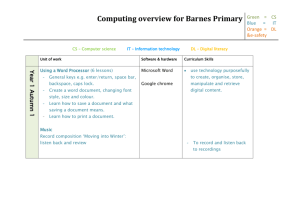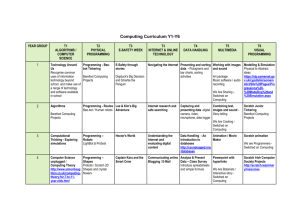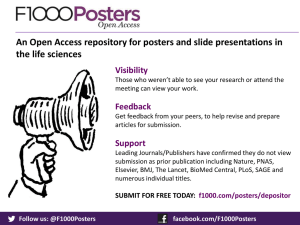Computing overview for Barnes Primary
advertisement
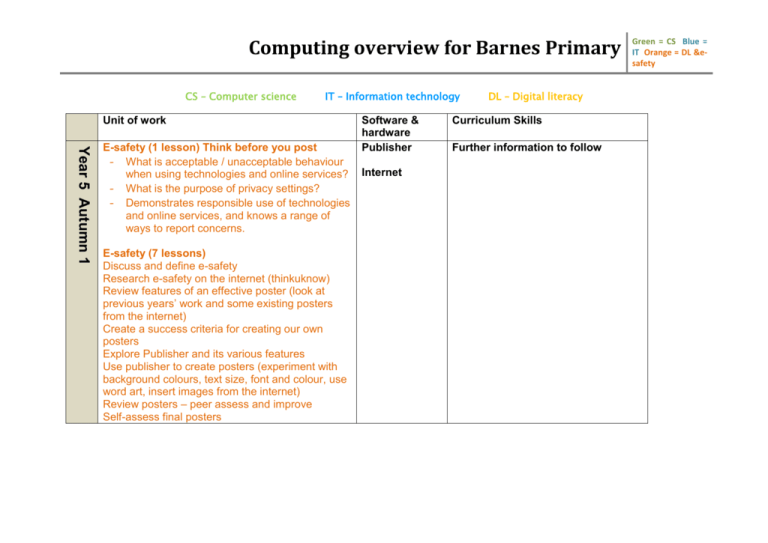
Computing overview for Barnes Primary CS – Computer science IT – Information technology Unit of work Year 5 Autumn 1 E-safety (1 lesson) Think before you post - What is acceptable / unacceptable behaviour when using technologies and online services? - What is the purpose of privacy settings? - Demonstrates responsible use of technologies and online services, and knows a range of ways to report concerns. E-safety (7 lessons) Discuss and define e-safety Research e-safety on the internet (thinkuknow) Review features of an effective poster (look at previous years’ work and some existing posters from the internet) Create a success criteria for creating our own posters Explore Publisher and its various features Use publisher to create posters (experiment with background colours, text size, font and colour, use word art, insert images from the internet) Review posters – peer assess and improve Self-assess final posters Software & hardware Publisher Internet DL – Digital literacy Curriculum Skills Further information to follow Green = CS Blue = IT Orange = DL &esafety Computing overview for Barnes Primary Year 5 Autumn 2 E-safety continued Discuss and define e-safety Research e-safety on the internet (thinkuknow) Review features of an effective poster (look at previous years’ work and some existing posters from the internet) Create a success criteria for creating our own posters Explore publisher and its various features Use publisher to create posters (experiment with background colours, text size, font and colour, use word art, insert images from the internet) Review posters – peer assess and improve Self-assess final posters Publisher Internet Green = CS Blue = IT Orange = DL &esafety Computing overview for Barnes Primary Year 5 Spring 1 E-safety (1 lesson) Conduct: safe messaging - What kinds of messages are appropriate to send? - If you receive a nasty or worrying message on your phone / computer, what should you do? - How could links or attachments in messages be dangerous? (refer back to y3 SMART rule, ‘reliable’ Scratch project (4 weeks) Use scratch to create a range of computer programs Explore and reflect. Understand the language of computer programming Build understanding of computational thinking Use scratch to create a project that combines animation and music. Use scratch to create a project with an art theme Use scratch to create a game (maze) Scratch Green = CS Blue = IT Orange = DL &esafety Computing overview for Barnes Primary Year 5 Spring 2 Scratch project (3 weeks) Use scratch to create a range of computer programs Explore and reflect. Understand the language of computer programming Build understanding of computational thinking Use scratch to create a project that combines animation and music. Use scratch to create a project with an art theme Use scratch to create a game (maze) How to use email safely (2 lessons) Children to discuss the advantages and disadvantages of email. Look at how to send emails, how to attach images or documents and how to open and read emails. Scratch Outlook Green = CS Blue = IT Orange = DL &esafety Computing overview for Barnes Primary Year 5 Summer 1 Databases (6 lessons) Linked to science unit on healthy eating Look at features of Excel, specifically entering cell references into Excel Solve problems using a spreadsheet Use the correct formula to calculate problems Create, edit and copy graphs using a spreadsheet Use the SUM function in formulae to add numerical data up Use a spreadsheet to interpret data. Excel Green = CS Blue = IT Orange = DL &esafety Computing overview for Barnes Primary Year 5 Summer 2 E-safety ( 1 Lesson) Securing our information What is a password? What kind of sites do we use passwords for? Password guidelines – how to create ‘strong’ passwords. NB – a strong password is one that contains letters and numbers, upper and lower case, 8 or more characters, is hard to guess and easy to remember – and is changed frequently Power point presentations (5 lessons) Use relevant backgrounds to suit a presentation. Use text imaginatively (bold, italics, font size, WordArt) Add relevant pictures to a multimedia presentation Add animation to a power point Create hyperlinks in a presentation using buttons multimedia presentation Powerpoint Green = CS Blue = IT Orange = DL &esafety