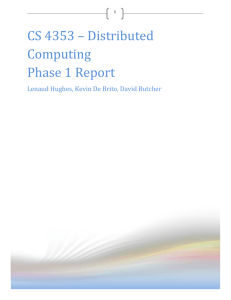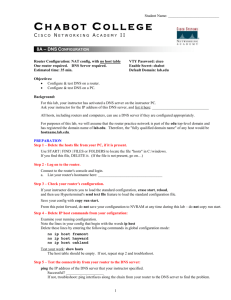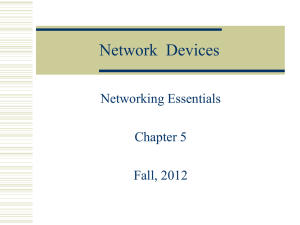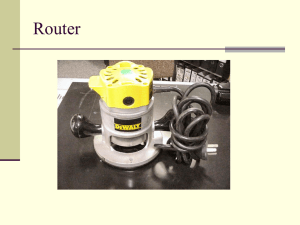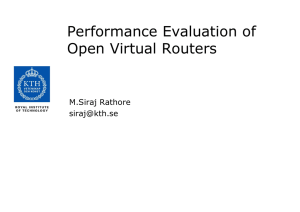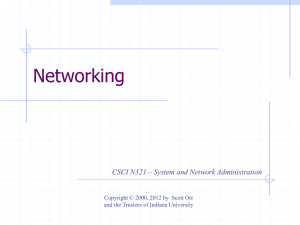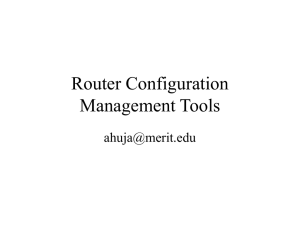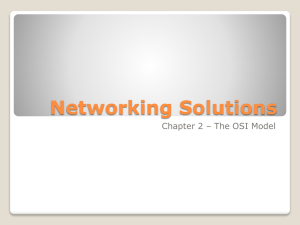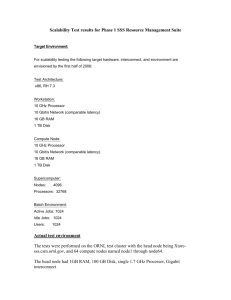Lab Report_pod8
advertisement
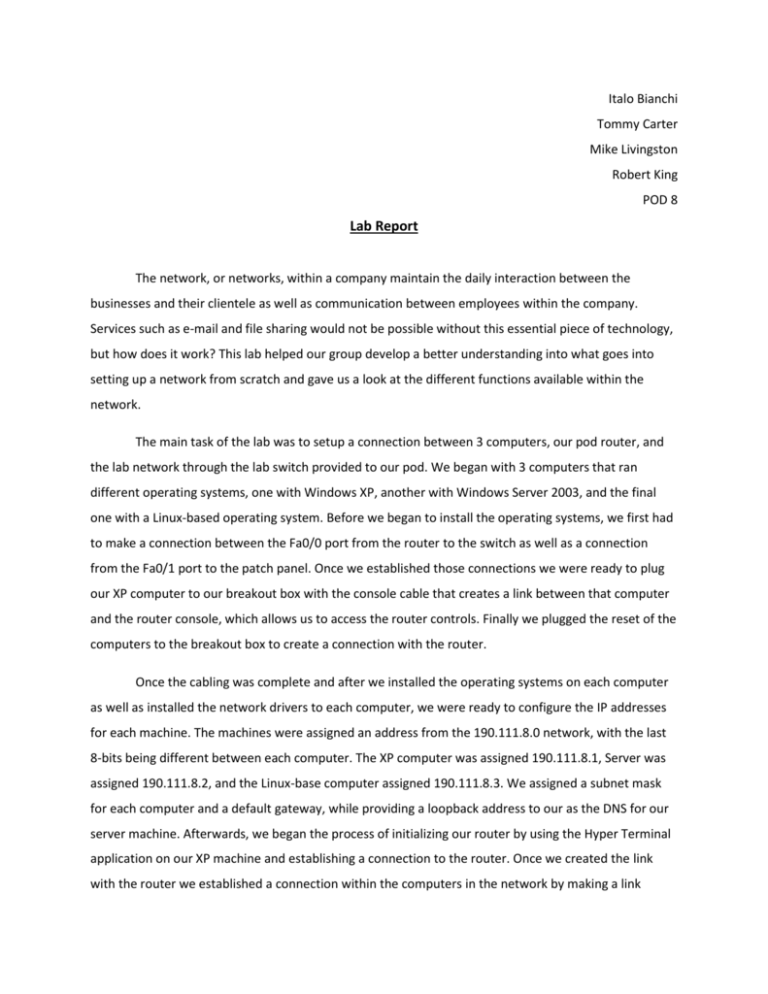
Italo Bianchi Tommy Carter Mike Livingston Robert King POD 8 Lab Report The network, or networks, within a company maintain the daily interaction between the businesses and their clientele as well as communication between employees within the company. Services such as e-mail and file sharing would not be possible without this essential piece of technology, but how does it work? This lab helped our group develop a better understanding into what goes into setting up a network from scratch and gave us a look at the different functions available within the network. The main task of the lab was to setup a connection between 3 computers, our pod router, and the lab network through the lab switch provided to our pod. We began with 3 computers that ran different operating systems, one with Windows XP, another with Windows Server 2003, and the final one with a Linux-based operating system. Before we began to install the operating systems, we first had to make a connection between the Fa0/0 port from the router to the switch as well as a connection from the Fa0/1 port to the patch panel. Once we established those connections we were ready to plug our XP computer to our breakout box with the console cable that creates a link between that computer and the router console, which allows us to access the router controls. Finally we plugged the reset of the computers to the breakout box to create a connection with the router. Once the cabling was complete and after we installed the operating systems on each computer as well as installed the network drivers to each computer, we were ready to configure the IP addresses for each machine. The machines were assigned an address from the 190.111.8.0 network, with the last 8-bits being different between each computer. The XP computer was assigned 190.111.8.1, Server was assigned 190.111.8.2, and the Linux-base computer assigned 190.111.8.3. We assigned a subnet mask for each computer and a default gateway, while providing a loopback address to our as the DNS for our server machine. Afterwards, we began the process of initializing our router by using the Hyper Terminal application on our XP machine and establishing a connection to the router. Once we created the link with the router we established a connection within the computers in the network by making a link between the default gateway and the router, as well as connecting the lab network to the router using the lab network IP address. Once we established that connection we were able to configure our router by using the protocol RIP, Routing Information Protocol. Essentially, RIP provides all the machines connected to the router information about the other machines in the lab network and provides the routes to each machine. Once we configured RIP and the lab network IP address, we were able to see the other pods that were attached to the lab network and provided us the IP address of the other machines, which provide us a way to contact those machines. Finally we created a default route, 0.0.0.0, which is used to access other networks outside of lab network, the countless amounts of networks on the internet. This technique allows the router to send packets to unknown networks by sending it to lab network, than to the campus network, and finally to the router that has the network in their system. Once we were finished configuring the network, we confirmed the connections between each computer by pinging the IP addresses of each machine from each computer. Pinging is a method that sends a packet to the IP address and waits for a response from that IP address. After we verified the connections within our network, we began to configure our pod server. With the Windows Server machine we were able to create an Active Directory that manages the machines, the users, and the shared files on our server. Within the Active Directory we created a new forest with pod8.edu as the DNS. Forest is in reference to the DNS, as there will be many trees, or users, attached to that forest. For example user1 would be the hostname, which would be a tree attached to the forest, pod8.edu. The next step was to configure the DNS by adding Reverse and Forward Lookup Zones to each machine. These zones are used to map your IP address to your hostname. We created a Reverse Lookup Zone and used the first 32-bits of our IP address as the Network ID. We then added the Server Machine to the Reverse Zone by the hostname and its IP address. Afterwards we created a Forward Zone and attached the XP machine and Linux machine to that zone with their hostname and IP addresses, similar to that of the server machine. We then selected to forward all other DNS domains, or unknown domains, to the lab network IP address in order for it to search online for the hostname. Configuring DNS allows users to interact with each other without using IP addresses, instead using their hostnames, because DNS converts the hostname to an IP address, sends it through the server, creates a connection with the receiver, and finally converts back to the hostname. Once DNS is setup, only users added to the Active Directory will be able to log-on to the computers using their hostname and passwords. Once we initialized the Active Directory and DNS, we were able to create shared files that would enable all users to see files in the shared folder. Only administrative users are able to place these folders into the network, but are visible to all users in the network. By typing the hostname of the server on the address bar at top of the My Computer application, we were able to see all the files shared from the Server machine. Next, we setup administrative control, or AdminPak, to the XP workstation and added all the team members, and their hostname, to the Active Directory as administrators to have the ability to use the server applications on the XP workstations. Finally, as administrators, we were able to remotely connect from the Server machine to XP workstation using the Administrative tools and computer management option. Once we finished with the required tasks for this lab, we decided to explore the additional tools available to the server. We created a mail server for our network and provide the users in our server an email address. The first was to add a new role to the server and use pod8.edu as the domain for the email accounts. We also created a POP3 mailbox for all of the users in the server. POP3 is the protocol that is used to retrieve mail send to the mailbox from other users and SMTP is used to send emails to other mailbox servers. Once we created the accounts of all the team members, we initialized Outlook to our mailbox server in order to send and retrieve those messages. Afterwards, we were able to establish a connection with Linux-based machine from the XP workstation by using a Secure Shell (SSH) remote access protocol that allows machines to access the command prompt of the Linux computer in a secure and efficient way. We installed PuTTY on the XP station with allowed use to type the hostname of the Linux computer, enter our username, and password to log in directly to the computer, which enables us to transfer files directly into the Linux computer from the sender. Reversely, we were able to access files from the XP Station through the Linux computer using the smbclient command-line tool. In order to use this tool, we first had to install Sambam, a smbclient tool. To access the files we first ran the smbclient and used the server hostname followed administrator password, and finally the username which in this case is Administrator. We downloaded the file in the shared folder to the Linux computer using the get command, to upload something we use put, and to list the files in that folder we use ls. For our final task we created a webpage for our server. We accessed the Server options on the server computer and added a new role to the server, Application server. We accessed the default website folder for our server under the Inetpub folder in our Local Disk drive and the wwwroot folder is where we had to store our index.htm file, which is the server will automatically default to as the main page of our website. We create a simple message into text file and saved it in the folder. Once we opened Internet Explorer and type the server hostname and domain name, we were able to view the text file we had just created. Before we began this lab, most of the members in the group had experience with small home networks that usually just use plug and play devices, but a few of us had little to no experience dealing with large networks such as the one in this lab, and therefore most of the tasks we had to accomplish were fairly new concepts. The majority of what we learned came from configuring the router and all the different commands we had to use in order to successfully establish a connection between the machines and the network. The group gained a larger picture into the nesting of networks within larger networks within even larger networks and how networks interact with each other over the web. We learned new terminology such as a loopback address, used to test network connectivity, the difference between SMTP and POP3 mail protocols and the different functions of DNS are a few examples. Most importantly, we learned how important creating an effective network can be for a company and how essential this technology is to maintaining a successful business. Although the lab guide was very detailed and concise, we would suggest linking the certain devices and processes to the OSI layers such as switch being part of the data link layer, network layer with the router, and the hub being part of the physical layer. In conclusion, this lab has been extremely beneficial in understanding the protocols and steps to configuring large networks that are used with businesses in the market today. We know that this is the simplest of the large network configurations, as we have seen the network rooms of many businesses and the vast amounts of connections required, but we feel that we have a greater understanding into what it takes to create an effective network. This lab was a great start in providing us the basic concepts of networking and provided us with an effective hands-on experience that will be beneficial in the future. It is incredible to think how the internet came to be and the endless amounts of networks available in today’s world, although this is fairly new technology. It is interesting how cloud computing and other future advancements will change the networking concepts, but at least we have a clearer picture of what it is today. References: "Computer Networks," Tanenbaum, Prentice Hall, 4th ed., 2003. "Mastering Windows Server 2003," Minasi et al, Sybex 2003. "Guide to Linux Networking and Security," Nicholas Wells, Thomson, 2003.