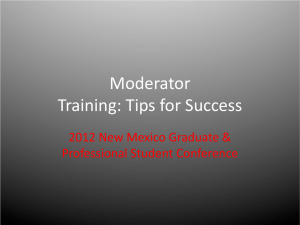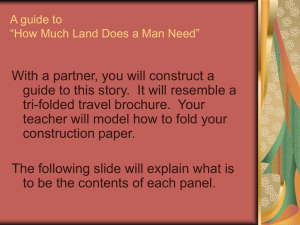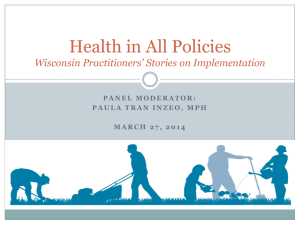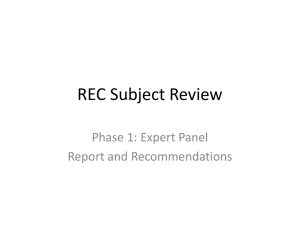Q&A
advertisement
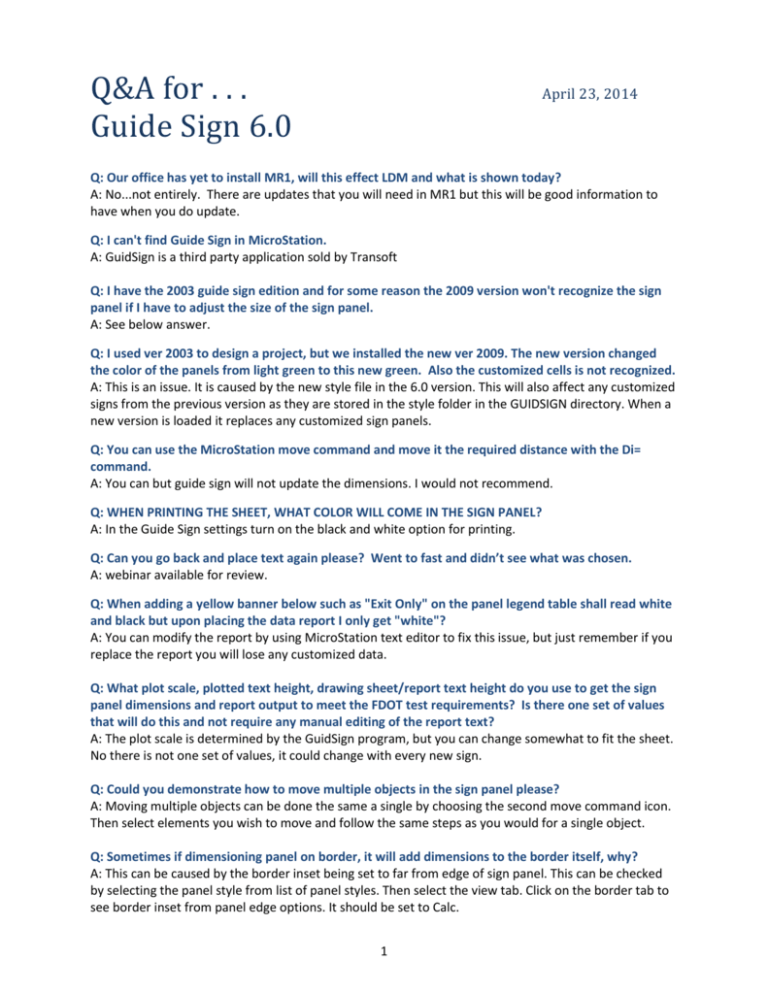
Q&A for . . . Guide Sign 6.0 April 23, 2014 Q: Our office has yet to install MR1, will this effect LDM and what is shown today? A: No...not entirely. There are updates that you will need in MR1 but this will be good information to have when you do update. Q: I can't find Guide Sign in MicroStation. A: GuidSign is a third party application sold by Transoft Q: I have the 2003 guide sign edition and for some reason the 2009 version won't recognize the sign panel if I have to adjust the size of the sign panel. A: See below answer. Q: I used ver 2003 to design a project, but we installed the new ver 2009. The new version changed the color of the panels from light green to this new green. Also the customized cells is not recognized. A: This is an issue. It is caused by the new style file in the 6.0 version. This will also affect any customized signs from the previous version as they are stored in the style folder in the GUIDSIGN directory. When a new version is loaded it replaces any customized sign panels. Q: You can use the MicroStation move command and move it the required distance with the Di= command. A: You can but guide sign will not update the dimensions. I would not recommend. Q: WHEN PRINTING THE SHEET, WHAT COLOR WILL COME IN THE SIGN PANEL? A: In the Guide Sign settings turn on the black and white option for printing. Q: Can you go back and place text again please? Went to fast and didn’t see what was chosen. A: webinar available for review. Q: When adding a yellow banner below such as "Exit Only" on the panel legend table shall read white and black but upon placing the data report I only get "white"? A: You can modify the report by using MicroStation text editor to fix this issue, but just remember if you replace the report you will lose any customized data. Q: What plot scale, plotted text height, drawing sheet/report text height do you use to get the sign panel dimensions and report output to meet the FDOT test requirements? Is there one set of values that will do this and not require any manual editing of the report text? A: The plot scale is determined by the GuidSign program, but you can change somewhat to fit the sheet. No there is not one set of values, it could change with every new sign. Q: Could you demonstrate how to move multiple objects in the sign panel please? A: Moving multiple objects can be done the same a single by choosing the second move command icon. Then select elements you wish to move and follow the same steps as you would for a single object. Q: Sometimes if dimensioning panel on border, it will add dimensions to the border itself, why? A: This can be caused by the border inset being set to far from edge of sign panel. This can be checked by selecting the panel style from list of panel styles. Then select the view tab. Click on the border tab to see border inset from panel edge options. It should be set to Calc. 1 Q: What would you do if your second sign was much bigger than the first and required a different scale? A: This is a common occurrence. The easy way is to change the dimension plot scale after you have placed the report. This will change the size and text view of the entire sign but not the report. Q: How do you get rid of the overlap? A: try changing the dimension plot scale settings under Program settings. The plot scale may vary with each sign. Q: Can anyone read me? A: Yes we read you. We do not have an answer for the questions you have asked. Hopefully Michael will have time to answer questions. If he does not, we will get a question & answer document posted with the webinar. Q: Then, how do you convert? What is the ratio? How did you get 4.25? A: http://communities.bentley.com/communities/user_communities/fdot_cadd_support/f/343102.aspx Q: Why the report of the first panel is disappeared after placing the second one? A: I must have deleted it by accident. Q: Do you have all the plot scale conversions? If found a set of Active scale factors that work for sheets 20-80 scale but my 50 conversion factor in active scale is 6.25 compared to the 4.25 plot scale shown in the webinar. A: http://communities.bentley.com/communities/user_communities/fdot_cadd_support/f/343102.aspx Q: Could you give the conversions for all of the plot scales; for example 4.25 is for a plot scale of 50, what is it for 100, 200, etc.? A: http://communities.bentley.com/communities/user_communities/fdot_cadd_support/f/343102.aspx Q: I often get overlapping dimensions around the sign panel that is not legible (like what is happening on the "Orlando, Tampa" sign example). Is there any easy way to remedy this? A: try changing the dimension plot scale settings under Program settings. The plot scale may vary with each sign. Q: The text place from the report does not look centered with the boxed area on the sheets. Is this the final look? A: If the guide sign panel center point is on the location X on the sheet, the report should be centered. Q: I manually center the report data in the sheet boxes buy using MicroStation drop command and selection sets. Is there an automated way of accomplishing this? A: If the guide sign panel center point is on the location X on the sheet, the report should be centered. The sheet plot scale and report plot scale must be the same. Q: After creating sheet for two signs, then added third sign, can we change the sheet to fit four signs? A: Yes, but use the first sign you created to place the four pane sheet cell. The select new panel style and snap the center point of panel to the X on the fourth pane. Q: Would you please repeat how to update the view? A: webinar available for review. 2 Q: Why doesn’t it update the info automatically? Why should we click on update every time after any changes?!! A: You can choose the automatic update option. If chosen the automatic update option will update with each move or adjustment you make and fit the view of your panel to center of the file. Q: If you change the scale factor, the text size changes. You will run into problems meeting text size requirements for submittals. A: The easy way is to change the dimension plot scale after you have placed the report. This will change the size and text view of the entire sign but not the report. You may need to change the dimension plot scale for each sign. Q: Is there FDOT standard of desired dimension height? Is there a minimum for dimension height? A: There is limited space available in the sign panel area of the sheet cell. Larger sign panels will have smaller text size to fit within the allowed area. Q: If you build the largest first and group them by size, you will get review comments about why the signs are out of order between the plans and worksheets. A: Sign names are for the specific panel and report with each section of the guide sign worksheet this allows for location in plans. Station information also shows were in the plans the signs are located. Q: What are the requirements for legibility? A: CADD Production Criteria Handbook is available through the ECSO website. Q: Please ask him to delete dimensions and replace while sign is within border. Thanks A: webinar available for review. Q: When will answers be posted? A: They will be posted with the webinar in the next few days. Q: Where do I find the online FDOT Forum? A: http://communities.bentley.com/communities/user_communities/fdot_cadd_support/f/343102.aspx 3