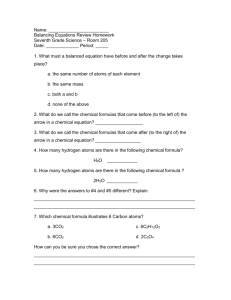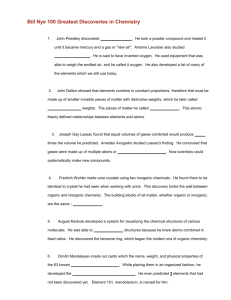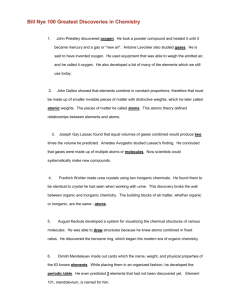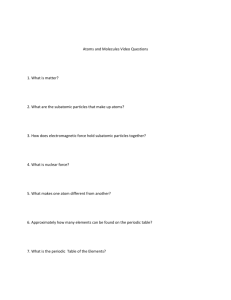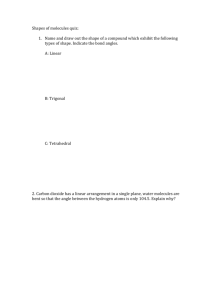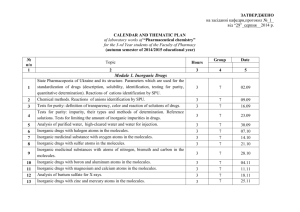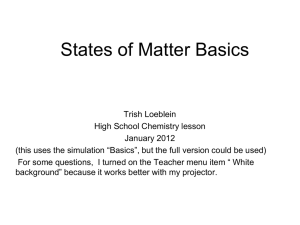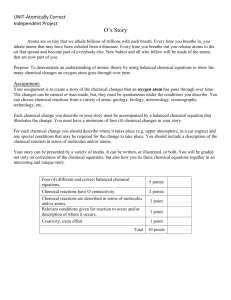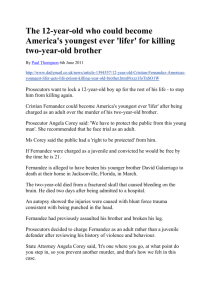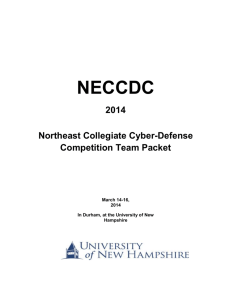ALF_VIPEr_MercuryIntroduction_v4
advertisement
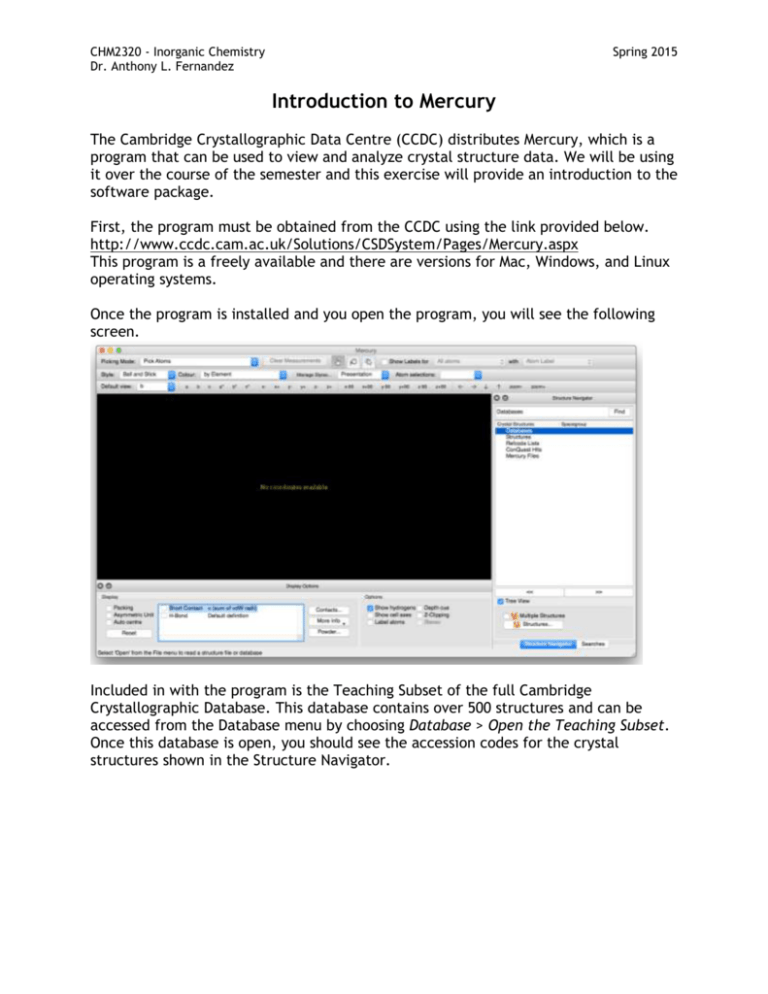
CHM2320 - Inorganic Chemistry Dr. Anthony L. Fernandez Spring 2015 Introduction to Mercury The Cambridge Crystallographic Data Centre (CCDC) distributes Mercury, which is a program that can be used to view and analyze crystal structure data. We will be using it over the course of the semester and this exercise will provide an introduction to the software package. First, the program must be obtained from the CCDC using the link provided below. http://www.ccdc.cam.ac.uk/Solutions/CSDSystem/Pages/Mercury.aspx This program is a freely available and there are versions for Mac, Windows, and Linux operating systems. Once the program is installed and you open the program, you will see the following screen. Included in with the program is the Teaching Subset of the full Cambridge Crystallographic Database. This database contains over 500 structures and can be accessed from the Database menu by choosing Database > Open the Teaching Subset. Once this database is open, you should see the accession codes for the crystal structures shown in the Structure Navigator. CHM2320 - Inorganic Chemistry Dr. Anthony L. Fernandez Spring 2015 We will start by looking at a structure with the accession code BAZSUR. You can either type this into the box at the top of the Structure Navigator window or scroll down and choose it from the list CHM2320 - Inorganic Chemistry Dr. Anthony L. Fernandez Spring 2015 Visualization of the Structure The representation of the structure can be changed by choosing options from the Style drop-down menu found in the upper left-hand side of the window. (In the figures included in this document, the “Ball and Stick” style is used.) Take a few moments and look at the different representations that could be used. The structure can be manipulated by clicking on the structure and dragging, or by using the toolbar just above the structural view. Rotation The structure can be rotated by left-clicking on the structure and dragging in the direction of desired rotation. The buttons shown below indicate the axis of rotation (x, y, or z), the direction of the rotation (+/-), and the amount of rotation (90o). Translation The structure can be moved left/right or up/down in the window by using the arrows in the toolbar. One can also Cmd-left click (Mac) or Ctrl-left click (Windows) on the structure and drag to move the structure. Zoom The magnification of the structure can be changes by zooming into (or away from) the structure by right-clicking on the structure and dragging up (zoom in) or down (zoom out). One can also use the zoom buttons in the toolbar. Structural Information To get the name of the structure and the publication information, you can choose More Info > Structure Information from the Display Options window shown towards the bottom of the screen. Please enter the name and formula of the complex below. Please enter the literature reference for the structure below. CHM2320 - Inorganic Chemistry Dr. Anthony L. Fernandez Spring 2015 Please draw the diagram of the complex below. (For most structures, you can see a preview by choosing the Diagram button on the left-hand side of the window. After you close the structure information window, you can then label all (or some) of the atoms in the complex. In the upper right-hand corner check the Show Labels for checkbox and choose an option from each of the dropdown menus. The first menu allows you to choose which atoms to label and the second allows you to choose which label is placed on each atom. Measurement Tools Mercury also allows you to measure the bond lengths and bond angles in the structure. These measurements can be made by choosing Measure Distances or Measure Angles from the Picking Mode menu in the upper left-hand corner of the screen. Choose Measure Distances. To measure the distance between any two atoms, leftclick on one atom so that it is highlighted in yellow (figure below on left). You can then choose the second atom by left-clicking on it and the distance will then show up on the screen (figure below on right). CHM2320 - Inorganic Chemistry Dr. Anthony L. Fernandez Spring 2015 Please measure the distances between the nickel and the 4 attached atoms and enter them below. Bond length (Å) Ni1-N1 Ni1-N1B Ni1-P1 Ni1-P1B Note: To remove any measurements from the screen, hit the “Clear Measurements” button which can be found in the upper-middle part of the window. To measure the angles, choose Measure Angles and then choose the three atoms that define the angle in succession, starting with the “terminal” atoms. For example, to measure the P1-Ni1-N1 angle, click on N1 first, then Ni1, then P1 to get the angle defined by those three atoms (as shown in the picture below). Measure the angles listed and enter them below. Angle (o) P1-Ni1-N1 st 1 N1-Ni1-P1B P1B-Ni1-N1B 2nd N1B-Ni1-P1 N1-Ni1-N1B 3rd P1-Ni1-P1B Given the bond angle measurements that you just made, what is the geometry of the complex? Further work Once you have finished this exercise, take a few moments and browse through the other structures included in the database. We will be using a number of these structures as we progress through the semester.