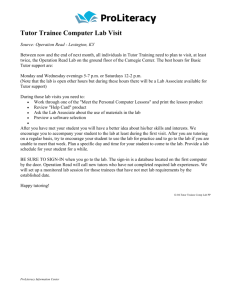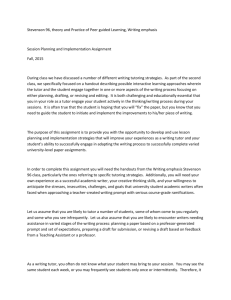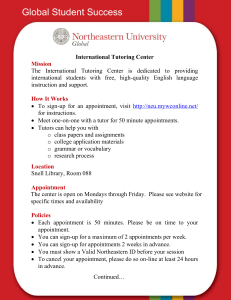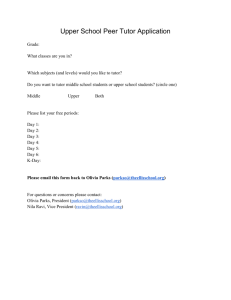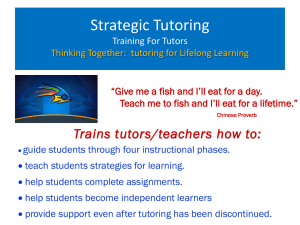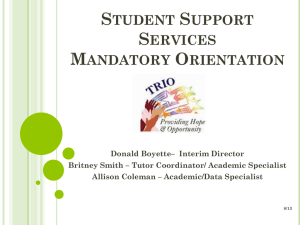instructions - Salem State University
advertisement
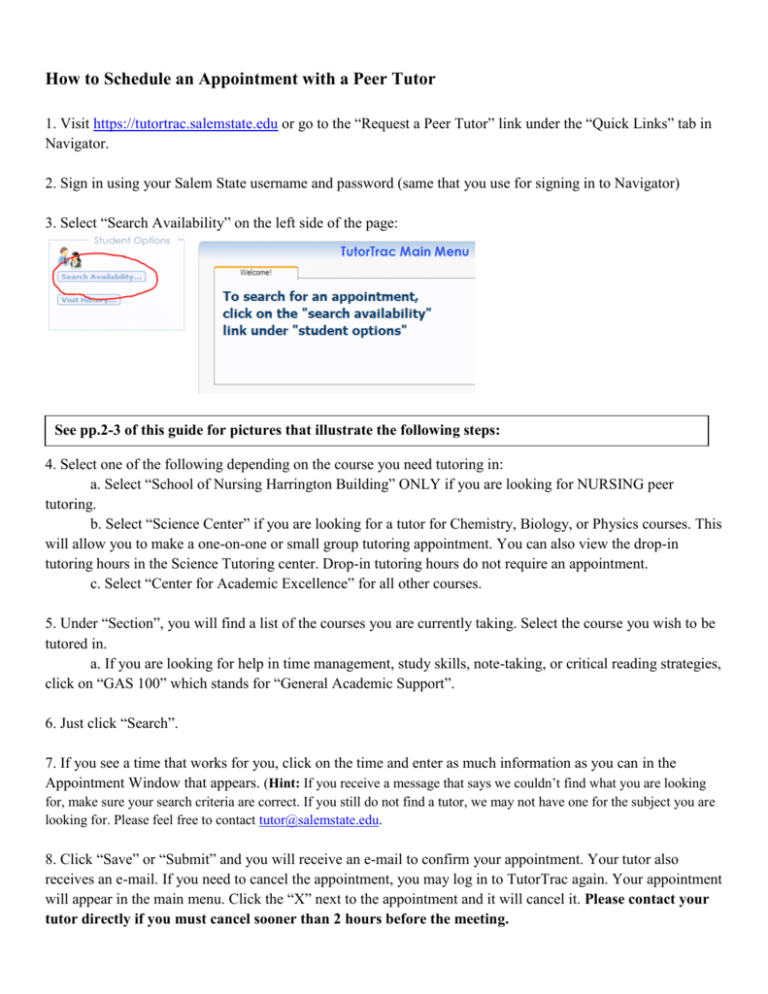
How to Schedule an Appointment with a Peer Tutor 1. Visit https://tutortrac.salemstate.edu or go to the “Request a Peer Tutor” link under the “Quick Links” tab in Navigator. 2. Sign in using your Salem State username and password (same that you use for signing in to Navigator) 3. Select “Search Availability” on the left side of the page: See pp.2-3 of this guide for pictures that illustrate the following steps: 4. Select one of the following depending on the course you need tutoring in: a. Select “School of Nursing Harrington Building” ONLY if you are looking for NURSING peer tutoring. b. Select “Science Center” if you are looking for a tutor for Chemistry, Biology, or Physics courses. This will allow you to make a one-on-one or small group tutoring appointment. You can also view the drop-in tutoring hours in the Science Tutoring center. Drop-in tutoring hours do not require an appointment. c. Select “Center for Academic Excellence” for all other courses. 5. Under “Section”, you will find a list of the courses you are currently taking. Select the course you wish to be tutored in. a. If you are looking for help in time management, study skills, note-taking, or critical reading strategies, click on “GAS 100” which stands for “General Academic Support”. 6. Just click “Search”. 7. If you see a time that works for you, click on the time and enter as much information as you can in the Appointment Window that appears. (Hint: If you receive a message that says we couldn’t find what you are looking for, make sure your search criteria are correct. If you still do not find a tutor, we may not have one for the subject you are looking for. Please feel free to contact tutor@salemstate.edu. 8. Click “Save” or “Submit” and you will receive an e-mail to confirm your appointment. Your tutor also receives an e-mail. If you need to cancel the appointment, you may log in to TutorTrac again. Your appointment will appear in the main menu. Click the “X” next to the appointment and it will cancel it. Please contact your tutor directly if you must cancel sooner than 2 hours before the meeting. Click on the drop-down arrow and you will see the list of courses you are currently enrolled in. Click on the course you are looking for a tutor in. You will have better results if you do not try to select a specific day or time. Just click search and you will view all the possible appointments. If there is a tutor for your course, this is similar to what will appear after you click “search” Click on one of these time slots to schedule your appointment. Next, the “Appointment Window” will appear. Times in Green are 1-on-1 appointments with a Tutor Times in Yellow are small group tutoring appointments (all group members must sign up) Times in Blue are walk-in hours (Science Tutoring Center only) and appointments can not be made. Appointment Entry Window Your tutoring session may be more effective if your tutor knows what you plan to come in for help with. For example, “homework help” is not helpful, but “help factoring binomials” is more helpful. Location: Please make sure to take note of the location, which will also appear in your confirmation e-mail. Tutoring takes place in the Center for Academic Excellence or inside the Library (both are Level 1 of the Berry Library and Learning Commons). The Science Center is located on Level 0 of the Berry Library and Learning Commons. Nursing Tutoring takes place in the Harrington Building on South Campus if it is before 5pm. After 5pm, Nursing tutoring takes place in the Berry Library. **Under no circumstance will tutoring take place off campus, in a residence hall, or in a non-approved building on campus. Make sure to click SAVE at the button. When you are finished, you will receive a confirmation e-mail at your Salem State e-mail address. You must check your Salem State e-mail. Check out the Peer Tutoring website on www.salemstate.edu/cae where you will find a video tutorial on how to access a peer tutor through TutorTrac. Did you know you can also opt in to having a text message sent when you make an appointment with a tutor, as well as a text as a reminder. See the Text Message activation box on the upper right corner of the log in screen (Standard SMS Messaging rates may apply).