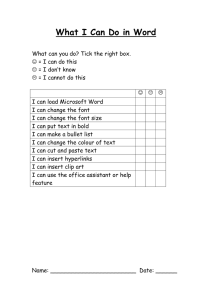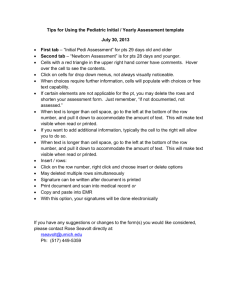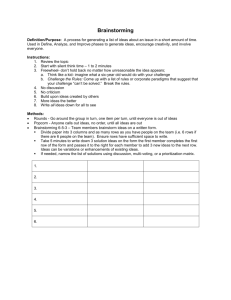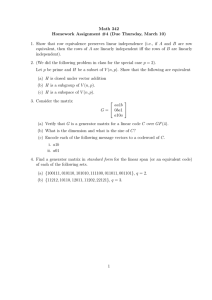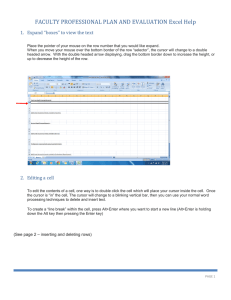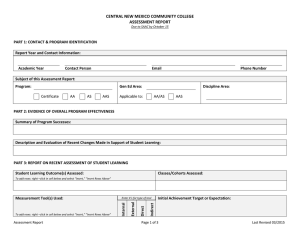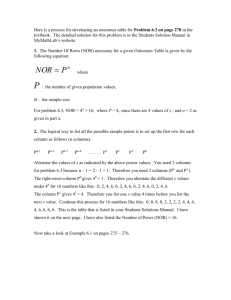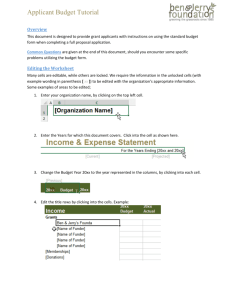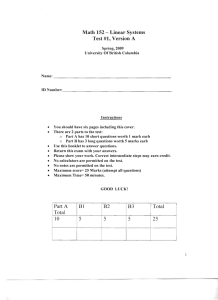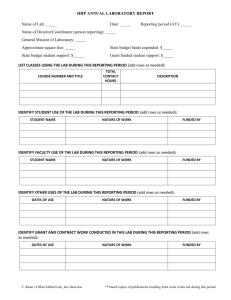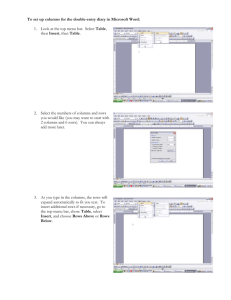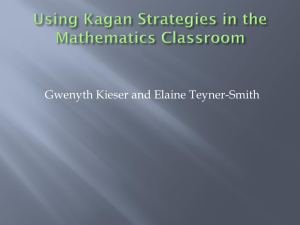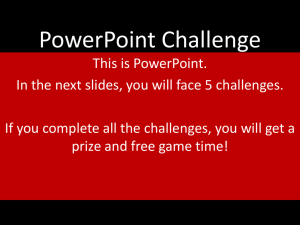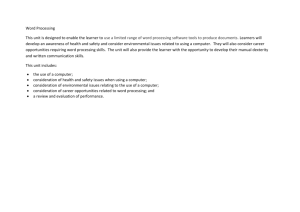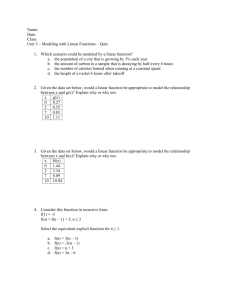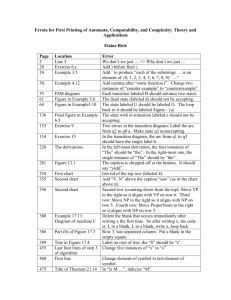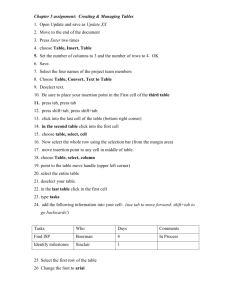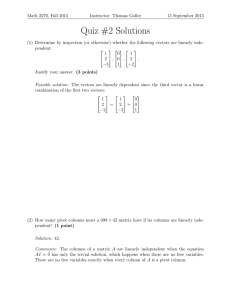Word PROFICIENCY Exercise
advertisement
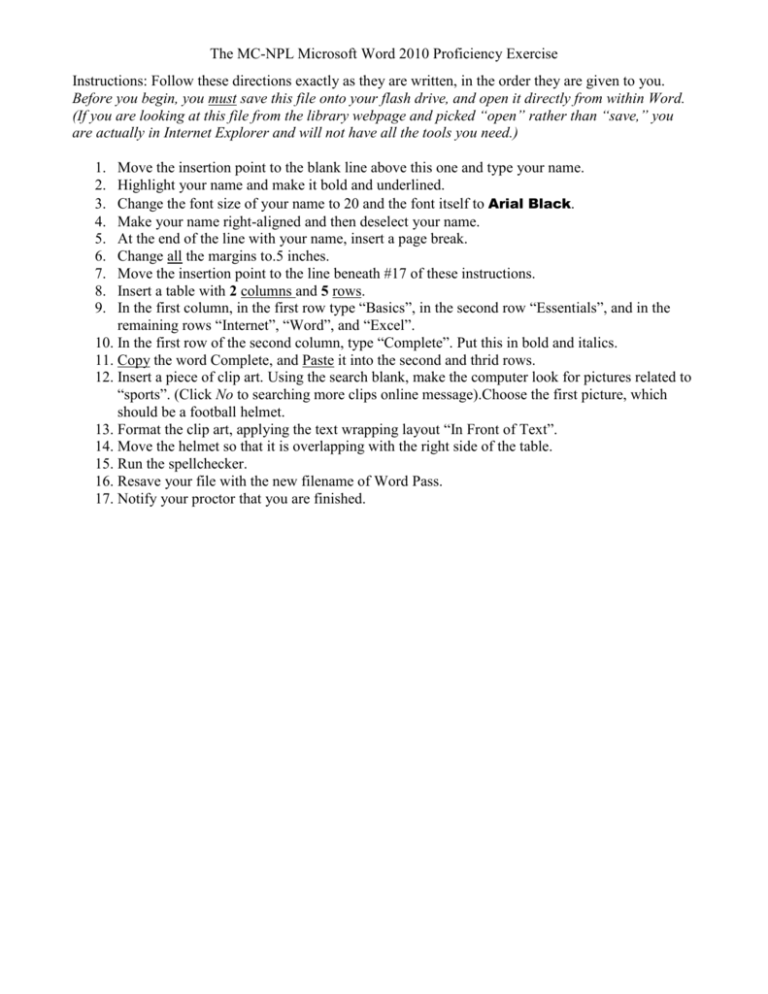
The MC-NPL Microsoft Word 2010 Proficiency Exercise Instructions: Follow these directions exactly as they are written, in the order they are given to you. Before you begin, you must save this file onto your flash drive, and open it directly from within Word. (If you are looking at this file from the library webpage and picked “open” rather than “save,” you are actually in Internet Explorer and will not have all the tools you need.) 1. 2. 3. 4. 5. 6. 7. 8. 9. Move the insertion point to the blank line above this one and type your name. Highlight your name and make it bold and underlined. Change the font size of your name to 20 and the font itself to Arial Black. Make your name right-aligned and then deselect your name. At the end of the line with your name, insert a page break. Change all the margins to.5 inches. Move the insertion point to the line beneath #17 of these instructions. Insert a table with 2 columns and 5 rows. In the first column, in the first row type “Basics”, in the second row “Essentials”, and in the remaining rows “Internet”, “Word”, and “Excel”. 10. In the first row of the second column, type “Complete”. Put this in bold and italics. 11. Copy the word Complete, and Paste it into the second and thrid rows. 12. Insert a piece of clip art. Using the search blank, make the computer look for pictures related to “sports”. (Click No to searching more clips online message).Choose the first picture, which should be a football helmet. 13. Format the clip art, applying the text wrapping layout “In Front of Text”. 14. Move the helmet so that it is overlapping with the right side of the table. 15. Run the spellchecker. 16. Resave your file with the new filename of Word Pass. 17. Notify your proctor that you are finished.