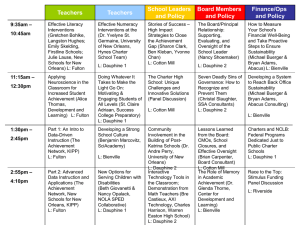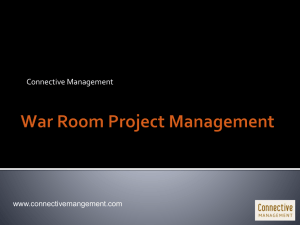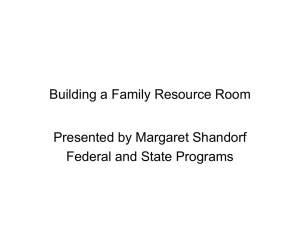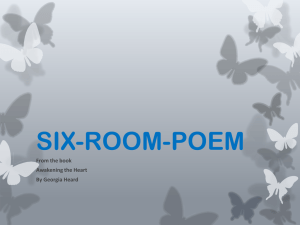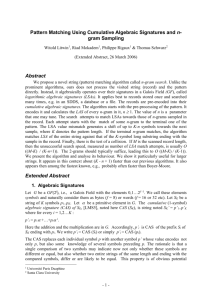Guide "Your Digital Resources in short" - Université Paris
advertisement
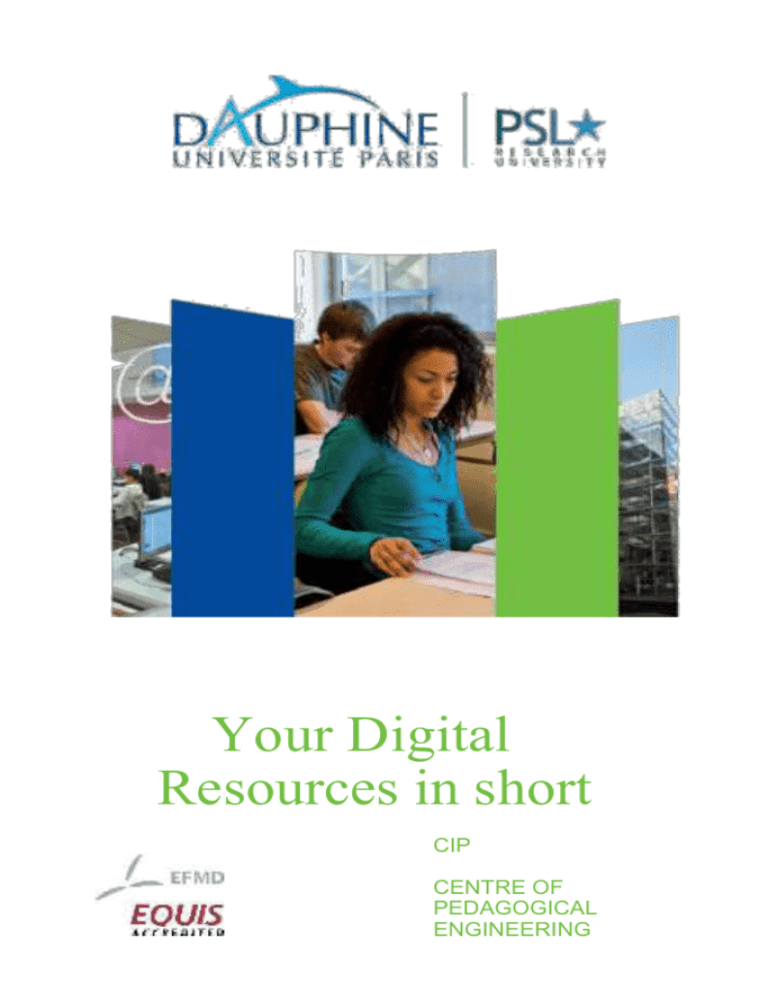
Your Digital Resources in short CIP CENTRE OF PEDAGOGICAL ENGINEERING Your ENT The ENT or Digital Working Environment (Environnement Numérique de Travail) designates the access to digital services: messaging, University Library, courses online …To access the ENT and digital services, you need a username and a password: Dauphine passport. Activate your « Dauphine passport » With your student card (you will be asked for your student number and your INE number): Connect to the ENT (http://ent.dauphine.fr) and click on . On the authentication page, click on « Activate your ENT account, then on « Student registered at Dauphine with student card » and follow the onscreen instructions. During the procedure, you will be asked for a valid and personal email address. This address will never be used by the university. However it will enable you to retrieve your password if forgotten. Your Username is the first four letters of your name followed by the first two letters of your first name and the last two figures of your first registration year at Dauphine. You will also have an email address accessible from the ENT. Please note: your username may be slightly different in case of duplication. Access your messages You can redirect your emails received on the ENT towards a personal email address out of Dauphine: Click on the tab My Account in the ENT menu. In the command Settings & Configuration, click on Parameter Redirection. Select the option Local Address+ Transfers. Enter your personal email address and your password. In the window Parameters modification email select Local Address and Transfers » and add your redirection address. Wi-Fi – The network « EduSpot » Select the network « EduSpot »among the Wi-Fi networks available. Open your web browser and select an internet address (Dauphine, Google…). On the home page, select your University (Dauphine for you) and you will be redirected to the Dauphine passport page. Please note: you may be disconnected automatically after approximately 15 minutes. Your courses onlineMyCourse MyCourse is a platform of courses online. You will find class supports, assignments, annals, communication skills (forums, wikis, blogs), organization (calendar, announcements) assessment (assignment delivery, examinations online). Connecting MyCourse MyCourse is accessible via your Dauphine Passport in the ENT (tab MyCourse) or via http://MyCourse.dauphine.fr. Registering for MyCourse courses You are automatically registered for a certain number of courses; for others, the Registration Courses, you need to register personally. Your teachers will indicate how to access their courses. To register for a course, browse the course catalogue and click on Per Course, then look for your diploma in the categories Find your course and click on the chevron the course code and then click on Register. situated to the right of The Essentials Don’t forget to: Fill in your user profile (right top). Consult new features notified by an icon. Check the configuration of your notifications (automatic emails listing new features of your courses), in Parameters, then Modify the Notification Parameters. Free mobile application of MyCourse « Blackboard Mobile Learn » Together with the easy access to your teaching material online on MyCourse, this application will enable you to receive notifications in «Push" format whenever something new appears in your course space. Download the BlackBoard Mobile application Learn on AppStore or on GooglePlay. To connect, type Dauphine in the search field of the application. Find all the support tools of MyCourse on the CIP website on: http://cip.dauphine.fr, as well as on http://MyCourse.dauphine.fr. Training to become digitally-literate In BA 1st Year, the students can choose the option "C2i", Computer and I.T certificate to acquire digital skills. Information : http://cip.dauphine.fr/c2i The University Library All the students : 60 000 books and the major foreign press articles The Research Library (B.R.), devoted to teachers and students of level M 2 or above: 15 000 books, more than 200 reviews and research works freely accessible. Using the Library To enter the library, you need to show your student card. This card is also used to take out books and for photocopies. The Library is a work space where you can find the following services: computers for your document research (in the computer-aided reading rooms), possibility of printing or photocopying, rooms for group work sessions (allocated on reservation at the reception desk area in the Study Library). The Online Library: the university is subscribed to numerous data bases which enable you to consult more than 30 000 digital reviews or 16 000 electronic books. Most are accessible either directly or remotely. The Digital Portal of the Library: The Odyssey The catalogue of the library is freely accessible. From the ENT (tab library) the Odyssey gives you the contents of the collections, in paper or electronic form, as well as the availability of works (already lent out, not for loan …). Helping the students in their bibliographic research Any student looking for a book can go to the information bureau at the library where a librarian is on hand to help. The Library is also partner of the Digital Reference Service Rue des Facs: http: //ruedesfacs.fr Any student can ask a librarian a question online about a research subject. He will be given a bibliography and a quick presentation of the relevant research methodology. Useful information Practical information: all the necessary information is available on the Library website: http://bu.dauphine.fr Contact: 01 44 05 42 98; by email at be@dauphine.fr. Opening Hours : from Monday to Friday from 9am to 9pm ; Saturday from 10 am to 6pm. The Library is closed during the Christmas holidays and for 4 weeks in August. Loans: you can take out most of the books except for magazines. Check the website for loan conditions. Computer Rooms The computer rooms with educational material are primarily for classes and tutorials. These rooms are freely accessible besides the above conditions. Windows Rooms: A200 à A215, B202 et A308 – Salle REUTERS in A203 Linux Rooms: B026, B028, B032, B038, B042 et B048 The Multimedia Rooms are freely accessible to all the students who subscribed for additional optional services (often included in subscription rights). Rooms: D202 and the following, B423, C524 and C117. The Bloomberg room is under study for future use. Secure remote access to certain applications of the computer rooms with educational material is available via the servers Citrix. Information : http://crio.dauphine.fr Help for Students A Lost Passport Click on Connect, then on the Link which is under the Connection link. ENT and Wi-Fi Connection problems Contact the technical support team in B017 or send an email to: support.ent@dauphine.fr. Courses online Consult the Centre of Pedagogical Engineering website at: http://cip.dauphine.fr, rubric « Support & Aide », or contact the educational support team at by email at: support.mycourse@dauphine.fr. Offices: B418 ter to B422. Computer Rooms Students are on hand to help you use the material and software in A205 or in B017 for the computer rooms with educational material, and in B425 for the Multimedia rooms. Université Paris-Dauphine Place du Maréchal de Lattre de Tassigny 75 775 Paris Cedex 16 - www.dauphine.fr