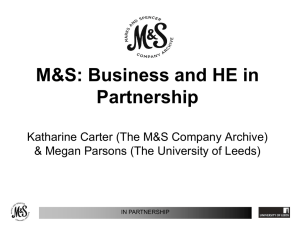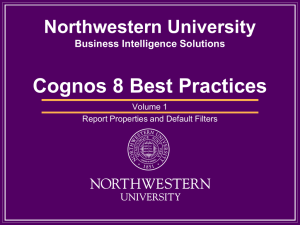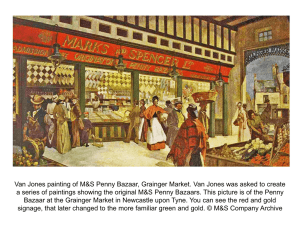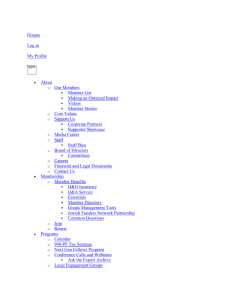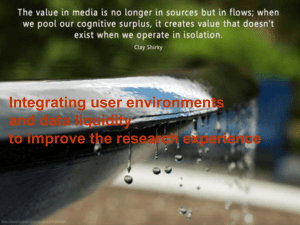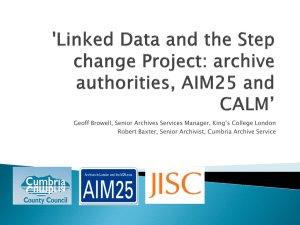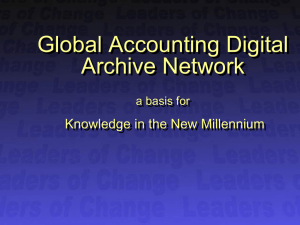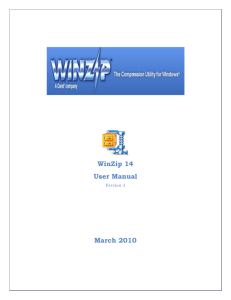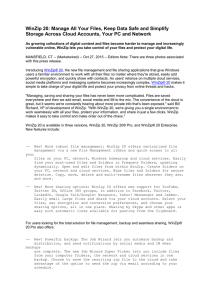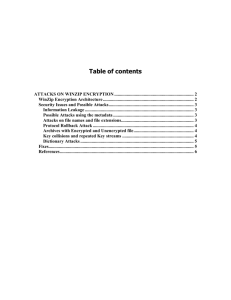Winzip encryption guide (word version)
advertisement
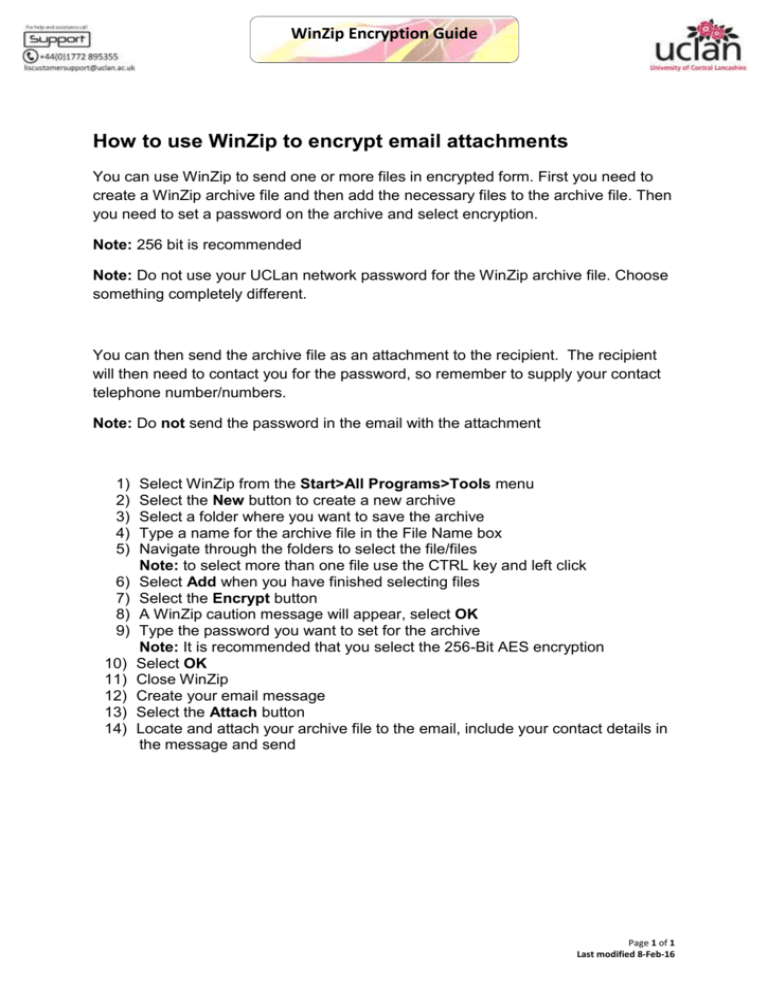
WinZip Encryption Guide How to use WinZip to encrypt email attachments You can use WinZip to send one or more files in encrypted form. First you need to create a WinZip archive file and then add the necessary files to the archive file. Then you need to set a password on the archive and select encryption. Note: 256 bit is recommended Note: Do not use your UCLan network password for the WinZip archive file. Choose something completely different. You can then send the archive file as an attachment to the recipient. The recipient will then need to contact you for the password, so remember to supply your contact telephone number/numbers. Note: Do not send the password in the email with the attachment 1) 2) 3) 4) 5) 6) 7) 8) 9) 10) 11) 12) 13) 14) Select WinZip from the Start>All Programs>Tools menu Select the New button to create a new archive Select a folder where you want to save the archive Type a name for the archive file in the File Name box Navigate through the folders to select the file/files Note: to select more than one file use the CTRL key and left click Select Add when you have finished selecting files Select the Encrypt button A WinZip caution message will appear, select OK Type the password you want to set for the archive Note: It is recommended that you select the 256-Bit AES encryption Select OK Close WinZip Create your email message Select the Attach button Locate and attach your archive file to the email, include your contact details in the message and send Page 1 of 1 Last modified 8-Feb-16