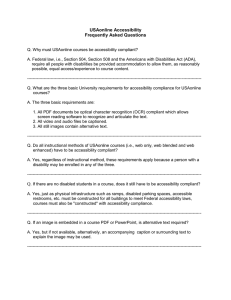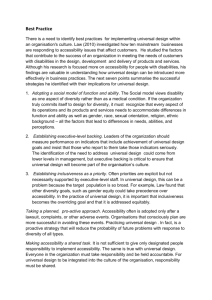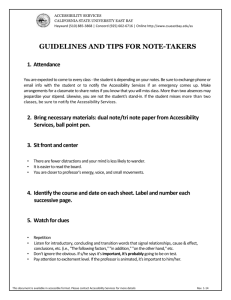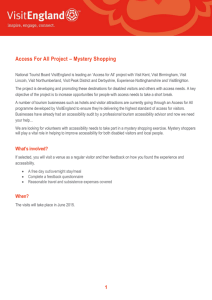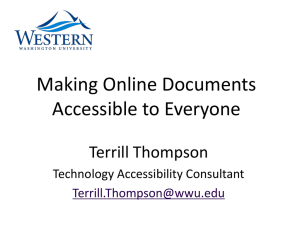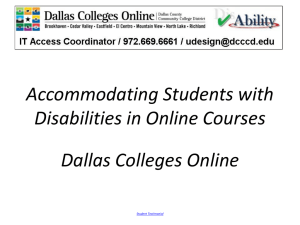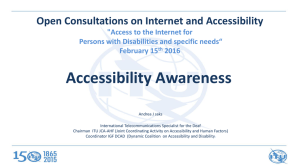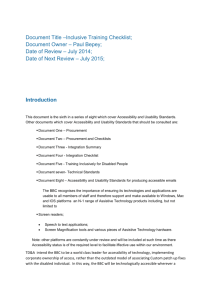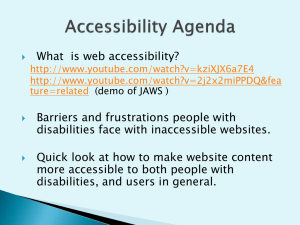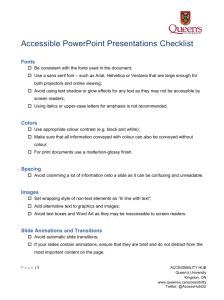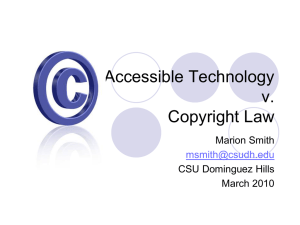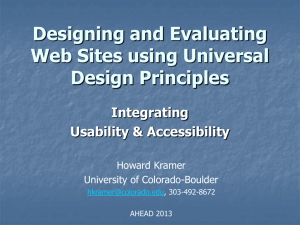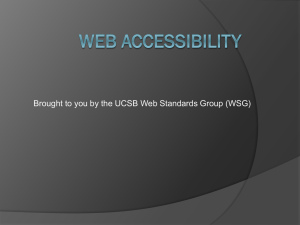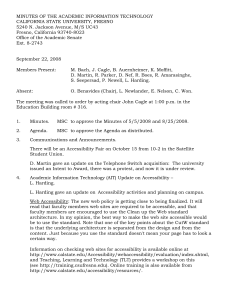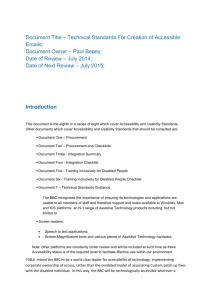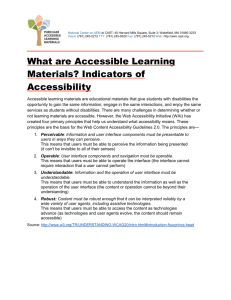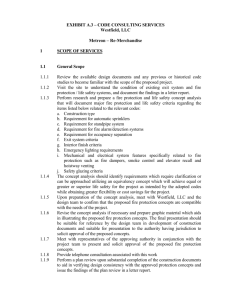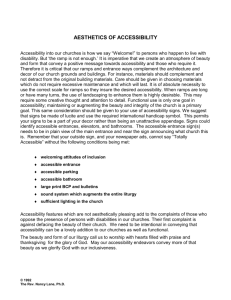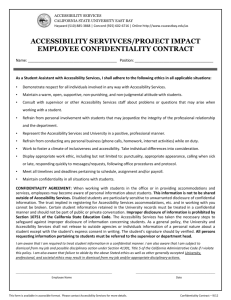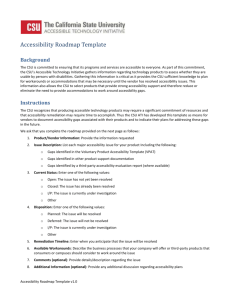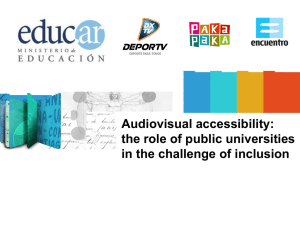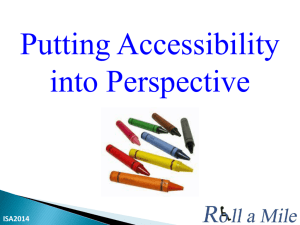Accessibility and Usability Recommendations for Online Course
advertisement
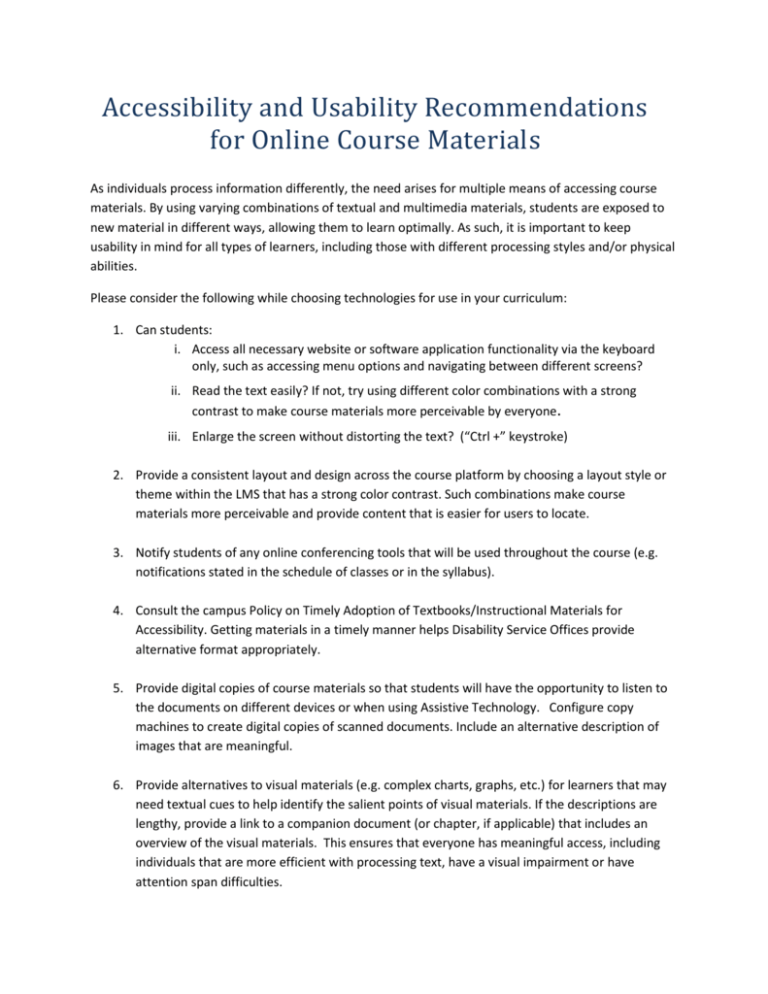
Accessibility and Usability Recommendations for Online Course Materials As individuals process information differently, the need arises for multiple means of accessing course materials. By using varying combinations of textual and multimedia materials, students are exposed to new material in different ways, allowing them to learn optimally. As such, it is important to keep usability in mind for all types of learners, including those with different processing styles and/or physical abilities. Please consider the following while choosing technologies for use in your curriculum: 1. Can students: i. Access all necessary website or software application functionality via the keyboard only, such as accessing menu options and navigating between different screens? ii. Read the text easily? If not, try using different color combinations with a strong contrast to make course materials more perceivable by everyone. iii. Enlarge the screen without distorting the text? (“Ctrl +” keystroke) 2. Provide a consistent layout and design across the course platform by choosing a layout style or theme within the LMS that has a strong color contrast. Such combinations make course materials more perceivable and provide content that is easier for users to locate. 3. Notify students of any online conferencing tools that will be used throughout the course (e.g. notifications stated in the schedule of classes or in the syllabus). 4. Consult the campus Policy on Timely Adoption of Textbooks/Instructional Materials for Accessibility. Getting materials in a timely manner helps Disability Service Offices provide alternative format appropriately. 5. Provide digital copies of course materials so that students will have the opportunity to listen to the documents on different devices or when using Assistive Technology. Configure copy machines to create digital copies of scanned documents. Include an alternative description of images that are meaningful. 6. Provide alternatives to visual materials (e.g. complex charts, graphs, etc.) for learners that may need textual cues to help identify the salient points of visual materials. If the descriptions are lengthy, provide a link to a companion document (or chapter, if applicable) that includes an overview of the visual materials. This ensures that everyone has meaningful access, including individuals that are more efficient with processing text, have a visual impairment or have attention span difficulties. 7. Clearly identify each hyperlink destination. Typically, the title of the web page or document to which you are linking is used. 8. Use proper styles and formatting to create well-structured documents. Well-structured documents have a better chance of being viewable and navigable on different devices and for assistive technology. 9. Maintain the level of accessibility outlined in the CSU Executive Order 926 when using external websites and software. If the functionality isn’t available to all students, consult with Disability Services Offices to accommodate students while working with the site owner or software company to address known accessibility barriers. 10. Include verbatim text transcripts with Podcasts and other audio materials. 11. Caption multimedia materials. Captioning is an important element of accessibility. For guidance on how to caption course materials and how to prioritize what captions are necessary, refer to the CSU Captioning Prioritization guidance. 12. Ensure proper use of copyrighted materials. Video content provided on external websites are often copyright protected. For more information, refer to the Copyright Overview: The Basics. 13. Try to save all content with the same file type in order to avoid students switching between applications while viewing course materials. Multimedia presentations can be created with a variety of software. Therefore, it is important not to confuse the intended audience with different file types. Provide students with files that can be opened or viewed with standard software. If a course requires specialized software, provide a method for students to obtain the specialized software. a. Use common audio files such as MP3 rather than WAV, WMA, etc. b. Use common video files such as MP4 rather than MT2S, MOV, etc. 14. Use cross-platform and cross-browser compatible file formats. Microsoft Office files and Adobe PDF files are popular choices that can easily be opened and viewed by PC and MAC operating systems. Some websites interact better with certain browsers, so inform students of potential software compatibility issues. Additionally, provide links so that students can download necessary software for accessing curriculum materials. For an example of this, see Document Viewers from CSUN. Please keep in mind it is always helpful to communicate with students about the usability of any technologies related to their course work. Resources: CSUN Document Accessibility Why Accessibility Matters Videos CSUF FDC on ATI Guide to Creating Accessible Documents in Office 2010