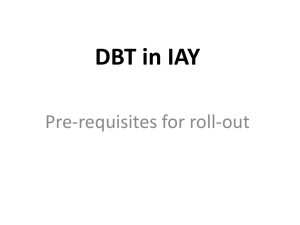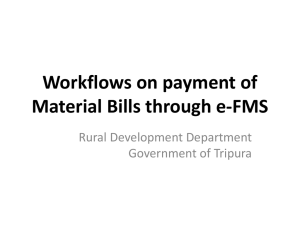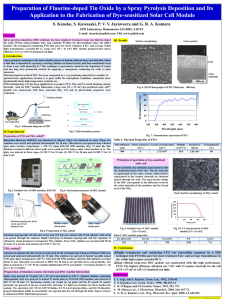User manual for e-FMS.
advertisement
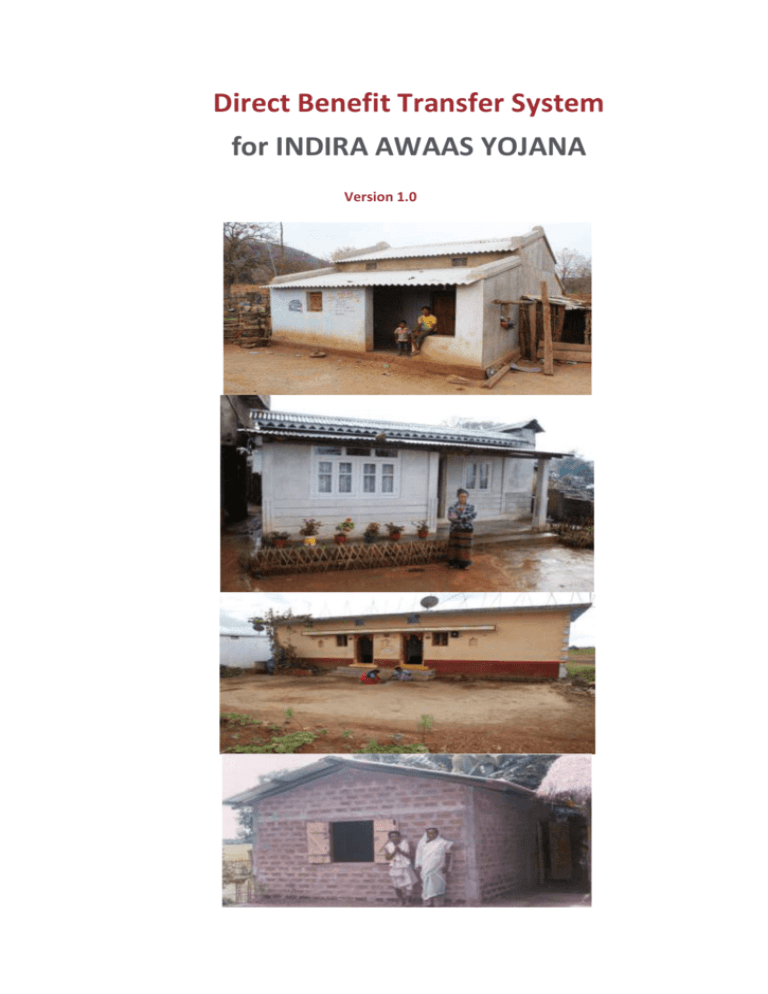
Direct Benefit Transfer System for INDIRA AWAAS YOJANA Version 1.0 GLOSSARY APB Aadhaar Payment Bridge BC Business Correspondent BDO Block Development Officers CA Certifying Authorities CBS Core Banking Solution CCA Controller of Certifying Authorities CEPT Centre for Excellence in Postal Technology CO-OP BANK Cooperative Bank CPSMS Central Plan Scheme Monitoring System DBA Data Base Administrator DOP Department of Post DPC District Programme Coordinator DBTS Direct Payment Transfer System DSC Digital Signature Certificate EBT Electronic Benefit Transfer EMO Electronic Money Order FTP File Transfer Protocol FTO Fund Transfer Order GP Gram Panchayat HPO Head Post Office IFSC Indian Financial System Code IP Internet Protocol IT Information Technology KYC Know Your Customer IAY Indira Awaas Yojana MIS Management Information System MoRD Ministry of Rural Development NEFT National Electronic Fund Transfer System NECS National Electronic Clearing Service NIC National Informatics Centre PC Personal Computer PIN Personal Identification Number PO Programme Officers PS Panchayat Secretary RRB Regional Rural Banks RTGS Real Time Gross Settlement System SFTP Secure File Transfer Protocol SO Sub Post Office USB Universal Serial Bus ZP Zilla Parishad CONTENTS 1. Introduction 1.1. DBTS Project Objectives 1.2. Activity Flow 1.3. Explanatory Notes 1.4. DBTS Work Flow 1.5. Solution Components 2. Geographical Scope 3. DBTS Implementation Approach 3.1 Activities 3.1.1 Activities to be taken up by States 3.1.1.1 DSC Registration and Enrollment 3.1.1.2 DSC management 3.1.2 Activities to be taken up by MoRD 3.2 DSC issued by NIC-CA 3.2.1 Installation of digital Certificate Drivers 3.2.1 Checking for successful installation of Drivers 3.3 DSC enrollment: Detailed Procedure 4. DBTS: Summary of Operational Procedure 4.1. Registration of identified IAY beneficiary 4.2. Consolidation of lists and submitted proposals 4.3. eSanction of houses under IAY 4.4. Freeze Beneficiary Account 4.5. Verification of Accounts 4.6. Re-verification of account against the Beneficiary Name 4.7. Order sheet Generation for 1st Installment 4.8. Generation of FTO for Order Sheet 4.9. Approve and Send FTO to PFMS 4.10. Checklist before pushing FTOs to Bank for Payments 4.11. Processing at PFMS 4.12. Response Processing at AWAASSoft 5. DBTS: Step by Step Detailed Operational Procedure 5.1. Registration of identified IAY beneficiary 5.2. Consolidation of lists and submission of proposals 5.3. eSanction of houses under IAY 5.4. Freezing of Beneficiary Account 5.5. Unfreezing of Beneficiary Account 5.6. Unfreezing of verified Accounts 5.7. Order Sheet Generation for 1st Installment 5.8. Generation of FTO for Order Sheet 5.8.1. Transactions which can participate in FTO Generation 5.8.2. Verify Order Sheet & Generate FTO 5.8.2.1 Digital Signature Enrolment 5.8.3 Add Digital Signature to the generated but Unsigned FTO 5.9 Approve and Send FTO to PFMS 5.9.1. Verify & Add Digital Signature to FTO by Second Signatory 5.10 Audit Trail Mechanism 5.11 Security/ Validity Checks 6. DBTS Monitoring through AWAASSoft Annexure : FAQs 1. DBTS Related 2. Banks & Bank Accounts 3. Freezing of Account Details 4. Digital Signature Certificate (DSC) 5. Miscellaneous 6. Reports and Alerts 1. Introduction AWAASSoft is a local language enabled workflow based transaction level Management Information System (MIS) designed to enable e-governance of Indira Awaas Yojana (IAY). The System has been prepared and deployed at http://iay.nic.in by NIC in collaboration with Ministry of Rural Development. The System is designed for all stakeholders of IAY including beneficiaries of the scheme. The portal http://iay.nic.in is accessible to all including the National/International Community. Reports on physical and financial progress of IAY have been made available to the public domain through the MIS to ensure transparency and facilitate monitoring by stakeholders. AwaasSoft has been designed to capture various transactions in the implementation of the programme. It starts with setting of targets by the Ministry of Rural Development for a financial year. Thereafter, the States are required to enter installment details and set targets upto the block level for the year. The Beneficiary management module facilitates registration of beneficiaries and allows for capturing of crucial information such as personal and location details, Bank/Post Office Account number, Aadhaar, Job card, SBM unique ID and SECC TIN. Sanction of houses in accordance with the target set for the year follows. Verification of houses by officials and field monitors through uploading of photographs is facilitated by the inspection module in AwaasSoft. Most importantly, the fund management module deals with transfer of funds from the Ministry of Rural Development to the beneficiary through various administrative tiers. From 1st April 2015, IAY has been brought under the ambit of the Direct Benefit Transfer (DBT) project of the Ministry of Finance. It entails electronic transfer of funds directly from the State nodal account to the beneficiary’s account thereby reducing delays, inefficiencies and leakages involved in routing of funds through multiple levels of administration. The fund management module in Awaassoft has accordingly been customized to enable seamless flow of funds using the platform provided by Public Financial Management System (PFMS). This document has been designed to provide insights into AwaasSoft-PFMS integration and navigate users through the newly developed electronic fund management system (eFMS) module in AwaasSoft. 1.1. DBTS Project: Objectives The principal objective of DBTS is to facilitate direct credit of payments in right accounts i.e. to the legitimate beneficiary and in right time i.e. without undue delay. To achieve this, it aims at the following: • • Automating all processes involved for effecting direct transfer of payments through PFMS. Reduction in the turn-around time required for processing payments for beneficiaries who • • • have been sanctioned houses. Ensuring real-time availability of data at all levels of governance for strategic decision making. With DBTS, payments would be credited to the accounts of beneficiaries from the State Nodal Account. This would take care of the problem of large unspent balances and help streamline the fund flow process. Reduction of workload in terms of data entry in AWAASSoft at District (DRDA) / Block (BDO) / Gram Panchayat (GP) level. 1.2. Activity Flow The activity flow in DBTS is explained through a flow diagram to enable users to understand the processes involved in the eFMS module. While data elements being captured and the operational procedure will remain unaltered, the manner of processing and crediting payments has been modified. The block diagram below depicts the functional flow of the newly developed system. Figure 1.1: Activity Flow in DBTS 1.3. Explanatory Notes • • • ‘n’ denotes the number of installments in which assistance is provided. Necessary changes will be made in DBTS process flow for making it Aadhaar enabled. These changes will essentially be in the data fields being shared between PFMS and AwaasSoft and hence, for the DBTS users, the workflow and interface shall remain unchanged. The DBTS workflow and processes mentioned in subsequent sections have been explained citing GP, Block and District level as the Implementing Agencies. This has been done for ease of understanding. 1.4. DBTS Work Flow The process of order sheet preparation and verification, FTO generation and authorization, and crediting of beneficiary accounts has been explained in brief below: a. Name of all beneficiaries who have been sanctioned houses will appear in the ordersheet. b. The authorized user/data entry operator can select the name of those beneficiaries to whom payment is to be made and save the ordersheet. c. This ordersheet record will be available at the login of the first signatory. d. The first signatory selects the transactions which are correct and generates a Fund Transfer Order (FTO). The Signatory has a choice to reject some of the transactions which he/she considers to be wrong. It is similar to passing a bill in a manual system. FTOs generated are then signed digitally by first signatory and are sent to the second signatories for approval. e. The second signatory can either reject the whole FTO or approve the complete FTO by digitally signing it. f. The FTO which is digitally signed by two signatories is shared with the nodal agency bank (the bank which holds the DBTS account) through PFMS. DBTS account/ nodal account will be a State level account. g. After verifying the digital signatures, the bank debits DBTS account and credits the account of the beneficiaries. h. Response will be consumed from PFMS and will be populated on AwaasSoft. 1.5. Solution Components There are two solution components in the implementation of eFMS: i. Data Processing – Proposal and sanction, Ordersheet Generation, and FTO Preparation. ii. Electronic Payments – Direct Payment Transfer through PFMS. Requisite software has been prepared by NIC and PFMS for transfer of funds electronically. 2. GEOGRAPHICAL SCOPE The Ministry vide letter no. M-12018/02/2014-RH(RBC) has directed States to ensure that payment to all beneficiaries, who have been sanctioned houses in 2015-16, is brought under the DBT umbrella and routed through the AwaasSoft-PFMS platform. Direct Benefit Transfers System has been successfully piloted in Odisha and West Bengal. This solution will be further scaled up to include the whole country and will encompass all payments (Viz. Assistance to beneficiary, material & administrative) at all levels of implementation as the system stabilises. 3. DBTS IMPLEMENTATION APPROACH DBTS enables Electronic Fund Transfer i.e. direct transfer of assistance to beneficiary’s account by leveraging the Core Banking Solutions enabled infrastructure of commercial banks and Sanchaya Post Solution of DOP. Each State will have one Central Account at the State level. The Central Account is also referred to as the nodal bank account or DBTS account or drawee account. On receipt of digitally signed FTOs, these banks will debit the Central Account and credit the account of the beneficiary. Each payment approving authority can generate only one FTO per installment. The same solution is extended for payment of other installments linked to the construction of the house. DBTS requires the States to: 1. Make all IAY payments through a dedicated nodal account operated and monitored at the State level. 2. Make available internet connectivity and PCs with USB ports at payment approval level i.e. the level at which FTOs are being digitally signed. 3. Generate all sanction orders, order sheets and FTOs for Bank and Post Office payments exclusively through AwaasSoft. 4. Adopt digital signatures for approving the payments. 3.1. Activities 3.1.1 Activities to be taken up by States: 1. 2. 3. 4. 5. 6. Identification of nodal Bank by the State. Registration of implementing agency and nodal bank account with PFMS. Arrangement with nodal Bank to enable seamless electronic payment mechanism. Freezing of bank account details of Beneficiaries. Identification of payment level and the designation of signatories at that level. Issuance of digital signatures to all payment approving authorities e.g. Accountant and BDO at every Block if approving authorities are at block level. 7. Enrollment, activation and management of digital signature certificates (refer to Section 3.1.1.1 and 3.1.1.2 for further details) 8. Training of payment approving authorities on the usage of digital signatures. 9. Positioning adequate technical manpower at State / District for handholding and troubleshooting support on a daily basis. 10. Positioning a dedicated team at District/ State/ Block for reconciliation with banks as per official records. 3.1.1.1 DSC Registration and Enrollment 1. States have to enter level and designation of 1st and 2nd signatory from the state login through the link ‘Set Signatory Level’. Once entered, this cannot be changed within a financial year. Any changes in subsequent years will have to be communicated to the Ministry in advance. 2. Assigned signatories will have to register themselves from the block/district login using the link ‘Set 3. 4. 5. 6. 7. 8. signatory for DSC enroll’. Information such as Officer’s name, mobile number and email id is to be filled to complete the registration process. Username and password details will automatically be sent to registered mobile number as well as email id. Password can be recovered again using resend password option given in the above link. Once user credentials are received, officer can login from ‘Enroll DSC’ link given at concerned block/district/state login. Upon successful login, website will prompt for insertion of DSC token. After successful detection of DSC token, website will pop up a message ‘DSC enrolled successfully’. Refer to Section 3.3 or 5.8.2.1 for a detailed step by step procedure. For successful DSC enrollment, all DSC tokens must have CN and OU attributes. CN stands for customer name, OU stands for Organization Unit. Process to be followed for installation of Digital Certificate Drivers if DSC is issued by NIC-CA is detailed in section 3.2. 3.1.1.2 DSC management 1. All enrolled DSCs are to be activated from the state login through the link ‘Activate/Deactivate DSC enrolled’. This option can be given at the district level on the state’s request. The same should be officially communicated to the Ministry. 2. The above link can also be used for deactivating any activated DSC in case the concerned officer is on transfer/leave. Same can be reactivated afterwards when the officer resumes charge. Once a DSC has been deactivated, the concerned official will have to repeat the process of registration and enrollment for the DSC to be reactivated. 3. Deactivated DSC can be deleted in case concerned officer retires/dies or loses his/her token through the link ‘Delete DSC if not activated/already deactivated’. 4. In case an officer is given charge of more than one administrative unit, the registration process needs to be repeated from the block/district login for which the official has been assigned additional charge. The token has to be enrolled with new credentials received from the above registration process. 5. The DSC management module can be accessed at the State login under the tab ‘Signatory Management’. In case the State wants to delegate the responsibility of managing DSCs to Districts, the option will be customized accordingly. 6. In future, DSC management module will require the officer in-charge at the State/District level to digitally sign the request for activation/deactivation/deletion of any DSC to authenticate the same. 3.1.2 Activities to be taken up by MoRD: 1. 2. 3. 4. Help states to understand the pre-requisites for DBTS implementation. Provide guidance for meeting the pre-requisites. Provide training and handholding support. Take up issues such as delay in processing payments, streamlining of fund flow, acknowledgement and tracking of transactions, reporting and monitoring of finances with PFMS and banks. 3.2 DSC issued by NIC-CA 3.2.1 Installation of Digital Certificate Drivers 1. 2. Please visit site nicca.nic.in and click the option Download Smart Card/USB eToken Driver Download the drivers listed at no. 7 i.e. StarKey/G&D SafeSign identity-client Download [.zip format] (for all Windows XP/Vista/7 - 32/64 bit OS). 3. Save the zip file of drivers in a folder on computer. 4. Go to the above folder, right click the zip file and select “extract to starkey”. This will extract two files in a folder named starkey which will be a subfolder to the selected folder. 5. The above steps will give two files in “Starkey” folder 6. SafeSign-Identity_Client-3.0.33-32-ADMIN-Full.exe(For 32 bit Machine) 7. SafeSign-Identity_Client-3.0.33x64-ADMIN-Full.exe (For 64 bit Machine) 8. Check whether machine/ computer is 32 bit or 64 bit by right clicking the “my computer” icon on the desktop and then selecting properties->general. It will be mentioned here whether the machine is 32 bit or 64 bit, if nothing is mentioned then the machine is 32 bit. 9. Install the driver as per the machine bit (32 or 64) by double clicking the desired exe file mentioned in step 5. 10. Now restart the machine. 3.2.2 Checking for Successful Installation of drivers 1. Attach the DSC token in USB port of the machine 2. For checking for the successful installation of driver, go to Internet Explorer->tools->internet options->content->certificates. This will show the DSC token. 3. If token is not being shown it means driver has not been installed properly or the correct driver (32bit/64 bit) has not been installed in step 7 of section 4.1. In such a case repeat the process in section 4.1 to install the drivers correctly. 4. If token is shown, it means that the machine is now capable of using DSC tokens. 3.3 DSC Enrollment: Detailed Procedure 1. System will check for java JRE on the machine. If it is not there it will show link “download java JRE and install”. Download and install java JRE on the machine. 2. To enroll new DSC on the machine connect the digital signature USB token to the USB port of the machine. 3. System will show all available DSC on the machine including the one in the USB token. 4. Select the DSC to be used for IAY DBTS. 5. System will check for expiry date of DSC. If it has expired, DSC will need to be renewed from issuing authority e.g.(NIC) 6. If DSC is valid it will prompt for PIN Number. Enter PIN number. On entering correct PIN number DSC gets enrolled in AWAASSoft. 4. DBTS: Summary of Operational Procedure 4.1. Registration of identified IAY beneficiary i. Details of the IAY beneficiary are entered into AWAASSoft once the process of identification of eligible beneficiaries is completed. Account details should preferably be captured during the time of registration. The entry of bank/post office account details in AWAASSoft is necessary for DBTS to function. ii. The selection of beneficiary is from the Household BPL census 2002 with a linkage from Permanent IAY wait List, if available. Note: Please refer to section 5.1 for a detailed step by step procedure 4.2 Consolidation of lists and submitting the proposal Note: Please refer to section 5.2 for a detailed step by step procedure 4.3 e-Sanction of house under IAY Note: Please refer section 5.3 for a detailed step by step procedure 4.4. Freezing of beneficiary account i. DRDA and Block login have been provided with the option “freeze beneficiary account” in their data entry page to freeze the account details of the beneficiary. This exercise will add a hash to the record, making it non editable. Only those accounts for which details have been frozen using the above step can participate in DBTS. ii. Checks are built into the software to a. Disallow same bank account to be frozen for more than one beneficiary. b. Undertake syntax validation to ensure bank account details conform to the predefined formats of the concerned banks. 4.5 i. ii. iii. 4.6 Verification of accounts AWAASSoft will send the beneficiary account details to PFMS for validation. PFMS will apply internal validation checks on each beneficiary record received in the file. Once the beneficiary records pass the internal validation checks, they will be sent to respective Banks/Post offices by PFMS for further verification. Re-verification of account against the beneficiary name i. During verification of accounts following scenarios are possible:a. Bank account does not pass syntax validation process of PFMS and gets rejected. b. Bank account gets rejected by bank due to reasons like non existence or dormancy of account etc. c. Bank account is verified by bank, but beneficiary name is different from what is entered in AwaasSoft. d. Bank account is verified by bank and all details are as per entry made in AwaasSoft. ii. In the 1st and 2nd scenario, account is automatically unfrozen and will appear for re-freezing with a remark stating why it was rejected by PFMS/Bank. In case 3, beneficiary will show up in the ordersheet highlighted in red. It will be stated that name as per AwaasSoft does not match name as per Bank. The onus lies on the official generating the ordersheet to verify that both names refer to the same person. In case 4, beneficiary will appear in the ordersheet generation module, and ordersheet can readily be generated for him/her. iii. iv. 4.7 Order sheet generation for 1st installment Order Sheet can be generated at District level and Block level by MIS/data entry staff. 4.8. Generation of FTO for Order Sheet For generation of FTO, user can login from any login screen on http://iay.nic.in. After successful login, system will automatically check for the digital signature certificate (DSC) enrollment. If digital signatures are enrolled it will proceed to data entry page otherwise digital signatures have to be enrolled by following the process mentioned in section 3.3. Thereafter the following steps need to be undertaken:i. View and select the order sheet records to be included in Fund Transfer Order (FTO) and generate the FTO. ii. Add digital signature to the generated FTO. iii. The signed FTO will be available to second signatory through the link ‘approve and send FTO to bank’. Note: Please refer section 5.5.2 for a detailed step by step procedure 4.9. Approve and Send FTO to PFMS i. For approval user can login from any login screen on http://iay.nic.in. After successful login system will check automatically for the digital signature certificate (DSC) enrolment. If digital signatures have been enrolled earlier it will proceed to data entry page otherwise they will have to be enrolled following the process mentioned in section 3.3. iii. FTO signed by Accountant/ First signatory and not yet signed by the BDO/ second signatory will be available on this link. BDO will not be able to make any changes in the FTO generated by the Accountant/ but can only (i) approve the complete FTO or (ii) reject the complete FTO with reason. Note: Please refer section 5.5 and 5.6 for a detailed step by step procedure 4.10. Check List before pushing the FTOs to the Banks for Payments Following checks are performed by AwaasSoft before pushing FTOs to PFMS: i. Validity of DSCs for uploading FTOs is verified. ii. Availability of fund in central debit account as per MIS is verified. iii. Fund utilization till date against the target of block/district as set by State in AwaasSoft is checked. vi. Maximum limit of 800 payments per FTO is allowed. 4.11. Processing at PFMS AwaasSoft will send the following type of files to PFMS for processing 3 times a day: 1. Activated/Deactivated DSCs 2. Beneficiary account verification 3. Fund transfer orders Acknowledgement and response from PFMS 1. For 1 there will be no acknowledgement from PFMS. 2. For 2, there will one to many responses for each request, for e.g. if a request file contains N number of beneficiary accounts of different banks, PFMS will give partial responses on daily basis as they get response from different banks. 3. In case of negative response, account will be unfrozen, and will appear for re-freezing with a remark on why it was rejected by PFMS/Banks. 4. For 3, there will be one to many acknowledgements for each request, which state that payment request was found correct and PFMS has sent the payment to Banks for processing. 5. There also will be one to many credit confirmation responses for each request, which state that payment is successfully credited to the beneficiary’s bank account. 6. In case of negative acknowledgement or negative credit confirmation, FTO will be rejected in AwaasSoft, and beneficiary will again appear in FTO generation module, 4.12. Response Processing at AWAASSoft AwaasSoft will process the above responses 3 times a day, and the same will be reflected in all reports and data entry forms instantly. 5. DBTS: Step by Step Detailed Operational Procedure 5.1 Registration of identified IAY beneficiary i. Registration of beneficiary can be done through GP/Block login. To add beneficiary there is option of “Add beneficiary”. ii. iii. iv. The following screen will appear on clicking “Add beneficiary”. Select the Panchayat and the village. In the field asking for name of head, “Add new beneficiary” is to be selected from the drop down list. Now name of the new beneficiary can be added. v. vi. vii. viii. ix. On clicking ‘Proceed’, the screenshot on the next page will appear. Here under the head ‘Personal details’, information pertaining to Beneficiary identity, House Site and Account Details have to be entered. After filling the form, click on ‘Save’. Though Aadhaar, job card, SBM unique ID, SECC TIN and mobile nos. are not mandatory fields, they should preferably be entered during the time of registration itself. x. xi. xii. xiii. If beneficiary details need to be edited, the option to ‘Edit’ is available at GP/Block login. On clicking it, website redirects to the screen below. Beneficiary details are edited and then it is saved by clicking update. Option to delete the beneficiary is also available at the GP/Block login. Single or multiple names can be selected for deletion. xiv. xv. xvi. xvii. xviii. 5.2 i. ii. iii. iv. v. Select the beneficiary, click on “Delete” to delete the beneficiary permanently. As the software is work flow based, any transaction including registration can only be deleted (rolled back) till the next process is executed. Only beneficiaries for whom a proposal has not been generated by the Block will appear for deletion. In case of beneficiary’s death, nominee’s details can be entered in the software to enable him/her to get future financial assistance. The option is available at the district level. Once funds have been transferred to a beneficiary, any process relating to the beneficiary such as registration or sanction cannot be rolled back. Consolidation of lists and submission of proposals Proposals containing the name of beneficiaries who are to be sanctioned houses are submitted to district/state authorities for approval. Options are available at GP/Block login for preparing, viewing and deleting proposals as well as adding new beneficiaries to existing proposals. Use the link - “Prepare proposal and send to DRDA for sanction” to prepare proposals. List of beneficiaries with all details such as Registration no., Panchayat, Village, Caste Category, BPL family ID, Bank Name, Branch Name, Account No. will appear on the screen. Those beneficiaries whose names are to be included in the proposal should be selected. vi. vii. Comments, if any, can be incorporated. Thereafter click on ‘Generate Proposal’. View Proposal: Under this tab, proposals that have been generated previously can be viewed. Delete Proposal: Under this tab, proposals can be deleted until they are approved by a higher authority. Select the particular proposal which is to be deleted and click on ‘submit’ to delete it. 5.3 eSanction of house under IAY Houses are sanctioned using the tab shown below. It contains the following options: Sanction houses, Edit Sanction, Revised Sanction, View Sanction, and Delete Sanction. Generate Sanction Order: On clicking ‘Sanction houses’, the following form will appear. In this form, select the particular proposal for which sanction of houses has to be done and click on ‘Generate Sanction order’. Edit/Add more beneficiaries to Sanction: If the user wants to add more beneficiaries or to edit current details in sanction order then there is option of Edit/ Add more beneficiaries. Revised Sanction: There is also an option to revise the sanction order under ‘Revised Sanction’. View Sanction Order: In order to view sanction order, there is the option to ‘View Sanction order’. Update IHHL Sanction: Option to update IHHL Sanction is also available. IHHL can be added on selecting particular beneficiary and clicking on Update to save the status of IHHL sanction order. Delete Sanction Order: Option to delete a particular sanction order can only be exercised until the order sheet is generated. 5.4 Freezing of beneficiary account DRDA and BDO login have been provided with the option “freeze beneficiary account” in their data entry page to freeze account related information. This exercise will add a hash to the record and make the record non editable. Only frozen accounts can participate in DBTS. Updated beneficiary account details must be verified and frozen from DRDA and BDO login. It is a mandatory process for DBTS. If account is not frozen it will not be available for generation of FTO. For freezing account information follow the process given below: i. Access the above screen from the DRDA or Block login. ii. Click on any of the three options available under ‘Freeze beneficiaries account details’ iii. The following screen will appear if ‘Commercial/RRB’ is chosen. iv. v. vi. In case Bank/Branch or IFSC name is not appearing in the drop down, same can be informed to the State. These details can be added/updated from the state login through the tab ‘Add Bank/Post Office Details’. Beneficiary name as per passbook should be entered in the field ‘Beneficiary name as per Bank’. Click on ‘Proceed’ to freeze the details. Once frozen these details are sent to PFMS/Banks for verification. Freeze Co-Operative Bank Account 5.5 Unfreezing of beneficiary account i. ii. iii. Beneficiary account details, once frozen, can be unfrozen from district login till they are sent to PFMS through a scheduled process which runs thrice a day. Once accounts reach PFMS they cannot be unfrozen until the response is received. If response received is negative account details are automatically unfrozen by software. 5.6. Unfreezing of verified accounts An account which is verified by PFMS and banks can only be unfrozen at the state login before ordersheet/FTO is generated for that account. 5.7. Order sheet generation for 1st installment Order Sheet can be generated at District or Block level by MIS/data entry staff. Step by step procedure for generating order sheet is given below. Generate Order Sheet by block: i. ii. iii. Order sheet can be generated on clicking ‘Generate Order sheet for FTO’. On selecting Scheme Name, Installment, adding order sheet number, entering Order sheet Date, list of beneficiaries with details will appear on the screen. Select one or multiple beneficiaries and then click on ‘Generate Order Sheet’. iv. v. vi. If name as per bank does not match with name as per AwaasSoft records, then the same will show up in the ordersheet in red. If such an instance occurs, it is the responsibility of the official to verify the source of discrepancy and ensure that both names belong to the same beneficiary. He will have the option to either go ahead with the payment or get the bank account details of the beneficiary edited from the State login. Once Order sheet is generated, beneficiary list will be available for FTO generation. 5.8. Generation of FTO The next step post generation of ordersheet for payment is generation of FTO and its authorization by the two signatories. Authorization of order sheet is a three step process: a. Enroll Digital Certificate (One time process, as per section 3.3) b. Verify order sheet and generate FTO c. Add enrolled digital Signature to the FTO 5.8.1. Transactions Which Can Participate in FTO Generation i. Fund transfer can only be executed to those accounts whose information is frozen and verified by IAY officials, PFMS and bank/Post Offices. ii. FTO can be generated for those beneficiaries on order sheet who are yet to be paid. 5.8.2. Verify Order Sheet and Generate FTO The detailed step wise procedure is as follows: 1. User can login from any login screen with his/her credentials 2. If DSC is not enrolled then the following steps mentioned in 5.8.2.1 need to be undertaken. 5.8.2.1. Digital Signature Enrolment (one time activity) a. Connect the digital certificate token to computer USB port b. System will check java JRE on the machine/ computer being used. If it is not there it will show link “download java JRE and install”. Download and install java JRE on the machine and restart the system. This is a software requirement and one time activity. c. System will show all available DSCs on the machine including the one in USB token. d. After installing java JRE, select the DSC to be used for IAY DBTS . e. Check the option “I accept the risk and want to run the application” and click the tab “Run” f. Connect DSC token and click on ‘Continue’ g. If Certificate is valid, it will prompt for PIN. If expired, get the DSC renewed from issuing authority (NIC). Enter pin number and click on OK. h. Select the appropriate OU and CN (Organizational Unit & Common Name) from the dropdown menu and then click OK. i. If the Certificate is enrolled successfully the following screen will be shown. Click on Home Button j. As soon as Home button is clicked the screen given next will appear (if the payment approval authority is at block level). In case the DSC is already enrolled, after login this screen will be displayed directly. k. Click on the link “Generate FTO of Bank”, the following screen will show up. It will have ordersheet number. Select the beneficiary record which is to be included in FTO. l. On clicking submit button following screen will appear. m. After verification, FTO of verified order sheet is generated as given below. 5.8.3. Add digital signature to the generated but unsigned FTO. i. Assigned signatory can add digital signature after generation of FTO by clicking on the link “add digital signature to unsigned FTO” available on the index page. ii. After clicking add digital signature, if the token is attached to the computer and already enrolled, the screen will prompt user to select FTO file number as given below. iii. After selecting FTO File Number, user will click on Add signature to sign the FTO or reject it. Rejection reason must be provided while rejecting the FTO. Once a FTO is rejected, beneficiary records contained in the FTO will again show up in the FTO generation module. iv. If FTO file is successfully signed by 1st signatory the following screen will appear 5.9. Approve and send FTO to PFMS i. ii. FTOs signed by 1st signatory but not yet signed by 2nd signatory will be available on this screen. 2nd signatory can either approve the complete FTO or reject the complete FTO with reason. iii. FTO will be digitally signed and sent to PFMS as soon as the 2nd signatory will press the approve tab. A detailed step by step procedure is as given below: i. User can login from any login screen with his/her credentials. vi. After selection of financial year, enter username and password. After successful login, index page will open as shown next. 5.9.1 Verify and Add Digital Signature to FTO by Second Signatory (BDO) i. FTO that is generated and digitally signed by accountant/1st signatory will be available in BDO’s/2nd signatory’s login as given below. BDO will select the FTO from drop down list. ii. If signed FTO is correct press “Add Signature” button. Else click “Reject” to reject the FTO, for rejecting the FTO reason must be selected from the drop down.Once FTO is rejected, Beneficiaries will again show in FTO generation module. iii. If digital signature is attached to the computer system and is already enrolled, the system will prompt for the pin as given below. iv. After entering the correct pin, FTO files signed by the 1st signatory will be signed by the 2nd signatory and the following screen will appear. The signed FTO will be sent to PFMS. After successful internal validation by PFMS, it is sent to banks for payment processing. An intimation/acknowledgement received by AwaasSoft when FTO is sent to bank. Once bank credits the payment, it sends a credit response to PFMS which in turn sends it to AwaasSoft through secure FTP on daily basis. 5.10. Audit Trail Mechanism • • • • • • • Each record entered or updated in the data base is recorded with “entry by and entry date” field. The State DBA/MIS nodal officer will keep record of the transfers/termination of signatories and shall be responsible for management of DSC. A signatory’s DSC is enrolled only after successful login. This implies that only if the person knows the login and password he/ she can enroll him/her self in DBTS. The passwords in the system are kept in encrypted mode and are shared with signatory only after receiving mail through NIC email address. A signatory cannot sign the FTO of a location/administrative unit not allotted to him. As and when a signatory enrolls or digitally signs a document the system checks for the validity of DSC and expiry date. As and when a signatory digitally signs a document, the system checks for possible tampering of document. If found tampered, system will not allow user to sign the document. • • The DSC details of signatories are shared with PFMS so that they can also check for validity, expiry date and possible tampering of file. The banks send credit response or fate of FTO to PFMS and then PFMS sends the response to AwaasSoft. 5.11. Security/ Validity Checks • • • • The Passwords travel in encrypted mode over internet and hence cannot be tampered. The FTOs, digitally signed by both the authorities, are shared with PFMS through Secure FTP I.e. The documents travel in encrypted form over internet and cannot be tampered with. Only those accounts whose details have been frozen, can participate in DBTS. Once FTO is generated, record is frozen by adding a hash to it which is an encrypted value and cannot be decrypted. 6. DBTS Monitoring through AWAASSoft AWAASSoft has made available the following reports/ alerts for the States to monitor each and every transaction under DBTS: DSC Enrollment Status 1st Signatory 2nd Signatory Debit/ Nodal bank Account Details Beneficiary registered, account frozen and verified IAY New Construction Beneficiary registered, frozen and verified FTO Transaction Summary The report will give an over view of the following:1) FTO generated 2) FTO signed by 1st signatory 3) FTO verified and signed by 2nd signatory 4) FTO pending with PFMS 5) FTO sent to banks 6) Credit confirmation received. Pendency Reports The following abstract reports can be used to monitor pendency of account verification and FTO payment:1) Account verification Abstract 2) Fund Transfer Order (FTO) Abstract Annexure Frequently Asked Questions (FAQs) i. DBTS Related Question: What is the full form of DBTS? Answer: DBTS means Direct Benefit Transfer System. Question: What is DBTS? Answer: Direct Benefit Transfer System is an IT solution for enabling direct transfer of payments under IAY, including the payments for material, to beneficiary’s account without any intermediaries. It leverages Core Banking Solution of banks and payment gateways like Aadhaar Payment Bridge, NEFT and RTGS, preventing leakage of funds and enhancing transparency. Question: What is the need of implementing DBTS? Answer: DBTS is required because of following advantages: a. It encourages Electronic Transfer of Benefits (EBT) to IAY beneficiaries including payments for material. b. Results in near real time transfer of funds to beneficiaries reducing delays in payments. c. Eliminates the need to maintain bank accounts at different levels of administration like district, blocks and GPs. d. Avoids parking of funds at various levels. e. Optimizes utilization of funds released for developmental programmes. f. Eliminates middlemen and does away with paper work thus contributing towards creating “Green Environment”. g. Reduces administrative costs and saves expenditure on instruments like cheques, demand drafts, etc. h. Ensures authentication of data pushed into central MIS (AWAASSoft) by making Digital Signature Certificate (DSC) based authorization mandatory. i. Simplifies book-keeping, Audit and obtaining Utilization Certificate. j. Increases efficiency, security & transparency. Question: What are the functions of DBTS? Answer: Following are the functions of DBTS: a. Pooling of funds from Centre (Ministry) and State in one bank. b. Electronic transfer of funds to accounts opened with CBS enabled banks against FTOs signed by authorized signatories. c. Receiving acknowledgements sent to AwaasSoft by PFMS regarding verification of accounts and fund transfer to intended beneficiaries. d. Facilitating financial reconciliation at regular intervals. Question: Who is a beneficiary? Answer: Beneficiary in the context of DBTS can be a person who has been sanctioned house under IAY or a material supplier or other stakeholders who have bank account in a CBS enabled bank and are eligible to receive funds under IAY. Question: What is the need for DBTS? Answer: DBTS is needed to reduce delays in delivery of financial assistance to beneficiaries and to make payments in more secured and transparent manner. Further, it also helps in better financial control as funds will be lying in a separate bank account at the state level. Question: For which Payments DBTS will be made applicable? Answer: DBTS will eventually be made applicable for disbursing all types of payments such as installment for houses, material payments and administrative expenses. ii. Banks & Bank Accounts Question: What is the full form of RTGS/ NEFT? Answer: RTGS means Real Time Gross Settlement System and NEFT means National Electronic Fund Transfer System. Question: Is there any difference between NEFT & RTGS? Answer: Yes. RTGS transfer can be made only if the amount to be transferred exceeds Rs. 2 lakhs whereas any small amount can be transferred using NEFT. Question: What is CBS & IFSC? And why is it required? Answer: CBS means Core Banking Solution (CBS). It is networking of branches, which enables customers to operate their accounts, and avail banking services from any branch of the Bank on CBS network, regardless of where he maintains his account. The customer is no more the customer of a Branch. He becomes the Bank’s Customer. Thus CBS is a step towards enhancing customer convenience through anywhere and anytime banking. CBS is also required to facilitate seamless, online real time funds transfer to beneficiary bank accounts. Online transactions can only take place between the banks which are part of CBS. CBS facilitates computer and internet based transactions online. IFSC (Indian Financial System Code) is a unique id given to each bank under CBS. It is a 11 digit code with the first 4 alpha characters representing the bank, and the last 6 characters representing the branch, the 5th character is 0 (zero). E.g. IFSC Code of FORT SONGADH, SBI, Branch of Surat SBIN000028. IFSC is unique for each bank branch and is available on the website of Reserve Bank of India at http://www.rbi.org.in/Scripts/bs_viewcontent.aspx?Id=2009 Question: What is meant by Nodal Bank? Answer: Nodal bank means a bank in which the DBTS funds are kept and shall take the responsibility of transferring funds under DBTS. Nodal Bank has also been referred as “Drawee Bank” in this document. Question: Does DBTS require any sort of arrangement with banks? Answer: Yes, to operationalize DBTS an arrangement with participating banks is required. Ministry of Rural Development has tied up with PFMS for operationalizing DBTS. PFMS plays the role of an aggregator and intermediates between the payment approving authority and banks. Question: Can the bank account of the beneficiary be a joint account? Answer: It can either be a single or a joint account. In case of joint account, details of both account holders will be shown at the time of order sheet generation. Question: Are existing bank accounts of IAY beneficiaries with a CBS enabled bank eligible for DBTS? Answer: Yes, existing beneficiaries need not open new bank accounts. If existing ones are with a CBS enabled bank, they would get the benefit of DBTS. Question: Can IAY beneficiaries open new accounts in Grameen Banks which are not a part of CBS as of now? Answer: Yes, they can open new accounts with a Grameen Bank but should make sure that they obtain IFSC from the Grameen Bank. Question: What if the Grameen Bank does not have an IFSC? Answer: All Grameen Banks have a Parent Bank and to facilitate online transactions, these Grameen Banks provide Parent Bank IFSC. This will make IAY beneficiaries who have accounts with Grameen Banks eligible to get direct transfer of funds under DBTS. Question: If the IAY registration is in the name of “RAM” and the bank account is in the name of “RAMA”, is it acceptable by banks for the NEFT/RTGS transactions through DBTS? Answer: Bank account details will be verified by the Bank and at the time of order sheet generation both name as per IAY registration and name as per Bank verification is shown. If there is a mismatch the row is highlighted in red color. MIS in-charge of Block/District has to check manually that both names belong to the same person before proceeding further. Question: If a beneficiary has multiple bank accounts in different CBS enabled banks and branches, which bank account details he/she needs to provide or he/she has to give all bank accounts detail? Answer: Currently, in DBTS only one bank account detail is allowed per beneficiary. Question: Whether the beneficiary can open bank account outside his/her residential area limits/Gram/Block/District etc? Answer: Bank accounts can be opened anywhere in the state with CBS enabled banks. Question: If a bank or branch refuses to accept opening of new accounts, what can be done? Answer: The beneficiary needs to intimate this to his/her Gram Panchayat and in turn Gram Panchayat will take up the matter with Block level Lead Bank or District level Lead Bank or Nodal Bank as the case may be. iii. Freezing of Account Details Question: What is freezing of accounts? Answer: Freezing is nothing but updating the bank details as per passbook of beneficiary, before it goes for Bank verification. Question: Who will undertake freezing of accounts? Answer: Option to freeze accounts is available at the block/district login. Block/district level nodal official for IAY has to ensure accounts are frozen on AwaasSoft to enable payment through DBTS. Question: How to update and freeze bank/post accounts? Answer: Bank/post accounts can be frozen by following the procedure given below: Go to Home -> Stakeholders -> Block/DRDA -> e-FMS -> Freeze beneficiaries account details Question: What happens after freezing of accounts? Answer: The accounts are sent to PFMS which applies internal validation checks. The accounts which pass these checks are sent to the respective banks for validation. Banks check if the account exists in their records, if yes, they give all personal details of the account, including name, mobile number, address etc. to PFMS which in turn gives it to AwaasSoft with a PFMS ID for each account. At the time of order sheet generation, both Beneficiary name as per AwaasSoft and Name as per Bank verification will be shown to user. If names are not matching, the row will be highlighted in red color. User has to make sure that both names are of the same person before generating order sheet. Question: Who shall have the power to unfreeze the account after it has been frozen? Answer: Once account is frozen, it can be unfrozen at the district level i.e. DRDA until it is sent to PFMS for verification by Banks. Account details are sent to PFMS three times a day. Once account details are sent to PFMS, it cannot be unfrozen until PFMS/Bank response is received. If the response received is negative, account is automatically unfrozen and the beneficiary record will appear at the block login for refreezing. If the response is positive, it means account is verified by the Bank, then it can only be unfrozen through state login. iv. Digital Signature Certificate (DSC) Question: What is Digital Signature Certificate (DSC)? Answer: • • • • A digital signature authenticates electronic documents in a similar manner a handwritten signature authenticates printed documents. This signature cannot be forged and it asserts that the concerned person wrote or otherwise agreed to the document to which the signature is attached. The recipient of a digitally signed message can verify whether the message originated from the person whose signature is attached to the document and that the message has not been altered either intentionally or accidentally since it was signed. Also, the signer of a document cannot later disown it by claiming that the signature was forged. In other words, digital signatures enable the “authentication” and “nonrepudiation” of digital messages, assuring the recipient of a digital message of both the identity of the sender and the integrity of the message. • The digital signature is provided in a Dongle (Token/Pen-Drive like instrument) to be used for authenticating electronic documents. Question: What is the legal status of digital signature? Answer: Digital signatures are legally admissible in a Court of Law, as provided under the provisions of IT Act. Question: Can DSCs issued for NREGASoft FTO signing be used in AwaasSoft? Answer: Yes, the same DSC can be used. DSC belongs to a person and can be used at any place for digitally signing the document. However, the signatory will have to register and enroll his DSC on AwaasSoft separately. Question: How to obtain DSCs / Who will issue the DSCs? Answer: The Office of Controller of Certifying Authorities (CCA), issues certificate only to Certifying Authorities. CA issue Digital Signature Certificate to end-users. You may approach any one of the seven CAs for getting Digital Signature Certificates for contractual staff. The website addresses are given below. • www.safescrypt.com • www.nic.in • www.idrbtca.org.in • www.tcs-ca.tcs.co.in • www.mtnltrustline.com • www.ncodesolutions.com • www.e-Mudhra.com Question: Who will use it? Answer: The DSCs are used by the officers mapped in DBTS who need to authenticate payment process. Question: How will DSCs be used in the DBTS? Answer: Whenever a transaction needs to be authenticated, DSC will be attached to the system (Desktop, Laptop) and signed. Question: What if DSC dongle is lost? Answer: It is as good as any other important document like Passport, Driving License, Certificates etc getting lost. If it is lost or misused, the person in whose name DSC is issued will be held responsible. In such case a person should lodge police complaint and intimate DSC provider to deactivate it. Question: Whether duplicate DSCs are issued? Answer: No, the person who lost the DSC needs to report to the competent authority immediately for getting it deactivated in the software to avoid misuse. Duplicate DSCs are not issued. A fresh application has to be given to obtain new DSC Question: Why copy of ID proof is required to be attached with DSC application? Answer: This is required to establish identity of the applicant by the Certifying Authority. Question: Whether application can be signed with thumb impression? Answer: Yes, application can be signed by thumb impression. Question: Can a person be allotted two Digital signatures under DBTS? Answer: No, one person can only be issued one DSC. Question: What will be the mechanism for usage of digital signature of one officer on multiple locations when he /she is in charge of the same post in another location as well? Answer: The mechanism for usage of digital signature of one officer in multiple locations when he /she is in charge of the same post in another location will be the same as in the case of usage of digital signature by one officer at one location. In other words, digital signatures are issued to an individual and not to a post. Therefore, the official will have to again register and enroll the same DSC from the block/district login for which he has been assigned additional charge. Question: What if the signatory gets transferred from one jurisdiction to another, whether they need to get new DSC? Answer: No, the DSCs are issued on individual’s name and not on designation, the same DSC can be reregistered for new posting. v. Miscellaneous Question: What is meant by FTO? How will FTO be generated? Answer: FTO means ‘Fund Transfer order’. FTOs will be generated financial institution and branch wise. Question: Once FTO is generated, can it be changed or modified? Answer: No. Once generated, FTO cannot be changed or modified but it can be rejected. vi. Reports and Alerts Question: What are the reports available for implementing and monitoring the DBTS project? Answer: Following reports have been provided. Other reports are prepared as and when the States request. Account verification abstract Fund transfer order (FTO) abstract DSC enrollment status Debit account details Beneficiaries registered, account frozen and verified FTO transaction summary