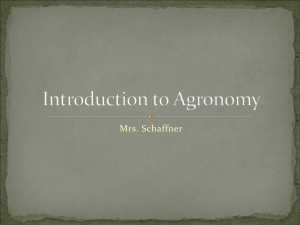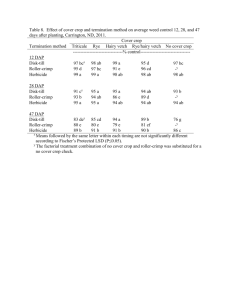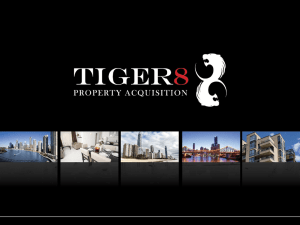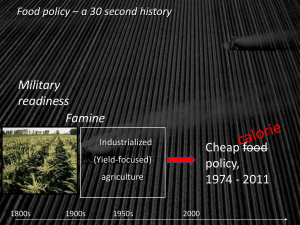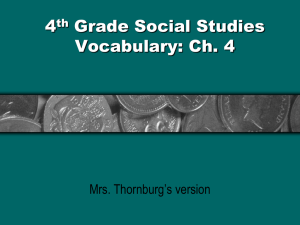User-Manaul
advertisement
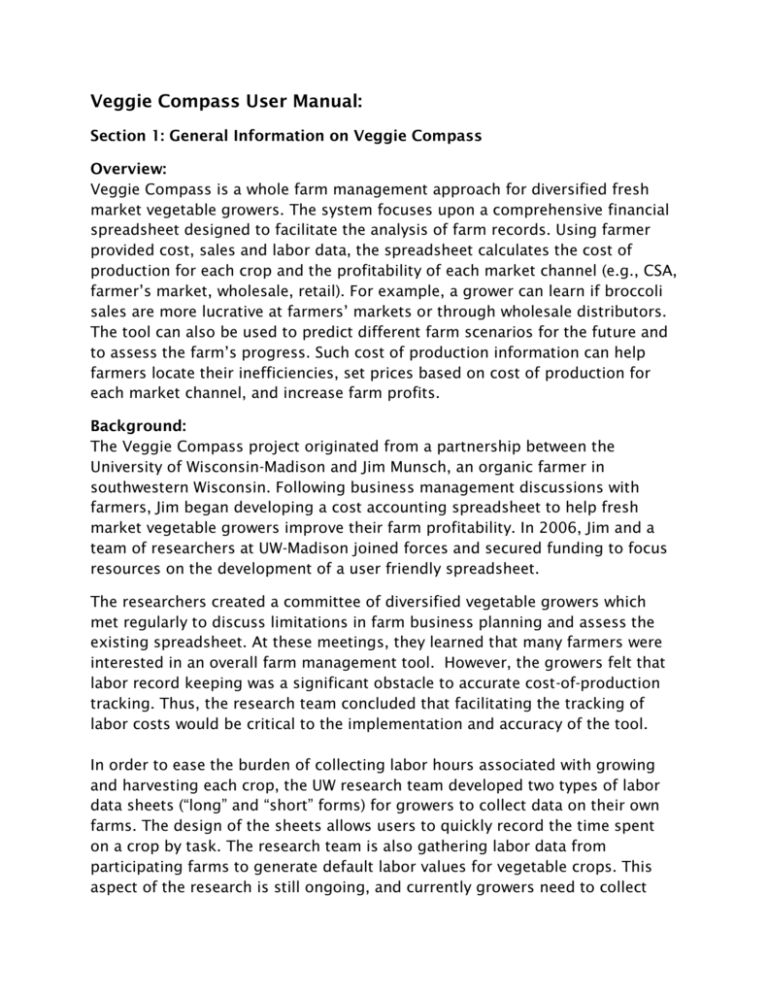
Veggie Compass User Manual: Section 1: General Information on Veggie Compass Overview: Veggie Compass is a whole farm management approach for diversified fresh market vegetable growers. The system focuses upon a comprehensive financial spreadsheet designed to facilitate the analysis of farm records. Using farmer provided cost, sales and labor data, the spreadsheet calculates the cost of production for each crop and the profitability of each market channel (e.g., CSA, farmer’s market, wholesale, retail). For example, a grower can learn if broccoli sales are more lucrative at farmers’ markets or through wholesale distributors. The tool can also be used to predict different farm scenarios for the future and to assess the farm’s progress. Such cost of production information can help farmers locate their inefficiencies, set prices based on cost of production for each market channel, and increase farm profits. Background: The Veggie Compass project originated from a partnership between the University of Wisconsin-Madison and Jim Munsch, an organic farmer in southwestern Wisconsin. Following business management discussions with farmers, Jim began developing a cost accounting spreadsheet to help fresh market vegetable growers improve their farm profitability. In 2006, Jim and a team of researchers at UW-Madison joined forces and secured funding to focus resources on the development of a user friendly spreadsheet. The researchers created a committee of diversified vegetable growers which met regularly to discuss limitations in farm business planning and assess the existing spreadsheet. At these meetings, they learned that many farmers were interested in an overall farm management tool. However, the growers felt that labor record keeping was a significant obstacle to accurate cost-of-production tracking. Thus, the research team concluded that facilitating the tracking of labor costs would be critical to the implementation and accuracy of the tool. In order to ease the burden of collecting labor hours associated with growing and harvesting each crop, the UW research team developed two types of labor data sheets (“long” and “short” forms) for growers to collect data on their own farms. The design of the sheets allows users to quickly record the time spent on a crop by task. The research team is also gathering labor data from participating farms to generate default labor values for vegetable crops. This aspect of the research is still ongoing, and currently growers need to collect their own labor records to populate the spreadsheet. This labor data can be entered into the spreadsheet throughout the growing season, or the grower can enter data from the labor forms at the end of the growing season. Section 2: How to Use the Spreadsheet The Veggie Compass spreadsheet is designed to allow for an intuitive system for data organization. Users enter all farm expenses on one spreadsheet page and all sales information on another. A third sheet requires growers to allocate production labor hours to each crop. The spreadsheet uses the data from the input pages to calculate each crop’s cost per unit ($/lb), breakeven price, and gross margin by market channel. Growers can use the tool to see which market channel (wholesale, farmer’s market, etc.) is most profitable, and which crops are best suited for each channel. Farmers can then adjust which crops to grow, how much to grow, and pricing to increase profits as well as make more informed farm management decisions by using a holistic farm financial tool. Definitions: - market channels = accounts where you sell your products, CSA, Wholesale, Farmers Market, etc… are examples of different market channels. - farm activities = an aspect of the farm operation that has expenses unique to its area. If you are using Quick Books this is referred to as a ‘class’. Getting Organized: The first step in using the Veggie Compass spreadsheet is to assemble all the documents you will need in order to populate the spreadsheet. You will need all of the following information to utilize the spreadsheet: - Farm expenses – Step 1 - Farm sales by crop and market channel – Step 2 - Quantity of each crop sold in each market channel – Step 2 - Seed cost of each crop – Step 3 - Number of transplants grown in the greenhouse for each crop – Step 3 - Field growing area of each crop and total area – Step 3 - Hours spent in field production for each crop – Step 3 - Hours spent harvesting & packing for each crop – Step 3 - Not Crop Specific (NCS) hours spent in field growing as well as harvesting & packing – Step 3 - Crop-specific costs for field production (optional) – Step 3 - Crop-specific costs for harvest & packing (optional) – Step 3 Most of the documents you will need can come from your farm accounting program such as the farm expenses, crop sales, and income by different market channels. Production labor can be gathered from detailed payroll records or from the Veggie Compass labor data forms. The growing information can be pulled from farm planning/planting records. Once all your documents are in order you can begin compiling total values for the spreadsheet. Section 3: Entering Data Step 1 Expense Input Page: Step 1 is similar to a schedule F tax form, in that users organize the farm expenses by categories. In addition to entering total costs for each expense category the Veggie Compass tool requires that all expenses are distributed over the various activities of the farm business as appropriate. Things to remember – Labor costs should NOT be entered in the ‘Seed’, ‘Greenhouse’, ‘Field Growing’ and ‘Harvest & Packing’ columns. All labor associated with vegetable production should only be entered in the ‘Production Labor’ column. All other labor such as time spent at Farmers Market, office work or driving (etc…) can be distributed over management, repairs and market channels. Some columns have reminder comments about what to enter in them; hoover over the column title to view the comment identifiable by the red triangle in the upper right corner. 1) First fill in your own expense accounts in the ‘Expenses’ column. Some categories are fixed in the spreadsheet while others are open for users to customize the list. The ‘Wages’ section in the ‘Expense’ column is not customizable, as well as the rows associated with ‘Buy/Resale Items’. You may not need all the rows or columns to track expenses on your farm, so use the level of detail that best fits your operation. 2) Set up the names for your market channels – where you sell and distribute produce. The ‘CSA’ and ‘Buy/Resale’ columns are fixed and cannot be changed, while the other three columns for market channels are customizable (‘Farmers Market’, ‘Wholesale’, and ‘Restaurant’). 3) Enter the amount spent on each expense in the ‘Total Cost’ column, and then allocate that cost to the appropriate farm activities. For example under ‘Wages’, take total cost for ‘Clerical & Office’ labor and distribute it over ‘General Mgnt. & Admin’, and your various market channels (CSA, Farmers Market, etc.) as appropriate. Some expenses such as ‘Fuel’ may get distributed over many farm activities such as ‘Field Growing’, ‘Harvest & Packing’ and ‘Farmers Market’ while other expenses may all be allocated to a single activity. 4) As costs are allocated across the farm business the ‘Check’ column to the right shows if there is a discrepancy in the amount entered in the ‘Total Cost’ column and the amount/s allocated. If there is a value in the ‘Check’ column then recheck your calculations. The ‘Check’ column will show ‘$0’ when all costs are accounted for. 5) At the bottom of the expense page the spreadsheet totals all the expenses associated with each farm activity. Users need to allocate the total costs of ‘Repairs & Maintenance of Buildings & Machines’ over the farm business. Enter the appropriate percent each activity should carry of ‘Repairs & Maintenance of Buildings & Machines’ in the row with blue type. For instance, if ‘Repairs & Maintenance of Buildings & Machines’ is mostly comprised of expenses associated with greenhouse repairs and a tractor overhaul then ‘Greenhouse’ and ‘Field Growing’ should carry a majority of the ‘Repairs & Maintenance of Buildings & Machines’ cost and therefore have a greater percentage entered in blue. Step 2 Sales Input Page: In Step 2, all farm income is reported by crop and market channel. A user will find this data from looking back through sales receipts/invoices, CSA logs, Market logs, and bank account statements. The Veggie Compass project also has weekly sales logs available on the website (www.veggiecompass.com), which are designed to capture all crop sales every week through the growing season. On this page you will select your crops and unit of measure for each. This data will auto-fill on the subsequent sheets. 1) Enter the crops you grow in the ‘Crop’ column and choose a unit of measure such as pounds, bunches, heads etc... for each crop. 2) Enter all income in the yellow ‘Income’ box to the right. Some cells will auto-fill once the specific crop sales for each market channel are entered. However, CSA sales, Buy/Resale sales and other income are entered here. Cells to populate are marked with an arrow. 3) Within the ‘CSA’ section, enter the ‘Calculated Sales’ for each crop. Often box items are valued at a market price, so enter that value for the total amount distributed of each crop. The ‘Adjusted Sales’ column will automatically adjust the crop sales value based on the true CSA income. 4) Enter the total amount of each crop distributed through the CSA in the ‘Units Sold’ column. 5) Enter the sales dollars received for each crop in the remaining market channels, as well as the total units sold of each crop. The spreadsheet then calculates the average unit price for each crop within each market channel, and totals all sales and units sold by crop. Step 3 Production Input Page: The Production Input page is where all production labor is accounted for. If you are a producer participating in the Veggie Compass labor study, you can enter your crop specific labor totals in the ‘Field Growing’ and ‘Harvest & Packing’ columns from the excel files sent to you. All Not Crop Specific (NCS) labor for Field Growing, Harvest & Packing and Greenhouse is entered in the blue boxes to the right. Users tallying your own labor totals there are labor recoding data sheets and instructions on the website (www.veggiecompass.com). 1) Enter the seed cost in the ‘Seed Cost’ column. 2) Enter the number of transplants raised in the greenhouse for each crop in the ‘# of Plants in Greenhouse’ column. 3) Specify the amount planted of each crop in either acres, row feet or square feet. The same unit must be used to measure all crops. 4) Enter the labor hours spent ‘Field Growing’ and ‘Harvest & Packing’ for each crop in the appropriate columns. 5) If there are Field Growing and/or Harvest & Packing supplies specific to certain crops, enter those values in the ‘Crop Specific Cost’ columns. 6) Enter the total Greenhouse labor hours, and the Not Crop Specific (NCS) hours for Field Growing and Harvest & Packing in the blue boxes to the right. The value in the yellow box is a calculation of your true labor costs per hour based on the labor hours reported and wages paid.